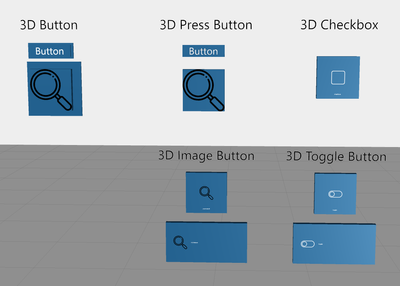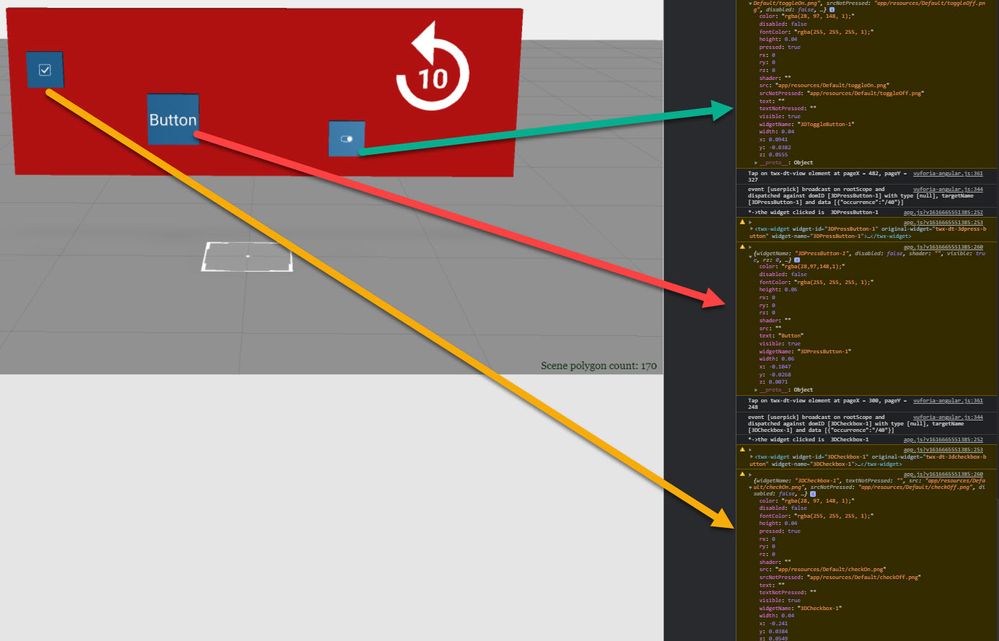Community Tip - You can subscribe to a forum, label or individual post and receive email notifications when someone posts a new topic or reply. Learn more! X
- Community
- Augmented Reality
- Vuforia Studio
- 3D Input Widget Image and Text
- Subscribe to RSS Feed
- Mark Topic as New
- Mark Topic as Read
- Float this Topic for Current User
- Bookmark
- Subscribe
- Mute
- Printer Friendly Page
3D Input Widget Image and Text
- Mark as New
- Bookmark
- Subscribe
- Mute
- Subscribe to RSS Feed
- Permalink
- Notify Moderator
3D Input Widget Image and Text
Hi, there
I tried new 3D Input Widgets (3D Press Button, 3D Image Button, 3D Checkbox, 3D Toggle Button),
therefore have some questions.
3D Press Button looks like old 3D Button without backpanel.
which is fine with text only. but for with Image provide, some padding would be better.
So first, how to control padding of image in new 3D Input Widgets (with and without text)?
As seen in the image above, text in 3D Image Button, 3D Checkbox and 3D Toggle Button are too small.
How to control text properties of new 3D Input Widgets?
Thanks in advance.
Solved! Go to Solution.
- Labels:
-
Troubleshooting
- Tags:
- vuforiaStudio
Accepted Solutions
- Mark as New
- Bookmark
- Subscribe
- Mute
- Subscribe to RSS Feed
- Permalink
- Notify Moderator
Hi @dsgnrClarK ,
It seems that currently this is not possible , or better to say there is no supported way to apply styles for these 3D elements - supported are only the provided in Studio UI properties panel
Let say we define some code to print the property on click on the console
document.addEventListener('userpick', function (ev) {
var widget = ev.target.closest('twx-widget');
if (widget) {
console.log('*->the widget clicked is ', widget.getAttribute('widget-id'));
console.warn(widget)
$scope.app.clickButton(widget.getAttribute('widget-id').toString())
}
});
//============================================================
$scope.app.clickButton= function(target) //work of ModelItem widgets
{
console.warn($scope.view.wdg[target.toString()])
}
//============================================================
this will print on click 3D elements like check box or 3D Toggle button:
{widgetName: "3DToggleButton-1", textNotPressed: "", src: "app/resources/Default/toggleOn.png", srcNotPressed: "app/resources/Default/toggleOff.png", disabled: false, …}
color: "rgba(28, 97, 148, 1);"
disabled: false
fontColor: "rgba(255, 255, 255, 1);"
height: 0.04
pressed: true
rx: 0
ry: 0
rz: 0
shader: ""
src: "app/resources/Default/toggleOn.png"
srcNotPressed: "app/resources/Default/toggleOff.png"
text: ""
textNotPressed: ""
visible: true
widgetName: "3DToggleButton-1"
width: 0.04
x: 0.0941
y: -0.0382
z: 0.0555
__proto__: ObjectSo far, we see - only the listed attributes / properties could be used.
Possibly we can use src properties and shader to change the appearance of the 3 D elements. Example you can use a shader which will simulate some style effects, but I do not believe that this will be easy.
- Mark as New
- Bookmark
- Subscribe
- Mute
- Subscribe to RSS Feed
- Permalink
- Notify Moderator
Hi @dsgnrClarK ,
It seems that currently this is not possible , or better to say there is no supported way to apply styles for these 3D elements - supported are only the provided in Studio UI properties panel
Let say we define some code to print the property on click on the console
document.addEventListener('userpick', function (ev) {
var widget = ev.target.closest('twx-widget');
if (widget) {
console.log('*->the widget clicked is ', widget.getAttribute('widget-id'));
console.warn(widget)
$scope.app.clickButton(widget.getAttribute('widget-id').toString())
}
});
//============================================================
$scope.app.clickButton= function(target) //work of ModelItem widgets
{
console.warn($scope.view.wdg[target.toString()])
}
//============================================================
this will print on click 3D elements like check box or 3D Toggle button:
{widgetName: "3DToggleButton-1", textNotPressed: "", src: "app/resources/Default/toggleOn.png", srcNotPressed: "app/resources/Default/toggleOff.png", disabled: false, …}
color: "rgba(28, 97, 148, 1);"
disabled: false
fontColor: "rgba(255, 255, 255, 1);"
height: 0.04
pressed: true
rx: 0
ry: 0
rz: 0
shader: ""
src: "app/resources/Default/toggleOn.png"
srcNotPressed: "app/resources/Default/toggleOff.png"
text: ""
textNotPressed: ""
visible: true
widgetName: "3DToggleButton-1"
width: 0.04
x: 0.0941
y: -0.0382
z: 0.0555
__proto__: ObjectSo far, we see - only the listed attributes / properties could be used.
Possibly we can use src properties and shader to change the appearance of the 3 D elements. Example you can use a shader which will simulate some style effects, but I do not believe that this will be easy.