Community Tip - Visit the PTCooler (the community lounge) to get to know your fellow community members and check out some of Dale's Friday Humor posts! X
- Community
- PLM
- Windchill Discussions
- Re: Changes saved to Workspace lost. Help please
- Subscribe to RSS Feed
- Mark Topic as New
- Mark Topic as Read
- Float this Topic for Current User
- Bookmark
- Subscribe
- Mute
- Printer Friendly Page
Changes saved to Workspace lost. Help please
- Mark as New
- Bookmark
- Subscribe
- Mute
- Subscribe to RSS Feed
- Permalink
- Notify Moderator
Changes saved to Workspace lost. Help please
Greetings,
We have a user who says that changes to SolidWorks CAD files saved to his Windchill PDMLink 10.1 workspace did not get saved.
He spent a few hours updating a drawing yesterday, saved to his workspace and now this morning he says the work was not saved?
On the Windchill side the object has been revised and is checked out at E.0. So in Windchill, there are no updated files.
In his workspace I see the same E.0.
Is there a different location to see the change history?
Any ideas?
- Mark as New
- Bookmark
- Subscribe
- Mute
- Subscribe to RSS Feed
- Permalink
- Notify Moderator
Hi Landric,
I'll move this thread to the Windchill Community as you will likely have more success asking there.
- Mark as New
- Bookmark
- Subscribe
- Mute
- Subscribe to RSS Feed
- Permalink
- Notify Moderator
Here is a bit more info on the two situations are users have had.
We are using Windchill PDMLink 10.1 M040
These are both SolidWorks 2013 CAD files via the PTC Workgroup manager.
User 1: Check out objects to Workspace and make changes. Changes Saved to workspace. Then user Checked In to Windchill from the Workspace and chose the Remove from Workspace option. After the screen completed the workspace was displayed with the same files shown. There was no errors reported at the bottom of the screen.
User then selected the objects and selected to Remove from Workspace, user was presented with a warning message that changes would be lost. Ignored the warning. Checked Windchill and the objects had been checked in with the changes saved.
User 2: Check out objects to Workspace and made changes. Then users saved to Workspace. Two days later the user opened up the workspace and the objects but the changes had not been saved. Changes had been saved to the workspace but not Check Into Windchill so all work was lost.
- Mark as New
- Bookmark
- Subscribe
- Mute
- Subscribe to RSS Feed
- Permalink
- Notify Moderator
Sounds familiar to me (we are working with Windchill 10.1 M040 and Creo Elements/PRO). Users forget to check if the action took place, and both environments (WC and ProE) are rather poor in warning the user when an action didn't took place.
For user 1, the checkin didn't took place (for whatever reason). For user 2, the save didn't took place (for whatever reason). Reasons can be divers: access rights, regeneration status, family table conflicts, etc.
- Mark as New
- Bookmark
- Subscribe
- Mute
- Subscribe to RSS Feed
- Permalink
- Notify Moderator
Hi Landric,
We had some problems in Windchill 10.1 M040 related to workspace; we are working with Solidworks 2012. Please see this discussion for more details:
http://communities.ptc.com/message/241866#241866
On the other hand, you can recover deleted files from the local workspace if it was not cleared. The cache folder is located in this path:
%appdata%\Roaming\PTC\ProENGINEER\Wildfire\.wwgm\.cache2008\<WindchillServerName>
You can recover Solidworks files following this procedure:
1. Locate the files with the extension “.wfcont”, and copy these files to another temporal folder.
2. In the temporal folder, sort the files from the newer to older to get the most recent version.
3. To get the Solidworks filename, select the file in Windows Explorer and Right-click, properties, then go to the "Custom” tab. Locate the property “PTC_WM_NUMBER”, the value is the Solidworks Filename.
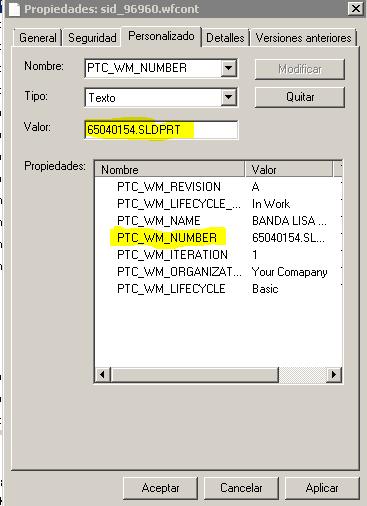
4. Rename the file to the “PTC_WM_NUMBER” value.
5. Repeat this operation in order to locate all the wanted files.
6. After, you can import the files to the workspace.
Note 1. - You can locate several files with the same value in “PTC_WM_NUMBER” property, that is different saved versions of the file.
Note 2. - You can implement a little program to automate this procedure if the number of files is too big.





