Community Tip - You can change your system assigned username to something more personal in your community settings. X
- Community
- PLM
- Windchill Discussions
- Re: How do I duplicate assemblies and drawings in ...
- Subscribe to RSS Feed
- Mark Topic as New
- Mark Topic as Read
- Float this Topic for Current User
- Bookmark
- Subscribe
- Mute
- Printer Friendly Page
How do I duplicate assemblies and drawings in PDM Essentials
- Mark as New
- Bookmark
- Subscribe
- Mute
- Subscribe to RSS Feed
- Permalink
- Notify Moderator
How do I duplicate assemblies and drawings in PDM Essentials
What is the correct procedure for duplicating assemblies and drawings in PDM Essentials?
- I tried save as, but it does not work because it wants me to rename sub-assemblies and I don't want to do this.
- I tried renaming, but because they are not new items in workspace, it doesn't work either.
I just want a new assembly name and a new drawing name so I can check them in as new items.
Solved! Go to Solution.
- Labels:
-
Other
Accepted Solutions
- Mark as New
- Bookmark
- Subscribe
- Mute
- Subscribe to RSS Feed
- Permalink
- Notify Moderator
Benito,
I got a hold of a PDM Essentials server and this is what I did.
I have the following files:
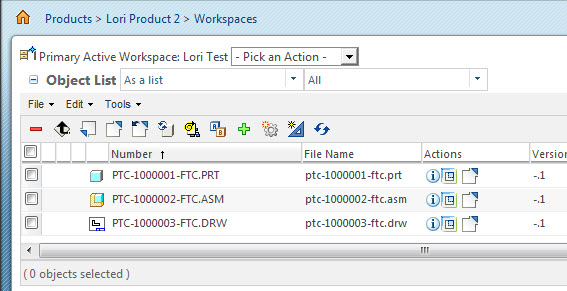
I select both the drawing and assembly in my workspace and select File > Save As:
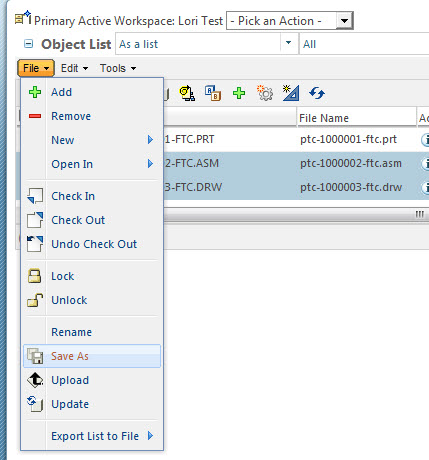
In the Save As window I can do either: Change Dependents to None:
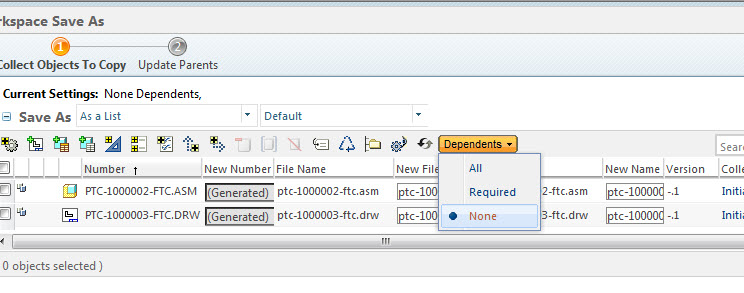
Or select the dependent part and click the exclude button:
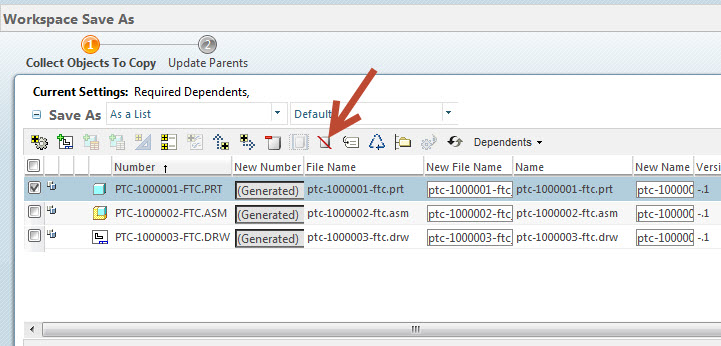
I don't know how you're doing it, but this is what worked for me.
The copied drw/asm refer to the original part.
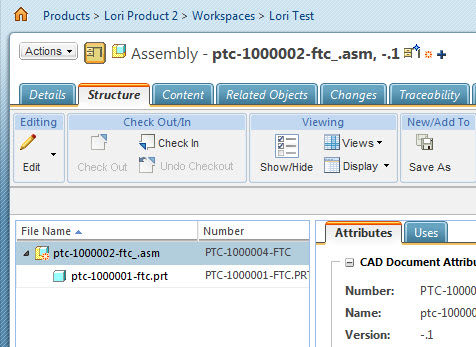
Also see the attached video
- Mark as New
- Bookmark
- Subscribe
- Mute
- Subscribe to RSS Feed
- Permalink
- Notify Moderator
Benito,
Forgive me, but I don't have PDM Essentials installed on my system so I haven't tested this out. I did take a look at how PDMLink, though, and I imagine that it should be similar.
Do you not have the ability to exclude dependents from the Save As?
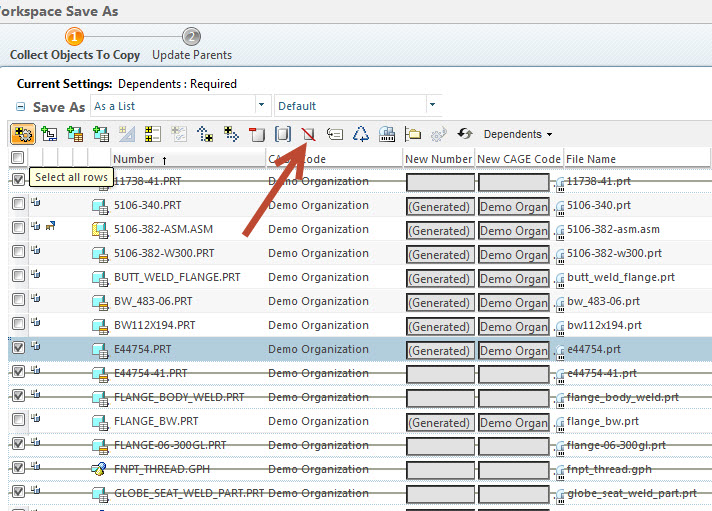
Or change the Dependents from Required/All to None?
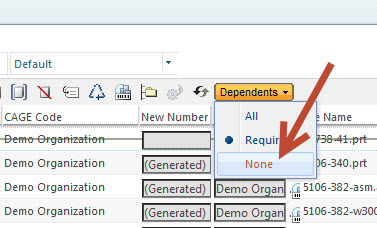
- Mark as New
- Bookmark
- Subscribe
- Mute
- Subscribe to RSS Feed
- Permalink
- Notify Moderator
Lori:
Thank you for your reply.
I am not sure what those options do but I did not see them available from my workspace.
Maybe I should explain further to make it easier.
I pulled one of many drawings that are related to an assembly file by adding it to my workspace (not checked-out).
- This means this drawing does not have the same name as the assembly.
- But it is a good starting point so I don't have to recreate the entire drawing.
I then opend the assembly model and added more components to it and added more x-sections.
Now, I want to keep the association between the drawing and the assembly, but with new names for both.
I only want to put a new name for the drawing and a new name for the new main assembly.
I want to reuse all of the components and not re-name any of the parts or sub-assemblies in the process.
Is there away to do this so I can check-in both files?
TYIA
~Benito
- Mark as New
- Bookmark
- Subscribe
- Mute
- Subscribe to RSS Feed
- Permalink
- Notify Moderator
Benito,
I got a hold of a PDM Essentials server and this is what I did.
I have the following files:
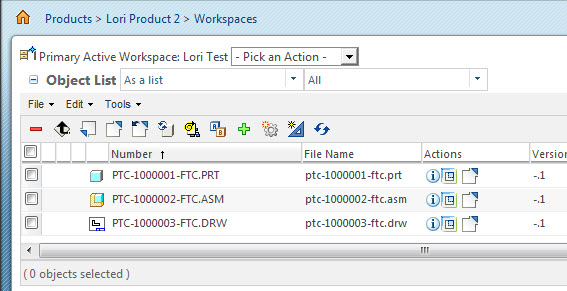
I select both the drawing and assembly in my workspace and select File > Save As:
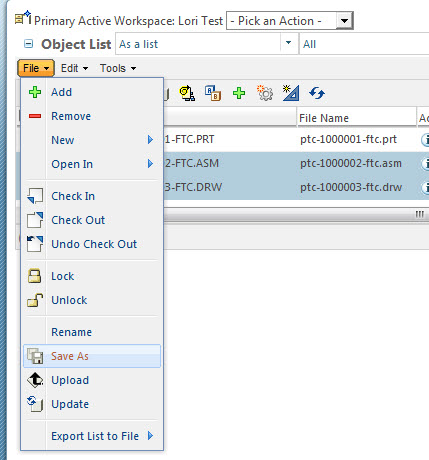
In the Save As window I can do either: Change Dependents to None:
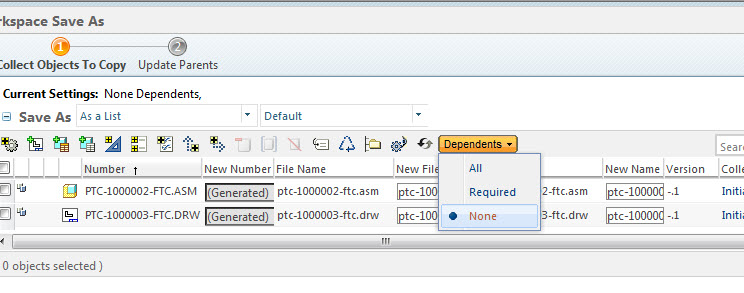
Or select the dependent part and click the exclude button:
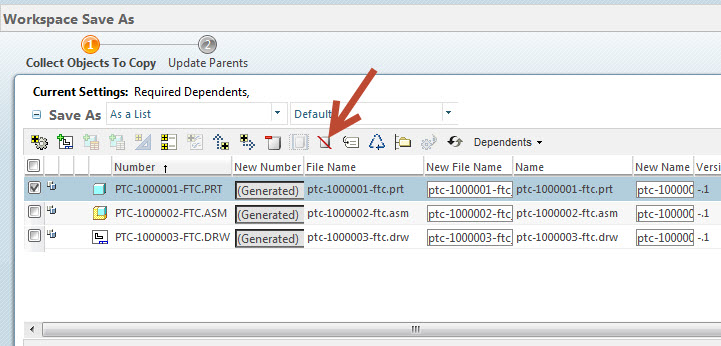
I don't know how you're doing it, but this is what worked for me.
The copied drw/asm refer to the original part.
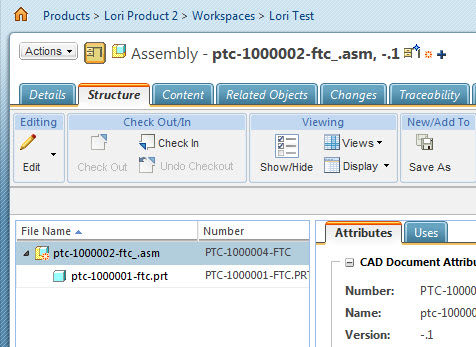
Also see the attached video
- Mark as New
- Bookmark
- Subscribe
- Mute
- Subscribe to RSS Feed
- Permalink
- Notify Moderator
Thank you very much Lori.
I found out my problem had to do with not updating my updates to the server first.
Once this is done, I was able to do a save-as without any problems following your process.
~Benito.
- Mark as New
- Bookmark
- Subscribe
- Mute
- Subscribe to RSS Feed
- Permalink
- Notify Moderator
Good morning:
This is really frustrating. Now I'm having another issue trying to do the samething. I get the following errror message in the event manager. Event: Save as to Workspace - "Cannot copy documents from the above list of circular dependents because some of them have not been selected for copying. Mark either all or none of the documents for copying." When I select COPY ALL, it fails. When I say COPY NONE, it only duplicates the drawing and not the assembly. How do I find the circular dependency and how do I delete it?
TYIA
~Benito.
- Mark as New
- Bookmark
- Subscribe
- Mute
- Subscribe to RSS Feed
- Permalink
- Notify Moderator
This is a known issue and has to do with how Windchill tries to collect dependents. The issue and workaround is documented here:
http://support.ptc.com/appserver/cs/view/solution.jsp?n=CS3348
- Mark as New
- Bookmark
- Subscribe
- Mute
- Subscribe to RSS Feed
- Permalink
- Notify Moderator
Lori, thank you very much.
~Benito





