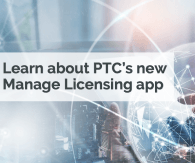Community Tip - Did you get an answer that solved your problem? Please mark it as an Accepted Solution so others with the same problem can find the answer easily. X
- Community
- PLM
- Windchill Discussions
- Upgrade from Windchill 11.0 to WIndchill 12.0
- Subscribe to RSS Feed
- Mark Topic as New
- Mark Topic as Read
- Float this Topic for Current User
- Bookmark
- Subscribe
- Mute
- Printer Friendly Page
Upgrade from Windchill 11.0 to WIndchill 12.0
- Mark as New
- Bookmark
- Subscribe
- Mute
- Subscribe to RSS Feed
- Permalink
- Notify Moderator
Upgrade from Windchill 11.0 to WIndchill 12.0
Hello, i have a question.
After upgrading procedure (upgrademanager) from windchill 11.0 to windchill 12.0, instaed re-run uogrademanager for GoLive, can I only re-import db from production to target and delta Vaults?
(ldap i guess does not change in 2/3 days)
Thanks a lot
Solved! Go to Solution.
- Labels:
-
Upgrade_Migration
Accepted Solutions
- Mark as New
- Bookmark
- Subscribe
- Mute
- Subscribe to RSS Feed
- Permalink
- Notify Moderator
No. The upgrade manager does a lot of changes to the database. What you do for the test migration should be well documented so that you know exactly all the steps you need to undertake for the production upgrade. Also to the LDAP, so you should keep a backup of the blank LDAP config to which you add your export from 11.
Here's my list of important steps for a Windchill upgrade. Some of the steps are version dependent. You should follow this (or a similar) list for both your test and production upgrade runs.
Windchill upgrade steps (for a Windchill on Oracle with Creo environment - Similar steps for SQLServer and other CAD)
- Map Source and Target server resources and configurations
- Verify Target RAM and HDD allocation
- Windchill version
- WinDU @ Source
- Source Backup (DB, LDAP, Windchill, Worker, config.pro, vault)
- Install Target (DB, Windchill, Worker, Backup, Solr)
- Target Backup (LDAP (Optional: Clean DB + vault))
- Sync vault from Source to Target
- Prepare DB memory settings
- Add customizations, properties, resource bundles and enumerations
- Read Windchill Upgrade Guide: Verify and list any special upgrade steps
- Drop DB @ Target
- Execute pre-import queries
- Prep DB before import to avoid broken indexes!
- Import DB @ Target
- Fix broken indexes
- Fix broken packages
- Import LDIF
- Rehost DB
- Verify Org Internet Domain: wt.inf.container.SiteOrganization.internetDomain (codebase/wt/inf/container/SiteOrganization.properties)
- Run Upgrade Manager and document each step
Final upgrade steps
- Run any database schema queries generated during upgrade
- Specify Oracle DB connection properties (11.x+) (See details >>)
- Configure Web Server for additional JNDI Adapter (HTTPServer\conf) if applicable
- Analyze missing vault contents (windchill wt.fv.tools.WContentVerify)
- WinDU @ Target
- Start Windchill and note any errors in the logs
- Capture list of licensed users
- Import license response file
- Update license profile/license group with valid users
- Populate License Exclusion group and Add to PDMLink Module License Group (Unless Windchill 12!)
- Create Solr admin user for indexing (or use wcadmin)
- Configure Windchill to start as services
- Configure Worker
- Run initial tuning of Windchill
Additional system upgrade steps
- Install License server and move licenses
- Install Creo locally
- Create Creo installer
- Create Creo start script
- Check config.pro
- Test Creo installer
- Configure backup
- Document server and client installation
- Mark as New
- Bookmark
- Subscribe
- Mute
- Subscribe to RSS Feed
- Permalink
- Notify Moderator
No. The upgrade manager does a lot of changes to the database. What you do for the test migration should be well documented so that you know exactly all the steps you need to undertake for the production upgrade. Also to the LDAP, so you should keep a backup of the blank LDAP config to which you add your export from 11.
Here's my list of important steps for a Windchill upgrade. Some of the steps are version dependent. You should follow this (or a similar) list for both your test and production upgrade runs.
Windchill upgrade steps (for a Windchill on Oracle with Creo environment - Similar steps for SQLServer and other CAD)
- Map Source and Target server resources and configurations
- Verify Target RAM and HDD allocation
- Windchill version
- WinDU @ Source
- Source Backup (DB, LDAP, Windchill, Worker, config.pro, vault)
- Install Target (DB, Windchill, Worker, Backup, Solr)
- Target Backup (LDAP (Optional: Clean DB + vault))
- Sync vault from Source to Target
- Prepare DB memory settings
- Add customizations, properties, resource bundles and enumerations
- Read Windchill Upgrade Guide: Verify and list any special upgrade steps
- Drop DB @ Target
- Execute pre-import queries
- Prep DB before import to avoid broken indexes!
- Import DB @ Target
- Fix broken indexes
- Fix broken packages
- Import LDIF
- Rehost DB
- Verify Org Internet Domain: wt.inf.container.SiteOrganization.internetDomain (codebase/wt/inf/container/SiteOrganization.properties)
- Run Upgrade Manager and document each step
Final upgrade steps
- Run any database schema queries generated during upgrade
- Specify Oracle DB connection properties (11.x+) (See details >>)
- Configure Web Server for additional JNDI Adapter (HTTPServer\conf) if applicable
- Analyze missing vault contents (windchill wt.fv.tools.WContentVerify)
- WinDU @ Target
- Start Windchill and note any errors in the logs
- Capture list of licensed users
- Import license response file
- Update license profile/license group with valid users
- Populate License Exclusion group and Add to PDMLink Module License Group (Unless Windchill 12!)
- Create Solr admin user for indexing (or use wcadmin)
- Configure Windchill to start as services
- Configure Worker
- Run initial tuning of Windchill
Additional system upgrade steps
- Install License server and move licenses
- Install Creo locally
- Create Creo installer
- Create Creo start script
- Check config.pro
- Test Creo installer
- Configure backup
- Document server and client installation