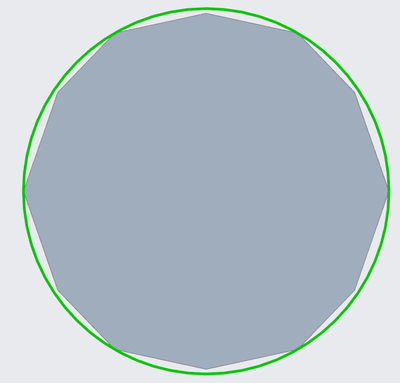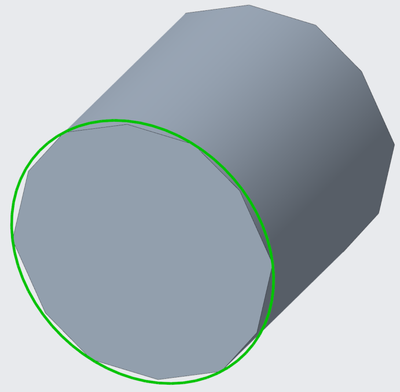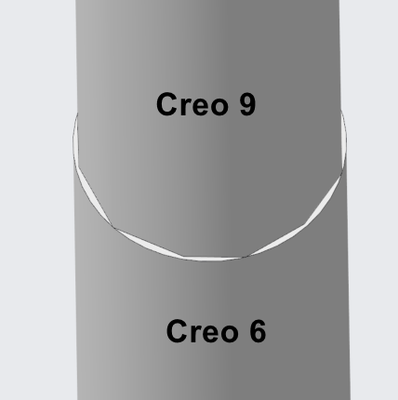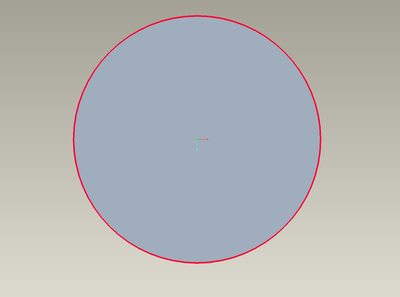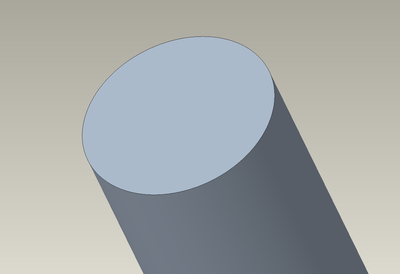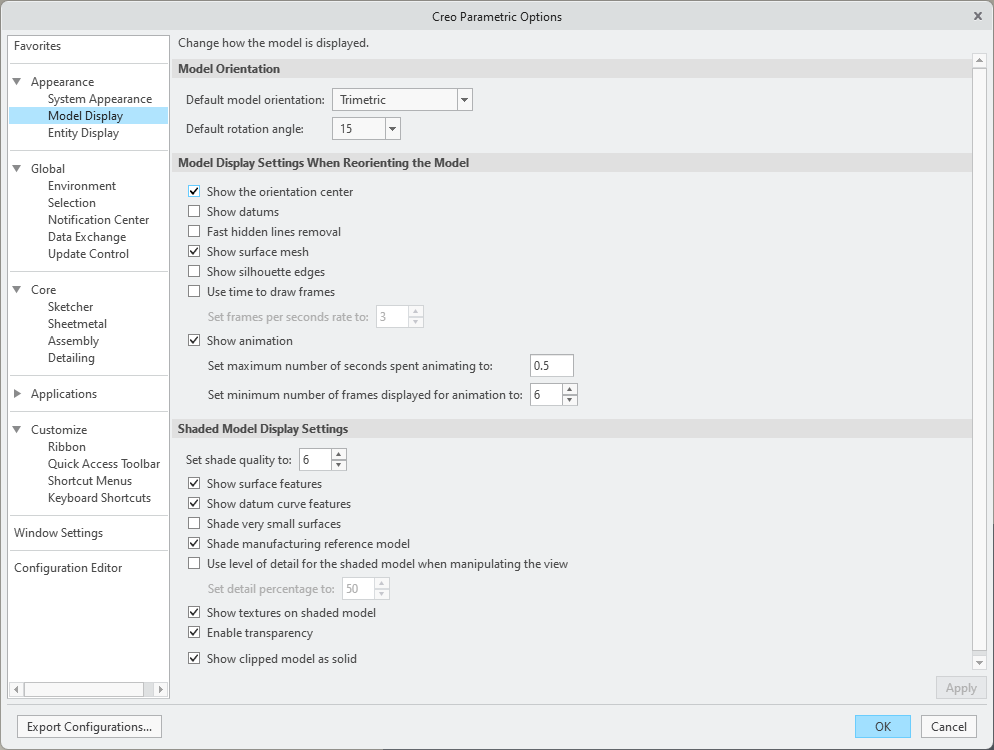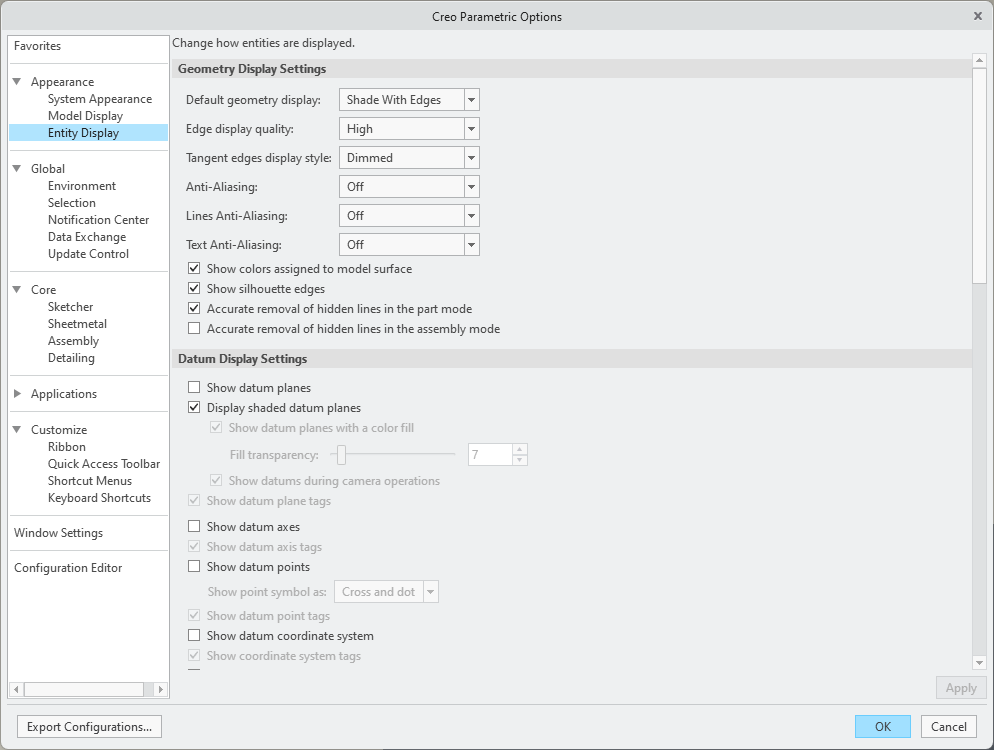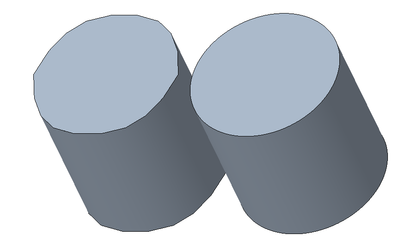Community Tip - Visit the PTCooler (the community lounge) to get to know your fellow community members and check out some of Dale's Friday Humor posts! X
- Community
- Creo+ and Creo Parametric
- 3D Part & Assembly Design
- Re: Angular circle ?!
- Subscribe to RSS Feed
- Mark Topic as New
- Mark Topic as Read
- Float this Topic for Current User
- Bookmark
- Subscribe
- Mute
- Printer Friendly Page
Angular circle ?!
- Mark as New
- Bookmark
- Subscribe
- Mute
- Subscribe to RSS Feed
- Permalink
- Notify Moderator
Angular circle ?!
Hello,
how can I setup the amount of flanks for a circle?
Since I am using creo 9 that behaviour is "new". When I used 6 it wasn´t doing this - most probably the setup was correct.
I am sure its an easy fix. thanks in advance.
P.S. Yes, I searched for a similiar topic but didnt found it either in www nor in this forum.
Solved! Go to Solution.
- Labels:
-
2D Drawing
Accepted Solutions
- Mark as New
- Bookmark
- Subscribe
- Mute
- Subscribe to RSS Feed
- Permalink
- Notify Moderator
Model accuracy is a setting in the model: File > Prepare > Model Properties > Accuracy
There is always more to learn in Creo.
- Mark as New
- Bookmark
- Subscribe
- Mute
- Subscribe to RSS Feed
- Permalink
- Notify Moderator
It's a graphics setting within Creo. The geometry is a precise circle, you're just seeing how it is rendered when the visualization settings are somewhat low.
- Mark as New
- Bookmark
- Subscribe
- Mute
- Subscribe to RSS Feed
- Permalink
- Notify Moderator
thanks for the hint - I tried the settings in the post but I have the feeling that I gets worse. I tried some values (15, 30, 50, 1) especially for shade_quality but no very noticable change. I am using the HP ZBook Studio G9 - I cant imagine that the problem is the hardware...
The strange thing is the third pic in my post - a creo 6 model is rendered nicely but in the same time and same dimensions a creo 9 model is rendered not so nice. Surely its just for me strange and there is a explanation to it.
Thanks for trying to help.
- Mark as New
- Bookmark
- Subscribe
- Mute
- Subscribe to RSS Feed
- Permalink
- Notify Moderator
Be careful with shade quality setting. I changed it to a larger number and it made working with my large assemblies impossible.
I went back to a setting of 3, which is the default (at least in Creo 6 and previous)
- Mark as New
- Bookmark
- Subscribe
- Mute
- Subscribe to RSS Feed
- Permalink
- Notify Moderator
I deleted the three values in my custom config. Now they are at default again.
- Mark as New
- Bookmark
- Subscribe
- Mute
- Subscribe to RSS Feed
- Permalink
- Notify Moderator
Try reducing the model accuracy to a tighter value and report back if this changes the display. If you have a high aspect ratio part (length of cylinder is very long compared to the radius of cylinder) then this can influence the nature of the rendering of the geometry.
You can also set the length of the cylinder equal to the diameter and see what happens.
Involute Development, LLC
Consulting Engineers
Specialists in Creo Parametric
- Mark as New
- Bookmark
- Subscribe
- Mute
- Subscribe to RSS Feed
- Permalink
- Notify Moderator
I searched for the variable "accuracy" in the config editor and found some but I think only "accuracy_lower_bound" is what I am searching for?! this was already on 0,000001. I think I am in the wrong settings. 😕
- Mark as New
- Bookmark
- Subscribe
- Mute
- Subscribe to RSS Feed
- Permalink
- Notify Moderator
One key point in the context of what you are asking: Are your parts using absolute accuracy or relative accuracy? If you are not familiar with the difference, then you will need to understand this concept. Creo 7+ has implemented absolute accuracy out of the box but if you are using start parts that use relative accuracy then this can cause problems for you.
What is being suggested here is that you lower the absolute accuracy of your part. If the part is using relative accuracy and you are working in Creo 9 then you should immediately update your start parts to use absolute accuracy and not relative.
Involute Development, LLC
Consulting Engineers
Specialists in Creo Parametric
- Mark as New
- Bookmark
- Subscribe
- Mute
- Subscribe to RSS Feed
- Permalink
- Notify Moderator
Thanks for the hint - I am using absolute accuracy with a value of 0.015 and I never changed it so far.
When I understand it correctly, the models get more accurate in respect to its dimensions when changing the value, right?
A smaller value means higher accuracy.
- Mark as New
- Bookmark
- Subscribe
- Mute
- Subscribe to RSS Feed
- Permalink
- Notify Moderator
What are the dimensions of the cylinder in your model? What units are you using? I want to try modeling it and see what it looks like on my machine in Creo 9.
Involute Development, LLC
Consulting Engineers
Specialists in Creo Parametric
- Mark as New
- Bookmark
- Subscribe
- Mute
- Subscribe to RSS Feed
- Permalink
- Notify Moderator
The diameter is 2mm and the length is 50mm - this is just and example to make it clear visually.
- Mark as New
- Bookmark
- Subscribe
- Mute
- Subscribe to RSS Feed
- Permalink
- Notify Moderator
Orthographic view of the end of a Dia 2 mm x 50mm long cylinder appears round in my environment. Creo 9.07.0. Absolute accuracy of the part is 0.001 mm.
Involute Development, LLC
Consulting Engineers
Specialists in Creo Parametric
- Mark as New
- Bookmark
- Subscribe
- Mute
- Subscribe to RSS Feed
- Permalink
- Notify Moderator
Model accuracy is a setting in the model: File > Prepare > Model Properties > Accuracy
There is always more to learn in Creo.
- Mark as New
- Bookmark
- Subscribe
- Mute
- Subscribe to RSS Feed
- Permalink
- Notify Moderator
Part accuracy can also cause the same visual effects. Below, the left cylinder (Ø10 x 10) has an absolute accuracy of 0.1 and the right is 0.001. Relative accuracy will also make a smoother circle on small parts. Starting Creo 7.0, absolute accuracy became default.
There is always more to learn in Creo.
- Mark as New
- Bookmark
- Subscribe
- Mute
- Subscribe to RSS Feed
- Permalink
- Notify Moderator
Thank you too, I changed the value in the settings (File > Prepare > Model Properties > Accuracy) from 0.015 to 0.001 and thats what I searched for! 😀
When I restarted creo to see if it saved the settings I saw that the default value was back. Because those are the model properties I assume that I have to set up the value each and every time when I start creo?
Sorry for my novice knowledge - I normally work with a different CAD environment.
Thanks in advance.
- Mark as New
- Bookmark
- Subscribe
- Mute
- Subscribe to RSS Feed
- Permalink
- Notify Moderator
The model accuracy is saved with the part model.
Involute Development, LLC
Consulting Engineers
Specialists in Creo Parametric
- Mark as New
- Bookmark
- Subscribe
- Mute
- Subscribe to RSS Feed
- Permalink
- Notify Moderator
Is there any way to save or overwrite the default value of the absolute accuracy from 0.015 to 0.001 ?
When I start a new part its set to its default value (of course).
Thanks in advance.
- Mark as New
- Bookmark
- Subscribe
- Mute
- Subscribe to RSS Feed
- Permalink
- Notify Moderator
What most people do is set up any number of appropriately named start parts. These are parts/assemblies that are empty and saved in a specific location defined by you or your company, etc. You tell Creo where to find these parts by specifying the directory in your config.pro
start_model_dir c:\ptc\TemplatesOnce you've set this up and put some files in there, when you create a new model you'll be able to select one of the start models, instead of the bare bones default models supplied with Creo.
- Mark as New
- Bookmark
- Subscribe
- Mute
- Subscribe to RSS Feed
- Permalink
- Notify Moderator
Config option - default_abs_accuracy 0.001 (or whatever value you want)
There is always more to learn in Creo.