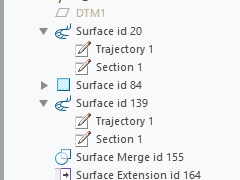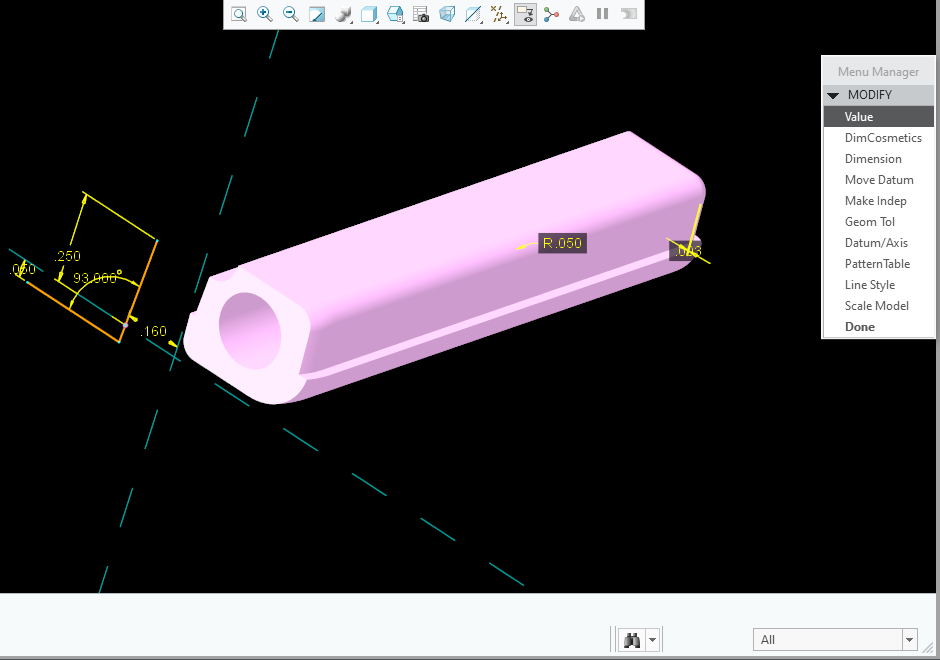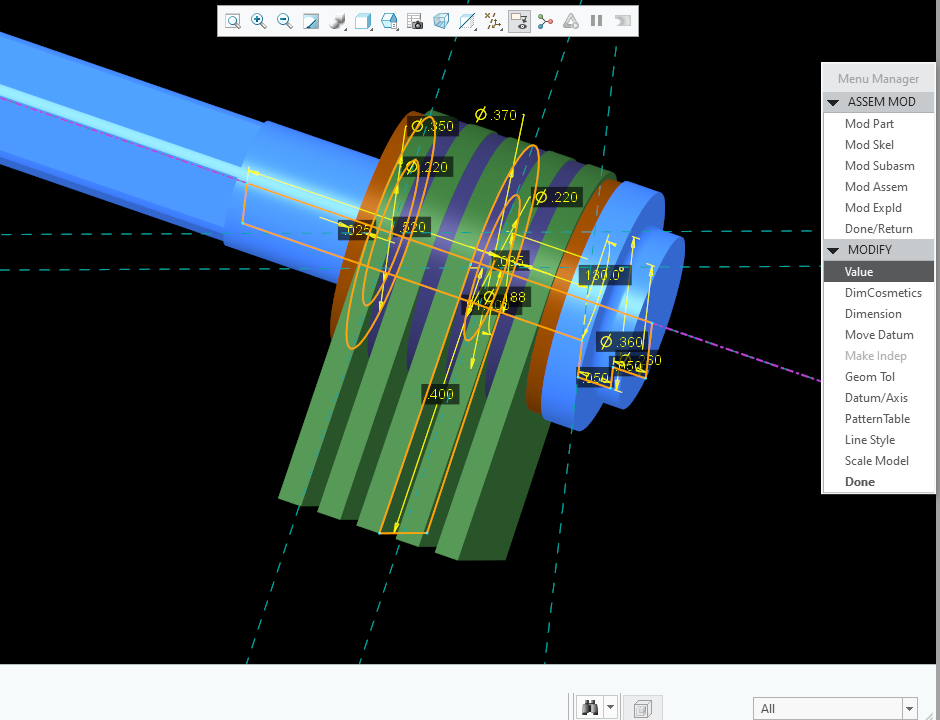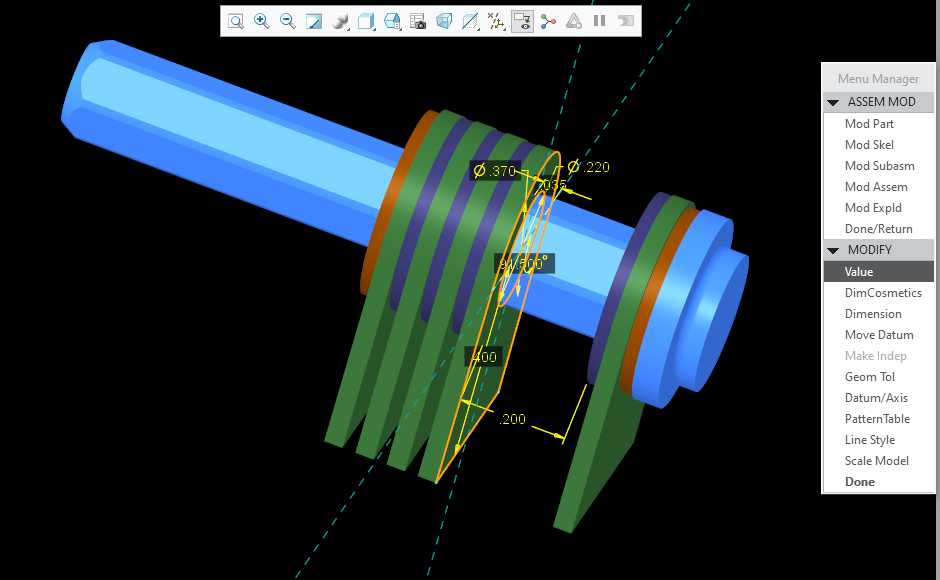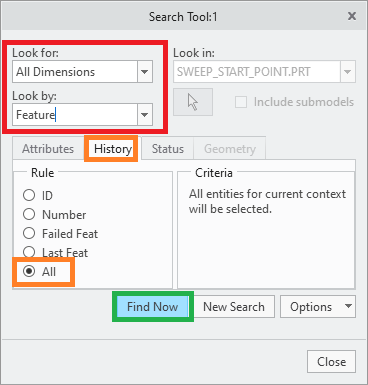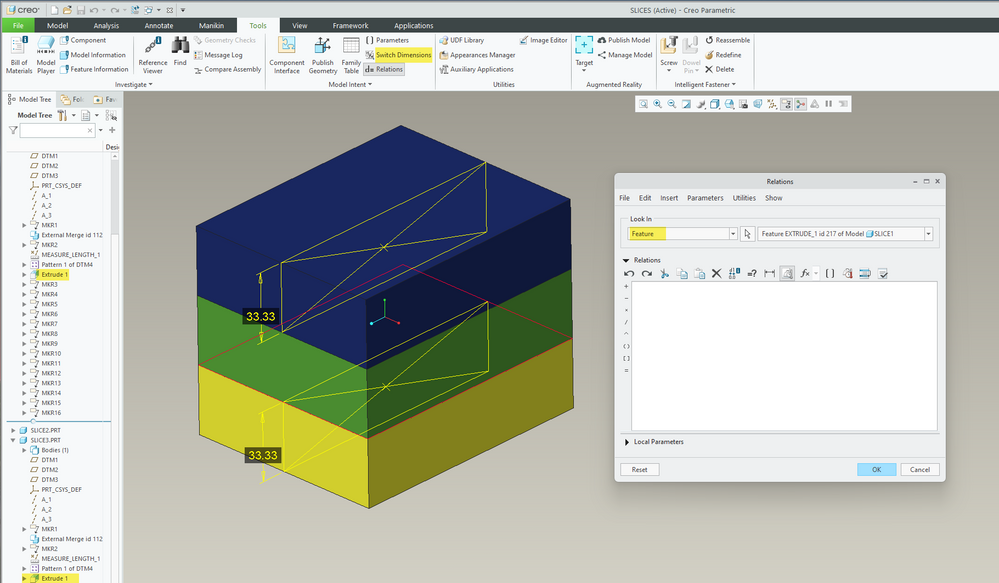Community Tip - Stay updated on what is happening on the PTC Community by subscribing to PTC Community Announcements. X
- Community
- Creo+ and Creo Parametric
- 3D Part & Assembly Design
- Re: Any way to show dimensions for multiple featur...
- Subscribe to RSS Feed
- Mark Topic as New
- Mark Topic as Read
- Float this Topic for Current User
- Bookmark
- Subscribe
- Mute
- Printer Friendly Page
Any way to show dimensions for multiple features or assembly members at the same time?
- Mark as New
- Bookmark
- Subscribe
- Mute
- Subscribe to RSS Feed
- Permalink
- Notify Moderator
Any way to show dimensions for multiple features or assembly members at the same time?
Often, when working on parts, especially in assemblies, I'd like to view dims from multiple features - at the same time. Or both feature and assembly dims. I can't find a way, so I'm hoping you know about another bit that PTC hid away.
Coming from an older version, this is maddening. I feel like I am licenced to fly and F15 but only allowed in the Cessna 150.
I have resorted to working with a pad of paper so I can write down dims from all the desired features and assembly positions, so I can at least be partially productive. This is especially useful when looking for minor interferences when there is a stack up - and for making similar changes in many features or parts. I don't even see a way to see all the dims from one feature with 2 sketches like a sweep.
Please tell me I'm missing the obvious. Thanks.
Solved! Go to Solution.
- Labels:
-
Assembly Design
-
General
-
Surfacing
Accepted Solutions
- Mark as New
- Bookmark
- Subscribe
- Mute
- Subscribe to RSS Feed
- Permalink
- Notify Moderator
@TomU , You are BRILLIANT. Thank you.
So, I tried it. Here's the mapkey: " mapkey my #DONE;#MODIFY;#VALUE; "
- (I made it "my" because it didn't conflict with any of my other mapkeys, but it can be any keyboard letter or combination.)
Just type the mapkey, then click on a feature or assembly. Works for picking in the window, or picking from the model tree. No more pick, hover, pick crap of the current UI. AND you can pick multiple features or combination of features and assembly elements. !!! I'm so excited I've been dancing around!
The #DONE; sets the stage. It works with just #DONE;#MODIFY; most of the time because VALUE is the default. Adding #VALUE; forces it (in my little tests) to work all the time.
Here's an example in part mode. You can see dims for a curve, a round, and an offset all on the screen at once! Just click the dim you want and the box pops up to enter a value.
Here's an example with an assembly. Works exactly the same as described above. In this case it's showing dims of 3 different parts all at once. Notice that the assembly version of the Menu is a little different.
Here's the same assembly after a modification. You can see the feature dims AND the part dims (0.200) at the same time, with one click. No hover time, no selecting multiple things in the model tree, no setting filters so you can get both parts and features. This is SSSSOOOOOOO much faster - and it's consistent for both parts, and assemblies.
Thank you @TomU . Thank you very much for pointing me in the right direction. This speeds things up a ton. Probably saves 3-5 seconds every time I want to see or change a dimension. 10 - 15 seconds if I want to see a few dims -- AND -- I don't have to remember dims from one view to the next. SSOOO Wonderful. THANK YOU !!!
- Mark as New
- Bookmark
- Subscribe
- Mute
- Subscribe to RSS Feed
- Permalink
- Notify Moderator
Hi,
try Search Tool
Martin Hanák
- Mark as New
- Bookmark
- Subscribe
- Mute
- Subscribe to RSS Feed
- Permalink
- Notify Moderator
@MartinHanak Thank you for showing this. It does show dims from multiple features. Could not see how to choose only specific features in multiple models (unless they all happen to have the same feature number 🙂 . Also, I don't see how to interact with the dims once they appear. Can't modify a value, for instance. The dims continue to show even when the tool is closed, but I can't interact with them. I can see that this tool is valuable in some situations, so again, thank you for showing me.
- Mark as New
- Bookmark
- Subscribe
- Mute
- Subscribe to RSS Feed
- Permalink
- Notify Moderator
The relation editor function can be used to do this. To display the dimensions for multiple features from component models in assembly mode see the picture below with an example displaying feature dimensions from two components within an assembly.
Involute Development, LLC
Consulting Engineers
Specialists in Creo Parametric
- Mark as New
- Bookmark
- Subscribe
- Mute
- Subscribe to RSS Feed
- Permalink
- Notify Moderator
@tbraxton Thank you. Yes, this also works to see dims from multiple features. And, you can select only specific features in multiple models. But, with limited interaction. For fun, I picked dims, then assigned them a value in a relation, then regenerated, then went back in and deleted the relations. It does work, but that's a terribly arduous workflow.
Why does Creo have this degraded function? Are they just copying the low-end systems like Solidworks and Fusion? OK, I can understand that a new or casual user might get confused, but why punish the customers that know enough to work with it? MORE important, a customer can simply repaint between showing dims if we only want to see one, which is a heck of a lot easier! Is there a config option that turns this on and off? Seriously, I have been doing this for years and I find the "One at a time" paradigm very limiting and SSSSLLLLLOOOOOOOOOWWWWWWWWW.
Please help me out if I'm missing some obvious setting or config option. Thanks.
- Mark as New
- Bookmark
- Subscribe
- Mute
- Subscribe to RSS Feed
- Permalink
- Notify Moderator
Creo is not typically the limiting factor in workflows IME. It has limitations as all design tools do and understanding them is not intuitive in some cases. The approach required to exploit the power of a feature based parametric modeling system is different from a Boolean modeler for example. Creo now has a hybrid modeling space with the inclusion of flexible modeling functionality.
If you change your approach to controlling the models you may be able to build in automation by capturing the design intent.
I always approach these issues from a design intent perspective and outside of the CAD environment. If you can describe the design intent you are attempting to implement between the models then I am sure someone here will offer an approach that is superior to you manually manipulating dimensions one by one. Have you had any top down design training for Creo?
Involute Development, LLC
Consulting Engineers
Specialists in Creo Parametric
- Mark as New
- Bookmark
- Subscribe
- Mute
- Subscribe to RSS Feed
- Permalink
- Notify Moderator
Thanks for the thoughtful reply, @tbraxton . Yes, I've been on this since V.13 back in the '90's. At one point I did some complex geometry training for several PTC AE's. I have recently been dropped into Creo. There are a ton of really cool things, but there are a bunch of bone-head changes too - like the simple ability of being able to look at dimensions from 2 features (maybe from different parts) at the same time - I was doing that just a few months ago, so the shock of it now gone is stark.
I totally get it, people become callus to what they use. Unfortunately, I really like the PTC products, and it makes me sad to see them chasing the low-end. I also use Solidworks and Fusion (as needed for certain customers) - both are inferior for the complex stuff I often do. SO why is PTC changing their F-15 into a Cessna? They should be working on the F-22. They have been taking out (or hiding) functionality since WF1. It appears their focus is on the New and Casual user, at the expense of the skilled users - yet with misdirected UI, it's not good for N&C either. All the extra mouse work in Creo makes it SSSLLLOOOWWW. 2 extra seconds here, 5 there, 1 there - over and over with almost every step. (I could go on.) Making the user change focus from what they are working on to "how to do it".
I've been with it a long time, and I'm super sad to see. I feel like I am licenced to fly an F-15 but only allowed in the Cessna.
Unfortunately workflows of the new UI are the limiter for me. I could write a book about it, but I'll stop here.
- Mark as New
- Bookmark
- Subscribe
- Mute
- Subscribe to RSS Feed
- Permalink
- Notify Moderator
Would you elaborate on what date code and release you were doing this a few months ago and how you were doing it? If PTC removed functionality that is usually a strong argument to have an SPR assigned, and a fix investigated. As a work around if it is using obsolete UI elements there may be a way to access them in the newer releases.
Involute Development, LLC
Consulting Engineers
Specialists in Creo Parametric
- Mark as New
- Bookmark
- Subscribe
- Mute
- Subscribe to RSS Feed
- Permalink
- Notify Moderator
For the last 20 years, up to November last, I've been hard core in Pro/E 2001, 2005030. My old computer died, so I'm now in Creo.
Most of my customers don't care about the CAD program, they want products. Which I can produce quickly and efficiently in 2001. Anyway, I was really positive and hoping for great improvements. Yet, 20 years and 4 UI's later, PTC still doesn't get it. Oh well.
When I say they've taken stuff out and hidden it, I can't tell you when it happened, but it sure did. I recognize I have more to learn with the User Interface, (which would be much easier if it were consistent). Many new, cool things, but there are bits missing, and things hidden. Many things now take more time with more mouse action chasing things back and forth across the screen. The new UI is less automation-friendly which is a huge hit to productivity. And, there are a few key things that are super irritating like this dimension display issue. IMHO they need to be fixed - back. There is no reason a customer can't decide how many dimensions they wish to see on the screen. 1 set, or many - it should be the customer's choice.
- Mark as New
- Bookmark
- Subscribe
- Mute
- Subscribe to RSS Feed
- Permalink
- Notify Moderator
How were you displaying multiple dimensions at the same time in a way that all of them were editable? It sounds like you no longer have the old system to pull a screenshot from, but do you maybe remember what sequence of picks got you what you wanted? I'm guessing this is with the old menu manager interface, which is technically still there, just really hidden.
- Mark as New
- Bookmark
- Subscribe
- Mute
- Subscribe to RSS Feed
- Permalink
- Notify Moderator
@TomU , You are BRILLIANT. Thank you.
So, I tried it. Here's the mapkey: " mapkey my #DONE;#MODIFY;#VALUE; "
- (I made it "my" because it didn't conflict with any of my other mapkeys, but it can be any keyboard letter or combination.)
Just type the mapkey, then click on a feature or assembly. Works for picking in the window, or picking from the model tree. No more pick, hover, pick crap of the current UI. AND you can pick multiple features or combination of features and assembly elements. !!! I'm so excited I've been dancing around!
The #DONE; sets the stage. It works with just #DONE;#MODIFY; most of the time because VALUE is the default. Adding #VALUE; forces it (in my little tests) to work all the time.
Here's an example in part mode. You can see dims for a curve, a round, and an offset all on the screen at once! Just click the dim you want and the box pops up to enter a value.
Here's an example with an assembly. Works exactly the same as described above. In this case it's showing dims of 3 different parts all at once. Notice that the assembly version of the Menu is a little different.
Here's the same assembly after a modification. You can see the feature dims AND the part dims (0.200) at the same time, with one click. No hover time, no selecting multiple things in the model tree, no setting filters so you can get both parts and features. This is SSSSOOOOOOO much faster - and it's consistent for both parts, and assemblies.
Thank you @TomU . Thank you very much for pointing me in the right direction. This speeds things up a ton. Probably saves 3-5 seconds every time I want to see or change a dimension. 10 - 15 seconds if I want to see a few dims -- AND -- I don't have to remember dims from one view to the next. SSOOO Wonderful. THANK YOU !!!
- Mark as New
- Bookmark
- Subscribe
- Mute
- Subscribe to RSS Feed
- Permalink
- Notify Moderator
I dug up an old config.pro file from R20 and took a look at the modify mapkeys and found one for modify value it matches what you posted above:
mapkey mv %.dr;#modify;#value
.dr is a mapkey that would crawl up the menu manager structure to the top level menu if you were active in a sub menu to ensure the execution of the mapkey
For anyone interested in exploring menu manager mapkeys you can download a config.pro file here which has an extensive mapping of commands to mapkeys created for release 2000i. Olaf Corten created the content of the site and it is worth exploring. Download the Windows NT config only archive (33Kb)
Involute Development, LLC
Consulting Engineers
Specialists in Creo Parametric
- Tags:
- mapkey
- Mark as New
- Bookmark
- Subscribe
- Mute
- Subscribe to RSS Feed
- Permalink
- Notify Moderator
All of your observations are valid, and I have experience with the issues. I started using Pro/E in 1994. I used to write mapkeys and trail files in a text editor on a UNIX box. With the ribbon UI that is not possible anymore and I miss it. I still use many mapkeys with the new UI but it was painful to map with UI changes. I was working with the PTC usability team when the Wildfire UI changes were implemented. I had many of the same complaints then that you are raising now and did not win any of those battles.
The new UI is highly customizable and mapkeys function but are much more work to create in some cases. Some old menu manager command sequences are quite difficult to replicate in the new UI e.g. select by menu last feature. If you can recall how you were using the menu manager to select multiple features across assembly components in assembly mode we may be able to find a workaround, The old menu manager commands are still in the code, just not accessible through the UI but old mapkeys will still invoke the menu manager in many cases.
I can confirm that there is some new functionality that you will likely find very useful and worthwhile once you are able to learn how it works.
If you do not have the quick reference card you will probably find it quite useful, I have included the Creo 4 QRC.
Link to the latest QRC for Creo 9
Involute Development, LLC
Consulting Engineers
Specialists in Creo Parametric
- Mark as New
- Bookmark
- Subscribe
- Mute
- Subscribe to RSS Feed
- Permalink
- Notify Moderator
@tbraxton I love it. I was hard-core Solaris for years. I too have a bunch of mapkeys -- converted many for Creo, but like you say, not all are possible. Here's an old article I wrote about speed if anyone is interested . . . https://www.synthx.com/articles/proe-shorts-1.html
We must have met. I was also involved with the PTC team for Wildfire UI. Funny you say that because I walked away wondering why they asked us to come if they didn't want to hear what we had to say. That ego trip was at the beginning of the PTC tailspin. They've lost a ton of market share because they are not willing to listen - or to use their own products. Sad, but true.
I really like some of the things they've done with Creo. I wish the good outweighed the stupid, but right now it doesn't feel that way. So many different menu styles all with a different User Workflow. Tons of inconsistencies. So much extra mousing. All the hidden gems. Oh well. I guess they are too smart for us. Better to lose market share than admit your ego isn't helping.
Yes, I have the QRC printed out and sitting here on my desk.
- Mark as New
- Bookmark
- Subscribe
- Mute
- Subscribe to RSS Feed
- Permalink
- Notify Moderator
While trying out different selection paradigms I came across the following in assembly mode:
If you select the section (sketch) of a feature and use the CTRL key, you can select more than one section in more than one component and modify the values in assembly mode. This is still not the equivalent of the Pro/E selection methods but is a narrow subset of it. There may be other ways to get equivalence to the mapkey but I haven't figured it out yet.
Involute Development, LLC
Consulting Engineers
Specialists in Creo Parametric
- Mark as New
- Bookmark
- Subscribe
- Mute
- Subscribe to RSS Feed
- Permalink
- Notify Moderator
I don't use this method because it does not work consistently.
I just tried it again. In one model, a shaft with length and diameter, and a chamfer at the end. More features at the other end. Selecting both extrude and chamfer with the ctrl key will show the chamfer dim and the shaft length, but not the diameter. I tried it with the model tree and selecting on the model. I got varying results where it shows all or some of the dims of various features. Same for an assembly. I didn't spend a lot of time because it's not consistent, and therefore not worth using. Is it broken functionality, or "not as designed"?
I really wonder what the PTC folks would say about the intended functionality? In other areas they teach us to use the ctrl key for multiple selections, but here it doesn't work. Is it a bug? Or is it yet another built in inconsistency?
- Mark as New
- Bookmark
- Subscribe
- Mute
- Subscribe to RSS Feed
- Permalink
- Notify Moderator
After consulting with PTC about this "lost" functionality they came back with a solution. The functionality is not lost but it is somewhat veiled. There is a legacy mode in Creo that enables access to the menu manager UI. The interoperability of the ribbon and legacy is not seamless.
This does support the creation of mapkeys in Creo that exploit the menu manager UI functional elements.
Pay attention to the video about how to use the applications tab to exit legacy mode back into the ribbon UI. Note that the application tab does not support entering legacy mode.
Doumentation:
This is short video that demonstrates using the Creo UI to access legacy mode to modify multiple features across assembly components.
Involute Development, LLC
Consulting Engineers
Specialists in Creo Parametric
- Tags:
- video
- Mark as New
- Bookmark
- Subscribe
- Mute
- Subscribe to RSS Feed
- Permalink
- Notify Moderator
@tbraxton you taught me something cool, again. The Legacy Mode may come in very handy. Thank you.
For this particular function, the mapkey is a hundred times faster and easier, so I'll keep using that. However, I'm excited to see the ability to use some "legacy" functions. There are a lot of things I can't find, so maybe this will reduce my blood pressure at times where PTC has not documented the changes they've made.
I'm laughing that PTC's "solution" is to drop back to the "OLD" menus. It's an admission that they are trying to dumb down functionality. For this particular one, I guess they think we're too stupid to figure out how to repaint if we get too many dimensions on the screen. Oh well.
Again, Thank you.