Community Tip - When posting, your subject should be specific and summarize your question. Here are some additional tips on asking a great question. X
- Community
- Creo+ and Creo Parametric
- 3D Part & Assembly Design
- Re: Can I turn on/off individual coordinate system...
- Subscribe to RSS Feed
- Mark Topic as New
- Mark Topic as Read
- Float this Topic for Current User
- Bookmark
- Subscribe
- Mute
- Printer Friendly Page
Can I turn on/off individual coordinate systems/features in different drawing views?
- Mark as New
- Bookmark
- Subscribe
- Mute
- Subscribe to RSS Feed
- Permalink
- Notify Moderator
Can I turn on/off individual coordinate systems/features in different drawing views?
Hi again,
Im wondering how, if possible, I can hide or display certain features in different views of the same drawing. For example, in the image I uploaded, I have two coordinate systems, and I want to display only the Blockup csys in Top view 1 and only the OP1 csys in Bottom view 2. This image it doesnt actually matter so much, but when I have some jobs with three or four co-ordinate systems all overlapping or nearby to each other it can get real confusing.
This thread is inactive and closed by the PTC Community Management Team. If you would like to provide a reply and re-open this thread, please notify the moderator and reference the thread. You may also use "Start a topic" button to ask a new question. Please be sure to include what version of the PTC product you are using so another community member knowledgeable about your version may be able to assist.
Solved! Go to Solution.
Accepted Solutions
- Mark as New
- Bookmark
- Subscribe
- Mute
- Subscribe to RSS Feed
- Permalink
- Notify Moderator
Nick,
yes, you can, but it is little bit complicated.
1.] set the following detail configuration options in your drawing
draw_layer_overrides_model yes
ignore_model_layer_status yes
2.] in the model create layer for every single CSYS
3.] in the drawing ... REPEAT the procedure for every view
- in left pane switch model tree to layer tree
- at the top of the layer tree there is a combox box, expand it and select the appropriate view
- hide layers containing unwanted CSYS
- save layer status
Martin Hanak
Martin Hanák
- Mark as New
- Bookmark
- Subscribe
- Mute
- Subscribe to RSS Feed
- Permalink
- Notify Moderator
In general, these items are managed by layers. You can specify layer status unique to every view.
- Mark as New
- Bookmark
- Subscribe
- Mute
- Subscribe to RSS Feed
- Permalink
- Notify Moderator
Nick,
yes, you can, but it is little bit complicated.
1.] set the following detail configuration options in your drawing
draw_layer_overrides_model yes
ignore_model_layer_status yes
2.] in the model create layer for every single CSYS
3.] in the drawing ... REPEAT the procedure for every view
- in left pane switch model tree to layer tree
- at the top of the layer tree there is a combox box, expand it and select the appropriate view
- hide layers containing unwanted CSYS
- save layer status
Martin Hanak
Martin Hanák
- Mark as New
- Bookmark
- Subscribe
- Mute
- Subscribe to RSS Feed
- Permalink
- Notify Moderator
Martin, I am not sure #1 is required. I don't remember setting this for anything and I manage layers per view directly.
Of course, combined states can also be used.
- Mark as New
- Bookmark
- Subscribe
- Mute
- Subscribe to RSS Feed
- Permalink
- Notify Moderator
Antonius, What do you mean by combined states? I've seen the dialog box popup when i enter a drawing asking what combined states I wanted, but I thought that was just fro exploding assemblies and such?
-Nick
- Mark as New
- Bookmark
- Subscribe
- Mute
- Subscribe to RSS Feed
- Permalink
- Notify Moderator
When you right click a feature in the model tree, you can "remove from state". This is one way to create a simplified rep. Use the view manager to create the simplified rep. Then use the All tab to create the combined state...
Note that you can also manage layer states with Combined States.
Note: this is only applicable in Part mode.
- Mark as New
- Bookmark
- Subscribe
- Mute
- Subscribe to RSS Feed
- Permalink
- Notify Moderator
Hi MartinHanak,
I tried setting those config options in the config editor and they weren't there. I then opened config.pro and added the options manually but they show up as red circles in config editor as if it doesnt understand them. A
I tried doing everything you said but once i get to step 3, i cant seem to find the combo box with the views inside it, instead i get a combo box with other stuff inside it and this seems to not change no matter how many views i add.
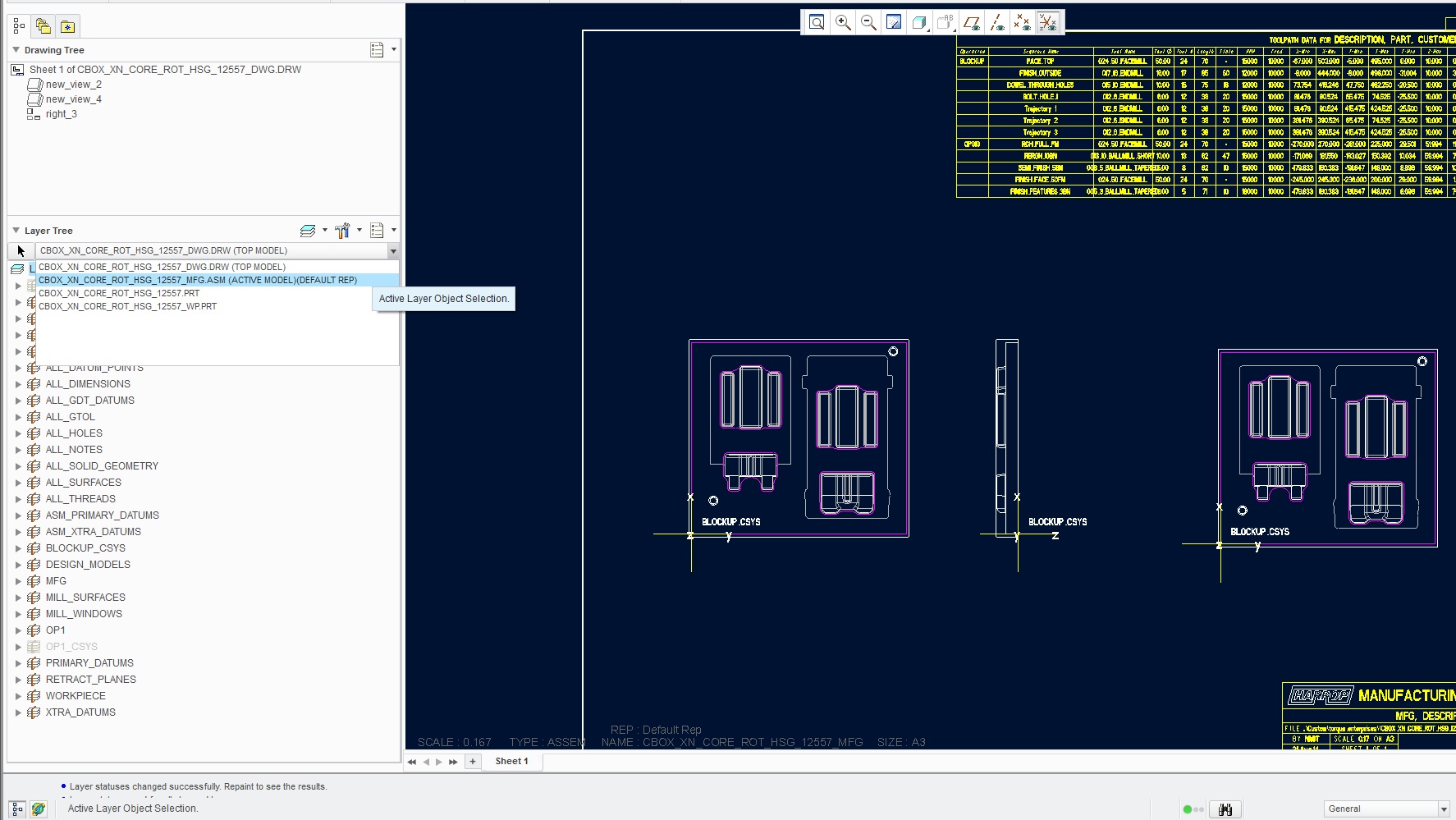
- Mark as New
- Bookmark
- Subscribe
- Mute
- Subscribe to RSS Feed
- Permalink
- Notify Moderator
Nick,
options mentioned does not belong to config.pro. These are detail configuration options. You will see them when you open a drawing and then click File > Prepare > Drawing Properties > change in Details Options line.
Do not forget that the change you will make is valid for active drawing, only.
Martin Hanak
Martin Hanák
- Mark as New
- Bookmark
- Subscribe
- Mute
- Subscribe to RSS Feed
- Permalink
- Notify Moderator
Martin,
Ahh ok i will have to retry this when I get in work tomorrow morning. Thanks!
- Nick
- Mark as New
- Bookmark
- Subscribe
- Mute
- Subscribe to RSS Feed
- Permalink
- Notify Moderator
I opened a default Creo 2.0 session. I picked an assembly with CSYS at various levels.
In order to show a specific one, I needed to layer them all.so they could be managed. That way, if the model display state changed, it wouldn't change the drawing. This is always a danger with hide in the model.
There are no special settings required in the .dtl file. The drawing tree has its own unique layer manager for each view. As always, it also has the save status to frustrate newer users (right click in the pane).
- Mark as New
- Bookmark
- Subscribe
- Mute
- Subscribe to RSS Feed
- Permalink
- Notify Moderator
Martin I found that these two options can be turned on and off easily via this menu: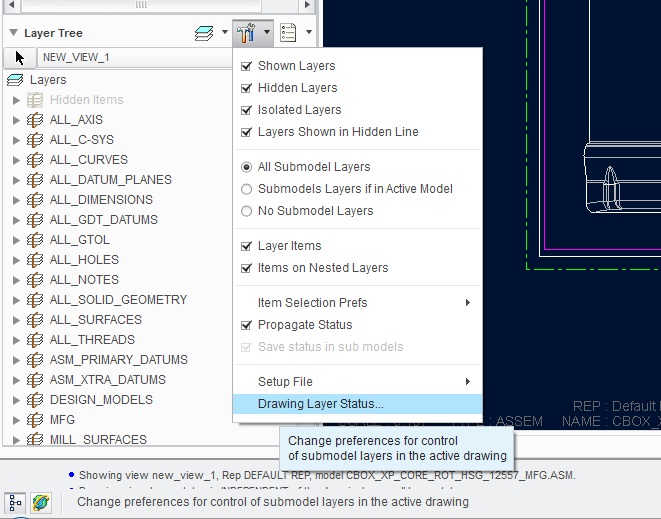
rather than having to go through the drawing config.
- Mark as New
- Bookmark
- Subscribe
- Mute
- Subscribe to RSS Feed
- Permalink
- Notify Moderator
Nick,
you are right.
Two option accessible via Uiser Interface are associated with two following detail options:
draw_layer_overrides_model
ignore_model_layer_status
Martin Hanak
Martin Hanák
- Mark as New
- Bookmark
- Subscribe
- Mute
- Subscribe to RSS Feed
- Permalink
- Notify Moderator
I don't understand all the fuss over csys in drawings ? all I do is Just Hide the the coordinate systems that I don't want to see in my drawings in the model tree. Then print my drawing. It's not a permanent thing but I generally only print my drawings one time and I do a lot of manufacturing drawings (cam sheets for cnc operators) every day.
- Mark as New
- Bookmark
- Subscribe
- Mute
- Subscribe to RSS Feed
- Permalink
- Notify Moderator
Ok I figured out what you guys were talking about now!! disregard my previous post I now see that it is in multiple views on the same drawing now... I really need look a lttle closer at the posts.
Steve
- Mark as New
- Bookmark
- Subscribe
- Mute
- Subscribe to RSS Feed
- Permalink
- Notify Moderator
In general this discussion can be applied to a lot of things. There is nothing more annoying to have a perfectly good drawing messed up when some yahoo unhides everything in a model and save the layer state. Knowing about drawing layer states can mitigate some of that.
- Mark as New
- Bookmark
- Subscribe
- Mute
- Subscribe to RSS Feed
- Permalink
- Notify Moderator
Oh dear it looks like I'm that yahoo you're talking about haha I've done that a couple times ![]()
- Mark as New
- Bookmark
- Subscribe
- Mute
- Subscribe to RSS Feed
- Permalink
- Notify Moderator
We are all yahoos at one point or another ![]()
Let us know if we solved your issue.
- Mark as New
- Bookmark
- Subscribe
- Mute
- Subscribe to RSS Feed
- Permalink
- Notify Moderator
Hi again,
I finally got it to work at work. I did these steps at home and it worked perfectly and easily first time, but for some reason when at work I couldn't get the drawing views to show up in the layer combo box. If you look at the picture I posted in my comment above you'll see it shows the part and mfg files in the combo box and then all this white space where I assume the drawing views were supposed to be. I couldn't select the white space either. Even using the selection feature (the little arrow button) it wouldn't allow me to select the views!
I've found out however that after setting both the checkboxes that MartinHanek suggested, found in the menu in this image 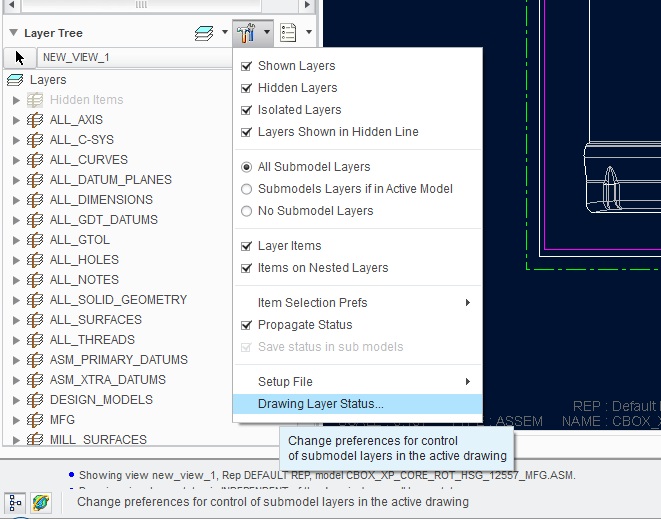 , I could now select each view using the Select feature and in the combobox after it refreshed. Interesting that I didnt need to set these checkboxes at home, but I do at work. And that some of you guys claim not to need to turn these checkboxes on/off either.
, I could now select each view using the Select feature and in the combobox after it refreshed. Interesting that I didnt need to set these checkboxes at home, but I do at work. And that some of you guys claim not to need to turn these checkboxes on/off either.
Any ideas?
- Mark as New
- Bookmark
- Subscribe
- Mute
- Subscribe to RSS Feed
- Permalink
- Notify Moderator
There must be a config option set somewhere that is not allowing your work configuration to do this. Now you have-written their desires and you can do what you want ![]()
I always maintain the default installed configuration of Creo to test such things. ...just in case!
- Mark as New
- Bookmark
- Subscribe
- Mute
- Subscribe to RSS Feed
- Permalink
- Notify Moderator
You did notice that I accessed the drawing layers from the Drawing Tree, not the Model Tree, right?
- Mark as New
- Bookmark
- Subscribe
- Mute
- Subscribe to RSS Feed
- Permalink
- Notify Moderator
Yeh I tried both to the same result
- Mark as New
- Bookmark
- Subscribe
- Mute
- Subscribe to RSS Feed
- Permalink
- Notify Moderator
Check config.sup as well or look at the current session config listing.
I'd leave propagate status unchecked. I've looked for other documentation, but haven't found any that describes what it does. I thought it forced upper level visibility changes to all sub items with the same layer.
What you may find interesting is to select No submodel layers. This limits seeing or selecting lower level layers.
- Mark as New
- Bookmark
- Subscribe
- Mute
- Subscribe to RSS Feed
- Permalink
- Notify Moderator
Nick,
I am almost sure that:
1.]
Some of your config.pro files contains the following option:
drawing_setup_file PATH_TO_FILE.dtl
2.]
In PATH_TO_FILE.dtl two following options are set differently, than mentioned below
---
draw_layer_overrides_model yes
ignore_model_layer_status yes
3.]
When you create a new drawing, Creo copies the contents of PATH_TO_FILE.dtl into the drawing. This is very important !!!
Martin Hanak
Martin Hanák
- Mark as New
- Bookmark
- Subscribe
- Mute
- Subscribe to RSS Feed
- Permalink
- Notify Moderator
Perfect answer, exactly what I needed thanks Martin and everyone else for your contributions!





