Community Tip - Stay updated on what is happening on the PTC Community by subscribing to PTC Community Announcements. X
- Community
- Creo+ and Creo Parametric
- 3D Part & Assembly Design
- Cannot print directly from Creo 2.0 when using cus...
- Subscribe to RSS Feed
- Mark Topic as New
- Mark Topic as Read
- Float this Topic for Current User
- Bookmark
- Subscribe
- Mute
- Printer Friendly Page
Cannot print directly from Creo 2.0 when using custom color file syscol.scl
- Mark as New
- Bookmark
- Subscribe
- Mute
- Subscribe to RSS Feed
- Permalink
- Notify Moderator
Cannot print directly from Creo 2.0 when using custom color file syscol.scl
Hi,
Ever since migrating from WF5, i have not been able to print directly from Creo drawings. I always have to export to .pdf first. I have tried to get help from PTC but they could not solve the issue or why it was happening. There only solution was to use the default system color scheme. We have been using ProE since 1996 and have all our config files the way we want them. I was trying to make a new syscol.scl color file but that did not seem to work either with Creo 1.0 or Creo 2.0. Any help / suggestions greatly apprcaited. Thanks!
This thread is inactive and closed by the PTC Community Management Team. If you would like to provide a reply and re-open this thread, please notify the moderator and reference the thread. You may also use "Start a topic" button to ask a new question. Please be sure to include what version of the PTC product you are using so another community member knowledgeable about your version may be able to assist.
Solved! Go to Solution.
Accepted Solutions
- Mark as New
- Bookmark
- Subscribe
- Mute
- Subscribe to RSS Feed
- Permalink
- Notify Moderator
As this is a hidden option you can add this directly in config.pro or instead of search add the option with value as all.
- Mark as New
- Bookmark
- Subscribe
- Mute
- Subscribe to RSS Feed
- Permalink
- Notify Moderator
Jon,
I can print from Creo Parametric 2.0 without problems. Please provide more details, eg. screen captures, scanned print results, ...
Martin Hanak
Martin Hanák
- Mark as New
- Bookmark
- Subscribe
- Mute
- Subscribe to RSS Feed
- Permalink
- Notify Moderator
On Screen with custom color file.
Scan of actual print out using -> file -> print -> ok
- Mark as New
- Bookmark
- Subscribe
- Mute
- Subscribe to RSS Feed
- Permalink
- Notify Moderator
Jon,
I can't see your pictures. Only empty rectangles are displayed.
Martin Hanak
Martin Hanák
- Mark as New
- Bookmark
- Subscribe
- Mute
- Subscribe to RSS Feed
- Permalink
- Notify Moderator
On Screen view with custom color file.
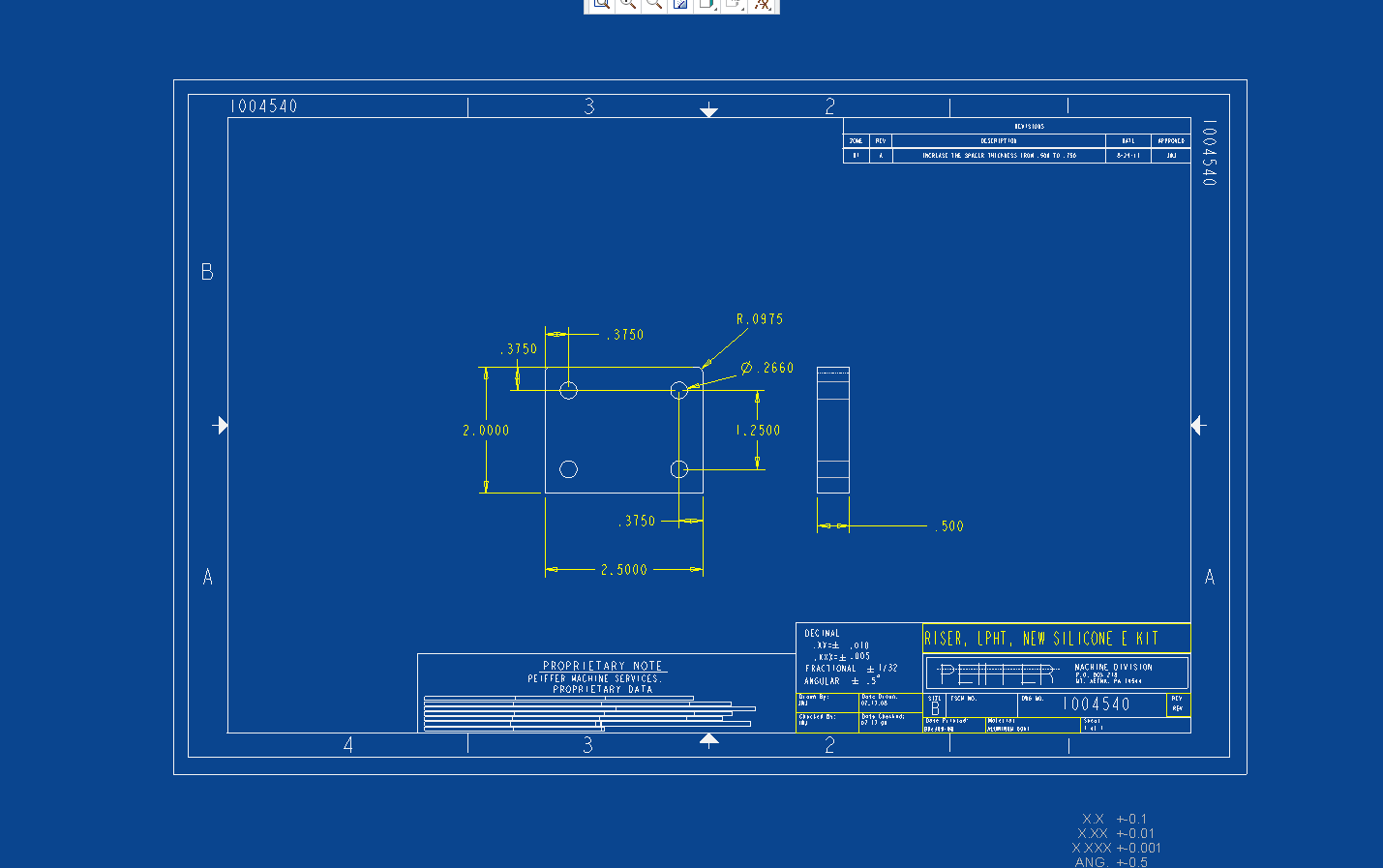
Scan of actual print out using -> file -> print -> ok
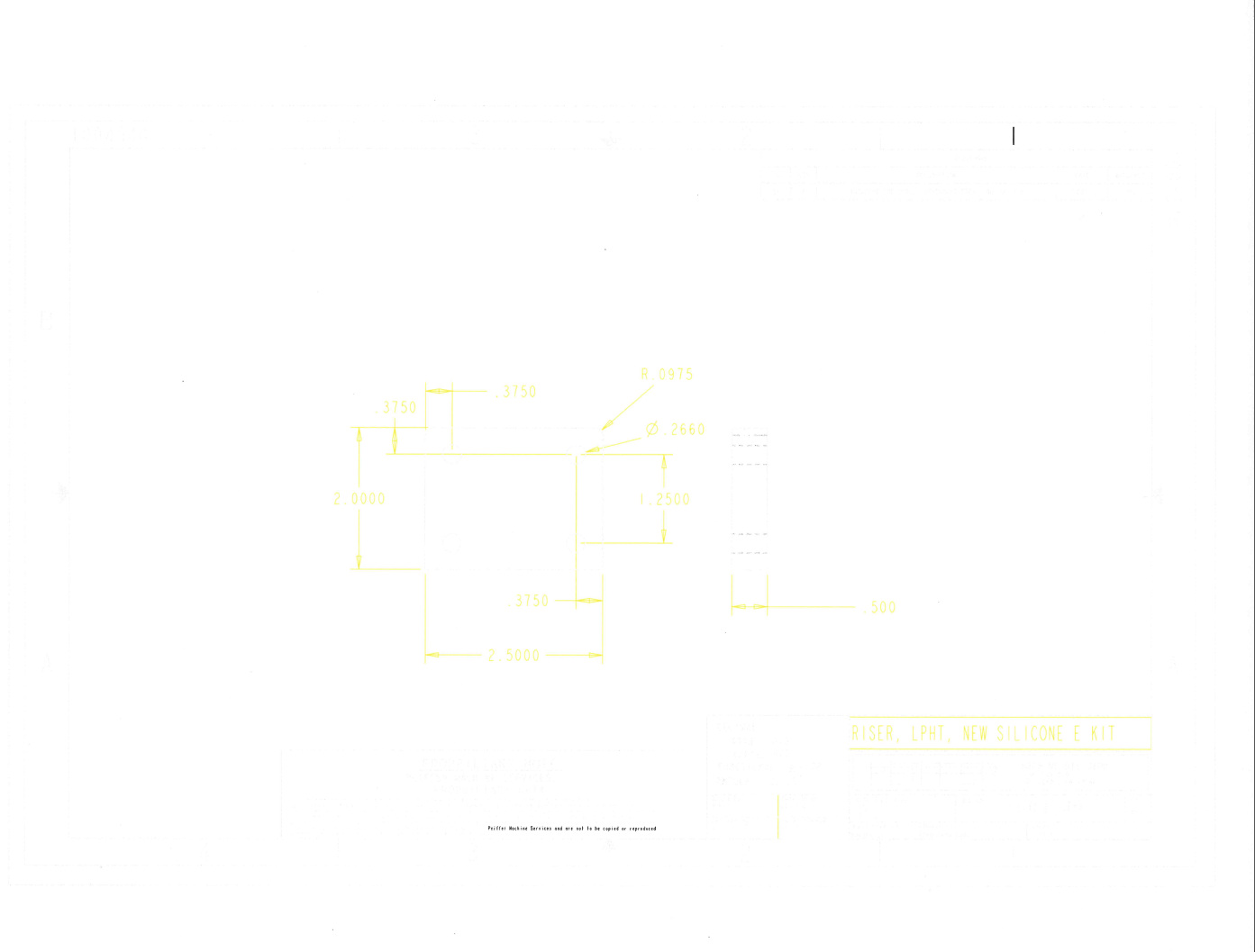
- Mark as New
- Bookmark
- Subscribe
- Mute
- Subscribe to RSS Feed
- Permalink
- Notify Moderator
Jon,
do you want to get black&white print or color print ?
Do you use pentable ?
Upload also PDF file, if it contains correct output.
Martin Hanak
Martin Hanák
- Mark as New
- Bookmark
- Subscribe
- Mute
- Subscribe to RSS Feed
- Permalink
- Notify Moderator
I would like to get a color print but geometry and dims should be black.
I have a syscol.scl file that i think is the same or similar to a pentable but not sure. Here is what is in it.
COLOR_SCHEME 0
USE_PRE_WILDFIRE_ENTITY_COLOR NO
SYSTEM_BACKGROUND_COLOR 3.921569 27.058824 56.078431
SYSTEM_DIMMED_MENU_COLOR 70.980392 70.980392 70.980392
SYSTEM_LETTER_COLOR 100.000000 100.000000 0.000000
SYSTEM_HIGHLIGHT_COLOR 100.000000 0.000000 0.000000
SYSTEM_EDGE_HIGH_COLOR 0.000000 0.000000 100.000000
SYSTEM_GEOMETRY_COLOR 94.901961 94.901961 94.901961
SYSTEM_HIDDEN_COLOR 76.078431 76.078431 80.000000
SYSTEM_SHEETMETAL_COLOR 0.000000 100.000000 0.000000
SYSTEM_CURVES_COLOR 100.000000 66.666667 0.000000
SYSTEM_VOLUME_COLOR 100.000000 0.000000 100.000000
SYSTEM_SECTION_COLOR 0.000000 100.000000 100.000000
SYSTEM_PRESEL_HIGHLIGHT_COLOR 20.000000 100.000000 100.000000
SYSTEM_SELECTED_COLOR 100.000000 20.000000 20.000000
SYSTEM_SECONDARY_SELECTED_COLOR 100.000000 60.000000 0.000000
SYSTEM_PREVIEW_GEOM_COLOR 100.000000 100.000000 0.000000
SYSTEM_SECONDARY_PREVIEW_COLOR 100.000000 80.000000 40.000000
SYSTEM_DATUM_COLOR 60.000000 40.000000 20.000000
SYSTEM_QUILT_COLOR 40.000000 100.000000 20.000000
SYSTEM_SHADED_EDGE_COLOR 13.333333 13.333333 14.901961
BLENDED_BACKGROUND no
SYSTEM_TOP_BLENDING_COLOR 98.431373 98.431373 98.823529
SYSTEM_BOTTOM_BLENDING_COLOR 93.333333 94.117647 94.509804
- Mark as New
- Bookmark
- Subscribe
- Mute
- Subscribe to RSS Feed
- Permalink
- Notify Moderator
Based on what's shown in the PDF, either the PDF isn't being output in color at all or it's configured to use a pen table.
- Mark as New
- Bookmark
- Subscribe
- Mute
- Subscribe to RSS Feed
- Permalink
- Notify Moderator
Jon,
you have to use pentable.
File > Print > Print opens Printer Configuration dialog box.
On Printer tab you can Table File entry.
You can create your own pentable file (extension must be pnt), eg. mypentable.pnt.
If you add the following option into your config.pro file, then you will see your pentable on Printer tab.
pen_table_file PATH_TO_DIRECTORY\mypentable.pnt
Pentable is text file editable by Notepad.
Example of pentable producing B&W output:
pen 1 thickness 0.05 cm; color 0.0 0.0 0.0; drawing_color
pen 2 thickness 0.025 cm; color 0.0 0.0 0.0; letter_color
pen 3 pattern 0.5, 0.2 cm; thickness 0.025 cm; color 0.0 0.0 0.0; half_tone_color
pen 4 thickness 0.035 cm; color 0.0 0.0 0.0; edge_highlite_color
You can find more information on PTC Support page or in PTC Help Center.
Martin Hanak
Martin Hanák
- Mark as New
- Bookmark
- Subscribe
- Mute
- Subscribe to RSS Feed
- Permalink
- Notify Moderator
Martin is on the right track. Creo will print using the colors shown on the screen unless you override them with the pen table. To allow users to configure the system colors however they want, you MUST use a pen table to determine how each object type will get printed. One thing to keep in mind, all custom colors will always print on pen 1 so you probably don't want to assign a color or thickness to this pen. You can move items (curves, datums, geometry, etc.) around to the layer of your choosing. Let me know if you need more help with this.
- Mark as New
- Bookmark
- Subscribe
- Mute
- Subscribe to RSS Feed
- Permalink
- Notify Moderator
Hi Tom,
Thanks, i could use some help with these. I tried to follow the directions on the link below to set up the pen table but it did not help with printing. I know the link below is in reference to pdf print and i dont have a problem with pdfs, just printing directily from creo.
- Mark as New
- Bookmark
- Subscribe
- Mute
- Subscribe to RSS Feed
- Permalink
- Notify Moderator
There is another option which should be set
pdf_use_pentable yes
in addition to pen_table_file
Reinhard
- Mark as New
- Bookmark
- Subscribe
- Mute
- Subscribe to RSS Feed
- Permalink
- Notify Moderator
Thanks Reinhard, i did have that set as well.
- Mark as New
- Bookmark
- Subscribe
- Mute
- Subscribe to RSS Feed
- Permalink
- Notify Moderator
Jon,
Try config option plot_light_colors_black all
- Mark as New
- Bookmark
- Subscribe
- Mute
- Subscribe to RSS Feed
- Permalink
- Notify Moderator
Hi Mahesh, I do not see that option in the config when i search.
- Mark as New
- Bookmark
- Subscribe
- Mute
- Subscribe to RSS Feed
- Permalink
- Notify Moderator
As this is a hidden option you can add this directly in config.pro or instead of search add the option with value as all.
- Mark as New
- Bookmark
- Subscribe
- Mute
- Subscribe to RSS Feed
- Permalink
- Notify Moderator
Here is what I did for anyone else that may have this issue:I added or changed the following parameters to the config editor
Option - pdf_use_pentable
Value - yes
Option - use_8_plotter_pens
Value - yes
Option - pen_table_file
Value – “whatever is your path to pen table file”
I saved mine to my start directory were my config.pro and search.pro file are located.
Option - plot_light_colors_black
Value - all
Create a text file and save as pen_table.pnt (make sure the .txt file extension is not added. If so, click on this file in the folder and rename, removing the .txt. )
My contents of pen_table.pnt
! Pen 1 = white entities (object lines)
! Pen 2 = yellow entities (text, dimensions, cross hatching)
! Pen 3 = gray entities (hidden lines)
! Pen 4 = red entities (Highlight - Primary (Dark Red)Selected (Red)Secondary Selected (Orange) All items plot as solid lines:
! Spline surface grid (does not plot in drawings)
! Pen 5 = green entities (sheetmetal)
! Pen 6 = cyan entities (section)
! Pen 7 = dark gray entities (dimmed e.g. tangent edges)
! Pen 8 = blue entities (spline surface grid) [use for drawing perimeter border in format]
pen 1 thickness .035 cm; color 0.0 0.0 0.0
pen 2 thickness .018 cm; color 0.0 0.0 0.0
pen 3 thickness .018 cm; color 0.0 0.0 0.0
pen 4 thickness .050 cm; color 0.0 0.0 0.0
pen 5 thickness .035 cm; color 0.0 0.0 0.0
pen 6 thickness .018 cm; color 0.0 0.0 0.0
pen 7 thickness .008 cm; color 0.0 0.0 0.0
pen 8 thickness .050 cm; color 0.0 0.0 0.0
Thanks again to the community who was able to help solve this problem in less than a day. PTC support worked on it for 2 months and could not solve it. ![]()
Jon Johnson





