Community Tip - New to the community? Learn how to post a question and get help from PTC and industry experts! X
- Community
- Creo+ and Creo Parametric
- 3D Part & Assembly Design
- Creo 2.0 line weights in drawing dont match PDF
- Subscribe to RSS Feed
- Mark Topic as New
- Mark Topic as Read
- Float this Topic for Current User
- Bookmark
- Subscribe
- Mute
- Printer Friendly Page
Creo 2.0 line weights in drawing dont match PDF
- Mark as New
- Bookmark
- Subscribe
- Mute
- Subscribe to RSS Feed
- Permalink
- Notify Moderator
Creo 2.0 line weights in drawing dont match PDF
hey guys
I have a drawing of using a dxf file, I change the line style width to 1.000 from 0.000, the line gets wider in the drawing and its what I want but when I print the dxf its thin just like the rest of the lines.
below is what I want and then what I get after creating a pdf.
any help will be appreciated, and thanks in advance
Carlos

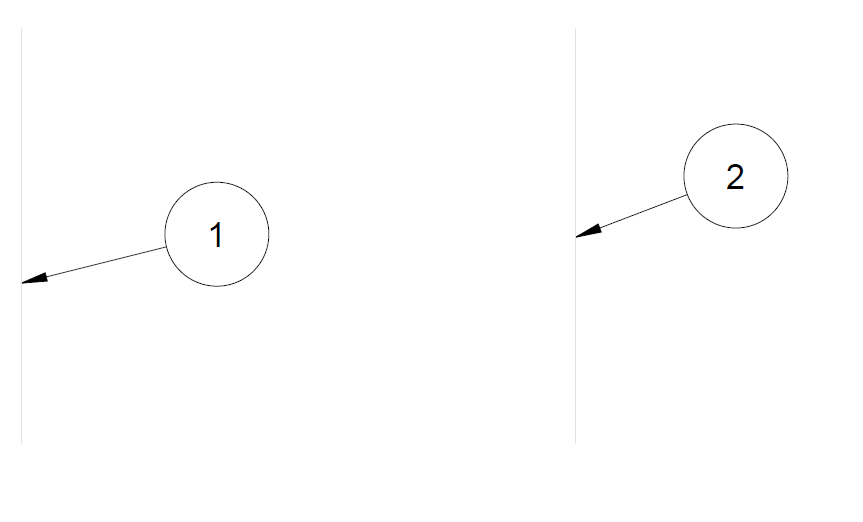
- Labels:
-
Data Exchange
- Mark as New
- Bookmark
- Subscribe
- Mute
- Subscribe to RSS Feed
- Permalink
- Notify Moderator
Hi,
Creo applies pen table during PDF export. Please upload some example data to enable to test PDF export. See How to Attach a File to a Discussion Reply
MH
Martin Hanák
- Mark as New
- Bookmark
- Subscribe
- Mute
- Subscribe to RSS Feed
- Permalink
- Notify Moderator
I cant do that. 😞
any settings I can try out?
- Mark as New
- Bookmark
- Subscribe
- Mute
- Subscribe to RSS Feed
- Permalink
- Notify Moderator
This has been discussed/answered many times both here and in other forums. There is a Search button to help find previous answers.
- Mark as New
- Bookmark
- Subscribe
- Mute
- Subscribe to RSS Feed
- Permalink
- Notify Moderator
it always amazes me that people will take the time to reply nonsense instead of taking the same amount of time to reply with help, but thanks for pointing out the search button.
i did do a search and couldnt find exactly my scenario and even replied to another thread which was the closest thing i could find but no replies from there yet.
Carlos
- Mark as New
- Bookmark
- Subscribe
- Mute
- Subscribe to RSS Feed
- Permalink
- Notify Moderator
I have responded to this same sort of question dozens of times; here and at PTC/User. It amazes me that you would perform a search and be unable to mention it or describe where you felt the information was insufficient.
What was wrong with the information in these?
Re: How to set up line thickness for drawings?
RE: PDF EXPORT WITH LINE WIDTH??
Re: Drawing Issues - Line Weights and Images in Tables
Summary: plot, pen table, PDF, line weight, USB, WF 3.0
RE: Creo PDF export doesnt scale line weights
Re: Line weights and PDF files
Please Refer:Suggested Technique for Creating Table.pnt files and Setting Default Pens
more pen table / line weight questions...
Re: adjust the thickness of the lines in printed drawings from ProE
Faint printing of a PDF that came from Pro/E
RE: Cad worker not using PCF file and Pen Weights
Remember I work solely to serve you.
- Mark as New
- Bookmark
- Subscribe
- Mute
- Subscribe to RSS Feed
- Permalink
- Notify Moderator
thank you David
- Mark as New
- Bookmark
- Subscribe
- Mute
- Subscribe to RSS Feed
- Permalink
- Notify Moderator
Wow, I am going to have to delve into the guts of printer software just to get nice neat clean thin lines on my pdf? Somebody pinch Pro-E. User's don't write computer code any more.
- Mark as New
- Bookmark
- Subscribe
- Mute
- Subscribe to RSS Feed
- Permalink
- Notify Moderator
Not really. I use a pen table and a preset PDF configuration. Everything else default just follows along.
Knowing that line weights in a PDF are directly associated with the line style (color) should lead you to the appropriate conclusion. Even by default (without pen table), line weights are managed within reason by default.
It is the import of the DXF that introduced new line styles not recognized by the PDF export routine.
Default line weights cover solid model elements, annotation and leaders, and special features like section lines.
There is no reason that this default would be considered lacking by the established standards.
There is reason to tweak the values to fit your needs. And the means have been established decades ago.
Sorry to say, yes, it is not intuitive and it is not as simple as it could be. But it is what it is.
I have never even thought to add line weight to the screen. Interesting concept.
- Mark as New
- Bookmark
- Subscribe
- Mute
- Subscribe to RSS Feed
- Permalink
- Notify Moderator
Hi,
I do not want you to send me "secret data". I think you can prepare test data easily ![]() .
.
- import DXF into drawing
- remove all lines but one shown on your picture
- save drawing and upload it using How to attach file when you Reply to a discussion.
If you send me test data, I can play with them and send you the appropriate configuration options and pen table for testing on your side.
MH
Martin Hanák
- Mark as New
- Bookmark
- Subscribe
- Mute
- Subscribe to RSS Feed
- Permalink
- Notify Moderator
Since the line is forced to be thin even though it has a set thickness, he already has a pen table that is set to force it to be thin and has selected "Use Pen Table" in the PDF Export. Also note the text font change. Thanks PTC.
- Mark as New
- Bookmark
- Subscribe
- Mute
- Subscribe to RSS Feed
- Permalink
- Notify Moderator
test data attached, thanks Martin
- Mark as New
- Bookmark
- Subscribe
- Mute
- Subscribe to RSS Feed
- Permalink
- Notify Moderator
Do a search in the help for pen table. The first result should be on creating a pen table and at the bottom of the entry there should be a link to an example pnt file. The example shows the format for specifying the pen properties. You also need to look at the Assigning Colors to Another Pen which will show the default pen mappings for color_name and shows how to assign the color_name to a different pen if desired. Create the pen table file in your working directory (this is where Creo searches first) and set the pen_table_file option in the configuration editor to the file name you created (*.pnt). For the pen table trial try:
pen 1 color 0.0 0.0 0.7; thickness .125 in; geometry_color
this should plot geometry in blue with a line thickness of .125 in.
- Mark as New
- Bookmark
- Subscribe
- Mute
- Subscribe to RSS Feed
- Permalink
- Notify Moderator
this is what my default pen_table looks like
pen 1 thickness 0.010 in
pen 2 thickness 0.006 in
pen 3 thickness 0.006 in
pen 4 thickness 0.030 in
pen 5 thickness 0.010 in; color 0.0 0.0 0.0;
pen 6 thickness 0.010 in
pen 7 thickness 0.003 in
pen 8 thickness 0.030 in
I have also set my configs to the following per Davids awesome search.
use_8_plotter_pens yes
use_software_linefonts no
interface_quality 2
pdf_use_pentable yes
cgm_use_pentable yes
plot_linestyle_scale 1
unfortunately, same issue... 😞
- Mark as New
- Bookmark
- Subscribe
- Mute
- Subscribe to RSS Feed
- Permalink
- Notify Moderator
- Mark as New
- Bookmark
- Subscribe
- Mute
- Subscribe to RSS Feed
- Permalink
- Notify Moderator
Hi,
I opened the drawing in CR2 M070 a did some investigation ![]() .
.
1.) during DXF import you did not apply color mapping therefore two vertical lines have yellow user-defined color assigned, because of this fact vertical lines are printed with pen no. 1
- select the line, press right mouse button and use Line Style command
- in Modify Line Style dialog box click Color button
- in Color dialog box you can find the above mentioned setting
- if you set system color for vertical lines then they will be printed by different pen (eg. Letter color is assigned to pen no. 2 by default)
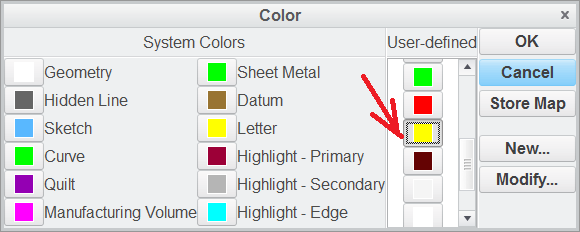
2.] applying color mapping during DXF import
you can click Creo Parametric and also change color mapping in Creo Parametric column manually
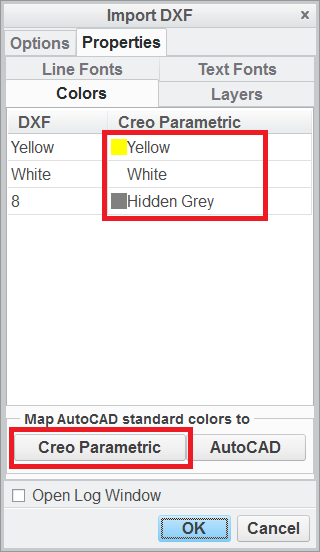
3.] if pen definition contains thickness property (eg. pen 1 thickness 0.010 in) then during printing Creo ignores line thickness set in the drawing and uses value set in pen table
so if you want to use line thickness set in the drawing then you have to remove thickness property from pen definition
4.] you are using CR2 M020 ... if the above mentioned information will not solve the problem, then try using CR2 M070
MH
Martin Hanák
- Mark as New
- Bookmark
- Subscribe
- Mute
- Subscribe to RSS Feed
- Permalink
- Notify Moderator
so this is how it defaults

- Mark as New
- Bookmark
- Subscribe
- Mute
- Subscribe to RSS Feed
- Permalink
- Notify Moderator
this is how it looks after I hit control 5 in the pdf

- Mark as New
- Bookmark
- Subscribe
- Mute
- Subscribe to RSS Feed
- Permalink
- Notify Moderator
I have also been battling with this stupid pentable crap for years. It has never ever worked properly for me either. I however, just tried your solution of Control+5 in Adobe and bam! My lines look correct. I don't know if this is something coming from Creo or if it is Adobe related but I wanted to let you know that this has saved me and I am eternally grateful for you posting this solution. Hopefully someone more familiar with the issue can explain it. Or perhaps the guy that had a cocky response near the top of the thread can bless us with his infinite wisdom.





