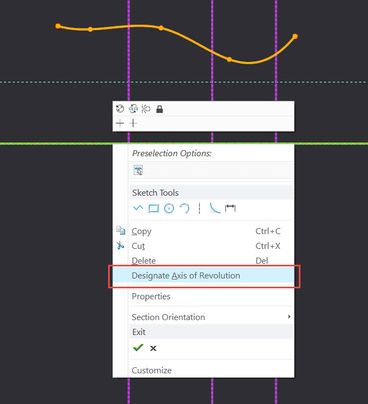Community Tip - Learn all about PTC Community Badges. Engage with PTC and see how many you can earn! X
- Community
- Creo+ and Creo Parametric
- 3D Part & Assembly Design
- Re: help to revolve a sketch
- Subscribe to RSS Feed
- Mark Topic as New
- Mark Topic as Read
- Float this Topic for Current User
- Bookmark
- Subscribe
- Mute
- Printer Friendly Page
Creo 4 not Showing Diameter designation for creating different sized holes.
- Mark as New
- Bookmark
- Subscribe
- Mute
- Subscribe to RSS Feed
- Permalink
- Notify Moderator
Creo 4 not Showing Diameter designation for creating different sized holes.
Hello,
When using sketcher and sketching multiple holes of different sizes in earlier version you would get a designator that would let you see what hole you would snap to make the same size hole you wanted. Does anyone know how to turn this on in Creo 4??
Attached are 2 pictures of what i'm trying to covey, 1 picture from Creo 4 which shows just and equals sign but now way to differentiate between which hole would be snapped to.
The other picture shows how it is in Creo 3, easy to see which hole you are snapping to.
Solved! Go to Solution.
Accepted Solutions
- Mark as New
- Bookmark
- Subscribe
- Mute
- Subscribe to RSS Feed
- Permalink
- Notify Moderator
Select the axis - right mouse button and press "Designate axis of revolution".
- Mark as New
- Bookmark
- Subscribe
- Mute
- Subscribe to RSS Feed
- Permalink
- Notify Moderator
you must have the axis in your sketch, must be the 1st one. Can you share your section?
- Mark as New
- Bookmark
- Subscribe
- Mute
- Subscribe to RSS Feed
- Permalink
- Notify Moderator
I want to revolve it around the horizontal axis ( the one which does not intercept the sketch) but when I select revolve feature , I get what you see in the second image wihtout being able to choose anything else exept a new sketch in a revolve tab
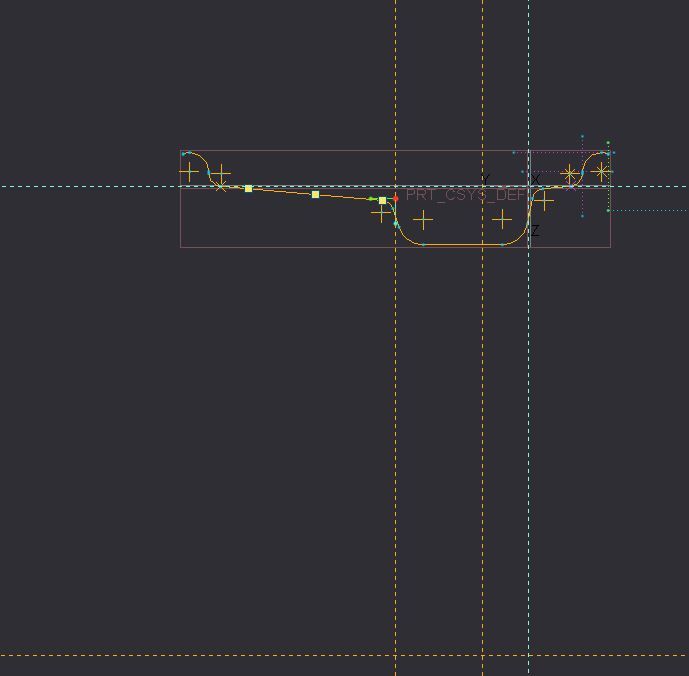
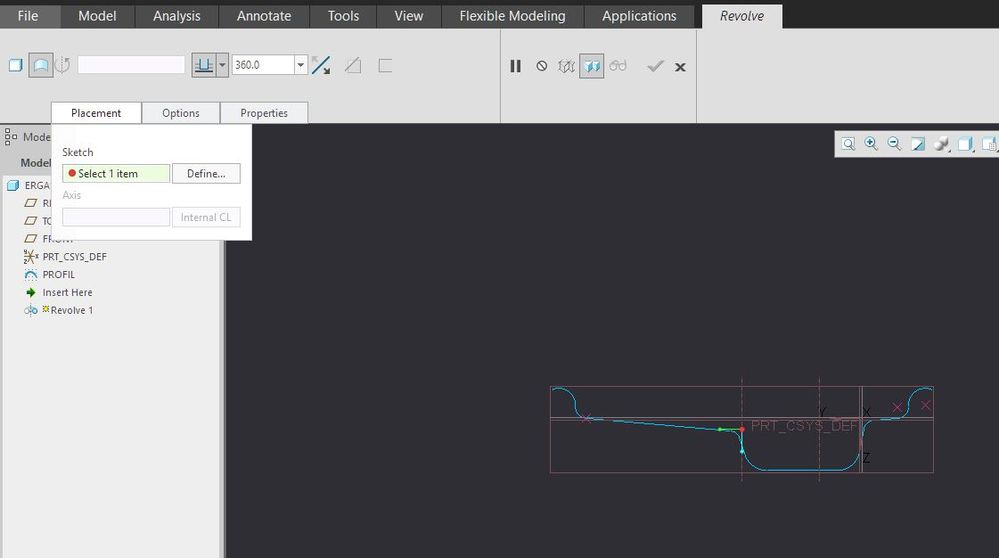
- Mark as New
- Bookmark
- Subscribe
- Mute
- Subscribe to RSS Feed
- Permalink
- Notify Moderator
As per images, there is no possible axis for revolve hence getting stuck. If you will create an axis prior profile Sketch, it will allow revolve.
- Mark as New
- Bookmark
- Subscribe
- Mute
- Subscribe to RSS Feed
- Permalink
- Notify Moderator
- Mark as New
- Bookmark
- Subscribe
- Mute
- Subscribe to RSS Feed
- Permalink
- Notify Moderator
Select the axis - right mouse button and press "Designate axis of revolution".
- Mark as New
- Bookmark
- Subscribe
- Mute
- Subscribe to RSS Feed
- Permalink
- Notify Moderator
There are 2 ways to do it:
1. Create a centerline in your sketch, and set it as the Axis of Revolution (highlight then Right mouse button).
2. Have a datum axis created prior to your sketch, and use that. Also, ALL entities must be on one side of the Axis.
- Mark as New
- Bookmark
- Subscribe
- Mute
- Subscribe to RSS Feed
- Permalink
- Notify Moderator
...and remember that there are geometry axes and construction axes.
If you can, use one geometry axis for the true axis of rotation within the sketch and any required subsequent axes should be construction axes.
- Mark as New
- Bookmark
- Subscribe
- Mute
- Subscribe to RSS Feed
- Permalink
- Notify Moderator
Does it really matter? I tend to create construction axiis (because that's my mapkey), then just designate them as the Axis of revolution. It created an axis within the part either way. I mean, in sketcher it gives me a pop-up that says: "It is best practice to use a Geometry Centerline......for an Axis of Revolution. This Construction Centerline will be converted to a Geometry Centerline." I checked it and it WILL convert it for you,,,,,,but you can get back out of the feature and manually change it to a Construction Centerline and it doesn't change the part as far as I can see, the created feature axis stays there.
- Mark as New
- Bookmark
- Subscribe
- Mute
- Subscribe to RSS Feed
- Permalink
- Notify Moderator
In older versions I was never very free to use centerlines at will.
I always let the sketch default to the intended axis of revolution that my sketch defines without additional selections.
So yes, now that we can, I use geometry and construction axes to give priority to the intent revolve axis.
Since the sketch as a section is hidden anyway, the geometry axes don't show up. I have no rules to expect otherwise.
- Mark as New
- Bookmark
- Subscribe
- Mute
- Subscribe to RSS Feed
- Permalink
- Notify Moderator
Remember the bad old days when you were stuck with the FIRST centerline you created as the axis of revolution and COULDN'T change it no matter what? Sheesh.... 🙂
I see the axis in the feature, not in the sketch, but in the part. I believe I have the config.pro setting that makes part centerlines for revolved features automatically on. I seem to remember a setting like that off the top of my head...... I didn't want axiis automatically for extruded arcs though so I have that setting turned off, so I'll specifically put a geometry point in if I want that.