- Community
- Creo+ and Creo Parametric
- 3D Part & Assembly Design
- Re: Creo Express Shell Quickstart - I can't get it...
- Subscribe to RSS Feed
- Mark Topic as New
- Mark Topic as Read
- Float this Topic for Current User
- Bookmark
- Subscribe
- Mute
- Printer Friendly Page
Creo Express Shell Quickstart - I can't get it to Suppres the bosses
- Mark as New
- Bookmark
- Subscribe
- Mute
- Subscribe to RSS Feed
- Permalink
- Notify Moderator
Creo Express Shell Quickstart - I can't get it to Suppres the bosses
I'm working on the shell portion of the quickstart block, but I can't seem to get this to work. I followed the video but after choosing all the bosses and then click end, then preview, I still see the same thing. Am I doing it wrong or is there a bug? I try to follow the view bits a time so I can do the same steps, but I'm just not having any luck. Any ideas/feedback?
This thread is inactive and closed by the PTC Community Management Team. If you would like to provide a reply and re-open this thread, please notify the moderator and reference the thread. You may also use "Start a topic" button to ask a new question. Please be sure to include what version of the PTC product you are using so another community member knowledgeable about your version may be able to assist.
Solved! Go to Solution.
- Labels:
-
Assembly Design
Accepted Solutions
- Mark as New
- Bookmark
- Subscribe
- Mute
- Subscribe to RSS Feed
- Permalink
- Notify Moderator
You need to use the Suppress Feature option
Click on the "From Inner" button - the select tool will open. Select all faces of this feature (simply by a box for example or one by the other)
Then those faces will be suppressed. see attached images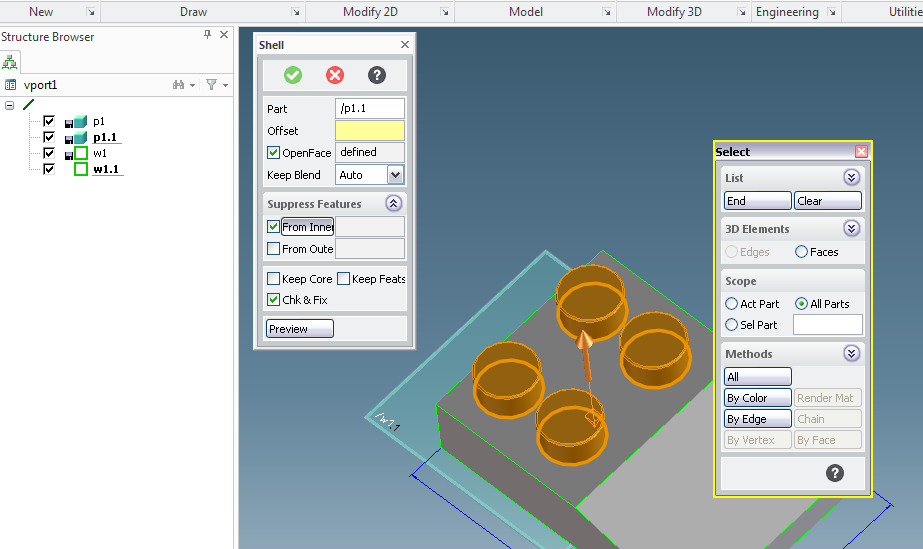
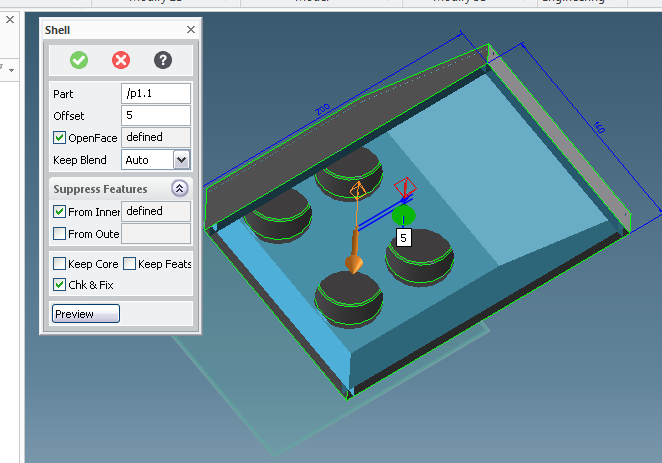
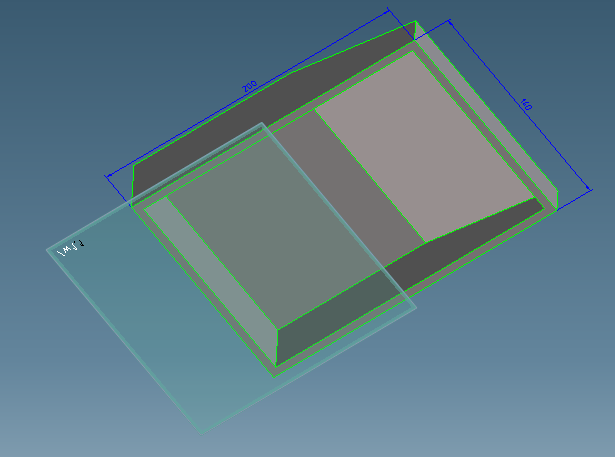
- Mark as New
- Bookmark
- Subscribe
- Mute
- Subscribe to RSS Feed
- Permalink
- Notify Moderator
it might be helpful for other users if you upload the part (pk2) before and after you used the shell command.
And please highlight the face you have selected as OPEN FACE. If it really looks identical before and after you might check which face you have selected as open face.
- Mark as New
- Bookmark
- Subscribe
- Mute
- Subscribe to RSS Feed
- Permalink
- Notify Moderator
Okay, here's what I got so far...and I also just uploaded the video of what I did. The first part of the video was my mistake so that's why I redid it again.
- Mark as New
- Bookmark
- Subscribe
- Mute
- Subscribe to RSS Feed
- Permalink
- Notify Moderator
You need to use the Suppress Feature option
Click on the "From Inner" button - the select tool will open. Select all faces of this feature (simply by a box for example or one by the other)
Then those faces will be suppressed. see attached images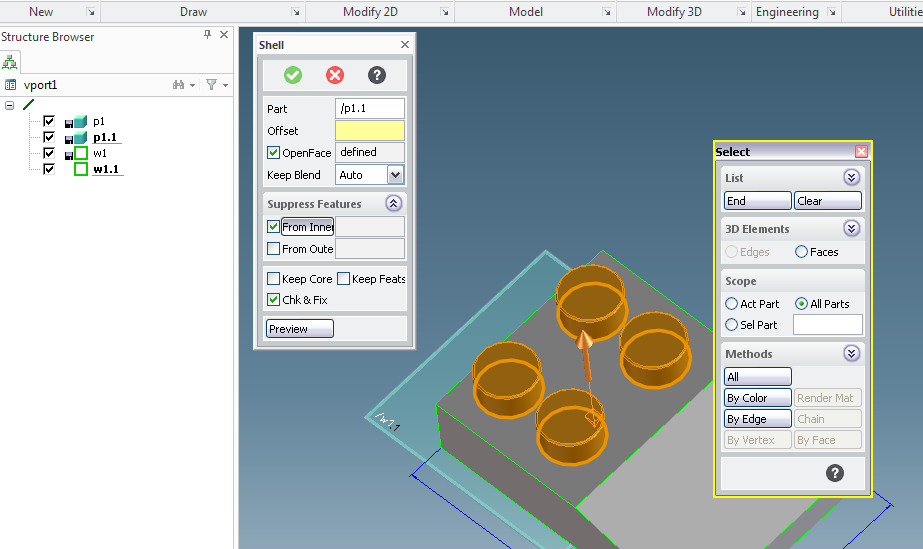
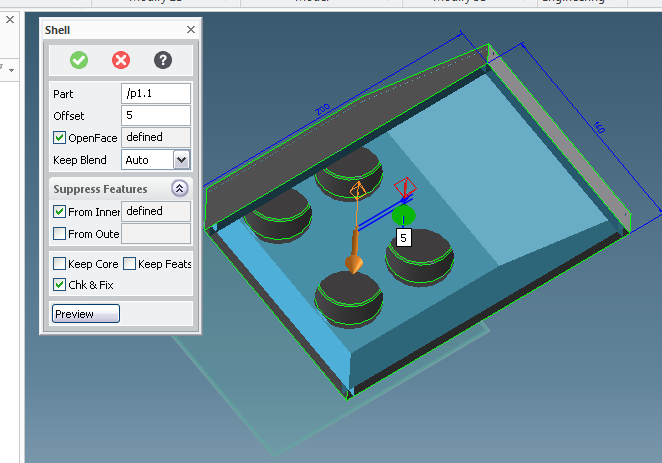
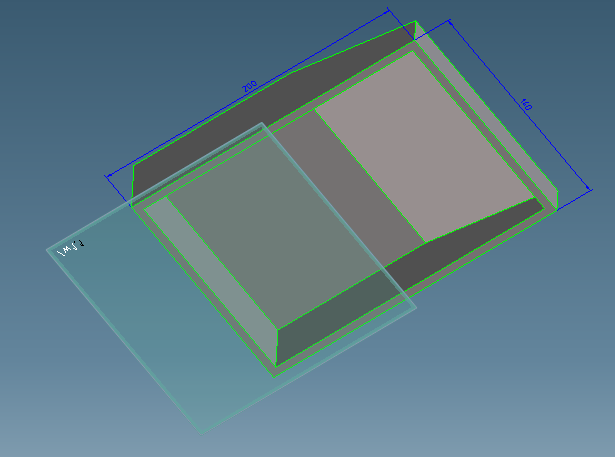
- Mark as New
- Bookmark
- Subscribe
- Mute
- Subscribe to RSS Feed
- Permalink
- Notify Moderator
Thanks for trying. I'm having a hard time getting this suppress to work and I can't really tell what the hell all this is doing when things move as in the attached picture. I just see a blob of things. The program has also started doing some weird thing where It's sort of slow processing the work. Also, why is it that every time I try to open a file this thing renames whatever is there instead of starting with my old file in a new window without me having to mess with anything? I have to keep deleting those before I can get the file open. It's really annoying. Same thing for closing the file. I can't seem to close a project without having to close the whole program. Maybe I'm just using this wrong. In any case do you have another video of how to suppress a feature from the shell I already have? I realized the boss was done after a shell, but since I have already saved the file with the shell, I just want to go back to suppressing the bosses by choosing shell and following the video, but instead I'm getting holes in the bosses and all this weird stuff moving in and out in a 3d way which I don't want. I have looked at your instructions and the video over and over again, but I'm just not able to make this work.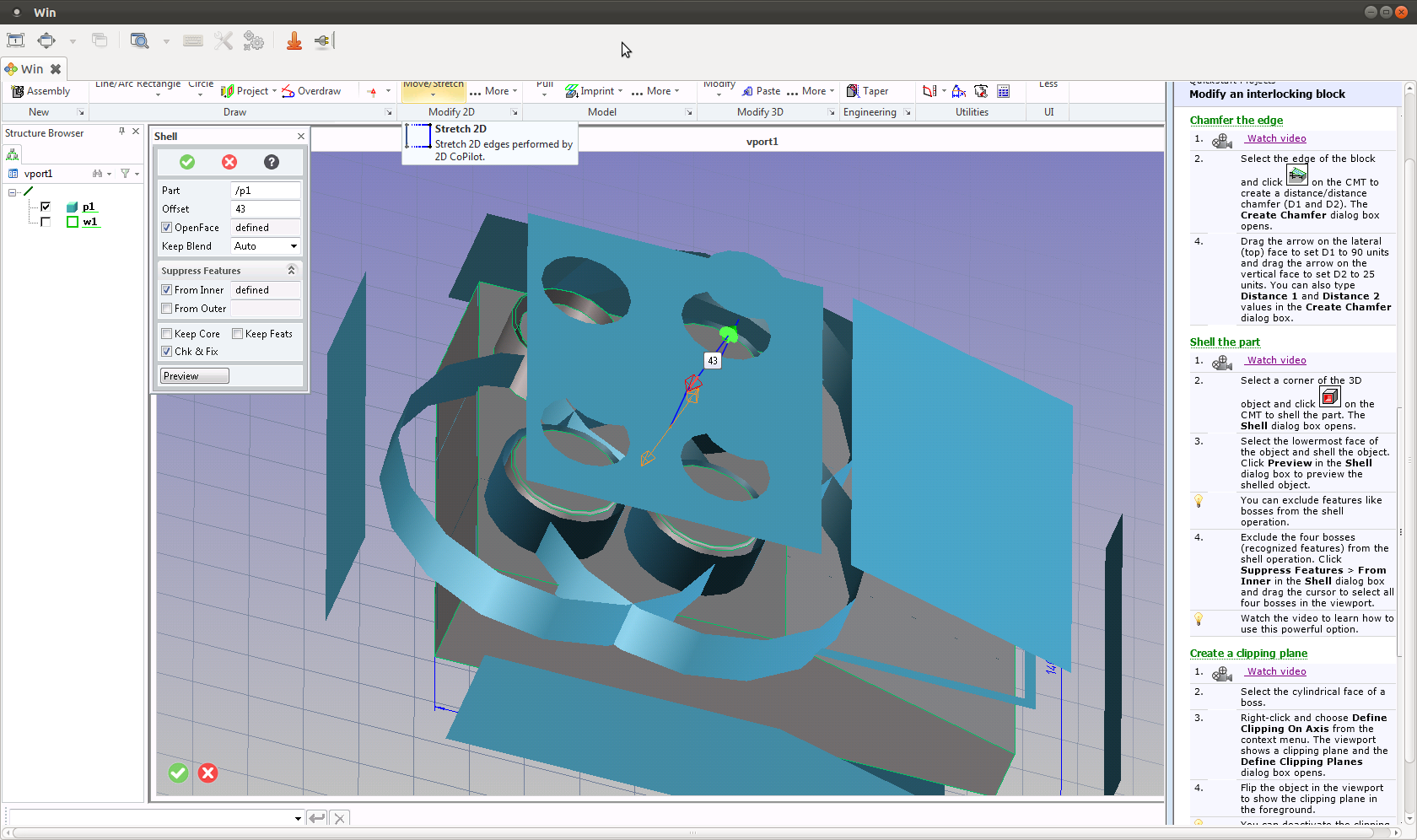
- Mark as New
- Bookmark
- Subscribe
- Mute
- Subscribe to RSS Feed
- Permalink
- Notify Moderator
the value "43" is far too big for this small cube. Try selecting a smaller value - like 5 mm - and then press the Preview button.
this should show you the result ....
The Inner is correctly set.
Otherwise I might send you a Video (AVI file)
- Mark as New
- Bookmark
- Subscribe
- Mute
- Subscribe to RSS Feed
- Permalink
- Notify Moderator
Well I'm glad it wasn't me. I did try 5 and 4 before but I just expanded it like this to show you what I meant. Unfortunately 4 or 5 doesn't work either. I get a hole through the boss. I have been following the videos and text to the letter so I'm pretty sure I had that correct.
- Mark as New
- Bookmark
- Subscribe
- Mute
- Subscribe to RSS Feed
- Permalink
- Notify Moderator
an avi file has been added to demonstrate how to exclude.





