Community Tip - If community subscription notifications are filling up your inbox you can set up a daily digest and get all your notifications in a single email. X
- Community
- Creo+ and Creo Parametric
- 3D Part & Assembly Design
- Datum tags - how to move them back?
- Subscribe to RSS Feed
- Mark Topic as New
- Mark Topic as Read
- Float this Topic for Current User
- Bookmark
- Subscribe
- Mute
- Printer Friendly Page
Datum tags - how to move them back?
- Mark as New
- Bookmark
- Subscribe
- Mute
- Subscribe to RSS Feed
- Permalink
- Notify Moderator
Datum tags - how to move them back?
By right clicking on a datum plane and selecting "Move Datum Tag", one can move the text location and Creo will connect the text with corner of the datum plane.
But how do you move this tag back to its default spot and remove this irksome line?

(Creo 2.0 M200)
- Labels:
-
General
- Mark as New
- Bookmark
- Subscribe
- Mute
- Subscribe to RSS Feed
- Permalink
- Notify Moderator
Paul,
I found an old case, from another user, asking about the same behavior. Unfortunately, there isn't an easy way to do this. You will have to select a location near the original location to move the datum tag to.
Amit
- Mark as New
- Bookmark
- Subscribe
- Mute
- Subscribe to RSS Feed
- Permalink
- Notify Moderator
That doesn't actually remove the line. Anyway, another little thing with Creo that is trivial and frustrating.
Why is there a line, anyway? It just gets in the way, say on a drawing where one wanted to move the text of the tag in order to make a visual improvement.
If this is to be useful, you have to be able to move these tags / lines on the drawing, where it actually matters the most:
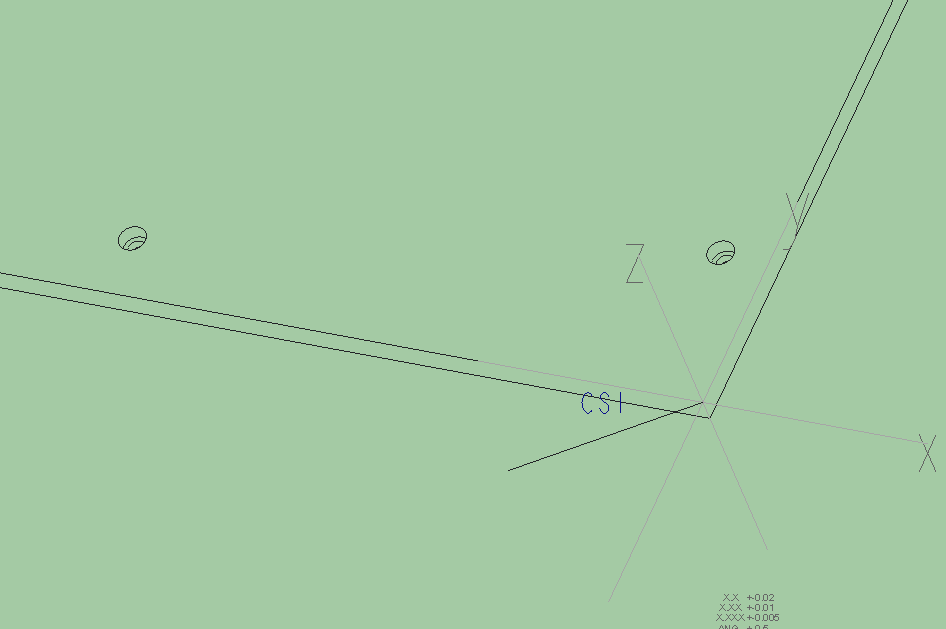
- Mark as New
- Bookmark
- Subscribe
- Mute
- Subscribe to RSS Feed
- Permalink
- Notify Moderator
I have got the same problem using Creo 3.0 M080.
- Mark as New
- Bookmark
- Subscribe
- Mute
- Subscribe to RSS Feed
- Permalink
- Notify Moderator
Facing the same issue, moved the Datum Tag by accident...
Can someone with active maintenance post the contents of this article?
https://www.ptc.com/en/support/article?n=CS264295
- Mark as New
- Bookmark
- Subscribe
- Mute
- Subscribe to RSS Feed
- Permalink
- Notify Moderator
Not part of creo functionality and submit a product idea...not what you wanted to hear but that's what it says.
- Mark as New
- Bookmark
- Subscribe
- Mute
- Subscribe to RSS Feed
- Permalink
- Notify Moderator
Well, there's an article, but you're probably not going to like it. It goes like this:
Resolution
Not part of the Pro/ENGINEER, Creo Elements/Pro and Creo Parametric functionality
To request this functionality, refer to Product Ideas @ PTC Community
That's the full text of the "article".
- Mark as New
- Bookmark
- Subscribe
- Mute
- Subscribe to RSS Feed
- Permalink
- Notify Moderator
And you know what? I wanted to vote for it, but it is locked,
https://community.ptc.com/t5/Creo-Parametric-Ideas/Option-to-rest-the-position-of-datum-tags/idi-p/492044#comments
- Mark as New
- Bookmark
- Subscribe
- Mute
- Subscribe to RSS Feed
- Permalink
- Notify Moderator
The solution is:
Don't move the tag. 😉
- Mark as New
- Bookmark
- Subscribe
- Mute
- Subscribe to RSS Feed
- Permalink
- Notify Moderator
Or use the Undo button (CTRL+Z)...oh...wait... ![]()





