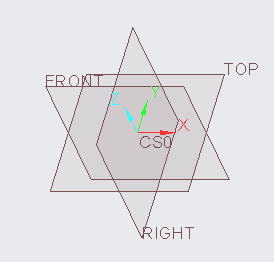Community Tip - Stay updated on what is happening on the PTC Community by subscribing to PTC Community Announcements. X
- Community
- Creo+ and Creo Parametric
- 3D Part & Assembly Design
- Default Orientation
- Subscribe to RSS Feed
- Mark Topic as New
- Mark Topic as Read
- Float this Topic for Current User
- Bookmark
- Subscribe
- Mute
- Printer Friendly Page
Default Orientation
- Mark as New
- Bookmark
- Subscribe
- Mute
- Subscribe to RSS Feed
- Permalink
- Notify Moderator
Default Orientation
Hello I am some problem with the default coordinate system. I am using student edition
In part design
I want to interchange Axis is such a way that my XY plane which is Front view by default to Top view by default and vice versa.
But I am unable to change orientating in edit definition
Solved! Go to Solution.
Accepted Solutions
- Mark as New
- Bookmark
- Subscribe
- Mute
- Subscribe to RSS Feed
- Permalink
- Notify Moderator
This video shows that you can choose any arbitrary frame of reference you want at any time in Creo. I use the front view as the reference plane for ortho projection in this example. This supports any user working on a part to select the "front" view of their choosing at any time. It can be changed on the fly as shown in the video. Creo does not do this automatically out of the box so you will need to do it manually. If you create a start part and define all of the views, then you can reuse the start part for new models as @BenLoosli suggested.
Involute Development, LLC
Consulting Engineers
Specialists in Creo Parametric
- Tags:
- video
- Mark as New
- Bookmark
- Subscribe
- Mute
- Subscribe to RSS Feed
- Permalink
- Notify Moderator
Create a new part without the template and define the csys and planes as you want and save that as your new template. Using the existing template, delete the csys and create a new one the way you want it.
- Mark as New
- Bookmark
- Subscribe
- Mute
- Subscribe to RSS Feed
- Permalink
- Notify Moderator
Abandon start parts that have names on datums that imply orientation, no logic in doing this if there is no geometry in the part.
You do not need to create a new start part although this is an option.
Orient the XY plane normal to the screen and save it as the "front" view. You can then add the other 5 orthographic projections based on this arbitrary reference. You can do this by selecting the plane and using SHIFT+N .
Refer to this thread for additional input.
Solved: Z axis up - PTC Community
If you still have an issue after reviewing this then post again here.
Involute Development, LLC
Consulting Engineers
Specialists in Creo Parametric
- Mark as New
- Bookmark
- Subscribe
- Mute
- Subscribe to RSS Feed
- Permalink
- Notify Moderator
This video shows that you can choose any arbitrary frame of reference you want at any time in Creo. I use the front view as the reference plane for ortho projection in this example. This supports any user working on a part to select the "front" view of their choosing at any time. It can be changed on the fly as shown in the video. Creo does not do this automatically out of the box so you will need to do it manually. If you create a start part and define all of the views, then you can reuse the start part for new models as @BenLoosli suggested.
Involute Development, LLC
Consulting Engineers
Specialists in Creo Parametric
- Tags:
- video