Community Tip - Have a PTC product question you need answered fast? Chances are someone has asked it before. Learn about the community search. X
- Community
- Creo+ and Creo Parametric
- 3D Part & Assembly Design
- Did You Know? PTC Creo Supports the Simulation of ...
- Subscribe to RSS Feed
- Mark Topic as New
- Mark Topic as Read
- Float this Topic for Current User
- Bookmark
- Subscribe
- Mute
- Printer Friendly Page
Did You Know? PTC Creo Supports the Simulation of Models with Failed Features
- Mark as New
- Bookmark
- Subscribe
- Mute
- Subscribe to RSS Feed
- Permalink
- Notify Moderator
Did You Know? PTC Creo Supports the Simulation of Models with Failed Features
Of course, you’d prefer your model to not have failed features before you run a simulation on it, however, sometimes it’s hard to avoid. The good news is that with the release of PTC Creo 3.0, you can now open and analyze your model in PTC Creo Simulate, even with the failed features.
In this post, a PTC expert explains what you should know before you get started.
With PTC Creo Simulate 3.0, you can open models that contain failed features. While it’s always good practice to resolve failed features in a model, in some cases, in the process of simplifying the model for analysis, features may be impacted due to child and parent relationships. For example, removing a feature may result in the failure of other features.
With this enhancement, even though a model contains a number of failed features, it can still be opened and analyzed in PTC Creo Simulate. When you first open a model with failed features, you’ll see a warning message that indicates that the model has failed to regenerate.
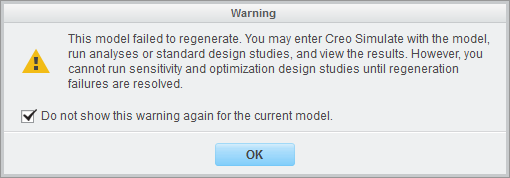
Image: When you open a model that contains failed features, this warning message appears.
You can still enter PTC Creo Simulate with the model, run your analysis or standard design studies, and even view the results. But you can’t run sensitivity or optimization design studies until you resolve the regeneration failures.
Failed features appear in the model tree and Notification Center. But, you can still define many of the traditional PTC Creo Simulate entities, such as forces, displacements, idealizations, connections, surface or volume regions, etc.
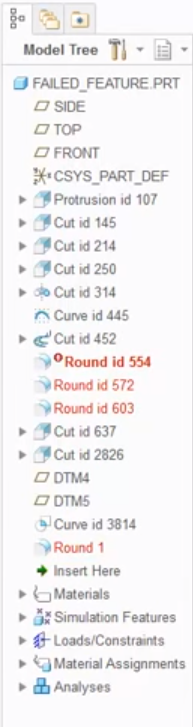
Image: Failed features appear in the Model Tree in red.
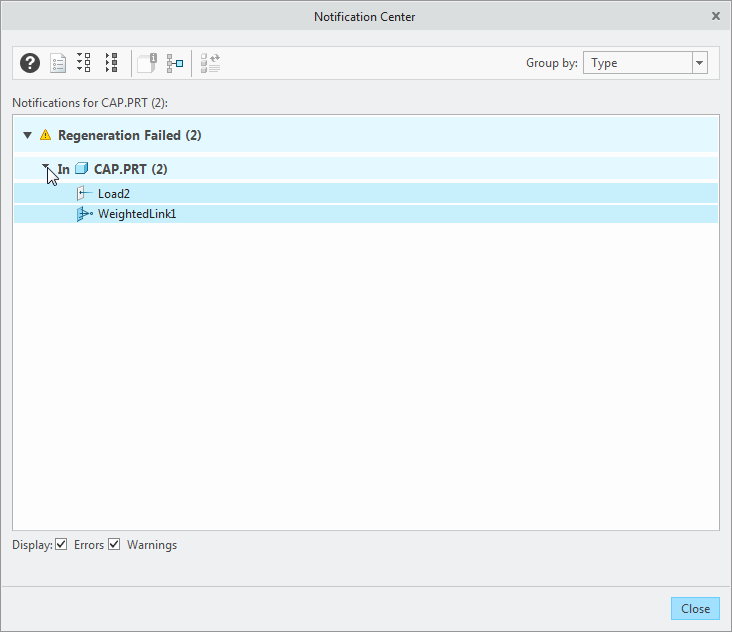
Image: Failed features also appear in the Notification Center.
The only real limitation occurs when you try to run a Sensitivity or Optimization Design Study. If you click Analyses and Studies, the Analyses and Design Studies dialog opens. Then, if you select File, you’ll notice that the New Sensitivity Design Study and the New Optimization Design Study options are unavailable.
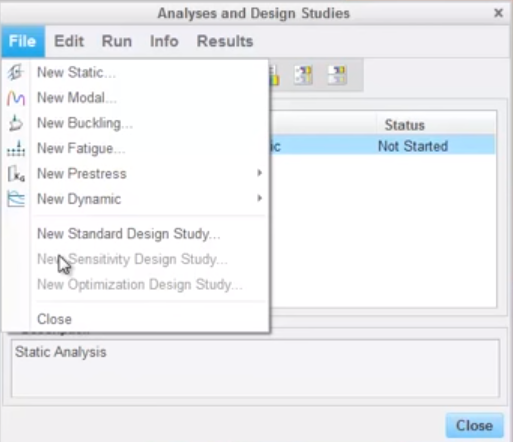
Image: The system won’t let you run a sensitivity or optimization design study if your model contains failed features.
To learn more about support for models with failed features, check out our video tutorial (“Support Models with Failed Features”).
Stay tuned to our “Did You Know” blog series as we cover all of the exciting, new enhancements in PTC Creo 3.0.
Have some ideas about what PTC Creo product features you’d like to learn more about? Send me a message or leave a comment below and we’ll write up the best ideas from the community. Thanks for reading, looking forward to all of your feedback!
In case you missed it, check out these recent posts covering PTC Creo 3.0 enhancements:
1. Did You Know? PTC Creo 3.0 Simulate Supports Parts Created in Other CAD Systems
2. Did You Know? Interactive Surface Design Extension (ISDX)
3. Did You Know? PTC Creo 3.0: Intelligent Fastener Extension Part 3
This thread is inactive and closed by the PTC Community Management Team. If you would like to provide a reply and re-open this thread, please notify the moderator and reference the thread. You may also use "Start a topic" button to ask a new question. Please be sure to include what version of the PTC product you are using so another community member knowledgeable about your version may be able to assist.
- Labels:
-
Surfacing


