Community Tip - Your Friends List is a way to easily have access to the community members that you interact with the most! X
- Community
- Creo+ and Creo Parametric
- 3D Part & Assembly Design
- Did You Know? Piping Validation in Creo 4.0
- Subscribe to RSS Feed
- Mark Topic as New
- Mark Topic as Read
- Float this Topic for Current User
- Bookmark
- Subscribe
- Mute
- Printer Friendly Page
Did You Know? Piping Validation in Creo 4.0
- Mark as New
- Bookmark
- Subscribe
- Mute
- Subscribe to RSS Feed
- Permalink
- Notify Moderator
Did You Know? Piping Validation in Creo 4.0
The Cabling and Piping module in Creo helps you quickly create piping in your model. But what happens when your piping database has errors? Now Creo will validate your database and let you know what needs to be fixed so you can get the most out of this module. Our expert walks you through the process:
With specification-driven piping, Creo 4.0 now has a tool to validate the piping data catalog files.
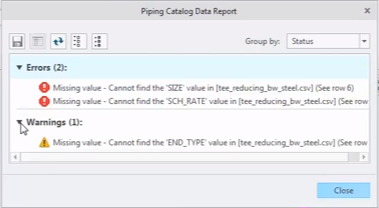
Results grouped by status in the results dialog.
Any errors found in the validation results must be resolved before you can use the piping data catalog.
You can group the errors and warnings by status, file type, or file name. In this example, you can see that all the errors and warnings occur in the same file.
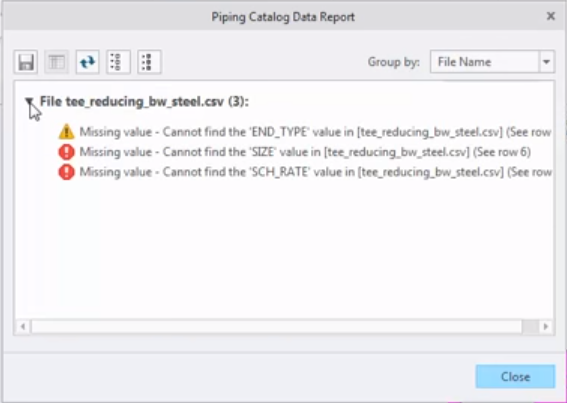
The errors in this report are found in the tee_reducing_bw_steel.csv file.
Selecting an error line, right click, and select Open Excel, and the report results open the file that has the issue. You can then edit the file to resolve problems.
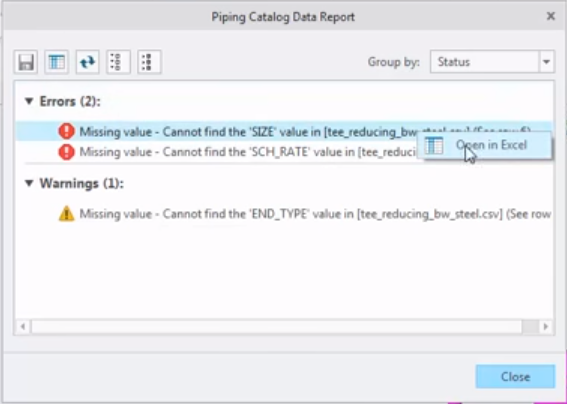
Opening the file in Excel.
When you save the file and re-run the results, the report tool will check the files again. In the example below, we can see that we now have one error and one warning.
Also note that the report shows you the line where the error occurs.
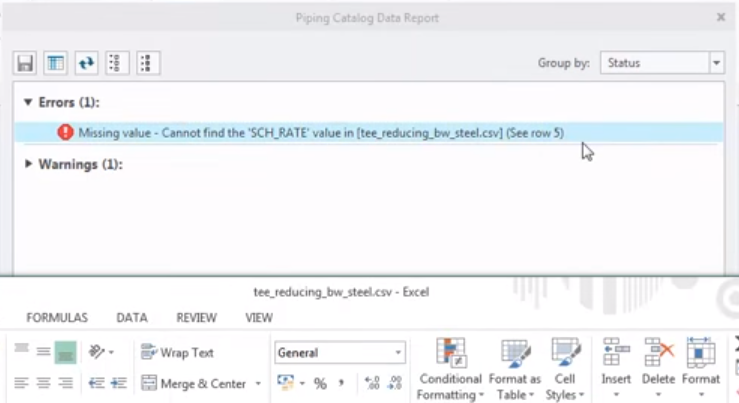
Here you can see that the error occurs in line five.
Once you have resolved all the errors in the Excel file, simply save and refresh the results in Creo to check that you have resolved all the issues and that the catalog is now up to spec.
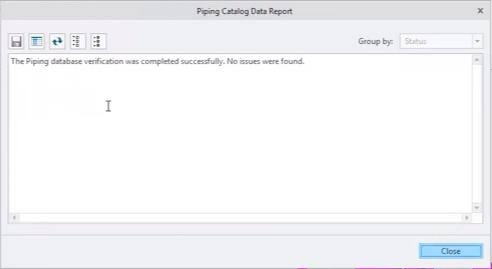
All errors and warnings have been corrected, so the report is empty.
To see a demo of these features, check out the video: https://youtu.be/DBmYq77u73Q
You can also learn more by reading the PTC Creo Help Center page, Validation Tool.
If you haven’t already, download the software here and try it yourself. And stay tuned to our “Did You Know” blog series, as we cover more enhancements in PTC Creo 4.0.
- Labels:
-
Routed Syst. Design





