Community Tip - Learn all about PTC Community Badges. Engage with PTC and see how many you can earn! X
- Community
- Creo+ and Creo Parametric
- 3D Part & Assembly Design
- Re: Draw a line or other type of geometry on drawi...
- Subscribe to RSS Feed
- Mark Topic as New
- Mark Topic as Read
- Float this Topic for Current User
- Bookmark
- Subscribe
- Mute
- Printer Friendly Page
Draw a line or other type of geometry on drawing with constrain
- Mark as New
- Bookmark
- Subscribe
- Mute
- Subscribe to RSS Feed
- Permalink
- Notify Moderator
Draw a line or other type of geometry on drawing with constrain
I want to draw lines on a drawing. But struggle to draw a line which can be horizontal or vertical. I tried with snapping a point; it worked somewhat but not with complete comfortable.
So is there a way in drawing, I can draw a geometry and make it constrained in an orientation or position where I want. Thanks.
This thread is inactive and closed by the PTC Community Management Team. If you would like to provide a reply and re-open this thread, please notify the moderator and reference the thread. You may also use "Start a topic" button to ask a new question. Please be sure to include what version of the PTC product you are using so another community member knowledgeable about your version may be able to assist.
Solved! Go to Solution.
Accepted Solutions
- Mark as New
- Bookmark
- Subscribe
- Mute
- Subscribe to RSS Feed
- Permalink
- Notify Moderator
In the sketcher tab, select sketcher preferences. There is an option for horizontal/vertical along with a few other options. These options last as long as you are running that session of Creo.
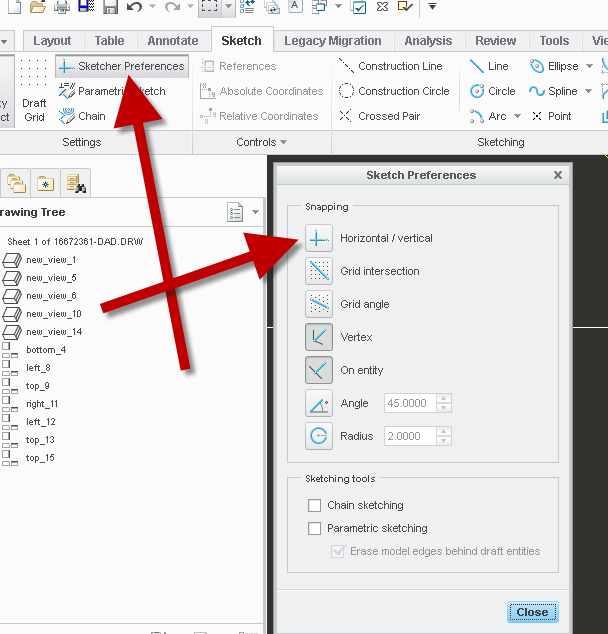
- Mark as New
- Bookmark
- Subscribe
- Mute
- Subscribe to RSS Feed
- Permalink
- Notify Moderator
You can right click and set the angle. At first it seems tedious, but there is little need for manually creating lines on drawings.
For many drawing-only sort of markings, I find it much easier to create a part and create a sketch inside that and then add the part/make views. The advantage is the sketch is certainly parametric, can be used in other drawings if required and, if you like, you can select the view and 'Convert to Draft Entities' after it is placed in the drawing.
- Mark as New
- Bookmark
- Subscribe
- Mute
- Subscribe to RSS Feed
- Permalink
- Notify Moderator
You can also start sketching a line and choose your first point and then hit "Relative Coordinates" from the "Controls' menu in Sketch and then type in your'X' and 'Y' from your first line point to get a straight line to start with in any direction. Hope this helps.
- Mark as New
- Bookmark
- Subscribe
- Mute
- Subscribe to RSS Feed
- Permalink
- Notify Moderator
In the sketcher tab, select sketcher preferences. There is an option for horizontal/vertical along with a few other options. These options last as long as you are running that session of Creo.
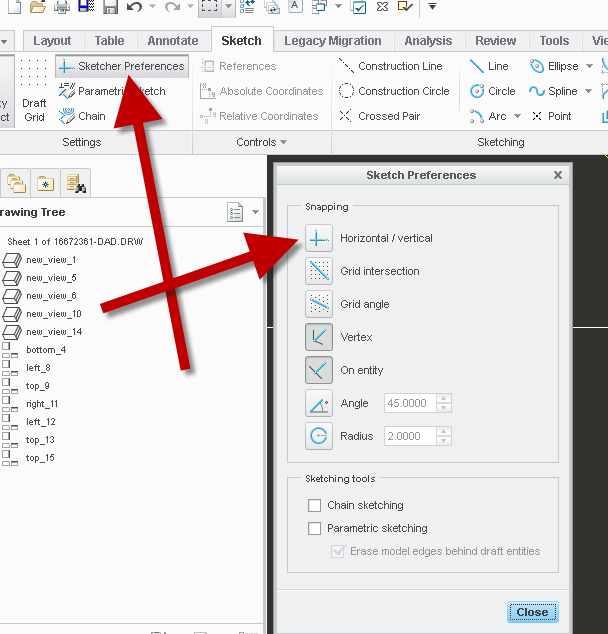
- Mark as New
- Bookmark
- Subscribe
- Mute
- Subscribe to RSS Feed
- Permalink
- Notify Moderator
Also, you can use parametric sketch (just below sketcher preferences) to select model geometry to snap to when sketching.
In your image though, I would never sketch centerlines. Use the model axis and drag then ends to be longer. If there isn't an existing axis in the model where you want it, add one and then show it on the drawing!!!
Are you really considering sketching centerlines for your slot?
- Mark as New
- Bookmark
- Subscribe
- Mute
- Subscribe to RSS Feed
- Permalink
- Notify Moderator
Is there a option to make this default on? I have looked and have not yet found one.
- Mark as New
- Bookmark
- Subscribe
- Mute
- Subscribe to RSS Feed
- Permalink
- Notify Moderator
NO!!
Only Idea I could find was Remember Parametric Sketching References
It's not exactly for all sketcher preferences either.
- Mark as New
- Bookmark
- Subscribe
- Mute
- Subscribe to RSS Feed
- Permalink
- Notify Moderator
You can change you sketcher preferences or select snapping references while creating an entity. However you must also relate the entities to the view when done so that they will move if the view moves. (relates to view origin not features) The problem is the references are not maintained allowing entites to be move and the will not move with the feature.
I prefer to make cosmetic sketches in the model and put them on a layer so that it can be shown on the drawing where needed. I use this mostly to create witness lines when needed.
Just learned something new so that I don't have to sketch witness lines when dimensioning to imaginary intersections. On the display tab, check the box for "Enable intersection witness lines" and the will magically appear. And I have been doing it the hard way.
There is always more to learn in Creo.
- Mark as New
- Bookmark
- Subscribe
- Mute
- Subscribe to RSS Feed
- Permalink
- Notify Moderator
Thank you guys for all the reply. They are all very helpful.
1) The sketch tab provides some options to help better control the geometry.
2) To keep a link with the model, it's still better build it first in 3D then show it on drawing.
3) I hope when I build a drawing, Creo can recognize a centerline or axis of a non-complete circle or arc and provide option for designer to show them with one click. They are not whole circle but there are still a center and radius for these features.
- Mark as New
- Bookmark
- Subscribe
- Mute
- Subscribe to RSS Feed
- Permalink
- Notify Moderator
To add a centerline to an arc, use a center point. An axis will be created when the sketch is extruded.
You can also select a round surface then axis to create it after the feature in the tree. I prefer to add the center point to keep the tree clean.
There is always more to learn in Creo.


