We are aware of an issue causing pages to load incorrectly for some users and expect a fix soon. Sorry for the inconvenience.
- Community
- Creo+ and Creo Parametric
- 3D Part & Assembly Design
- Re: Easy way to insert an angled line in a drawing...
- Subscribe to RSS Feed
- Mark Topic as New
- Mark Topic as Read
- Float this Topic for Current User
- Bookmark
- Subscribe
- Mute
- Printer Friendly Page
Easy way to insert an angled line in a drawing?
- Mark as New
- Bookmark
- Subscribe
- Mute
- Subscribe to RSS Feed
- Permalink
- Notify Moderator
Easy way to insert an angled line in a drawing?
Hey all, another what could be just a simple question. I have to insert 45 degree angled lines quite often and the only way I know how to do it is inserting a line close to 45 degrees, adding a dimension, then clicking and dragging the one end of the line to as close to 45 as I can get. 45 degrees doesn't need to be exact in this application but is there any way to do it easier other than adding a symbol or the way I'm doing it currently?
- Labels:
-
2D Drawing
- Mark as New
- Bookmark
- Subscribe
- Mute
- Subscribe to RSS Feed
- Permalink
- Notify Moderator
So....your in drawing mode sounds like. You want to right mouse button and enter angle? I'm not in Creo right now. But it's pretty much that simple. IF this is what your looking to do?
- Mark as New
- Bookmark
- Subscribe
- Mute
- Subscribe to RSS Feed
- Permalink
- Notify Moderator
Line, then RMB.
- Mark as New
- Bookmark
- Subscribe
- Mute
- Subscribe to RSS Feed
- Permalink
- Notify Moderator
Unfortunately I don't believe that's an option for me. I wonder if there is something in my config that needs to be changed? I tried selecting one line and then both as well to try this option.
- Mark as New
- Bookmark
- Subscribe
- Mute
- Subscribe to RSS Feed
- Permalink
- Notify Moderator
Try using the RMB before or during drawing the line:
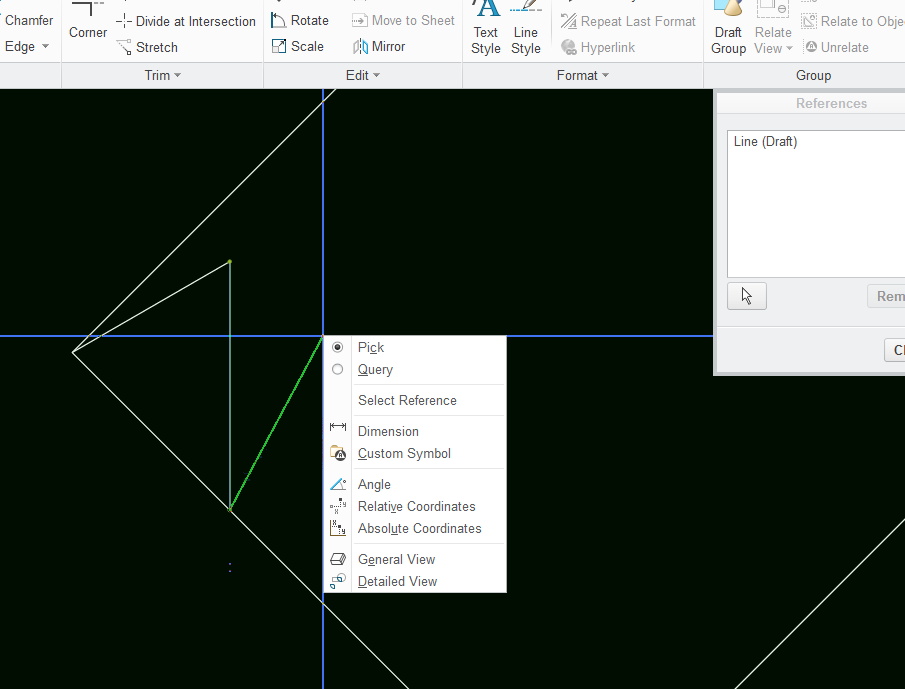
(note: often a quick right-click does not work to bring up the RMB menu, try holding the mouse button longer)
- Mark as New
- Bookmark
- Subscribe
- Mute
- Subscribe to RSS Feed
- Permalink
- Notify Moderator
I've tried that many times, yours has an angle button in there which I do not have.. I just gotta figure out how to activate that button so at least I know it exists now.
- Mark as New
- Bookmark
- Subscribe
- Mute
- Subscribe to RSS Feed
- Permalink
- Notify Moderator
What in tarnation....is the make and model of cad that you are using?
- Mark as New
- Bookmark
- Subscribe
- Mute
- Subscribe to RSS Feed
- Permalink
- Notify Moderator
This is Creo 2.0
- Mark as New
- Bookmark
- Subscribe
- Mute
- Subscribe to RSS Feed
- Permalink
- Notify Moderator
What version of Creo are you using? I can't find the menu that you are showing in your screenshot.
Also, have you considered doing this kind of "drafting" in part mode? It is so much easier to use the sketcher instead of
the archaic drafting tools available in the detailed drawing mode.
Also, sketches are fully parametric.
And also there is an option to automatically create 45 degree lines: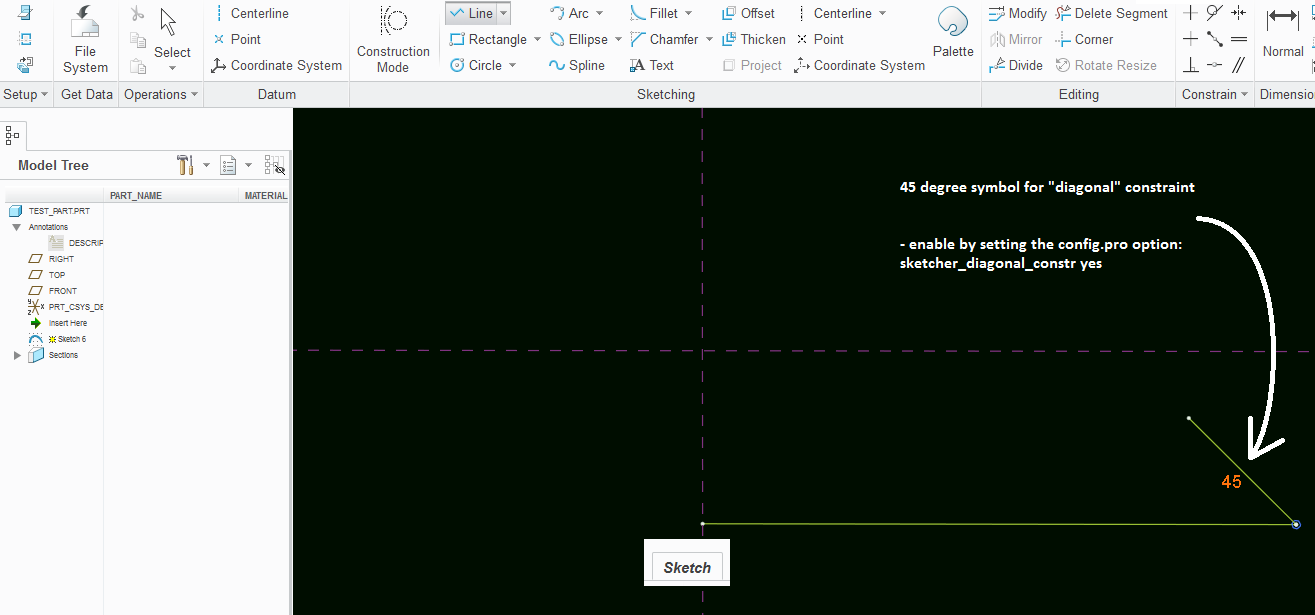
If you use cosmetic sketches, then your sketch can contain variety of linetypes.
- Mark as New
- Bookmark
- Subscribe
- Mute
- Subscribe to RSS Feed
- Permalink
- Notify Moderator
The menu is the one you get when selecting a draft entity and RMB. It also looks like you are using Creo 3 or 4? Any thing earlier has text in the RMB no icons.
- Mark as New
- Bookmark
- Subscribe
- Mute
- Subscribe to RSS Feed
- Permalink
- Notify Moderator
I'm not sure if you were replying to Paul or me, but my RMB has only text as I am only on 2.0. Sounds like running 3 or 4 would easily answer my original question since they have that line angle option.
- Mark as New
- Bookmark
- Subscribe
- Mute
- Subscribe to RSS Feed
- Permalink
- Notify Moderator
I was answering Paul's question on how to get the menu you show in your picture. Based on the picture he shows it appears he is using Creo 3 or 4. I'm also not sure that moving to Creo 3 or 4 would solve the issue you are asking about. I think all he's showing is the menu you would get by selecting RMB after you enter the line command the line you create is still going to be measured from the horizontal and not from the line you want to reference, unless something has changed. The menu similar to the one Paul shows looks like the following in Creo 2. The angle specified using this menu is also an on-demand setting meaning it's applied once and not remembered by the system.
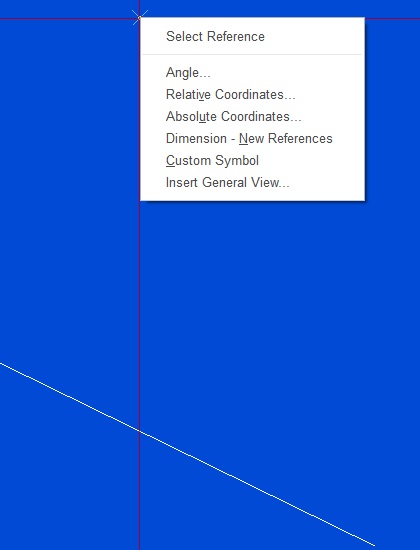
- Mark as New
- Bookmark
- Subscribe
- Mute
- Subscribe to RSS Feed
- Permalink
- Notify Moderator
I would certainly do it in the part sketch if I could but with this application these are tabs that are added after the surface construction is done. Realistically we wouldn't want these shown in our models. I was able to turn on that 45 degree snap point but it doesn't work when one end of the line is constrained to anything, which unfortunately is what I need in this case. Thank you for the suggestions though.
- Mark as New
- Bookmark
- Subscribe
- Mute
- Subscribe to RSS Feed
- Permalink
- Notify Moderator
I really think you should sketch these tabs in the model, and put them on a layer - let's call it TABS - that is usually hidden. Then in the drawing, you should make TABS layer visible for the views where you want tabs to be shown...
- Mark as New
- Bookmark
- Subscribe
- Mute
- Subscribe to RSS Feed
- Permalink
- Notify Moderator
If you're happy to just have the lines as a sketch (not a surface or solid geometry) then create the sketch in the part, and put it on its own layer so that you can control visibility as you need.
I don't sketch in the drawing any more. The constraints are too flaky.
- Mark as New
- Bookmark
- Subscribe
- Mute
- Subscribe to RSS Feed
- Permalink
- Notify Moderator
The sketcher preferences has a toggle for snapping to angle value as well as some other snap toggles.
- Mark as New
- Bookmark
- Subscribe
- Mute
- Subscribe to RSS Feed
- Permalink
- Notify Moderator
I found that and set it, that will work well when the line I'm mating to is horizontal, but do you know if there's any way to make that snapping reference default the line it's attached to? Basically if the line I'm working with isn't horizontal can I get that 45 degrees to snap from the mating line? Upon playing with it more, it looks like it'll snap a free standing line at 45 degrees but not a line that's using another line as a reference starting point. 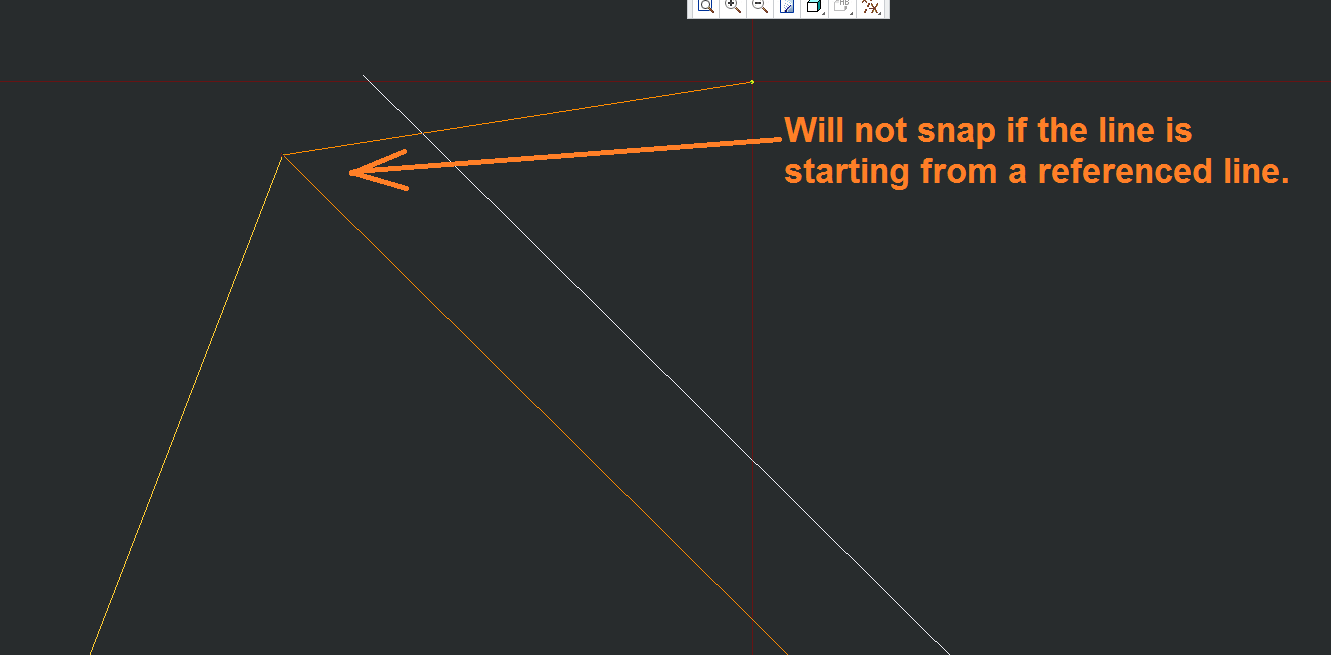
- Mark as New
- Bookmark
- Subscribe
- Mute
- Subscribe to RSS Feed
- Permalink
- Notify Moderator
Unfortunately, no. The angle is always measured from the horizontal and always counter clockwise. The best I could find to handle this is to use a horizontal construction or geometry line, measure the angle (command is on the analysis tab), and enter an angle by addition or subtraction based on the angle desired.
- Mark as New
- Bookmark
- Subscribe
- Mute
- Subscribe to RSS Feed
- Permalink
- Notify Moderator
I turn on the horizontal and vertical sketching option.
I draw the line either vertical or horizontal.
I then translate-rotate the line to the desired angle.
Haven't found an easier way.
- Mark as New
- Bookmark
- Subscribe
- Mute
- Subscribe to RSS Feed
- Permalink
- Notify Moderator
I do have those on, but many of the lines I'm sketching from aren't horizontal or vertical, which would make this option possibly more challenging than the original way I've been doing it. Thanks for the reply.
- Mark as New
- Bookmark
- Subscribe
- Mute
- Subscribe to RSS Feed
- Permalink
- Notify Moderator
If you have a parallel reference, it too can b e used to get the line at the desired angle. I do this to show intersects for dimension leaders.
- Mark as New
- Bookmark
- Subscribe
- Mute
- Subscribe to RSS Feed
- Permalink
- Notify Moderator
Steve Black wrote:
I do have those on, but many of the lines I'm sketching from aren't horizontal or vertical, which would make this option possibly more challenging than the original way I've been doing it. Thanks for the reply.
It is a lot more work that should be necessary.
My point was to start with a known state (Hori/Vert) and specifically translate to the right angle.
We could use a "set angle" similar to "change circle diameter".
- Mark as New
- Bookmark
- Subscribe
- Mute
- Subscribe to RSS Feed
- Permalink
- Notify Moderator
I wish I could get a set angle button.. The only way I've been able to speed this up at all is setting a mapkey to pull up the dimension tool, then assigning one of the buttons on my Logitech G602 to be that mapkey.
- Mark as New
- Bookmark
- Subscribe
- Mute
- Subscribe to RSS Feed
- Permalink
- Notify Moderator
Sounds like an Idea that should be submitted ![]()
Life is way too short for sketching on drawings in Creo IMHO.
- Mark as New
- Bookmark
- Subscribe
- Mute
- Subscribe to RSS Feed
- Permalink
- Notify Moderator
I am on Creo 3.0 now but I believe it was the same back in Creo 2.0 that when you go into the Sketch Tab in a drawing, there should be a "sketcher preferences" choice under the "Settings" section. And after you choose that, a dialog pops up and one of the options is angle with a degree option. If you turn that on and set it to 45 as you start sketching lines, it will then be able to snap to 45 degrees in all 4 quadrant directions. And I also believe you can change that degree for other lines if you want to start sketching them at a different angle later on. Hope this all makes sense and I will attach a pic of the selections.
- Mark as New
- Bookmark
- Subscribe
- Mute
- Subscribe to RSS Feed
- Permalink
- Notify Moderator
Hi Shane, thanks for the reply. That does make sense and someone brought it up earlier. The problem is that the lines in these drawings are usually not just horizontal or vertical. Even when selecting the angled line for a snapping reference the 45 degrees still only applies as if it was a horizontal or vertical line. I know if I adjusted the angle degrees to be 45 degrees from the angle of the line it would work great, but that would probably end up being the same number of clicks as I'm already doing with the original method. If I could just upgrade to Creo 3 or 4 that would solve this!! Thanks for the reply though.

- Mark as New
- Bookmark
- Subscribe
- Mute
- Subscribe to RSS Feed
- Permalink
- Notify Moderator
Where did the Angle snapping setting go in Creo 10 for drawing lines at specified angles on drawings?
I can't find it anywhere.
- Mark as New
- Bookmark
- Subscribe
- Mute
- Subscribe to RSS Feed
- Permalink
- Notify Moderator
I don't have 10, but in 12 it is here: Snaps at 45° increments. Not sure if that can be changed.
If you must sketch in the drawing, (I prefer to add sketches in the model where they are parametric) I would suggest using the grid to control position, angle, length, etc.,
There is always more to learn in Creo.
- Mark as New
- Bookmark
- Subscribe
- Mute
- Subscribe to RSS Feed
- Permalink
- Notify Moderator
I just don't try to sketch in drawings...it's just too frustrating. I just make a new .prt file, sketch what I want on the drawing as a sketch feature then add that model to the drawing and show it as a view. About a million times simpler and you have full control over your sketch.






