Community Tip - Want the oppurtunity to discuss enhancements to PTC products? Join a working group! X
- Community
- Creo+ and Creo Parametric
- 3D Part & Assembly Design
- Re: Filter Balloon Snapping Creo 3.0?
- Subscribe to RSS Feed
- Mark Topic as New
- Mark Topic as Read
- Float this Topic for Current User
- Bookmark
- Subscribe
- Mute
- Printer Friendly Page
Filter Balloon Snapping Creo 3.0?
- Mark as New
- Bookmark
- Subscribe
- Mute
- Subscribe to RSS Feed
- Permalink
- Notify Moderator
Filter Balloon Snapping Creo 3.0?
Trying to move balloons in 3.0 is now a PITA (or appears to be)
In 2.0 there was a menu that appeared that would allow me to select what I wanted to attach the balloon to (surface, entity, edge, etc...) Now in 3.0 this appears to be gone. Is there some way to do this again? Help please, we are regretting upgrading to 3.0.......
This thread is inactive and closed by the PTC Community Management Team. If you would like to provide a reply and re-open this thread, please notify the moderator and reference the thread. You may also use "Start a topic" button to ask a new question. Please be sure to include what version of the PTC product you are using so another community member knowledgeable about your version may be able to assist.
Solved! Go to Solution.
- Labels:
-
2D Drawing
Accepted Solutions
- Mark as New
- Bookmark
- Subscribe
- Mute
- Subscribe to RSS Feed
- Permalink
- Notify Moderator
Hi Matt,
There was a change in the specifications from Creo 2.0 to 3.0 for the UI. The options you saw in the Menu Manager are now in the Select Reference secondary window.
On Entity & On Surface
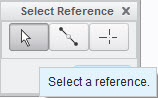
Midpoint
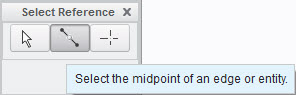
Intersect
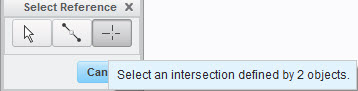
For the options to change the Arrow Style, this is now found in the Format tab. When you select the BOM Balloon, you will see the Format tab appear in the ribbon. Click on the Format tab and in the Format group, click on the drop down next to Arrow Style.
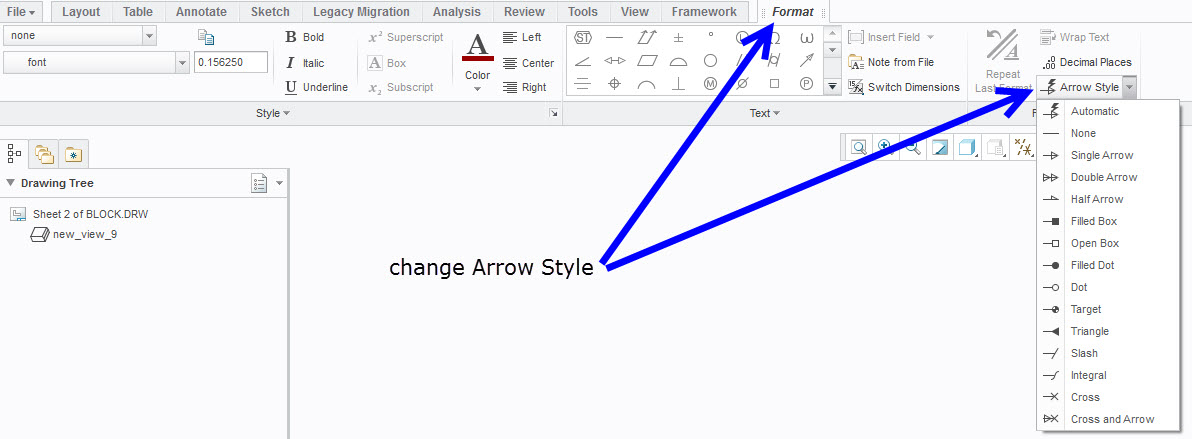
Thanks,
Amit
- Mark as New
- Bookmark
- Subscribe
- Mute
- Subscribe to RSS Feed
- Permalink
- Notify Moderator
Hi Matt,
There was a change in the specifications from Creo 2.0 to 3.0 for the UI. The options you saw in the Menu Manager are now in the Select Reference secondary window.
On Entity & On Surface
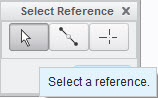
Midpoint
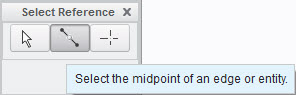
Intersect
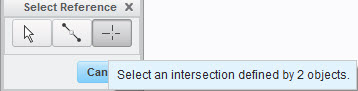
For the options to change the Arrow Style, this is now found in the Format tab. When you select the BOM Balloon, you will see the Format tab appear in the ribbon. Click on the Format tab and in the Format group, click on the drop down next to Arrow Style.
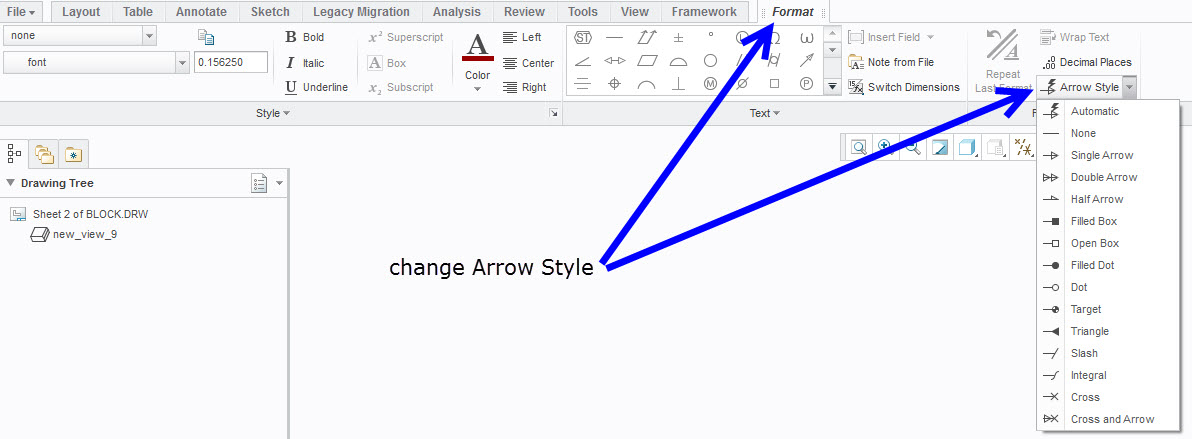
Thanks,
Amit
- Mark as New
- Bookmark
- Subscribe
- Mute
- Subscribe to RSS Feed
- Permalink
- Notify Moderator
I guess I was referring to why I couldn't filter to just a surface or just an edge. The fact that they are now combined into one filter is super frustrating...
Thanks for the reply Amit





