Community Tip - Did you get called away in the middle of writing a post? Don't worry you can find your unfinished post later in the Drafts section of your profile page. X
- Community
- Creo+ and Creo Parametric
- 3D Part & Assembly Design
- Re: Hidden line display in pdf
- Subscribe to RSS Feed
- Mark Topic as New
- Mark Topic as Read
- Float this Topic for Current User
- Bookmark
- Subscribe
- Mute
- Printer Friendly Page
Hidden line display in pdf
- Mark as New
- Bookmark
- Subscribe
- Mute
- Subscribe to RSS Feed
- Permalink
- Notify Moderator
Hidden line display in pdf
Hi PTC Community...this is my first post...
I have this seemingly simple problem when I create a pdf from a drawing in WF5. My hidden lines appear on top of everything, including annotations:
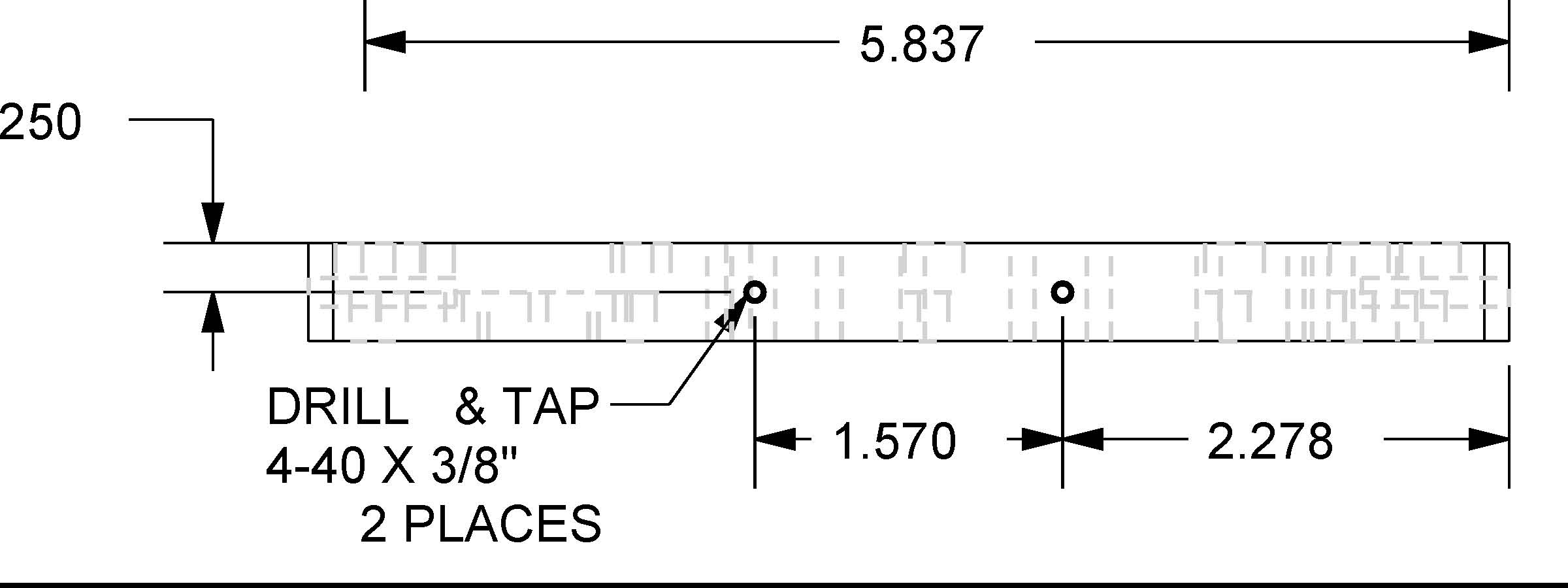
Does anyone have any suggestions how to avoid this?
Thanks,
Dan
This thread is inactive and closed by the PTC Community Management Team. If you would like to provide a reply and re-open this thread, please notify the moderator and reference the thread. You may also use "Start a topic" button to ask a new question. Please be sure to include what version of the PTC product you are using so another community member knowledgeable about your version may be able to assist.
- Labels:
-
Data Exchange
- Mark as New
- Bookmark
- Subscribe
- Mute
- Subscribe to RSS Feed
- Permalink
- Notify Moderator
hi Daniel,
In WF5:
Double left click on view in your drawing. Drawing view tab will show up.
In this drawing view tab select view display from categories. You can find display style pull down menu there.
Change it to no hidden and then click apply.
- Mark as New
- Bookmark
- Subscribe
- Mute
- Subscribe to RSS Feed
- Permalink
- Notify Moderator
Thanks for the reply Jakub.
I want to display the hidden lines, but I do not want them to obscure anything. Notice how the hidden lines print on top of everything, including the annotation arrow. I am wondering if there is a setting that controls this print behavior.
After browsing similar discussions, I suppose an alternative would be to print in monochrome and change the hidden line width in a pen table. I think I will try this next.
Dan
- Mark as New
- Bookmark
- Subscribe
- Mute
- Subscribe to RSS Feed
- Permalink
- Notify Moderator
Ahh, I see what you've meant now. Sorry.
Then you might want to change your line thickness and color to something more appropriate. Don't print PDFs in colors or various gray color tones.
See this thread:
- Mark as New
- Bookmark
- Subscribe
- Mute
- Subscribe to RSS Feed
- Permalink
- Notify Moderator
Thanks Jakub for the pen table example...I adopted this to tweak my line appearances.
This helped with the appearance, but I still had the hidden lines obscuring other lines. See how the dimension line is obscured below:
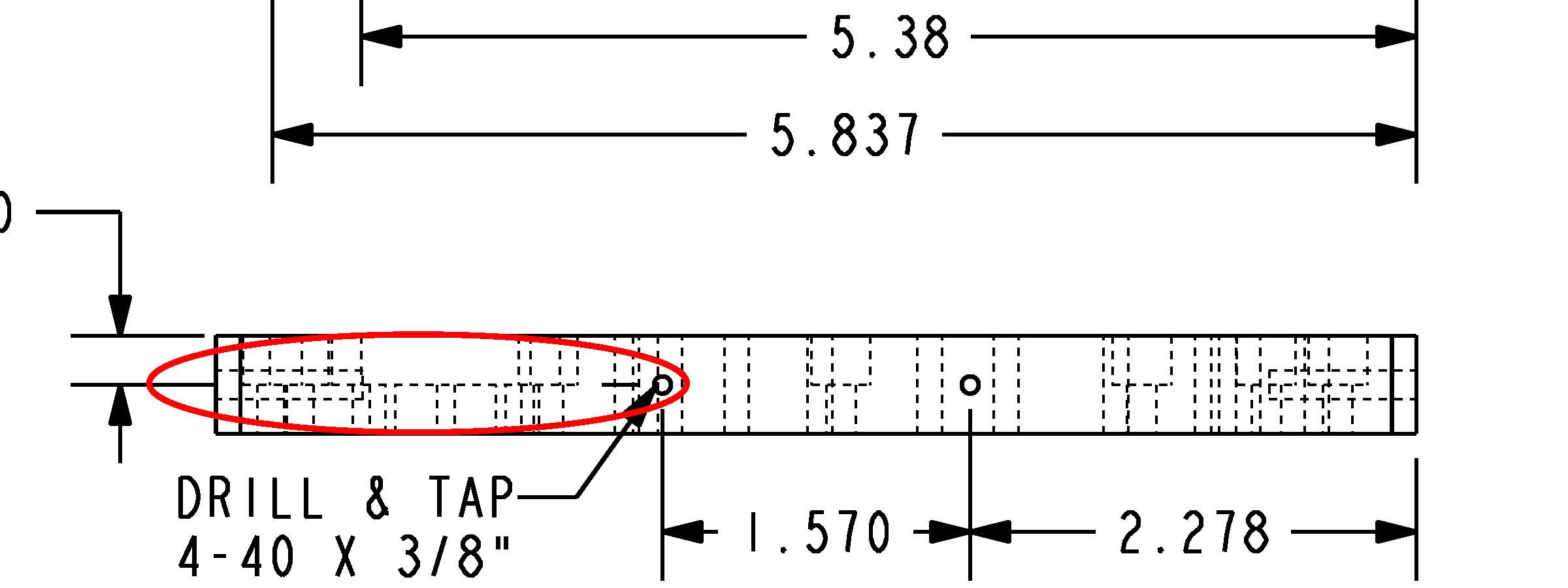
I then discovered the Quality setting on the Model tab using File/Print. It was set to 3 (Complex overlap check). You figure this is the best setting, but I tried setting it to 0 (No Line Check) and I get the following (after I changed pen 3 back to gray):

which is what I was going for...I may thicken the hidden lines more...
Thanks again for your efforts.
Dan
- Mark as New
- Bookmark
- Subscribe
- Mute
- Subscribe to RSS Feed
- Permalink
- Notify Moderator
Well done, Daniel.
And sorry about the misunderstanding from my side.
I am kind of new to Pro/E. Don't even know how to switch landscape orientation view to portrait orientation view while using File ---> Print command. So rather use direct export to PDF. ![]()
- Mark as New
- Bookmark
- Subscribe
- Mute
- Subscribe to RSS Feed
- Permalink
- Notify Moderator
Hi Jakub,
Sorry for the late reply...not sure if yoiu figured this out yet but thought I could maybe help.
If I understand correctly your drawing is oriented as portrait, but when you use File > Print, your output is landscape oriented. Does this mean your drawing is clipped, or do you have a pdf that requires rotating?
Dan
- Mark as New
- Bookmark
- Subscribe
- Mute
- Subscribe to RSS Feed
- Permalink
- Notify Moderator
hi Daniel,
I simply have this portrait/landscape setting locked up when using File > Print. See the following picture:
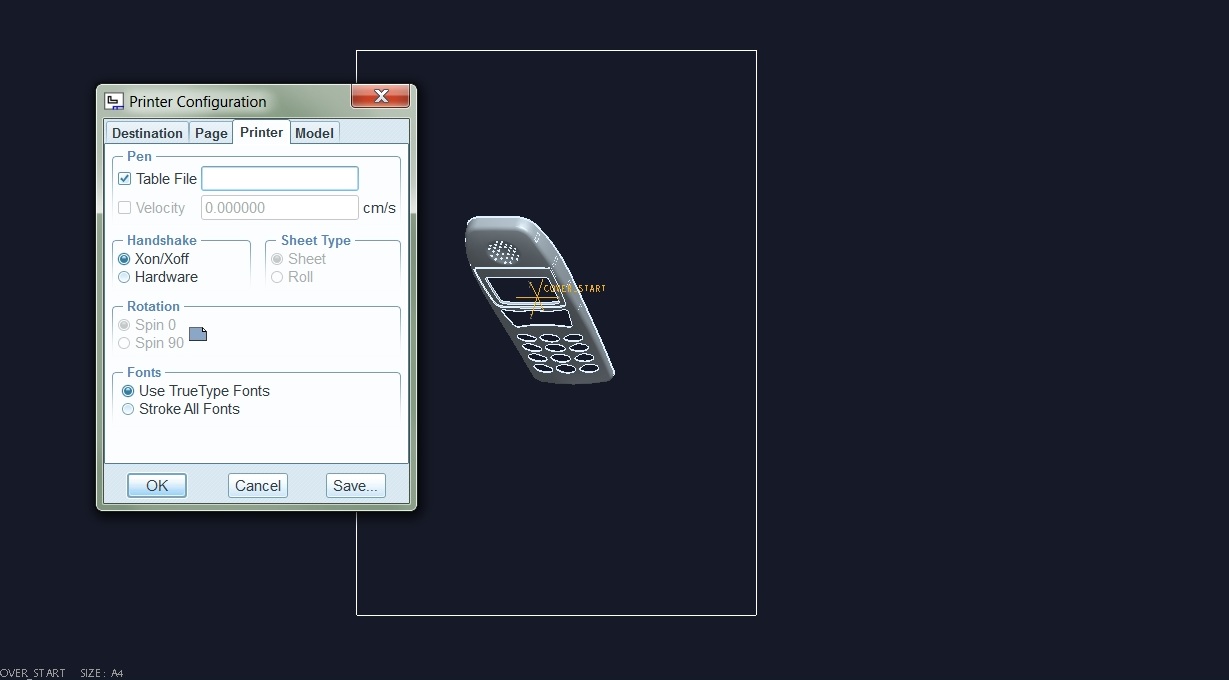
Like you say, sometimes If I use a PDF printer, I get sheet oriented in landscape while the Pro/E drawing has portrait orientation. It's not a big deal, for printing on a paper this really doesn't matter as long as I get the right format. In PDF wiever I can always rotate it.





