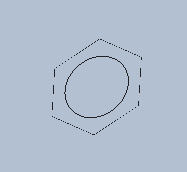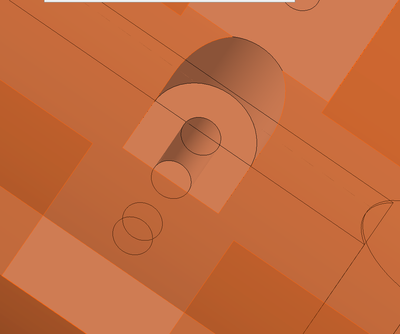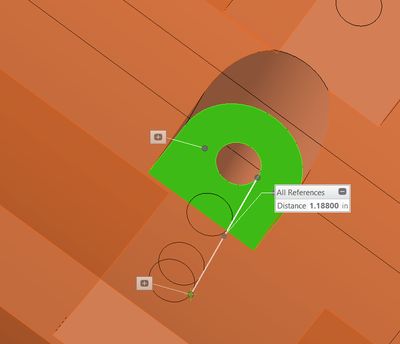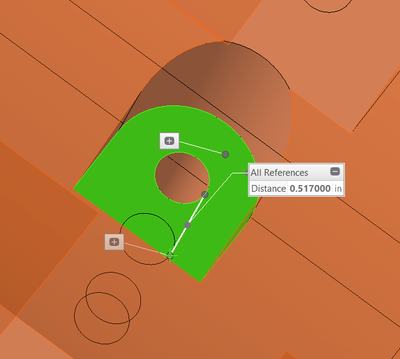Community Tip - Stay updated on what is happening on the PTC Community by subscribing to PTC Community Announcements. X
- Community
- Creo+ and Creo Parametric
- 3D Part & Assembly Design
- Re: Hidden lines are displayed when using "shading...
- Subscribe to RSS Feed
- Mark Topic as New
- Mark Topic as Read
- Float this Topic for Current User
- Bookmark
- Subscribe
- Mute
- Printer Friendly Page
Hidden lines are displayed when using "shading with edges"
- Mark as New
- Bookmark
- Subscribe
- Mute
- Subscribe to RSS Feed
- Permalink
- Notify Moderator
Hidden lines are displayed when using "shading with edges"
Hello all,
Would anyone know why a model would display hidden lines when the display setting is "shading with edges"? I have included a screen capture of a portion of the model.
I thought there may be a setting for Hidden Line Removal that was modified by a user, but didn't find anything like that on the web.
Using Creo Parametric 8.0.1.0
Thanks in advance,
Phil
Solved! Go to Solution.
Accepted Solutions
- Mark as New
- Bookmark
- Subscribe
- Mute
- Subscribe to RSS Feed
- Permalink
- Notify Moderator
All,
I finally figured out the problem. I had a dimension on the first feature that was causing the issue. It was waaaay out in space as shown in the picture. When moving the dimension around, it is evident something is wrong. When I deleted that dimension, it fixed the problem. I attached a before and after picture.
- Mark as New
- Bookmark
- Subscribe
- Mute
- Subscribe to RSS Feed
- Permalink
- Notify Moderator
If the "hidden" lines are tangent edges, then look at the display setting for tangent edges.
Is it possible that the line style for those lines were changed? I would check that if it is not the tangent edge display.
Involute Development, LLC
Consulting Engineers
Specialists in Creo Parametric
- Mark as New
- Bookmark
- Subscribe
- Mute
- Subscribe to RSS Feed
- Permalink
- Notify Moderator
Thank you for the reply,
I checked and the hidden lines are not tangent edges.
Can you modify the line style in "part mode"? I do not see a setting for that.
Thanks for the suggestions!
- Mark as New
- Bookmark
- Subscribe
- Mute
- Subscribe to RSS Feed
- Permalink
- Notify Moderator
This looks like an imported model to me, and the edges that you have highlighted are mismatched edges that need repair. Or they are quilt surfaces that are "poking" thru. What happens if you turn off your surface layer?
- Mark as New
- Bookmark
- Subscribe
- Mute
- Subscribe to RSS Feed
- Permalink
- Notify Moderator
Thanks for the reply.
This is not an imported model and was completely modeled with solid model functions (no surfaces). I tried hiding the surface layer and it did not change anything.
I definitely appreciate your suggestions. This one has me stumped.
- Mark as New
- Bookmark
- Subscribe
- Mute
- Subscribe to RSS Feed
- Permalink
- Notify Moderator
Are you able to post the file?
- Mark as New
- Bookmark
- Subscribe
- Mute
- Subscribe to RSS Feed
- Permalink
- Notify Moderator
Sorry, I am not able to post the model due to company IP. I know it would help to interrogate the model.
- Mark as New
- Bookmark
- Subscribe
- Mute
- Subscribe to RSS Feed
- Permalink
- Notify Moderator
The offending lines appear to be very close to the surface. Edges will show through the surface depending the distance below the surface, zoom level and display settings.
Here is a bolt head set 0.05mm below the surface:
It disappears when I zoom in.
There is always more to learn in Creo.
- Mark as New
- Bookmark
- Subscribe
- Mute
- Subscribe to RSS Feed
- Permalink
- Notify Moderator
Thank you for your reply.
Here are a few more pictures. The first shows some hidden lines and the next two show measurements to the feature showing through.
- Mark as New
- Bookmark
- Subscribe
- Mute
- Subscribe to RSS Feed
- Permalink
- Notify Moderator
Usually when I have display issues with hidden line or shaded with edges I find that it's one of the following:
(1) If it's an assembly, it's usually an interference between two components
(2) For a part, it might be that the model is an old one with the horrible "relative 0.0012" setting. Usually a quick fix by regenerating the model with absolute accuracy - I like 0.00001 inch.
(3) Also for a part, sometimes it's because a surface that a hole is supposed to go "until" is a little quirky and I need to instead use "thru all" or a specific depth that is deep enough to get through where I need it.
(4) I've found models where someone did a cut over a cut (using the edges of the part to cut the same contour "a little deeper". This caused weird extra edges and "remnant" stuff to appear. Fixed with a re-ordering of the features and other structural fixes.
The cylindrical cut that is thru the part in your picture looks odd, in terms of the squarish surface "patch" that seems to be around the hole.
- Mark as New
- Bookmark
- Subscribe
- Mute
- Subscribe to RSS Feed
- Permalink
- Notify Moderator
All,
I finally figured out the problem. I had a dimension on the first feature that was causing the issue. It was waaaay out in space as shown in the picture. When moving the dimension around, it is evident something is wrong. When I deleted that dimension, it fixed the problem. I attached a before and after picture.