Community Tip - Visit the PTCooler (the community lounge) to get to know your fellow community members and check out some of Dale's Friday Humor posts! X
- Community
- Creo+ and Creo Parametric
- 3D Part & Assembly Design
- Re: How can I control the spacing of dashes in pha...
- Subscribe to RSS Feed
- Mark Topic as New
- Mark Topic as Read
- Float this Topic for Current User
- Bookmark
- Subscribe
- Mute
- Printer Friendly Page
How can I control the spacing of dashes in phantom, centerline, hidden, and similar lines when exporting a PDF?
- Mark as New
- Bookmark
- Subscribe
- Mute
- Subscribe to RSS Feed
- Permalink
- Notify Moderator
How can I control the spacing of dashes in phantom, centerline, hidden, and similar lines when exporting a PDF?
How can I control the spacing of dashes in phantom, centerline, hidden, and similar lines when exporting a PDF? Currently, the spacing is so wide that some non-solid lines look solid in the PDF. I am running Creo 2.0.
This thread is inactive and closed by the PTC Community Management Team. If you would like to provide a reply and re-open this thread, please notify the moderator and reference the thread. You may also use "Start a topic" button to ask a new question. Please be sure to include what version of the PTC product you are using so another community member knowledgeable about your version may be able to assist.
Solved! Go to Solution.
- Labels:
-
Data Exchange
- Tags:
- centerline
- howto
Accepted Solutions
- Mark as New
- Bookmark
- Subscribe
- Mute
- Subscribe to RSS Feed
- Permalink
- Notify Moderator
Mike,
I realized that I used Creo Parametric 2.0 M160 when I created my video. In this version the option line_style_standard CTRLFONT number works well.
Then I tested Creo Parametric 2.0 M070. In this version the option line_style_standard CTRLFONT number does not work! It looks like your Creo Parametric 2.0 M120 has the same problem as M070.
Then I made some investigation and carefully read Axis Display Options help page. You can find there the following sentence:
Axes that are set to CTRLFONT actually are shown as CTRLFONT_S_L or CTRLFONT_L_L, depending on their orientation.
So I went back to M070 and tried ... line_style_standard CTRLFONT_L_L number ... and it worked!
Please test line_style_standard CTRLFONT_L_L number and let me know ![]() .
.
Martin Hanak
Martin Hanák
- Mark as New
- Bookmark
- Subscribe
- Mute
- Subscribe to RSS Feed
- Permalink
- Notify Moderator
Mike,
You may try creating pen table and use that for PDF export using config option pdf_use_pentable as yes.
Document for pen table file is available at http://support.ptc.com/cs/cs_24/howto/plt522/plt522.htm
- Mark as New
- Bookmark
- Subscribe
- Mute
- Subscribe to RSS Feed
- Permalink
- Notify Moderator
Mahesh,
I believe a pen table will only control the thickness of lines, not the spacing of the dashes and spaces.
Mike
- Mark as New
- Bookmark
- Subscribe
- Mute
- Subscribe to RSS Feed
- Permalink
- Notify Moderator
Mike,
Yes, pen table will control thickness, this can use to control line pattern as well.
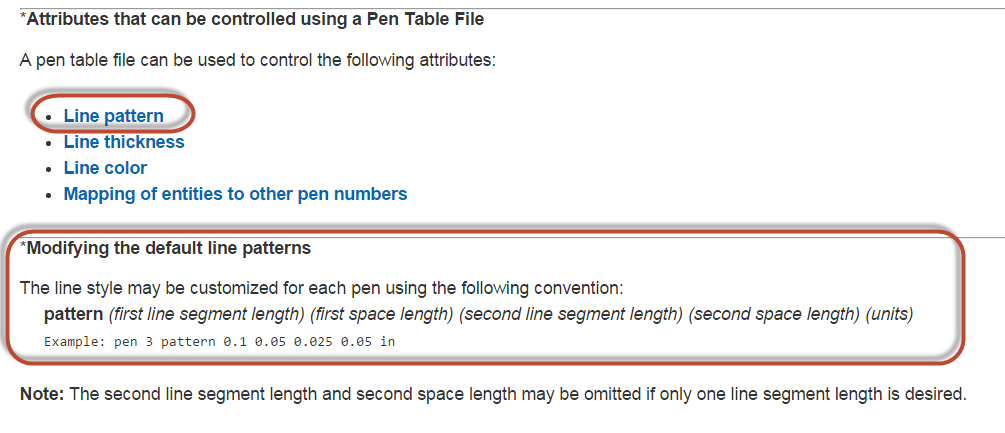
From http://support.ptc.com/cs/cs_24/howto/plt522/plt522.htm#pattern
- Mark as New
- Bookmark
- Subscribe
- Mute
- Subscribe to RSS Feed
- Permalink
- Notify Moderator
Mahesh,
Thank you for pointing me to this resource. After reading it through, I am still a bit unclear on how a pen table would function in certain situations. If you could answer a couple more questions about them, it would help me immensely.
- It seems as though there is a default pen table for Creo that defines how all the lines look. First of all, is it possible to view this default pen table? If I want a phantom line pattern that is twice as coarse as the default, then I need to know what the default is to begin with in order to determine what the new pattern should be. I'd rather not eyeball it.
- If I create a user defined pen table and only define a new pattern for pen 3, for example, do all other line widths and patterns stick to the default? Or, do I need to define all pens in the user pen table?
- Pen 1 covers both of the following entities:
- Cross-section cutting plane lines: plot as phantom lines
- Centerline line font with white color
- If I create a user pen table that defines a new pattern for pen 1, how does Creo know whether to use it for phantom lines or center lines?
- If I open the Modify Line Style dialog, in the Line Font pull-down menu I see the following:
- SOLIDFONT
- DOTFONT
- CTRLFONT
- PHANTOMFONT
- DASHFONT
- CTRLFONT_S_L
- CTRLFONT_L_L
- CTRLFONT_S_S
- DASHFONT_S_S
- PHANTOMFONT_S_S
- CTRLFONT_MID_L
- DOT_CTRL_FONT
How do I use a pen table to control the attributes all these types of lines here that I don't see in the Default Pen Mapping Table at the link you provided?
Thanks,
Mike
- Mark as New
- Bookmark
- Subscribe
- Mute
- Subscribe to RSS Feed
- Permalink
- Notify Moderator
- Mark as New
- Bookmark
- Subscribe
- Mute
- Subscribe to RSS Feed
- Permalink
- Notify Moderator
Martin,
This seems like it should work, but for some reason changing the line_style_length parameter seems to have no effect on the PDF output no matter what I set it to. I see in the video that you can see the result of changing this parameter in the drawing view even before you export the PDF. I don't even get that.
Mike
- Mark as New
- Bookmark
- Subscribe
- Mute
- Subscribe to RSS Feed
- Permalink
- Notify Moderator
Mike,
install http://www.screencast-o-matic.com software and made a video showing your actions. I can watch it and check your steps.
You can also upload your testing Creo files.
Martin Hanak
Martin Hanák
- Mark as New
- Bookmark
- Subscribe
- Mute
- Subscribe to RSS Feed
- Permalink
- Notify Moderator
Martin,
Attached is a video showing the actions I'm taking. Also included are the part and drawing files I used to test with.
Mike
- Mark as New
- Bookmark
- Subscribe
- Mute
- Subscribe to RSS Feed
- Permalink
- Notify Moderator
Mike,
I realized that I used Creo Parametric 2.0 M160 when I created my video. In this version the option line_style_standard CTRLFONT number works well.
Then I tested Creo Parametric 2.0 M070. In this version the option line_style_standard CTRLFONT number does not work! It looks like your Creo Parametric 2.0 M120 has the same problem as M070.
Then I made some investigation and carefully read Axis Display Options help page. You can find there the following sentence:
Axes that are set to CTRLFONT actually are shown as CTRLFONT_S_L or CTRLFONT_L_L, depending on their orientation.
So I went back to M070 and tried ... line_style_standard CTRLFONT_L_L number ... and it worked!
Please test line_style_standard CTRLFONT_L_L number and let me know ![]() .
.
Martin Hanak
Martin Hanák
- Mark as New
- Bookmark
- Subscribe
- Mute
- Subscribe to RSS Feed
- Permalink
- Notify Moderator
That did the trick. Thank you so much!
Mike
- Mark as New
- Bookmark
- Subscribe
- Mute
- Subscribe to RSS Feed
- Permalink
- Notify Moderator
Long time lurker, first time poster. Martin your posts have been invaluable to me over the years. Please keep it up.
Small correction: line_style_standard should be line_style_length
Creo's inability to do WYSIWYG for PDF linefonts has been the bane of my existence forever. The issue I have now is that the on-screen linefont display is very dense. Is there a way to counteract this?
Here are the options I set for my company (English units):
line_style_length CTRLFONT_S_L 0.25
line_style_length CTRLFONT_L_L 0.25
line_style_length DASHFONT 0.05
line_style_length DOTFONT 0.05
line_style_length PHANTOMFONT 0.25





