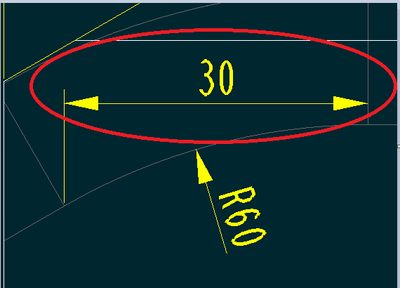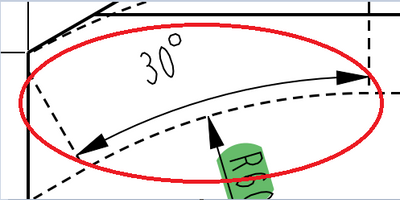Community Tip - When posting, your subject should be specific and summarize your question. Here are some additional tips on asking a great question. X
- Community
- Creo+ and Creo Parametric
- 3D Part & Assembly Design
- How can I make this dimension look like this?
- Subscribe to RSS Feed
- Mark Topic as New
- Mark Topic as Read
- Float this Topic for Current User
- Bookmark
- Subscribe
- Mute
- Printer Friendly Page
How can I make this dimension look like this?
- Mark as New
- Bookmark
- Subscribe
- Mute
- Subscribe to RSS Feed
- Permalink
- Notify Moderator
How can I make this dimension look like this?
When I use the dimension option in the annotations tab the dimension end up been like this (in the red circle):
but I needed it to be like this (also in the red circle):
How can I do it?
Solved! Go to Solution.
- Labels:
-
2D Drawing
- Tags:
- dimensions
- howto
Accepted Solutions
- Mark as New
- Bookmark
- Subscribe
- Mute
- Subscribe to RSS Feed
- Permalink
- Notify Moderator
Make sure when you select, you are selecting the line and not the vertex (both places). Selecting 2 lines at an angle to each other will yield an angle dimension but if either selection is a point (vertex/endpoint/midpoint), the dimension will be a linear dimension (vertical/horizontal/slanted) based on your placement.
- Mark as New
- Bookmark
- Subscribe
- Mute
- Subscribe to RSS Feed
- Permalink
- Notify Moderator
Make sure when you select, you are selecting the line and not the vertex (both places). Selecting 2 lines at an angle to each other will yield an angle dimension but if either selection is a point (vertex/endpoint/midpoint), the dimension will be a linear dimension (vertical/horizontal/slanted) based on your placement.
- Mark as New
- Bookmark
- Subscribe
- Mute
- Subscribe to RSS Feed
- Permalink
- Notify Moderator
True! Now it worked.
Thanks for the help