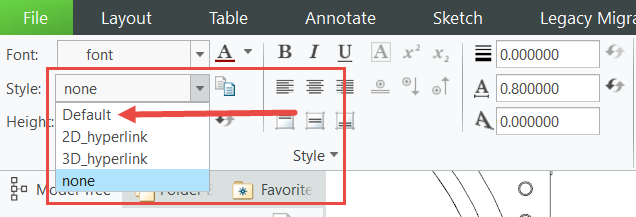Community Tip - Did you get an answer that solved your problem? Please mark it as an Accepted Solution so others with the same problem can find the answer easily. X
- Community
- Creo+ and Creo Parametric
- 3D Part & Assembly Design
- Re: How to Change Style Default?
- Subscribe to RSS Feed
- Mark Topic as New
- Mark Topic as Read
- Float this Topic for Current User
- Bookmark
- Subscribe
- Mute
- Printer Friendly Page
How to Change Style Default for a Table?
- Mark as New
- Bookmark
- Subscribe
- Mute
- Subscribe to RSS Feed
- Permalink
- Notify Moderator
How to Change Style Default for a Table?
Community,
When adding text, for example, to a parts table, after I double-click the cell where I want to enter the text, the Format tab activates, and the Style default is "none" (highlighted in blue). I want the Style default to be "Default" (see red arrow below). How can I change the Style default from "none" to "Default"? Thanks in advance.
Solved! Go to Solution.
- Labels:
-
2D Drawing
Accepted Solutions
- Mark as New
- Bookmark
- Subscribe
- Mute
- Subscribe to RSS Feed
- Permalink
- Notify Moderator
After a bit more trial and error, I found the method.
Select the table, then on the Table tab, under Format, select Default Text Style and select the style you want.
There is always more to learn in Creo.
- Mark as New
- Bookmark
- Subscribe
- Mute
- Subscribe to RSS Feed
- Permalink
- Notify Moderator
@ThoRig wrote:
Community,
When adding text, for example, to a parts table, after I double-click the cell where I want to enter the text, the Format tab activates, and the Style default is "none" (highlighted in blue). I want the Style default to be "Default" (see red arrow below). How can I change the Style default from "none" to "Default"? Thanks in advance.
Hi,
I guess such setting is not possible. Please ask PTC Support.
Martin Hanák
- Mark as New
- Bookmark
- Subscribe
- Mute
- Subscribe to RSS Feed
- Permalink
- Notify Moderator
New notes and cells are created with the defaults set by the drawing detail options. The style menu is there to quickly set the text to something other than the default settings.
The Style menu will change the font to a predetermine format. This allows you to quickly change the default text settings to a different desired format. You can manage the Styles by going to the annotate tab / Format menu and select Manage Text Styles. You can can modify existing styles and create new ones.
There is always more to learn in Creo.
- Mark as New
- Bookmark
- Subscribe
- Mute
- Subscribe to RSS Feed
- Permalink
- Notify Moderator
I know how to change the style, but there appears to be no relation or link to the red arrow I posted. No matter how many combinations I try, it will not work. Setting the config option text height will not work either. The default text height is 0.15625 (5/32), and I changed it to 0.125. This works for adding notes to the drawing, as everything will be 0.125. However, adding text to a created table, it will default to 0.15625 under "none", and then I have to select Default to change it to 0.125.
- Mark as New
- Bookmark
- Subscribe
- Mute
- Subscribe to RSS Feed
- Permalink
- Notify Moderator
The style box does not show the current style of the cell or note. It is only use to pick a style to apply to the text.
As far as the Table, it appears that the text size in the table will always be the same as the default size was when the table was created. I don't see a way to change the default text size for the table.
There is always more to learn in Creo.
- Mark as New
- Bookmark
- Subscribe
- Mute
- Subscribe to RSS Feed
- Permalink
- Notify Moderator
After a bit more trial and error, I found the method.
Select the table, then on the Table tab, under Format, select Default Text Style and select the style you want.
There is always more to learn in Creo.
- Mark as New
- Bookmark
- Subscribe
- Mute
- Subscribe to RSS Feed
- Permalink
- Notify Moderator
Excellent! This changed the entire table to the detail options text height of 0.125, which is the default.
"Select the table, then on the Table tab, under Format, select Default Text Style and select the style you want."