Community Tip - Need to share some code when posting a question or reply? Make sure to use the "Insert code sample" menu option. Learn more! X
- Subscribe to RSS Feed
- Mark Topic as New
- Mark Topic as Read
- Float this Topic for Current User
- Bookmark
- Subscribe
- Mute
- Printer Friendly Page
IDD
- Mark as New
- Bookmark
- Subscribe
- Mute
- Subscribe to RSS Feed
- Permalink
- Notify Moderator
IDD
Hi,
Pls help how to use "convert to revolve" in IDD.
This thread is inactive and closed by the PTC Community Management Team. If you would like to provide a reply and re-open this thread, please notify the moderator and reference the thread. You may also use "Start a topic" button to ask a new question. Please be sure to include what version of the PTC product you are using so another community member knowledgeable about your version may be able to assist.
Solved! Go to Solution.
- Labels:
-
Data Exchange
- Tags:
- idd
Accepted Solutions
- Mark as New
- Bookmark
- Subscribe
- Mute
- Subscribe to RSS Feed
- Permalink
- Notify Moderator
Hi,
Does the information by Mark answer your query? If yes don't forget to mark answer as correct answer.
- Mark as New
- Bookmark
- Subscribe
- Mute
- Subscribe to RSS Feed
- Permalink
- Notify Moderator
Make sure you have a datum axis to use as center of revolution. If you have to create one in Creo and collapse it into the import.
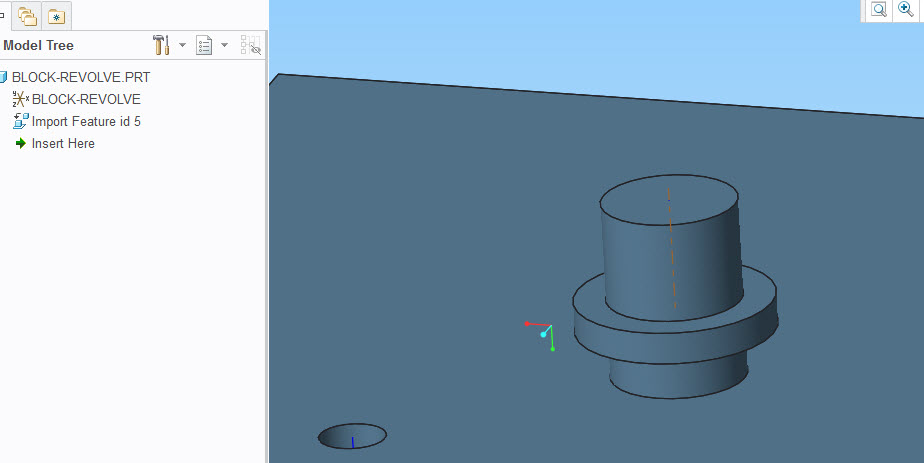
Go into the IDD mode.
Select the surfaces that make up the revolve.
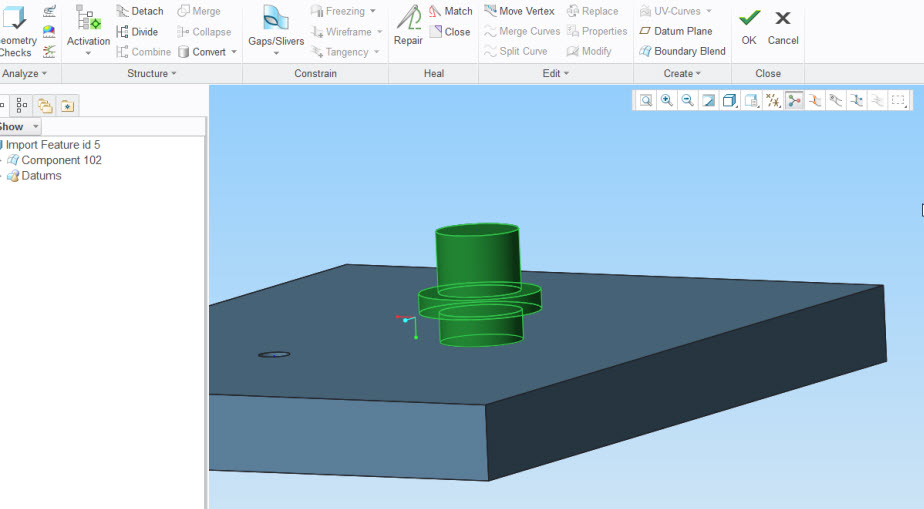
Convert --> Revolve
Pick axis of revolution.
If you complete the revolve you see a revolve in the import feature and those surfaces are a part of that node. You can slelect this "revolve" and modify later as well.
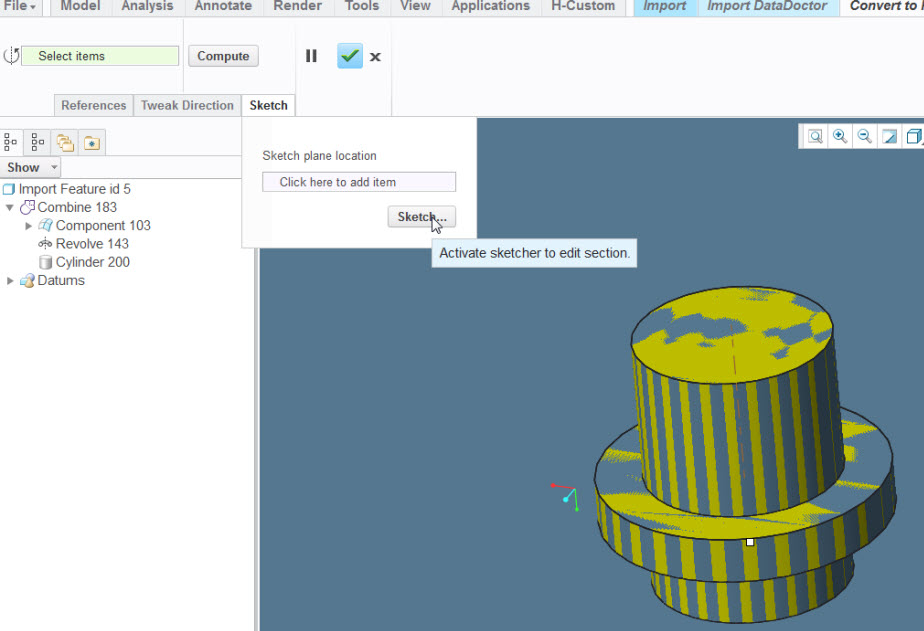
From the sketch menu in the revolve choose sketch.
You get access to the dimensions from the conversion. Take note that there a many dimensions and few constraints. Use caution when changing dimensions. You may want to add constraints to minimize the number of dimensions.
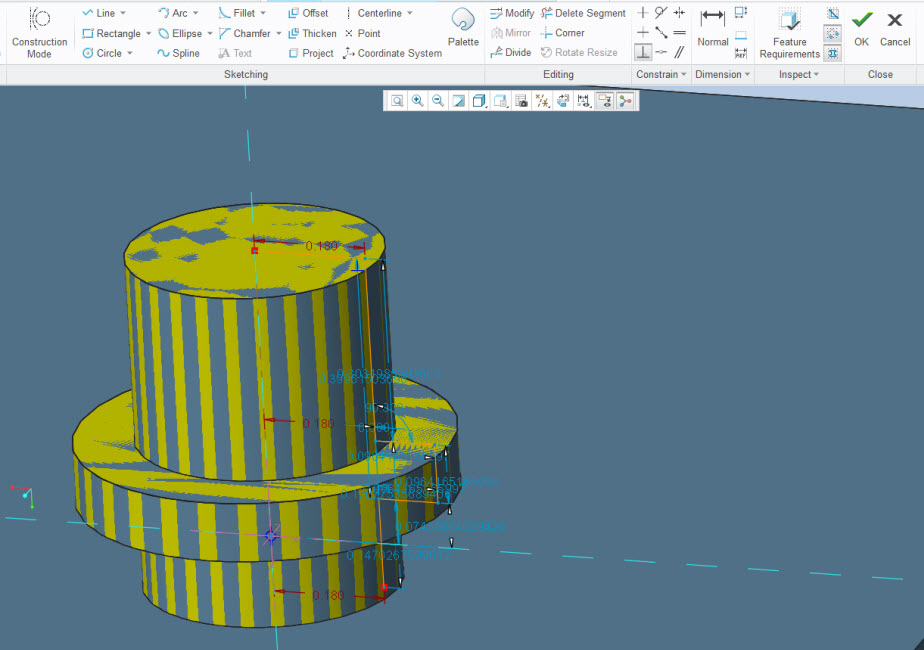
- Mark as New
- Bookmark
- Subscribe
- Mute
- Subscribe to RSS Feed
- Permalink
- Notify Moderator
Great explanation!
- Mark as New
- Bookmark
- Subscribe
- Mute
- Subscribe to RSS Feed
- Permalink
- Notify Moderator
Hi,
Does the information by Mark answer your query? If yes don't forget to mark answer as correct answer.





