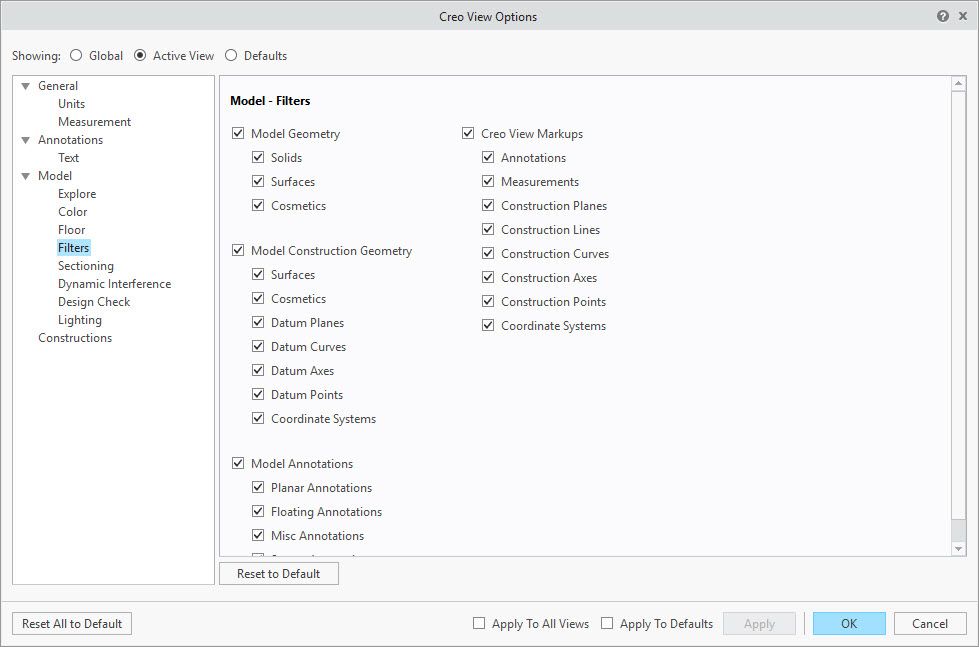Community Tip - Did you get an answer that solved your problem? Please mark it as an Accepted Solution so others with the same problem can find the answer easily. X
- Community
- Creo+ and Creo Parametric
- 3D Part & Assembly Design
- Imported models does not show up in creo view
- Subscribe to RSS Feed
- Mark Topic as New
- Mark Topic as Read
- Float this Topic for Current User
- Bookmark
- Subscribe
- Mute
- Printer Friendly Page
Imported models does not show up in creo view
- Mark as New
- Bookmark
- Subscribe
- Mute
- Subscribe to RSS Feed
- Permalink
- Notify Moderator
Imported models does not show up in creo view
Hi,
We use creo view as an extra tool at assembly in our workshop. We´re having problem with imported models though. they usually show up as in the picture below. Circled is the space where it should have been a motor. The problem seems to be the same with both .stp and .igs. (We usually use .igs)
Does anyone have a solution to this?
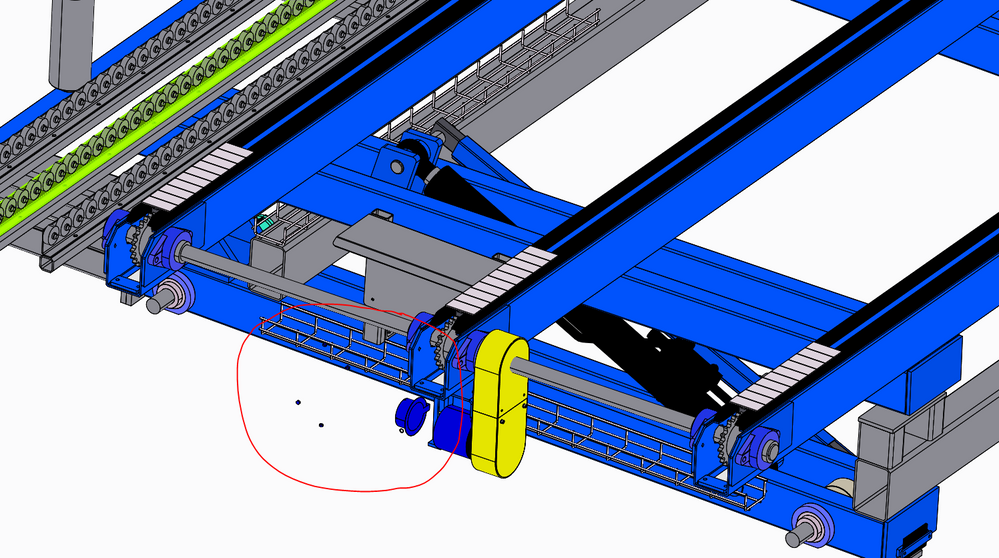
Thank you in advance
//Randek
Solved! Go to Solution.
- Labels:
-
Assembly Design
Accepted Solutions
- Mark as New
- Bookmark
- Subscribe
- Mute
- Subscribe to RSS Feed
- Permalink
- Notify Moderator
Randek,
This means that the imported geometry into Creo from the vendor was a surface model and not a solid model. The fix for this in Creo View is Home tab, Filters, select the appropriate Model Construction Geometry filter, then Apply to see the changes on your screen. If you want to set it as the default, make sure to select the Default Radio button and then the same filter selection.
- Mark as New
- Bookmark
- Subscribe
- Mute
- Subscribe to RSS Feed
- Permalink
- Notify Moderator
Randek,
This means that the imported geometry into Creo from the vendor was a surface model and not a solid model. The fix for this in Creo View is Home tab, Filters, select the appropriate Model Construction Geometry filter, then Apply to see the changes on your screen. If you want to set it as the default, make sure to select the Default Radio button and then the same filter selection.
- Mark as New
- Bookmark
- Subscribe
- Mute
- Subscribe to RSS Feed
- Permalink
- Notify Moderator
Thank you!
Problem solved 🙂