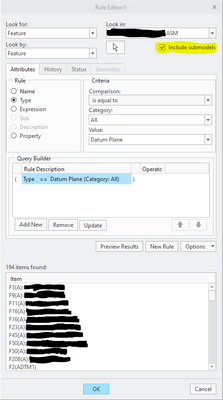Community Tip - You can Bookmark boards, posts or articles that you'd like to access again easily! X
- Community
- Creo+ and Creo Parametric
- 3D Part & Assembly Design
- Layer Rules and Submodel Selection Behavior Issues
- Subscribe to RSS Feed
- Mark Topic as New
- Mark Topic as Read
- Float this Topic for Current User
- Bookmark
- Subscribe
- Mute
- Printer Friendly Page
Layer Rules and Submodel Selection Behavior Issues
- Mark as New
- Bookmark
- Subscribe
- Mute
- Subscribe to RSS Feed
- Permalink
- Notify Moderator
Layer Rules and Submodel Selection Behavior Issues
I have a model I'm working on understanding / animating. It has a number of datums added within subassemblies.
In searching for the easiest way to hide all datum planes (which for some reason don't disappear when I turn off plane visibility) I found a method recommended to:
- Create a Layer
- Add elements to layer
- Hide Layer
This is looking pretty good, and when I go to add all the datum-planes using a Rule, all the layers I want to hide are "collected." NOTE: Include submodels is selected.
As you can see it shows 194 elements found that match [Type = Datum Plane]
When I hit OK however, only the assembly default 3 remain in the filter.
See the rules and Options for this selection:
When I press "Edit Rules" shown above, the Include Subbodels is no-longer selected...
This seems to correlate with the results that I'm getting.
Not sure where to go from here. Really just looking for an effective way to hide Datum Planes that are not actuated by the Plane Display button...
Thanks in advance for any advice.
Solved! Go to Solution.
- Labels:
-
General
Accepted Solutions
- Mark as New
- Bookmark
- Subscribe
- Mute
- Subscribe to RSS Feed
- Permalink
- Notify Moderator
In the top-level assembly. Use the search tool and select the options shown and report back if all datum planes are assigned to a layer using this technique. This should create a layer containing all datum planes in all of the models including components within the top layer assembly.
Involute Development, LLC
Consulting Engineers
Specialists in Creo Parametric
- Mark as New
- Bookmark
- Subscribe
- Mute
- Subscribe to RSS Feed
- Permalink
- Notify Moderator
In the top-level assembly. Use the search tool and select the options shown and report back if all datum planes are assigned to a layer using this technique. This should create a layer containing all datum planes in all of the models including components within the top layer assembly.
Involute Development, LLC
Consulting Engineers
Specialists in Creo Parametric
- Mark as New
- Bookmark
- Subscribe
- Mute
- Subscribe to RSS Feed
- Permalink
- Notify Moderator
Thanks for this!
Was really confused by how my query would "catch the fish" and then "let them through the net" once I tried to save / finalize it.
This worked and I was able to make a new layer and more efficiently manage the visibility of these planes.
Thanks greatly for your guidance!
- Mark as New
- Bookmark
- Subscribe
- Mute
- Subscribe to RSS Feed
- Permalink
- Notify Moderator
The thing is that a layer can only contain items of its model. So even though the search tool will return datum planes of assembly sub-components, these sub-component datum planes cannot be placed on assembly's layer. You will have to create the same layers in the sub-components, then act on the layer "grouping". @tbraxton showed one technique that will create the layer in all sub-components from the search tool..
Another method is if you have a rule-based layer in your top level assembly (named GTOL in your example), and wish the same layer to be in the sub-components, then you can "propagate" this layer to all sub-components with the "Extend rules" function:
- Mark as New
- Bookmark
- Subscribe
- Mute
- Subscribe to RSS Feed
- Permalink
- Notify Moderator
Excellent! Thanks for the tip I will also give that a shot.
Seems like a convenient way to push rules down once you know they're hitting the right targets in the upper layer.
Many thanks!