Community Tip - Visit the PTCooler (the community lounge) to get to know your fellow community members and check out some of Dale's Friday Humor posts! X
- Community
- Creo+ and Creo Parametric
- 3D Part & Assembly Design
- Re: Logo on Creo part and drawing interface
- Subscribe to RSS Feed
- Mark Topic as New
- Mark Topic as Read
- Float this Topic for Current User
- Bookmark
- Subscribe
- Mute
- Printer Friendly Page
Logo on Creo part and drawing interface
- Mark as New
- Bookmark
- Subscribe
- Mute
- Subscribe to RSS Feed
- Permalink
- Notify Moderator
Logo on Creo part and drawing interface
Dear Experts,
I just need to create a parametric company logo on Creo part interface and the logo symbol should have only one controlling dimension even though it has extricating geometry.
Scope:-
· 1. To Create a scalable Logos on Creo and need to emboss logo on part model and add material.
· 2. Logo will be controlled by a single dimension.( Example: Logo size should be controlled by height, if H equals height and the width is 5 times longer than the height then the width would be 5*H.)
· 3. Create dimensions that are all a function of the vertical length of the left most line.
Can we create on text form and use as library file. (Example: with “.ndx” is the file extension)
Could you please guide me on this?
Thanks in advance!
Hari
This thread is inactive and closed by the PTC Community Management Team. If you would like to provide a reply and re-open this thread, please notify the moderator and reference the thread. You may also use "Start a topic" button to ask a new question. Please be sure to include what version of the PTC product you are using so another community member knowledgeable about your version may be able to assist.
Solved! Go to Solution.
- Labels:
-
2D Drawing
Accepted Solutions
- Mark as New
- Bookmark
- Subscribe
- Mute
- Subscribe to RSS Feed
- Permalink
- Notify Moderator
Tom is on the right track using a relation for each dimension based on the height you want.
Your best option is to find the right font and just make a palette sketch from that.
As Tom said, you might have trouble maintaining relations for a palette sketch if using curves. These normally have to stand on their own. However, if you have a fully dimensioned sketch; easy way to place the sketch (lower left; center-center... etc) independent of references in the master, you can scale the sketch when you drag it into your section and all the dimensions will scale with it and remain fully associative. I suggest using strong dimensions in your section file. If the master is "1" unit, then you can scale it on insertion to your needs... the downside is that you cannot change the scale at will. You will have to reinsert the palette section.
Other methods just get to exotic to manage easily.
It certainly wouldn't be the 1st time I put the image in as a background to overlay the geometry for the "master" file. Just find the best, crispest, largest approved logo you can find and add the image as a BMP file to a datum plane; scale and align it to something reasonable, and develop a sketch over the top of it.
- Mark as New
- Bookmark
- Subscribe
- Mute
- Subscribe to RSS Feed
- Permalink
- Notify Moderator
I did something similar at a previous company. Basically I imported the logo as a graphic and then created a bunch of points (in one point feature) on top of it and then connected them with lines and arcs to create the logo outline. I then added relations statements for each the point's dimensions and tied them back to a scale factor based on a single dimension. The whole thing was saved off as a UDF and could be easily reused to create logos in extrudes, curves, cosmetic sketches, etc. As simple as your logo is this should be really easy to recreate.
The other thing you could do is create a sketch and then add sketch relations, but I'm not sure if sketches saved to the palette can include relations in them.
- Mark as New
- Bookmark
- Subscribe
- Mute
- Subscribe to RSS Feed
- Permalink
- Notify Moderator
Tom is on the right track using a relation for each dimension based on the height you want.
Your best option is to find the right font and just make a palette sketch from that.
As Tom said, you might have trouble maintaining relations for a palette sketch if using curves. These normally have to stand on their own. However, if you have a fully dimensioned sketch; easy way to place the sketch (lower left; center-center... etc) independent of references in the master, you can scale the sketch when you drag it into your section and all the dimensions will scale with it and remain fully associative. I suggest using strong dimensions in your section file. If the master is "1" unit, then you can scale it on insertion to your needs... the downside is that you cannot change the scale at will. You will have to reinsert the palette section.
Other methods just get to exotic to manage easily.
It certainly wouldn't be the 1st time I put the image in as a background to overlay the geometry for the "master" file. Just find the best, crispest, largest approved logo you can find and add the image as a BMP file to a datum plane; scale and align it to something reasonable, and develop a sketch over the top of it.
- Mark as New
- Bookmark
- Subscribe
- Mute
- Subscribe to RSS Feed
- Permalink
- Notify Moderator
As Tom already mentioned, you will need a sketch to create the embossment and it surely makes sense to save the extrude or offset surface feature (whatever you want to use for the solid creation) as an UDF for easy implementation.
Looking at the picture with the logo, it seems there are only three letters, so if you can find an applicable font, you may get away with just adding the text "HCL". This way you will have only one dimension (apart from placement), which is the vertical height of the text. See below for example - you may check, whether there are more applicable fonts available.
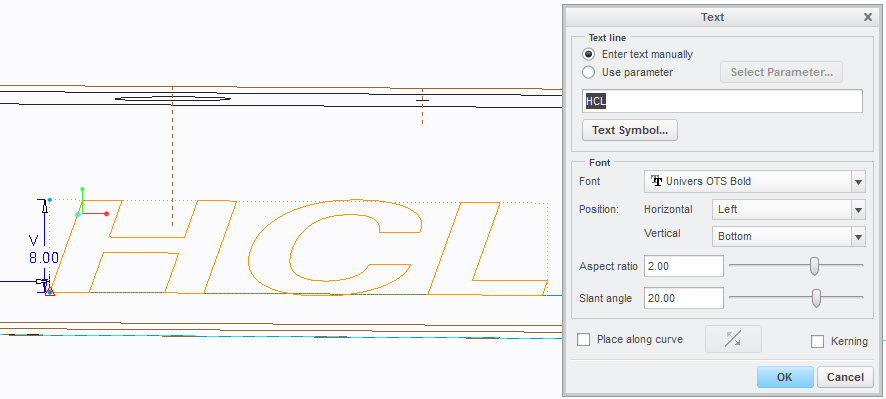
- Mark as New
- Bookmark
- Subscribe
- Mute
- Subscribe to RSS Feed
- Permalink
- Notify Moderator
Definitely not my area of expertise any more, but PTC Technical Support offers the following Knowledge Base Article on this topic: "How to Create a Logo in Creo Parametric".
For me, the general rule of thumb is to get the logo in vector format, convert it to a CAD compatible format and if no dimension control is required, import it as a curve from file. Once created, you can scale the model to adjust the size and then create new curves via export or reuse as a UDF.
- Mark as New
- Bookmark
- Subscribe
- Mute
- Subscribe to RSS Feed
- Permalink
- Notify Moderator
Hello,
if you are working for HCL company, then ask somebody in marketing department to provide you TrueType font containing specific H,C,L characters. Then put the font into Creo2\Creo 2.0\Common Files\Mxxx\text\fonts directory. Start Creo a create Extrude feature using text written by added font.
Martin Hanak
Martin Hanák
- Mark as New
- Bookmark
- Subscribe
- Mute
- Subscribe to RSS Feed
- Permalink
- Notify Moderator
Many fonts are licensed. Copying them may be a violation. Be sure the company has a site license first for that font if it is not a readily available open source font.
- Mark as New
- Bookmark
- Subscribe
- Mute
- Subscribe to RSS Feed
- Permalink
- Notify Moderator
Dear Sir,
My customer requirement is to create the Logo as font format and it can be use in sketch mode to add or remove material from the CAD model.
I need to use below mentioned sketch interface to call the Logo ( as font, that save in Library) .
Example:-
Convert,
Logo JPG --> as "New Font" creation and call in Creo modeling phase( sketch mode)
Logo JPG --> Symbol ( that can be protrude in modeling phase) (sketch mode)
Thanks,
Hari
---------------------------------------------------------------------------------------------------------------
“Share your knowledge. It is a way to achieve immortality.” - Dalai Lama.
- Mark as New
- Bookmark
- Subscribe
- Mute
- Subscribe to RSS Feed
- Permalink
- Notify Moderator
Hi Hari,
do it by yourself ![]() .
.
Simply download and install free version of BirdFont (http://birdfont.org) as Vladimir Palffy suggested and create your own TTF font.
Martin Hanak
Martin Hanák
- Mark as New
- Bookmark
- Subscribe
- Mute
- Subscribe to RSS Feed
- Permalink
- Notify Moderator
Hi Hari,
Read the reply from Martin. He gives you all the necessary clues.
You can download a similar TrueType font on the internet, and put it onto your model using Text inside of a sketch, either with extrude, projection, wrap the whole thing onto a surface, etc., depending on what shape you want to put the logo on.
http://learningexchange.ptc.com/tutorial/434/projecting-and-wrapping-curves
- Mark as New
- Bookmark
- Subscribe
- Mute
- Subscribe to RSS Feed
- Permalink
- Notify Moderator
Speaking from a visual design perspective, I'd suggest that you do not use a TT font for the logo, unless you can verify that is how the logo was created. Your company's logo is a proprietary mark that they likely paid a design firm (or an internal team) decent money to develop. They wouldn't want you to create any sort of approximation of the brand's identity.
As far as bringing this into Creo, you need a DXF file of the logo to start. Then you can proceed two ways:
Editing the DXF. If you know the exact height you want, you can open the DXF in AutoCAD or any number of free to low cost editors and scale it appropriately there. I would also move the logo to an appropriate place in relation to the 0,0 position in DXF, perhaps the center of the "C".
You then create a CS in the part where you want the center of the "C" to be and import it to that CS. This, however, gives you little control in Creo of the size of the logo.
Editing in Creo. If you want to scale it in Creo, I'd import it into the sketcher environment. This can be a bit messy, but it is doable. If you have a vertical and horizontal axis in the part, typically Creo will add dims from the imported geometry to those axes.
Once imported you will be presented with drag tools to scale and position the logo as desired. Once placed, Creo will auto dimension it, which may create a lot of dims. Don't worry about them, you can drag a window around all those dims and select the "Modify" icon to modify them all at once. In that dialog, there's a "lock scale" pick that you can use to maintain the proportion of the logo as you drag it larger or smaller.
This is actually a great way to place a logo when you only need to position and size it visually, not to a specific dim. Even if you do need a specific size, a pair of centerlines to that dim or a prior sketch can be used to guide the placement.
I used to use the first method exclusively, but I realized that precision is rarely important when placing graphics like logos and the flexibility of the second method was worth the small loss in precision.
- Mark as New
- Bookmark
- Subscribe
- Mute
- Subscribe to RSS Feed
- Permalink
- Notify Moderator
- Mark as New
- Bookmark
- Subscribe
- Mute
- Subscribe to RSS Feed
- Permalink
- Notify Moderator
Hi folks - every body is right (create logo by points, use custom font, relations, etc.). I use all this technics for my model of PTC logo.
Base question is: how to scale created logo?
My answer:
- Create 2D sketch or 3D model of logo (custom predefined dimension)
- If you need reuse the sketch with different scale - it is not problem. Save the section to your library and then you can easy scale sketch in Sketch mode
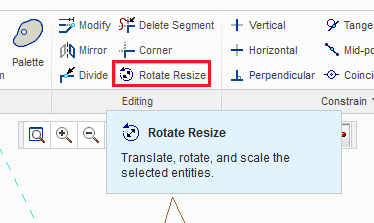
- If you need to scale 3D model >> make a copy of original model >> OPEN model >> and use function SCALE MODEL (set custom scale factor and ...
 )
)
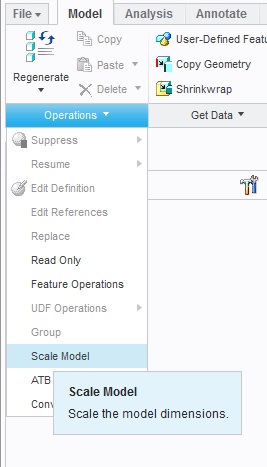
Have a nice day,
Vladimir Palffy
- Mark as New
- Bookmark
- Subscribe
- Mute
- Subscribe to RSS Feed
- Permalink
- Notify Moderator
Dear All,
Thank you very much for your valuable guidance. ![]()
![]()
![]()
Actually need to create Logo as library component and need to store as either text symbol or Font (.ndx) (Then put the font into Creo2\Creo 2.0\Common Files\Mxxx\text\fonts directory )
so that I people can call the Logo whenever they needed from the library.
Thank you very much for your time!
Regards,
Hari
---------------------------------------------------------------------------------------------------------------
“Share your knowledge. It is a way to achieve immortality.” - Dalai Lama.
- Mark as New
- Bookmark
- Subscribe
- Mute
- Subscribe to RSS Feed
- Permalink
- Notify Moderator
Hello,
just one note ... You cannot use Creo font to represent logo. This is because Creo font contains characters defined as sequences of straight lines. You cannot define arc, circle or spline.
Example of Creo font:
font name ... font
font index file ... font.ndx
font files (source) ... ascii.src, special.src, latin_1.src
font files (compiled) ... ascii.fnt, special.fnt, latin_1.fnt
Martin Hanak
Martin Hanák
- Mark as New
- Bookmark
- Subscribe
- Mute
- Subscribe to RSS Feed
- Permalink
- Notify Moderator
Dear Martin,
Can we use multiple straight line to contruct curve and save as font.ndx?
how can be create a font.ndx file?
Thanks
Hari
- Mark as New
- Bookmark
- Subscribe
- Mute
- Subscribe to RSS Feed
- Permalink
- Notify Moderator
Hi Hari,
font creation is VERY laborious. No public software tool exists. Therefore I do not recommend you to go this way.
For more information see page 114 of uploaded guide.
Martin Hanak
Martin Hanák
- Mark as New
- Bookmark
- Subscribe
- Mute
- Subscribe to RSS Feed
- Permalink
- Notify Moderator
Thank you Martin
- Mark as New
- Bookmark
- Subscribe
- Mute
- Subscribe to RSS Feed
- Permalink
- Notify Moderator
Again, I'd suggest that you do not use a font, either a Creo font or a TT font, unless you know for certain that it is the font used in the logo.
Looking at your image above, the sketched logo in the upper left does not match the graphic logo in the lower right. The vertical parts of the H & L are thinner and the ends of the C are closer together, among other things.
If I were in your shoes and wanted to create a library of logos for my users, I would not try to make a single, scalable item. I'd obtain a DXF of the company logo from your graphics or marketing group and I'd then create a large range of sizes as I described above, one DXF for each size with the origin at a logical, and consistent place. Then your users would only need to place a CS in their part where they want the logo and import the proper, scaled, DXF.
For drawings, it has been a long time since I created a symbol. You may be able to import the DXF data into the symbol. I believe that, once created, a symbol is scalable. If you need specific sizes, you may need to create multiple symbols.
- Mark as New
- Bookmark
- Subscribe
- Mute
- Subscribe to RSS Feed
- Permalink
- Notify Moderator
Dear Doug,
As you stated, I want to create Logo as “Font”. I am not going to use the fonts in the library since it is copy righted by the company and that I can’t match with in-house fonts.
I thought of I will create a new font by tracing or converting the raster to vector form and export as DXF.
This" Logo DXF "will be the" Input" for my project.
All I want to do with this for further step.
Example:-
Logo DXF--> New Font creation and call in Creo
Logo DXF--> Symbol ( that can be protrude in modeling phase)
Extremely sorry for the confusion happened, My Logo shape as similar to as attached. (“ HCL “ is the company name, that will be placed along with the Logo( impeller shape).
Thank you very much for your time!
Best Regards,
Hari
---------------------------------------------------------------------------------------------------------------
“Share your knowledge. It is a way to achieve immortality.” - Dalai Lama.
- Mark as New
- Bookmark
- Subscribe
- Mute
- Subscribe to RSS Feed
- Permalink
- Notify Moderator
Hi,
you can create your custom True Type Font for free and use it for your coleagues ![]()
You can use: BirdFont - it is a free font editor that lets you create vector graphics and export TTF, EOT & SVG fonts. Download here: http://birdfont.org/
Save the new font on you harddrive and set configuration option:
pro_font_dir d\configs\creo2\font (for info: The Most Used configuration options for Pro/ENGINEER and Creo Parametric)
Regards,
Vladimir Palffy
- Mark as New
- Bookmark
- Subscribe
- Mute
- Subscribe to RSS Feed
- Permalink
- Notify Moderator
Dear Vladimir,
Thank you very much for your reply. I will try out the method as you suggested.
Thanks Again!
Hari





