Community Tip - Did you get an answer that solved your problem? Please mark it as an Accepted Solution so others with the same problem can find the answer easily. X
- Community
- Creo+ and Creo Parametric
- 3D Part & Assembly Design
- Re: Need help with this revolve
- Subscribe to RSS Feed
- Mark Topic as New
- Mark Topic as Read
- Float this Topic for Current User
- Bookmark
- Subscribe
- Mute
- Printer Friendly Page
Need help with this revolve
- Mark as New
- Bookmark
- Subscribe
- Mute
- Subscribe to RSS Feed
- Permalink
- Notify Moderator
Need help with this revolve
I need help setting up the dimensions and format to look like picture number 1. Then when revolved looks like picture number 2. I know how to the pattern holes already.
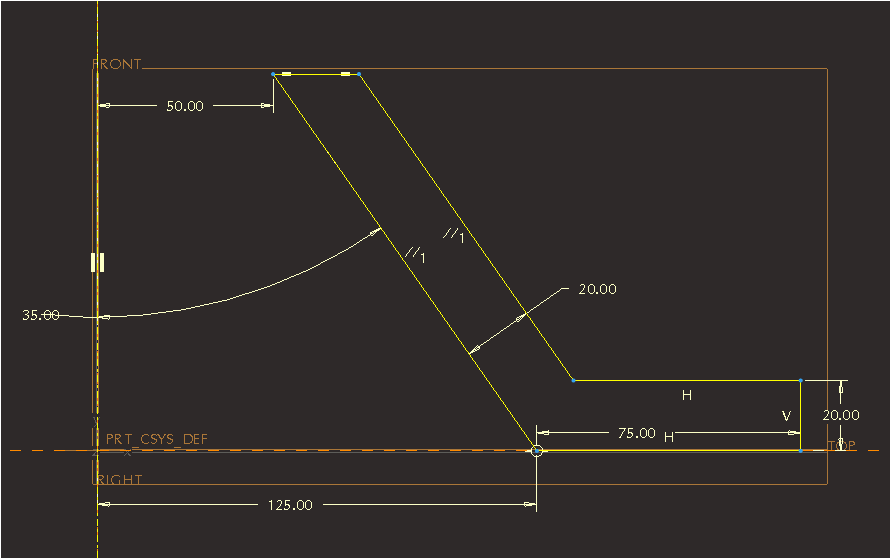
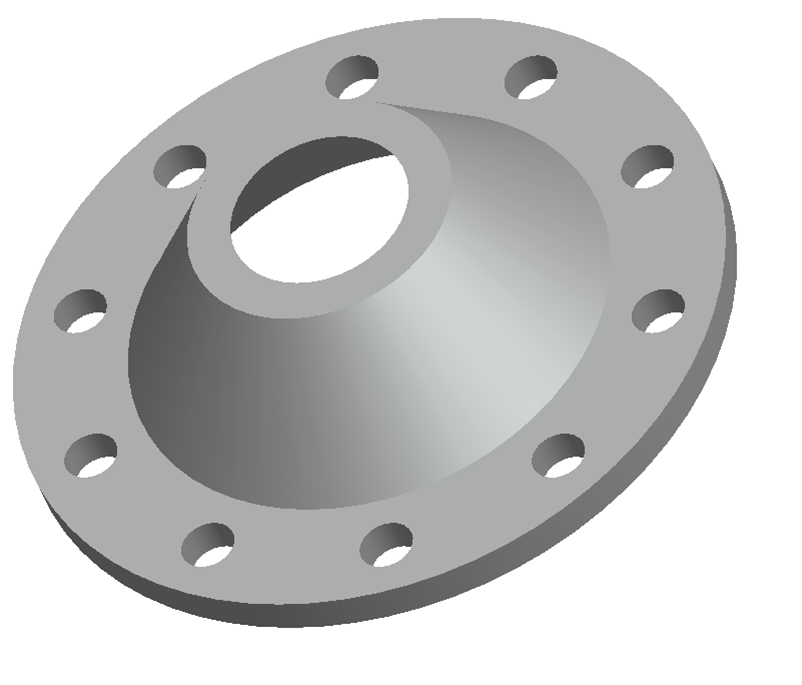
This thread is inactive and closed by the PTC Community Management Team. If you would like to provide a reply and re-open this thread, please notify the moderator and reference the thread. You may also use "Start a topic" button to ask a new question. Please be sure to include what version of the PTC product you are using so another community member knowledgeable about your version may be able to assist.
- Labels:
-
General
- Mark as New
- Bookmark
- Subscribe
- Mute
- Subscribe to RSS Feed
- Permalink
- Notify Moderator
This is on creo parametric 2.0 student.
- Mark as New
- Bookmark
- Subscribe
- Mute
- Subscribe to RSS Feed
- Permalink
- Notify Moderator
Start by choosing the revolve icon.
Pick the plane you want to sketch on (Front).
Pick the plane you want as a second reference - typically the right (as shown on your sketch).
Make a centerline coincident with the right axis.
Sketch you shape (don't worry about sizes).
Lock the dimension and change one of them to get close to the dimension listed.
Adjust the rest of the dimension.
Select OK (probably 2x - to get out the sketch and to get out of the revolve.)
Unless you have to have the "dimensions" as shown, typically with revolves, you would (for the 50 dimension) click on the vertex, hold the control key down - click on the centerline made, continue holding the control key, re-click on the vertex, and then click above those points to place a 100 dimension that will straddle the centerline. Do this similarly with the 125 (to get a 250). Then the revole "knows" what your revolving about.
Hope this helps. (do I get the grade too?) ![]()
- Mark as New
- Bookmark
- Subscribe
- Mute
- Subscribe to RSS Feed
- Permalink
- Notify Moderator
Are you having a problem creating the revolve?
- Mark as New
- Bookmark
- Subscribe
- Mute
- Subscribe to RSS Feed
- Permalink
- Notify Moderator
In WF5/creo, and perhaps also newer versions, you have to make sure the centerline you want is picked and specified in the right-click menu as the axis of revolution. This is a complete pain. This is a step backwards. It used to be that you knew that the first centerline you created was automatically picked as the axis, but you could then change it to be whatever axis you wanted, unlike the versions older than that where the first axis was the only choice unless you deleted the others. I forget to do this ALL the time now in the "enhancement!" that is creo, and it really pi$$es me off. This might be your issue.
- Mark as New
- Bookmark
- Subscribe
- Mute
- Subscribe to RSS Feed
- Permalink
- Notify Moderator
Creo 2 is better <cough>, Frank. They actually give you -2- centerlines to insert. 1 is the revolve and the others are reference. That really bit me when I 1st upgraded to Creo.
- Mark as New
- Bookmark
- Subscribe
- Mute
- Subscribe to RSS Feed
- Permalink
- Notify Moderator
Hah! They need to go back to having the first CL default to the axis of revolution, and where you can change it AFTER if you need to. It would save a bunch of time. As it is now, it is SO not intuitive. When I first switched, I thought the command was broken. It STILL bites me. Change for the sake of change, especially when it's LESS functional that the method before it, is retarded....
- Mark as New
- Bookmark
- Subscribe
- Mute
- Subscribe to RSS Feed
- Permalink
- Notify Moderator
This is old but if the first CL created is a geometry centerline (dark blue vs faint blue) it does default to the axis of revolution. There are two distinct sections for geometry and construction entities, dark blue vs faint blue. You can create as many construction axes as you want without having to specify them as an axis of revolution and if you then create a geometry axis it will default to axis of revolution. What maters is the placement of the first geometry axis, which is the default axis of revolution, or if you create a construction axis that is ment to be the axis of revolution, in this case you have to set it as the axis of revolution.
- Mark as New
- Bookmark
- Subscribe
- Mute
- Subscribe to RSS Feed
- Permalink
- Notify Moderator
Frank is right. As plenty of times before. This is just another screw up. So, now there are few ways to make a "simple" revolve feature.
These two vids should give you some insight:
http://learningexchange.ptc.com/tutorial/398/creating-solid-revolve-features
http://learningexchange.ptc.com/tutorial/86/center-lines-points-in-sketcher
You can define the centerline in 3 ways. This applies to Creo Parametric 2.0, and propably also to Creo Parametric 1.0.
1) In the internal sketch feature the axis of revolution can be defined as centerline under datum group, as pointed out by Antonius. That will come out as internal CL, and it may not create another model datum if you've already got one datum axis at that position. Meaning that another datum axis is a reference of this sketched centerline datum type of an axis.
This first method is the only one that is right to create a revolve feature. You will know why after figuring the other two methods. Funny thing is that if during the internal sketch creation you pick the Construction Centerline from RMB menu, then this centerline is only a sketched centerline, not datum centerline, which then leads you to trouble if you are in hurry or don't know how all of these things behave.
2) Another way is to define centerline again in the inernal sketch as centerline under sketch group, and then designate this sketched centerline as axis of revolution either:
- after selecting this centerline under RMB menu --> Designate Axis of Revolution, as pointed out by Frank
- or again after selecting this sketched centerline under Setup dropdown menu --> Feature Tools --> Designate Axis of Revolution
3) The third way is to pick the centerline outside the internal sketch, in the revolved feature, but then you won't get the right dimension scheme as you should automatically. That is you won't get diameter dimensions, if you don't place them one by one in the internal sketch, and guess how painfull that can be. So this method goes through the steps of:
- First sketch a shape you want to revolve, either inside or outside the revolve
- Confirm the sketch
- In the revolve feature pick this sketch in case it is an outside sketch, in case of internal sketch it gets selected automatically
- Then for the centerline select in RMB menu --> Axis of Revolution Collector (it may also get selected automatically)
- And finally pick your model axis to revolve around. If you don't have any you can create one on the fly.
Well, I would say this is super hard to understand, and also retarded as it already has been pointed out in this thread.
- Mark as New
- Bookmark
- Subscribe
- Mute
- Subscribe to RSS Feed
- Permalink
- Notify Moderator
in proe 5.0 and above it is even worse for an external sketch.
- Mark as New
- Bookmark
- Subscribe
- Mute
- Subscribe to RSS Feed
- Permalink
- Notify Moderator
Now that is a lot more than I ever knew about axis of revolution ![]() Thanks Jakub!
Thanks Jakub!
- Mark as New
- Bookmark
- Subscribe
- Mute
- Subscribe to RSS Feed
- Permalink
- Notify Moderator
You're welcome, and I use the fourth way to define a revolve axis, that I didn't mention in the prev post. ![]()
Umm, actually, Frank has mentioned it already.





