Community Tip - When posting, your subject should be specific and summarize your question. Here are some additional tips on asking a great question. X
- Community
- Creo+ and Creo Parametric
- 3D Part & Assembly Design
- Re: Problems taking sketch to 3d
- Subscribe to RSS Feed
- Mark Topic as New
- Mark Topic as Read
- Float this Topic for Current User
- Bookmark
- Subscribe
- Mute
- Printer Friendly Page
Problems taking sketch to 3d
- Mark as New
- Bookmark
- Subscribe
- Mute
- Subscribe to RSS Feed
- Permalink
- Notify Moderator
Problems taking sketch to 3d
Help!! I am a new pro/e'er. I started a new design as a solid part. I spent several hours working on a sketch and before I started to do any 3d work, I had to shut down Pro/E. I saved the work and since it was just a sketch it saved as an .sec. When I open the .sec file it won't give me the option to do any 3d work. I have tried opening a new part and imported the file and I still can't get the extrude tools to work. Super frustrated what am I doing wrong! Please help! Many thanks!!! I am attaching the sketch file in case that helps.
This thread is inactive and closed by the PTC Community Management Team. If you would like to provide a reply and re-open this thread, please notify the moderator and reference the thread. You may also use "Start a topic" button to ask a new question. Please be sure to include what version of the PTC product you are using so another community member knowledgeable about your version may be able to assist.
- Labels:
-
Surfacing
- Mark as New
- Bookmark
- Subscribe
- Mute
- Subscribe to RSS Feed
- Permalink
- Notify Moderator
The problem you have is that it's an open sketch. Select the Highlight Open Ends icon in sketcher to show where the open ends are. Close the open ends using the Corner icon and try to extrude again. The following shows the open ends.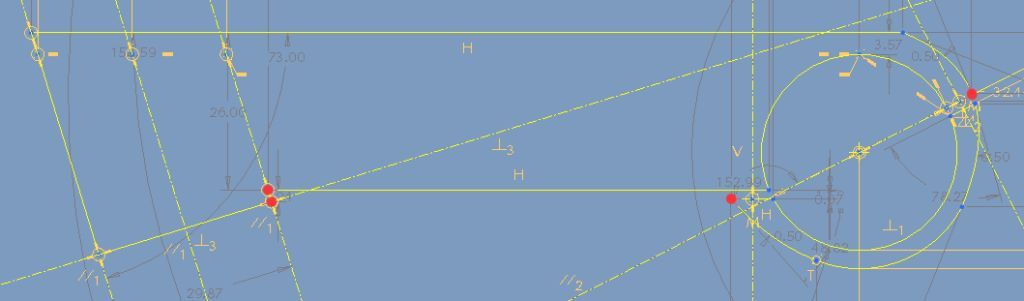
- Mark as New
- Bookmark
- Subscribe
- Mute
- Subscribe to RSS Feed
- Permalink
- Notify Moderator
Thanks! Unfortunately I actually did just figure that out and i closed the corners and it still won't extrude, when I hit the extrude it doesn't highlight the check so I can't start the function. It won't select the sketch no matter how I try to select, the placement tab is highlighted red? I am losing my mind over this! Any other idea's, thanks!!
- Mark as New
- Bookmark
- Subscribe
- Mute
- Subscribe to RSS Feed
- Permalink
- Notify Moderator
Hi Matt,
Welcome to ProE. There is a lot to learn so just ask away.
I have attached a PDF which I made to explain this to you. After 15 years of using ProE I needed to do this myself just recently and had to ask my VAR after spending time trying to figure it out for myself. The trick is to get into a sketch in your new part then import your .sec file into that. Hopefully the PDF gives you enough info to do this. Note that you have some variables when you import it such as sometimes needing to rotate the sketch to align with what you are sketching on in your part and also you can vary the scale of the imported sketch (I have only used 1:1). Note that I am using WF5 but it is similar in WF4 and I never tried it before then.
Hope this helps.
Regards,
Brent Drysdale
- Mark as New
- Bookmark
- Subscribe
- Mute
- Subscribe to RSS Feed
- Permalink
- Notify Moderator
Thanks Brent I have been doing that all along but still no luck, I thought maybe the problem was that the sketch wasn't closed but I fixed that and still no luck. Can you take a look at the sketch I am attaching it here. I have been able successful with basic sketch's but since I spent hours working working on this sketch I really want to figure this out. Especially before I but time into any more work. This is my first real shot at making something, Thanks again for the help!!
- Mark as New
- Bookmark
- Subscribe
- Mute
- Subscribe to RSS Feed
- Permalink
- Notify Moderator
You have some overlaping geometry on the lower loop (top left edge where red dot is located). Some other good tools to check your sketch are the Shade Closed Loop and Highlight Overlapping Geometry icons. If you select that your top should be shaded. Select all three icons and you will see there is a problem as shown. The red dot shwoing open ends and the purple lines showing overlapping geometry.
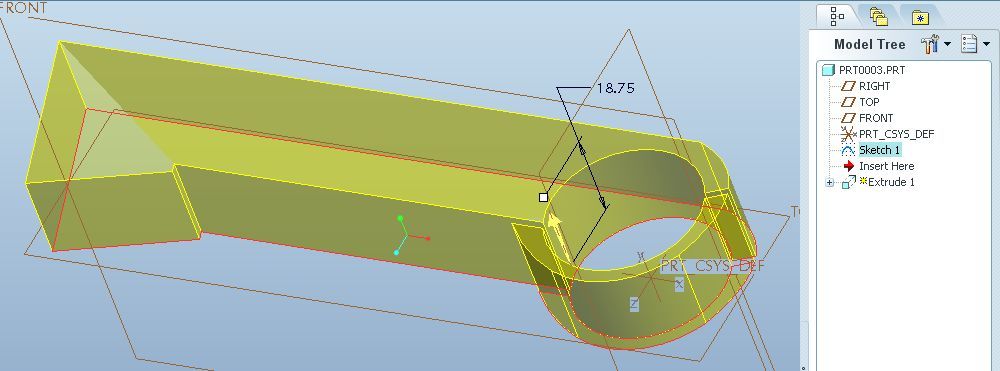
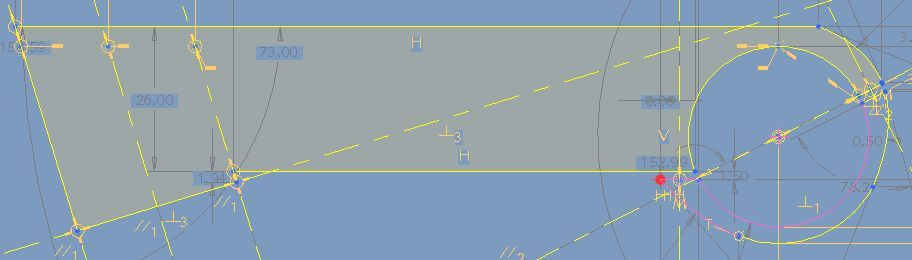
There are two lines there that are shorter that need to be deleted as shown. After you delete them with the Shade Closed Loop icon selected the lower loop should become shaded.
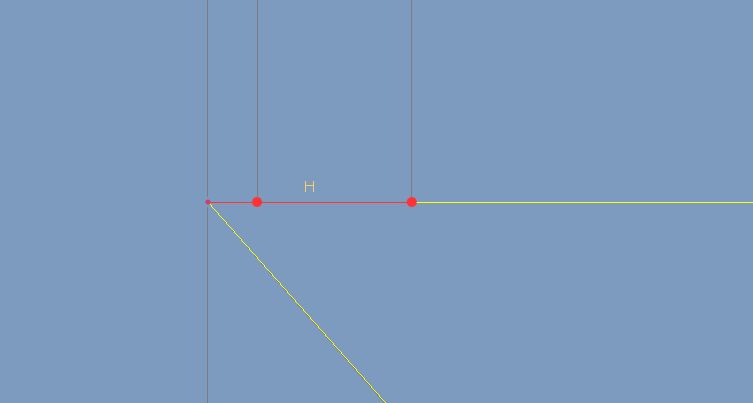
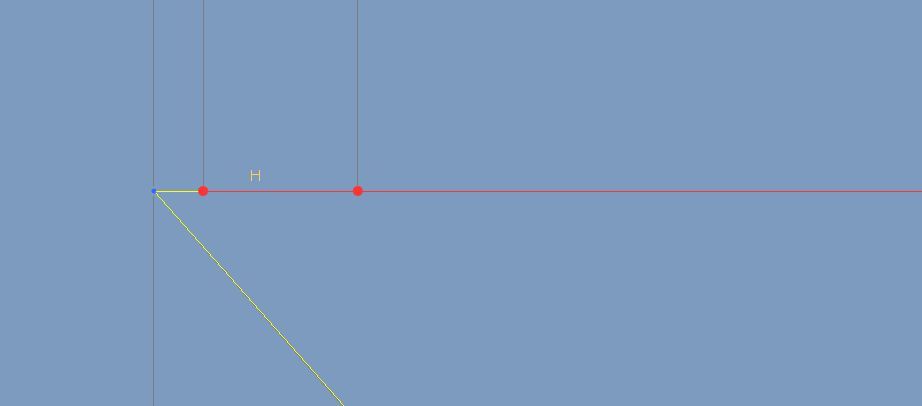
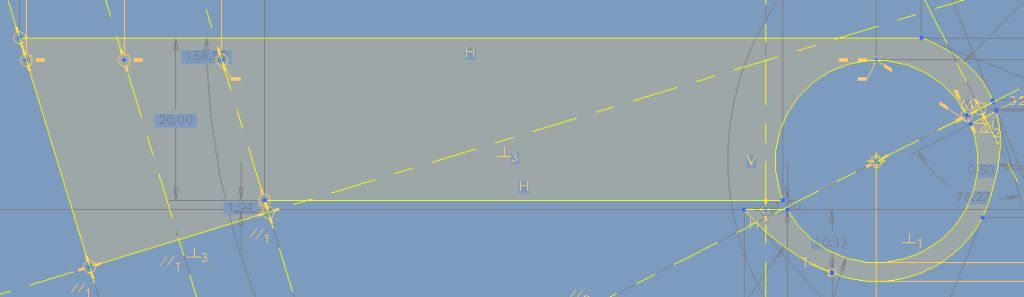
- Mark as New
- Bookmark
- Subscribe
- Mute
- Subscribe to RSS Feed
- Permalink
- Notify Moderator
Thank you Kevin!!!!! I really appreciate you taking the time to help me out! Thanks again, I finally got it!
- Mark as New
- Bookmark
- Subscribe
- Mute
- Subscribe to RSS Feed
- Permalink
- Notify Moderator
Hi Matt,
Good to see that your problem is resolved this time, but when I saw your post I could spot the real cause in eight words: "I spent several hours working on a sketch".
No sketch in Pro/E should take more than a few minutes. Good modelling practice in Pro/E is to use many, simple features rather than one complex one; a simple guide is that a sketch should have no more than about six entities or dimensions. As with everything this is a guideline not a rule, but it's a good guideline.
Depending on what you're doing, you should either build up your model (casting / moulding) from simple shapes, or cut it away (machining) from a simple 'blank' - or sometimes a mixture of both. Features such as grooves, slots, holes, ribs, pockets, chamfers, rounds should all be added individually, and late (the smaller / less important the feature, the later you add it). As you add later features, you can reference major surfaces (or edges, or vertices if it can't be avoided) produced by previous features, so you shouldn't need any duplicate dimensions.
I gather that this is different to some other CAD packages, but it works really well in Pro/E, both for making stable models when you come to change them later (the wonders of parametrics!) and also just to make it easy to find a dimension when you want to change it, or to delete a feature that's no longer needed.
There has been extensive discussion in the PTC/User (http://www.ptcuser.org/) list - if you're not signed up, it's probably worth doing so just to search the archives. Alternatively, maybe some people on here would like to post their lists of 'best practice' - I have a few, but don't want to distribute other people's work.
Good luck!
Jonathan





