Community Tip - Did you know you can set a signature that will be added to all your posts? Set it here! X
- Community
- Creo+ and Creo Parametric
- 3D Part & Assembly Design
- Re: Remove an appearance from a part that was appl...
- Subscribe to RSS Feed
- Mark Topic as New
- Mark Topic as Read
- Float this Topic for Current User
- Bookmark
- Subscribe
- Mute
- Printer Friendly Page
Remove an appearance from a part that was applied in an assembly
- Mark as New
- Bookmark
- Subscribe
- Mute
- Subscribe to RSS Feed
- Permalink
- Notify Moderator
Remove an appearance from a part that was applied in an assembly
I'm using Pro E/Elements 5.0.
How do I remove an appearance from a part that was applied in an assembly? I've changed the appearance in the actual part file but someone else applied an appearance to the part in a subassembly and I don't see how to remove it.
Thanks in advance!
This thread is inactive and closed by the PTC Community Management Team. If you would like to provide a reply and re-open this thread, please notify the moderator and reference the thread. You may also use "Start a topic" button to ask a new question. Please be sure to include what version of the PTC product you are using so another community member knowledgeable about your version may be able to assist.
Solved! Go to Solution.
- Labels:
-
2D Drawing
Accepted Solutions
- Mark as New
- Bookmark
- Subscribe
- Mute
- Subscribe to RSS Feed
- Permalink
- Notify Moderator
In the assembly:
select the component - click on the Apperance Gallery icon - select Clear Apperences. (object-action)
Alt. click on the Apperance Gallery icon - select Clear Apperences - select the component - OK (action - object)
This only works on top level assembly objects so you may need to open (or activate) any subassembles and perform the Clear Appearances at that level.
Do not use Clear All Apperances as this will wipe all appearances and at the same time + mark every single object. (not so good in a multiuser, PDMlink environment...) I believe this is "unitended" functionality...
- Mark as New
- Bookmark
- Subscribe
- Mute
- Subscribe to RSS Feed
- Permalink
- Notify Moderator
In the assembly:
select the component - click on the Apperance Gallery icon - select Clear Apperences. (object-action)
Alt. click on the Apperance Gallery icon - select Clear Apperences - select the component - OK (action - object)
This only works on top level assembly objects so you may need to open (or activate) any subassembles and perform the Clear Appearances at that level.
Do not use Clear All Apperances as this will wipe all appearances and at the same time + mark every single object. (not so good in a multiuser, PDMlink environment...) I believe this is "unitended" functionality...
- Mark as New
- Bookmark
- Subscribe
- Mute
- Subscribe to RSS Feed
- Permalink
- Notify Moderator
I did this........however it's leaving the edges as red, as shown in the picture. The actual part does not have any red in it whatsoever.......so I'm confused......
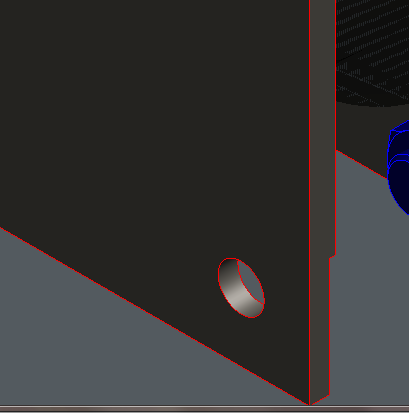
- Mark as New
- Bookmark
- Subscribe
- Mute
- Subscribe to RSS Feed
- Permalink
- Notify Moderator
That looks like the component is still selected. Try clicking in the background in graphics window to deselect and / or repaint the window
- Mark as New
- Bookmark
- Subscribe
- Mute
- Subscribe to RSS Feed
- Permalink
- Notify Moderator
That's what I thought too, but it isn't. I de-selected and repainted.
- Mark as New
- Bookmark
- Subscribe
- Mute
- Subscribe to RSS Feed
- Permalink
- Notify Moderator
Looks like your part is RED and your surfaces are GREY - edges follow the part colour. (WF5 and earlier)
Have a look over here for more info
The change in Appearance Manager in WF5 created a dogs breakfast - wasnt fixed in Creo1. Dont know what PTC were thinking when they did that change because it broke all their own rules - doesnt follow object-action action-object select and no UNDO. QC were asleep when this went through.
Has it been fixed in CREO2?
- Mark as New
- Bookmark
- Subscribe
- Mute
- Subscribe to RSS Feed
- Permalink
- Notify Moderator
Part was created in light gray (steel) then another user colored it black in an assembly.
Then I changed it in the part to gray and black (to simulate steel and rubber). I did "clear appearances" at the assy level, and was left with red edges.
I give up. Pro just doesn't make sense sometimes.
- Mark as New
- Bookmark
- Subscribe
- Mute
- Subscribe to RSS Feed
- Permalink
- Notify Moderator
Its worth noting that there are TWO colouring concepts in ProE that involve two distinct "objects"
- the PART which is the complete solid lump and includes all the parts interior and
- surfaces including SOLID SURFACE which is just the complete exterior surface.
Its like having a painted part - the surface paint colour is different from the part material colour
The edges (if turned on) follow the PART colour - well in WF4 they did but thats now somewhat broken in WF5 and gone in CREO.
You may well ask whats the point of this ...
When working with castings you colour the PART one colour and the SOLID SURFACE (all external surfaces) a different colour. As you apply machining features to the cast part the interior is revealed in the PART color - you can automatically distinguish surfaces that are cut and those that arent - its like you machine off the paint. You can also use this feature to change the edge colour, as they follow the PART colour.
Very cunning stuff - another example of the genius behind some of the madness in ProE - but quite difficult to unravel when beginning with ProE/CREO.
Unfortunately they left out SOLID SURFACE selection within Appearance Manager in WF5 and CREO1 - you have to select the SOLID SURFACES outside AM
... as I said before a dogs dinner
- Mark as New
- Bookmark
- Subscribe
- Mute
- Subscribe to RSS Feed
- Permalink
- Notify Moderator
Hi Kris,
I remember on old versions of Proe before Creo that if you paint entire part (in part mode) by selecting part name in model tree lets say white and then select all surfaces and paint them lets say black you will get model that is black with white edges.
I dont have ProE installed but you can try this and see if you get same result. Maybe you painted part red and someone picked all surfaces and painted them black.
Then again maybe my memory is playing tricks on me ![]()





