- Community
- Creo+ and Creo Parametric
- 3D Part & Assembly Design
- Selecting all driving surfaces in sheet metal part
- Subscribe to RSS Feed
- Mark Topic as New
- Mark Topic as Read
- Float this Topic for Current User
- Bookmark
- Subscribe
- Mute
- Printer Friendly Page
Selecting all driving surfaces in sheet metal part
- Mark as New
- Bookmark
- Subscribe
- Mute
- Subscribe to RSS Feed
- Permalink
- Notify Moderator
Selecting all driving surfaces in sheet metal part
Is there an easy way to select all the driving surfaces (green side) of a sheet metal part?
Thanks,
Mark Bohannon
Creo & Windchill Administrator
Lenovo
This thread is inactive and closed by the PTC Community Management Team. If you would like to provide a reply and re-open this thread, please notify the moderator and reference the thread. You may also use "Start a topic" button to ask a new question. Please be sure to include what version of the PTC product you are using so another community member knowledgeable about your version may be able to assist.
- Labels:
-
General
- Mark as New
- Bookmark
- Subscribe
- Mute
- Subscribe to RSS Feed
- Permalink
- Notify Moderator
Hey Mark,
Set your Selection in options to "Intent Surface" and see if that allows you to grab just the green side. I think I remember this working for sheet metal.
Dean
- Mark as New
- Bookmark
- Subscribe
- Mute
- Subscribe to RSS Feed
- Permalink
- Notify Moderator
I have tried "Surface' and 'Intent Surface' in the Find tool and both sides are returned in the Find results list. Not sure how to filter to just the one side.
- Mark as New
- Bookmark
- Subscribe
- Mute
- Subscribe to RSS Feed
- Permalink
- Notify Moderator
I am talking about setting the selection filter under File...Options...Selection
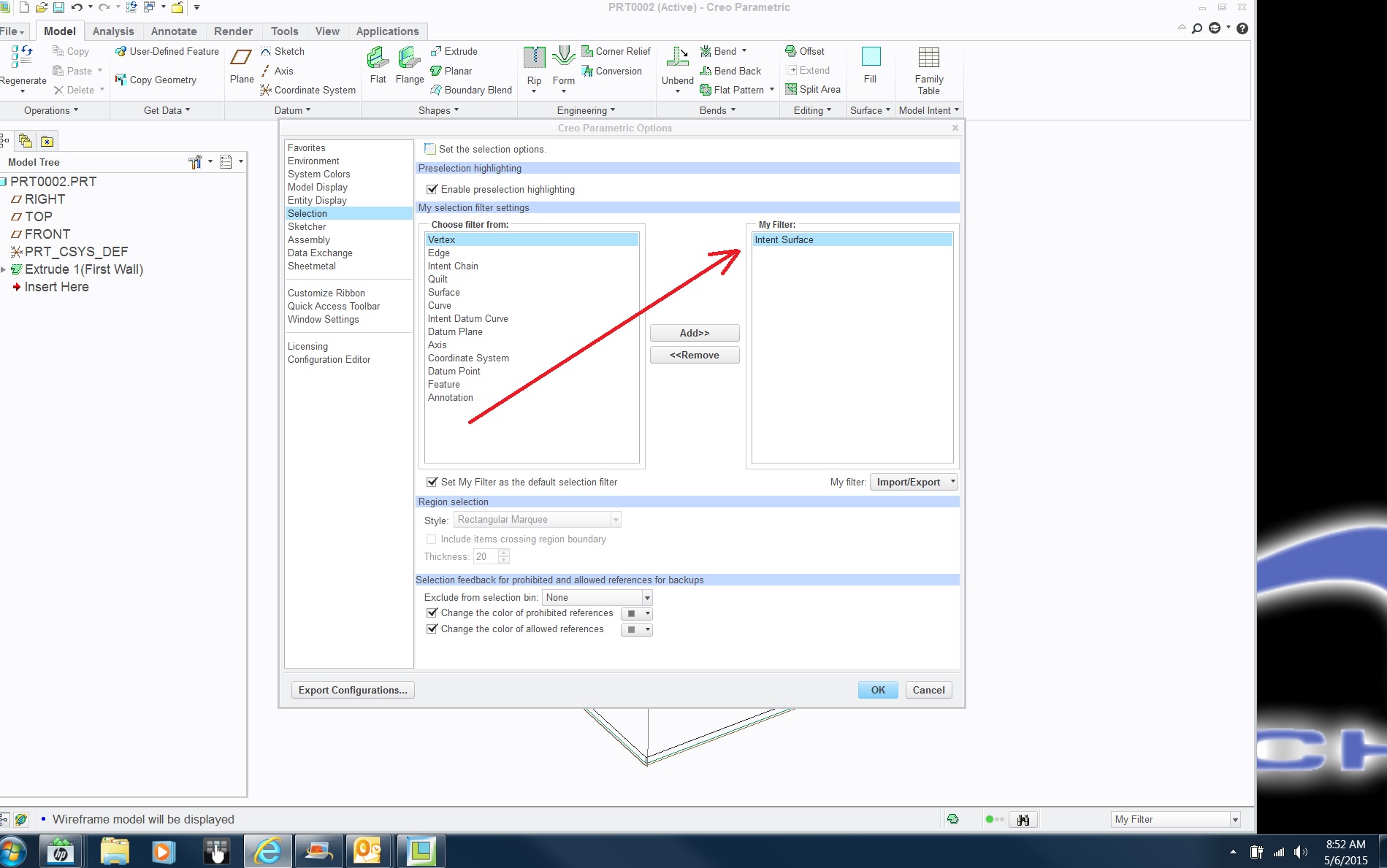
- Mark as New
- Bookmark
- Subscribe
- Mute
- Subscribe to RSS Feed
- Permalink
- Notify Moderator
Thanks for the suggestion however it does not do exactly what I want. I would like to select all of the surfaces on one side of the sheet metal part.
- Mark as New
- Bookmark
- Subscribe
- Mute
- Subscribe to RSS Feed
- Permalink
- Notify Moderator
I wonder if the Region Selection will do it. You can "box" across the whole model and only what is in the My Filter will get selected. I assume you want to select all these to do a surface copy?
- Mark as New
- Bookmark
- Subscribe
- Mute
- Subscribe to RSS Feed
- Permalink
- Notify Moderator
Anyone remember the values for "marquee_selection_for_parts"? Is it yes/no...box.circle etc...?
The config option is a hidden one now but still comes up in Creo2.





