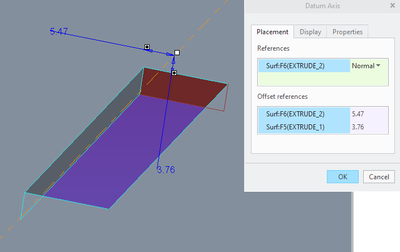Community Tip - Learn all about the Community Ranking System, a fun gamification element of the PTC Community. X
- Community
- Creo+ and Creo Parametric
- 3D Part & Assembly Design
- Slider with an offset
- Subscribe to RSS Feed
- Mark Topic as New
- Mark Topic as Read
- Float this Topic for Current User
- Bookmark
- Subscribe
- Mute
- Printer Friendly Page
Slider with an offset
- Mark as New
- Bookmark
- Subscribe
- Mute
- Subscribe to RSS Feed
- Permalink
- Notify Moderator
Slider with an offset
Hi - I need to place a square button inside a square hole, and am using the slide mechanism so I can limit the resting and depressed positions. But being a button, I need to allow for a small clearance gap on all four sides. When I select the hole and button corner edges for the axis alignment, it fixes as a coincident constraint and doesn't let me set offsets.
How do I get round this so I can limit the distance the button can be depressed but also specify a clearance gap on all four sides?
Can I create a datum axis in mid air on the hole piece which I can align the button with? I have read another post where someone mentioned using a planar joint instead - I have tried this for a while but cannot make it work; when I set as i think it should be, the piece can be dragged all over the place!
Thanks
Solved! Go to Solution.
- Labels:
-
General
Accepted Solutions
- Mark as New
- Bookmark
- Subscribe
- Mute
- Subscribe to RSS Feed
- Permalink
- Notify Moderator
You can create an offset axis:
Select the end of the slot to place the axis (axis will be normal to this surface. Click in the offset references and select the top surface and the side surface (hold ctrl). Change dimensions as needed.
There is always more to learn in Creo.
- Mark as New
- Bookmark
- Subscribe
- Mute
- Subscribe to RSS Feed
- Permalink
- Notify Moderator
Create an axis in the center of each. I believe the best method is to place a geometry point (creates an axis when extruded) in the sketches for the parts. You can also create an offset axis in the assembly or the or the base part to assemble the corner of the button to.
There is always more to learn in Creo.
- Mark as New
- Bookmark
- Subscribe
- Mute
- Subscribe to RSS Feed
- Permalink
- Notify Moderator
Thanks @KD - the geometry point on the sketch approach worked.
I have a different scenario now though... I have a sliding on/off switch that slides parallel to the surface of the model. The hole for the switch was extruded perpendicular to the surface though, so adding a geometry point to the sketch extrudes the axis through the model rather than across the surface. Any ideas how I can create an axis parallel to the surface which I can select as a contraint for sliding mechanism? I tried adding a centre line to the drawing, but that doesn't show up as an axis I can use for the join.
Thanks vm
- Mark as New
- Bookmark
- Subscribe
- Mute
- Subscribe to RSS Feed
- Permalink
- Notify Moderator
You can create an offset axis:
Select the end of the slot to place the axis (axis will be normal to this surface. Click in the offset references and select the top surface and the side surface (hold ctrl). Change dimensions as needed.
There is always more to learn in Creo.