- Community
- Creo+ and Creo Parametric
- 3D Part & Assembly Design
- Split Face Command
- Subscribe to RSS Feed
- Mark Topic as New
- Mark Topic as Read
- Float this Topic for Current User
- Bookmark
- Subscribe
- Mute
- Printer Friendly Page
Split Face Command
- Mark as New
- Bookmark
- Subscribe
- Mute
- Subscribe to RSS Feed
- Permalink
- Notify Moderator
Split Face Command
In Creo Parametric 3.0, In the modeling Tab under Editing there is a Split Surface command.

Can someone give me some insight as to how this command works?
(Procedure?)
Lets say I have a rectangular plate,
Can I split the top face into 2 faces?
Can I draw a circle on the top face and split the face at the circle?
What procedure is used to do this? Line? Plane? Another Surface?
My last project we used Solidworks and we used split face to assign different appearances on faces.
Such as around bolts, the paint was removed close to the holes for grounding and they wanted a different appearance between the two faces.
Thanks!
- Labels:
-
2D Drawing
- Tags:
- creo
- split
- split face
- Mark as New
- Bookmark
- Subscribe
- Mute
- Subscribe to RSS Feed
- Permalink
- Notify Moderator
So nobody here knows how to use this command? or is willing to help a fellow user?
- Mark as New
- Bookmark
- Subscribe
- Mute
- Subscribe to RSS Feed
- Permalink
- Notify Moderator
Hi,
I can't test feature functionality, now. The only piece information I know is available at http://support.ptc.com/help/creo/creo_pma/usascii/index.html#page/part_modeling%2Fpart_modeling%2Fpart_eight_sub%2FAbout_the_Split_Surface_Feature.html%23 and following pages.
MH
Martin Hanák
- Mark as New
- Bookmark
- Subscribe
- Mute
- Subscribe to RSS Feed
- Permalink
- Notify Moderator
When a feature creates multiple seperate loops on a single surface, that surface is still pickable as a single surface. If you use "Split Surface" it makes the regions into separately selectable regions. This is important if you are going to copy/thicken, or assign a color and only want it to apply to one region, or if you're using offset-replace. But there are also many times you would not want surfaces to be separate for similar reasons.
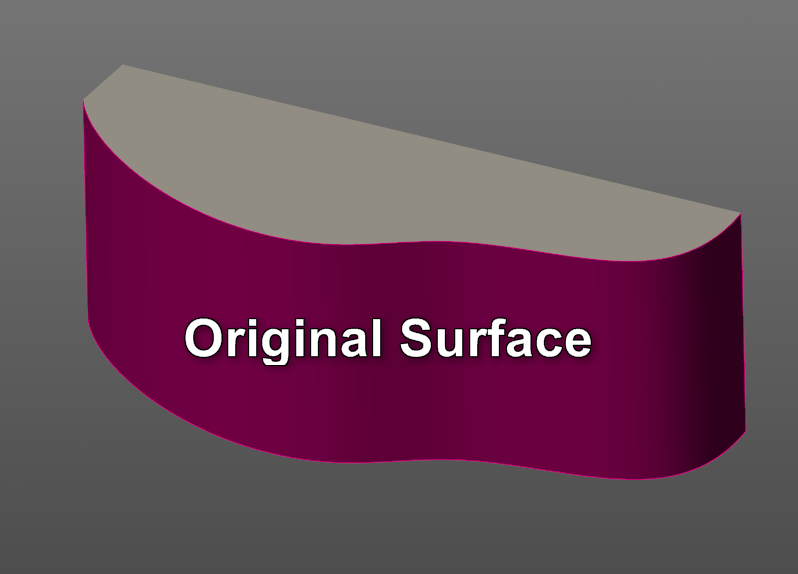
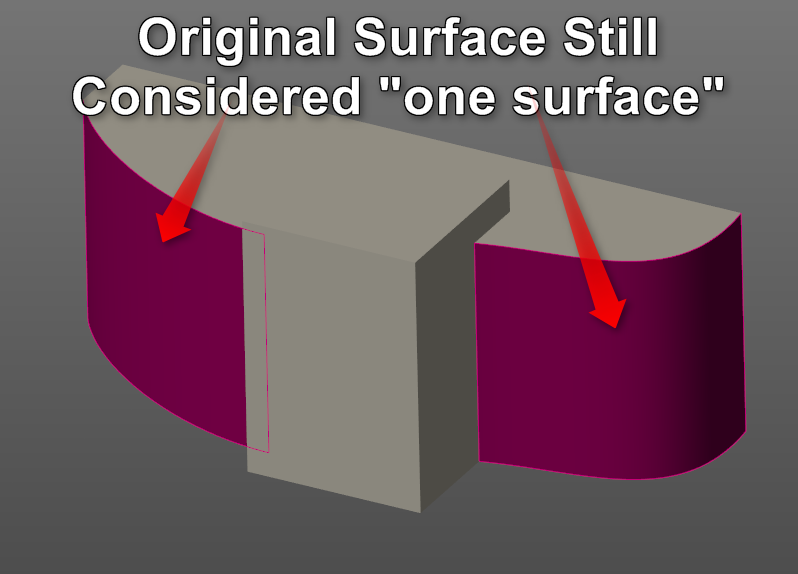
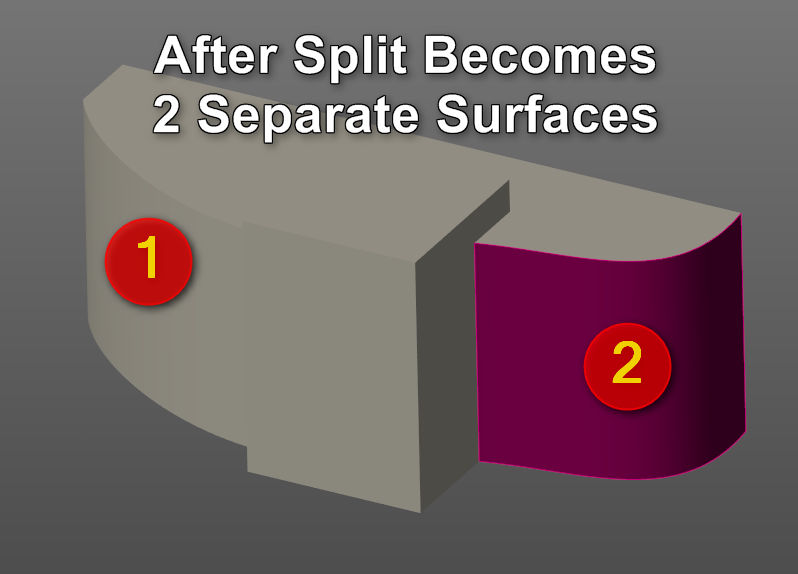
- Mark as New
- Bookmark
- Subscribe
- Mute
- Subscribe to RSS Feed
- Permalink
- Notify Moderator
I would imagine that would be a great help in doing draft on surfaces, I'll have to give it a spin.
- Mark as New
- Bookmark
- Subscribe
- Mute
- Subscribe to RSS Feed
- Permalink
- Notify Moderator
I use it mostly with the Remove tool in Flexible.





