Community Tip - Did you get called away in the middle of writing a post? Don't worry you can find your unfinished post later in the Drafts section of your profile page. X
- Community
- Creo+ and Creo Parametric
- 3D Part & Assembly Design
- Re: Surface color seperated by a cut/groove
- Subscribe to RSS Feed
- Mark Topic as New
- Mark Topic as Read
- Float this Topic for Current User
- Bookmark
- Subscribe
- Mute
- Printer Friendly Page
Surface color seperated by a cut/groove
- Mark as New
- Bookmark
- Subscribe
- Mute
- Subscribe to RSS Feed
- Permalink
- Notify Moderator
Surface color seperated by a cut/groove
I've been using Pro/E for years; currently with Creo/WF5. Still couldn't find an easy way to make the same surface that are seperated by a cut, rib, groove, etc. to be different color. Basically, make surface 1 and 2 different color/texture to show how that area might be painted.
2 ways I've done are: both more time consuming than it should be.
- make a copy of the surface that is slightly offset and remove the unwanted surface.
- make a decal in Photoshop, or post process the image in Photoshop.
Anyone knows a way to leave out the surrounding surface that the color should not change similar to an option for copying surfaces?
Solved! Go to Solution.
Accepted Solutions
- Mark as New
- Bookmark
- Subscribe
- Mute
- Subscribe to RSS Feed
- Permalink
- Notify Moderator
Not sure about WF5 or Creo Elements/Pro, but in Creo Parametric there is a feature called Split Surface.
It's under Model tab --> Editing dropdown --> Split Surface
That will let you split surface into regions with different IDs so you can apply different colors to them.
- Mark as New
- Bookmark
- Subscribe
- Mute
- Subscribe to RSS Feed
- Permalink
- Notify Moderator
Your second process is probably the best to use. I say this only to maintain comprehensive geometry.
But I would keep the image simple and manipulate it in the appearance manager. In this case, you can apply a solid color texture to a smaller region by manipulating the texture once it is applied. You have to edit the Model Appearance and use the eye dropper to select the appearance you want to edit (cannot be default).
Here is the image from Creo 2.0 that lets you modify the application of the texture/decal/ whatever.
edit: remember to change the Copies to Single
- Mark as New
- Bookmark
- Subscribe
- Mute
- Subscribe to RSS Feed
- Permalink
- Notify Moderator
Thanks.
I use the decal method for simple stuff like you've shown. However, it is difficult to do this if the surface becomes complicated. Let's say I want to color 2 sections in different color with a non-geometric cut thru them. Just to create a decal to folow the shape would be difficult enough, but trying to align that in Pro/e again is almost impossible. Additionally, the decal used has to be in the same directory for someone else to pull up the model to display the correct color.
All I want is to be able to isolate the selection when applying color. Maybe there is a config file? What about in Creo 2.0?
- Mark as New
- Bookmark
- Subscribe
- Mute
- Subscribe to RSS Feed
- Permalink
- Notify Moderator
Would be nice if you could do that, huh ![]() maybe post an idea to that fact? This has always been a limitation in Pro/E
maybe post an idea to that fact? This has always been a limitation in Pro/E
As for this type of shape, I would do a simple screen capture and edit it, even in MS Paint. Then use the same process.The fortunate thing is that you have the recesses that allow you to spill some of the image. Of course, I would make the main body the prominent color but the decal would be in just the region of the features.
I think you can also use surface features by copying faces, but graphics quality would get in the way of this in general.
- Mark as New
- Bookmark
- Subscribe
- Mute
- Subscribe to RSS Feed
- Permalink
- Notify Moderator
Of course, if you cut each face to depth individually or extrude them independently, they become independent for the appearance feature. That seems to work fine. This just requires a little planning in the model creation. You could still use relations to make sure they all remain at the same elevation. I can see how this would be problematic if it was a sweep feature. But if they started off as individual members later connected with a base, that might work also.
I feel your pain, though. This is one of those things that every other CAD system seems to handle with ease.
Both faces were extruded 1mm (material removed) so they are the same elevation. Each surface is recognized as individual.
- Mark as New
- Bookmark
- Subscribe
- Mute
- Subscribe to RSS Feed
- Permalink
- Notify Moderator
I will add that textures do add to overhead in Creo. In Creo 2.0 M030, I took a serious performance hit to have a texture on all surfaces. It is always preferred to have simple colors applied if you need the differentiation. If you have horsepower in your computer, no issue, but I am on a laptop that likes to breath, so to speak. Multi-cores means little to Creo.
- Mark as New
- Bookmark
- Subscribe
- Mute
- Subscribe to RSS Feed
- Permalink
- Notify Moderator
Yah, tried all these methods before. It's just frustrating that something so simple takes so much effort and time. I work on a lot of toys where I need to color the model like this all the time. Copying surfaces for me produce the most consistant result, but need to be removed (more time involved) when it is sent to manufacturing so it doesn't confuse anyone.
- Mark as New
- Bookmark
- Subscribe
- Mute
- Subscribe to RSS Feed
- Permalink
- Notify Moderator
Not sure about WF5 or Creo Elements/Pro, but in Creo Parametric there is a feature called Split Surface.
It's under Model tab --> Editing dropdown --> Split Surface
That will let you split surface into regions with different IDs so you can apply different colors to them.
- Mark as New
- Bookmark
- Subscribe
- Mute
- Subscribe to RSS Feed
- Permalink
- Notify Moderator
Ok. There is no split surface tool in WF5. However, there is the surface trimming tool. This allows me to split the quilt by selecting the edges around the area that I wanted to have different color. Again, the feature will need to be removed or merge the surfaces back for manufacturing. Well, this seem to work better for surface models.
Thanks.
- Mark as New
- Bookmark
- Subscribe
- Mute
- Subscribe to RSS Feed
- Permalink
- Notify Moderator
Jakub, I must be missing something. I have used and found the (surface) Trim command in Creo but I cannot, for the life of me get the Editing/Split Surface to activate. Trim give you 3 Flip options and let you keep side 1, side 2, or both sides. I suspect that is what Nia finally ended up usinig.
Also it appears that this is only applicable to surface features so this won't work in a solid model. What is the fastest way to make a solid body a surface body? or do you have to copy faces and join them?
- Mark as New
- Bookmark
- Subscribe
- Mute
- Subscribe to RSS Feed
- Permalink
- Notify Moderator
No idea, Tom, see the following pictures.
Oh, and surface trim requires a surface or a quilt.
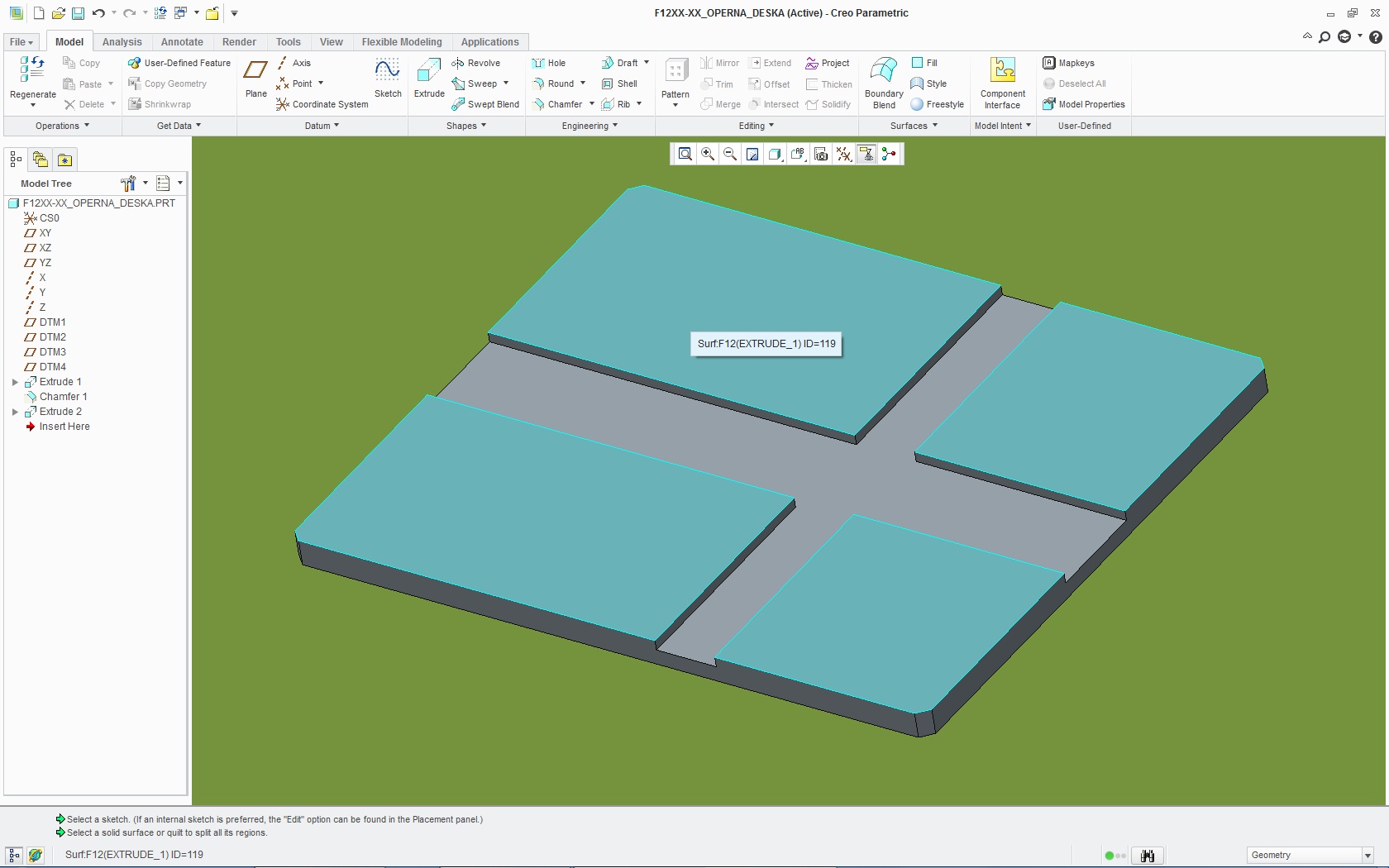
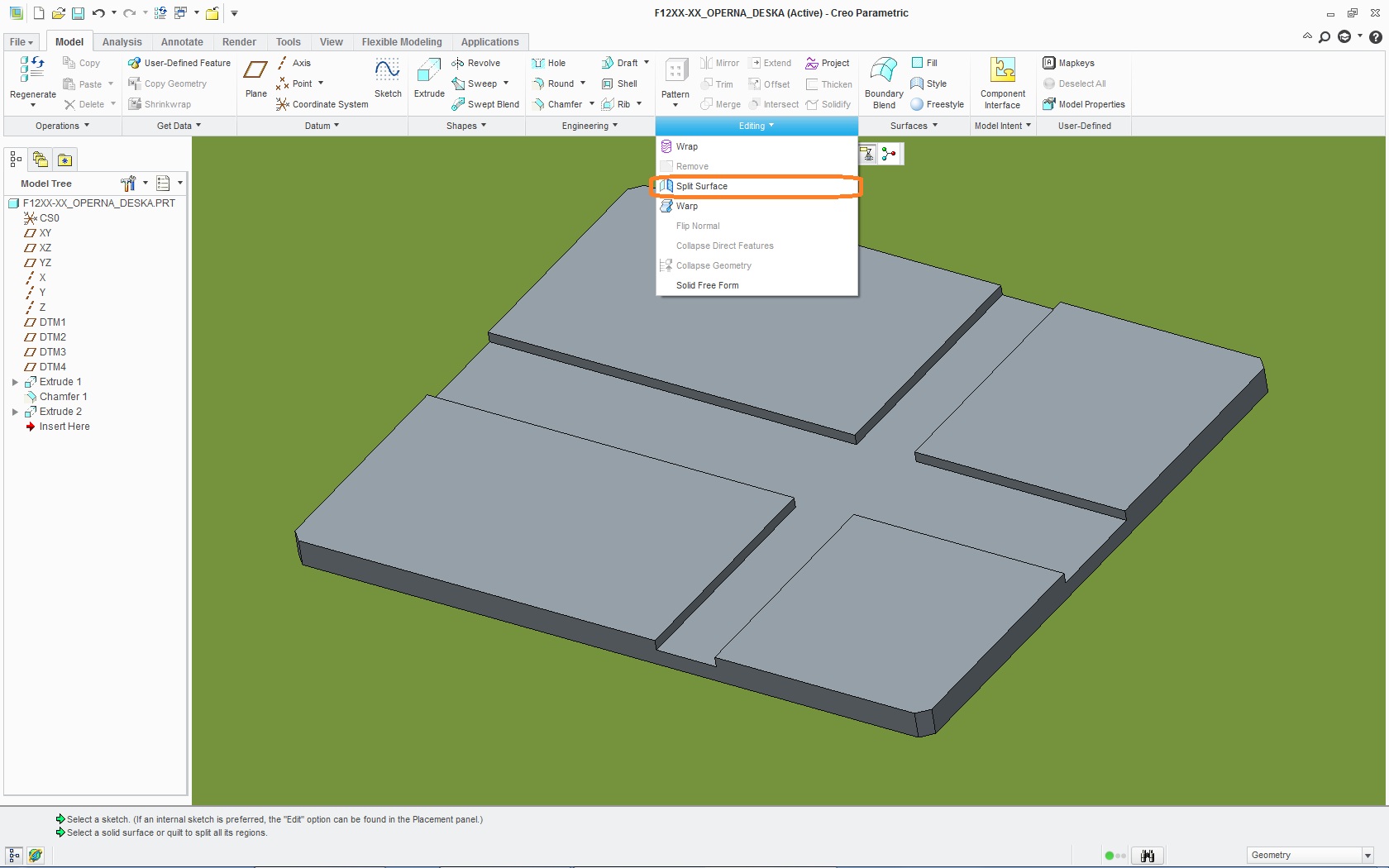
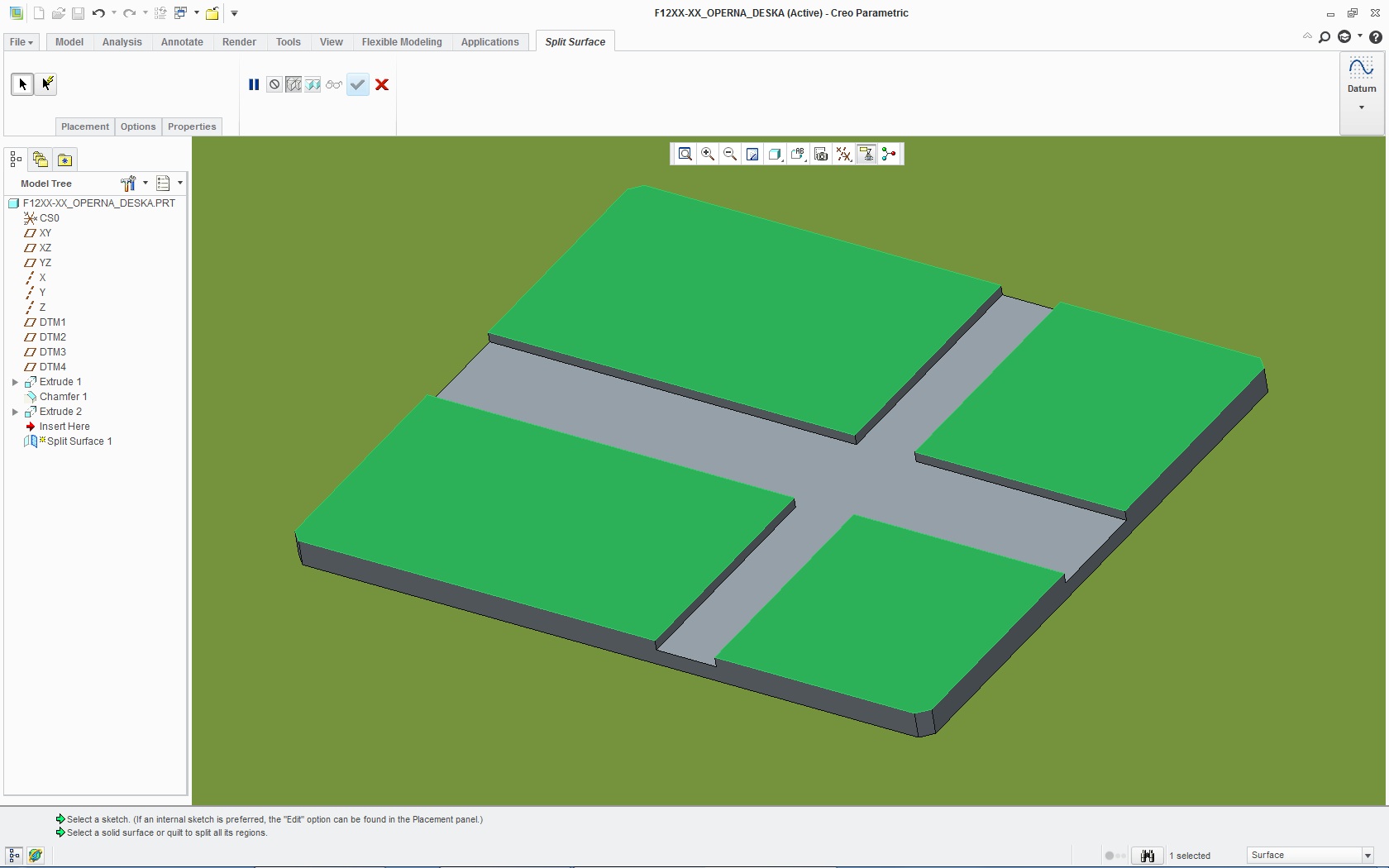
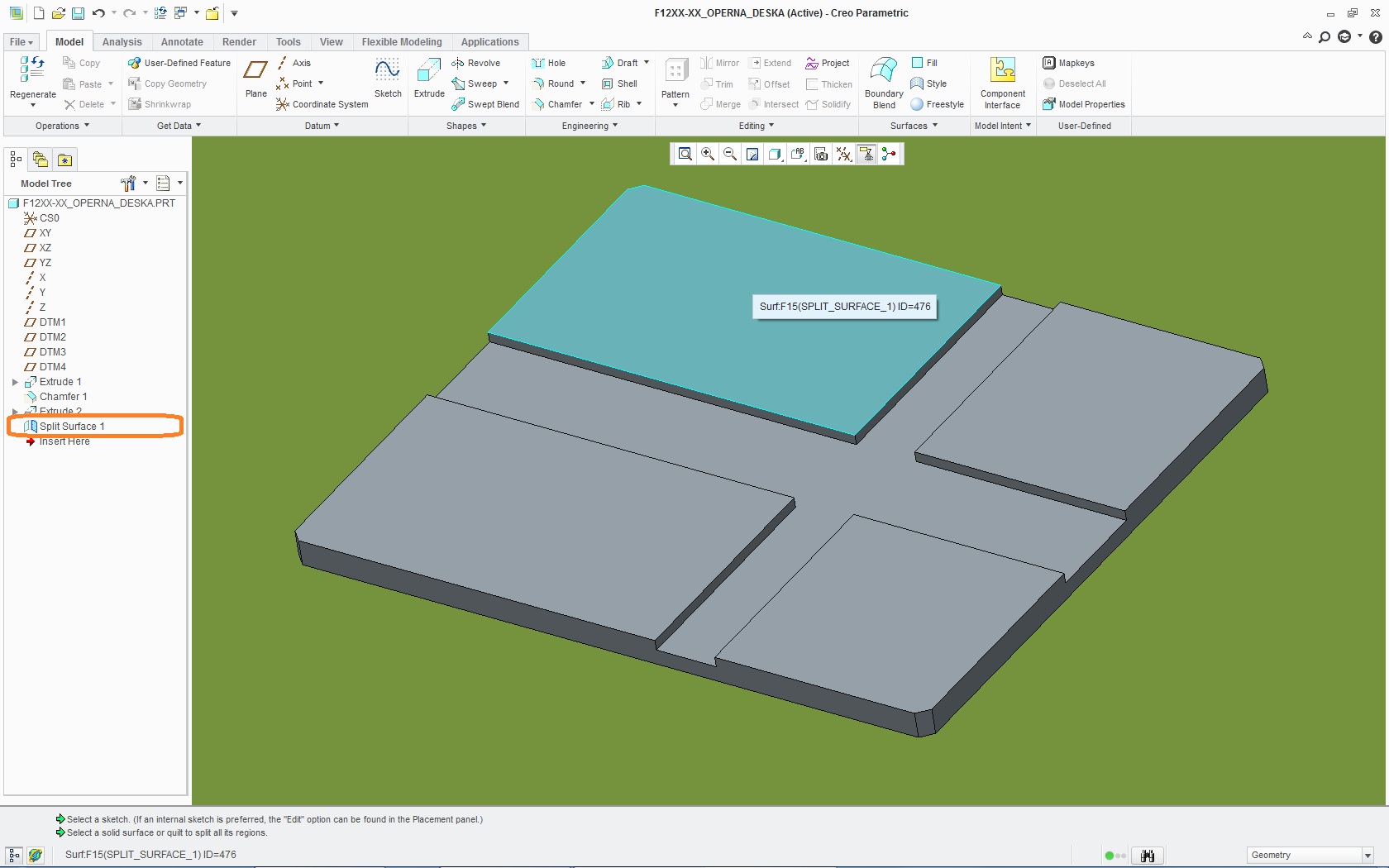
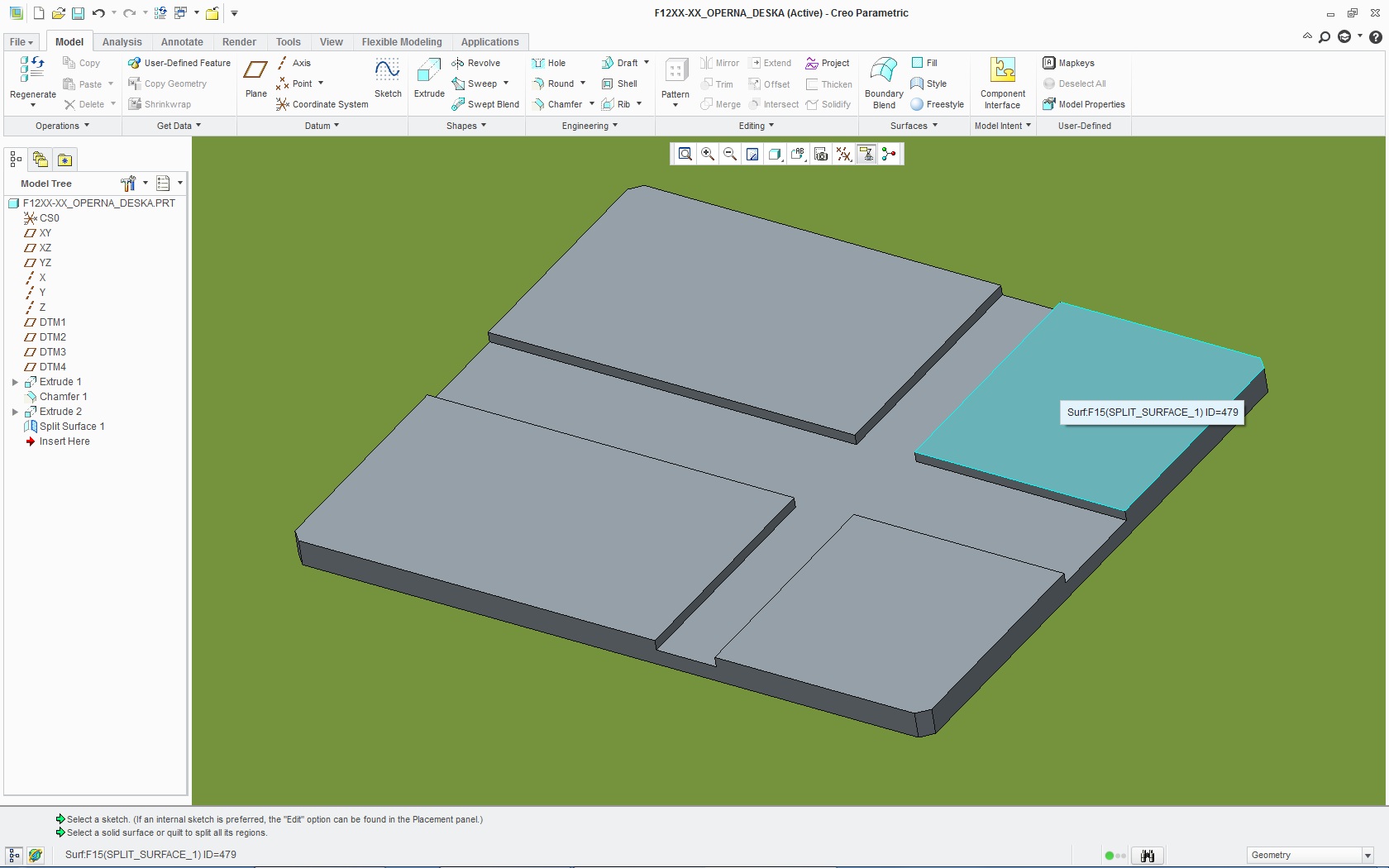
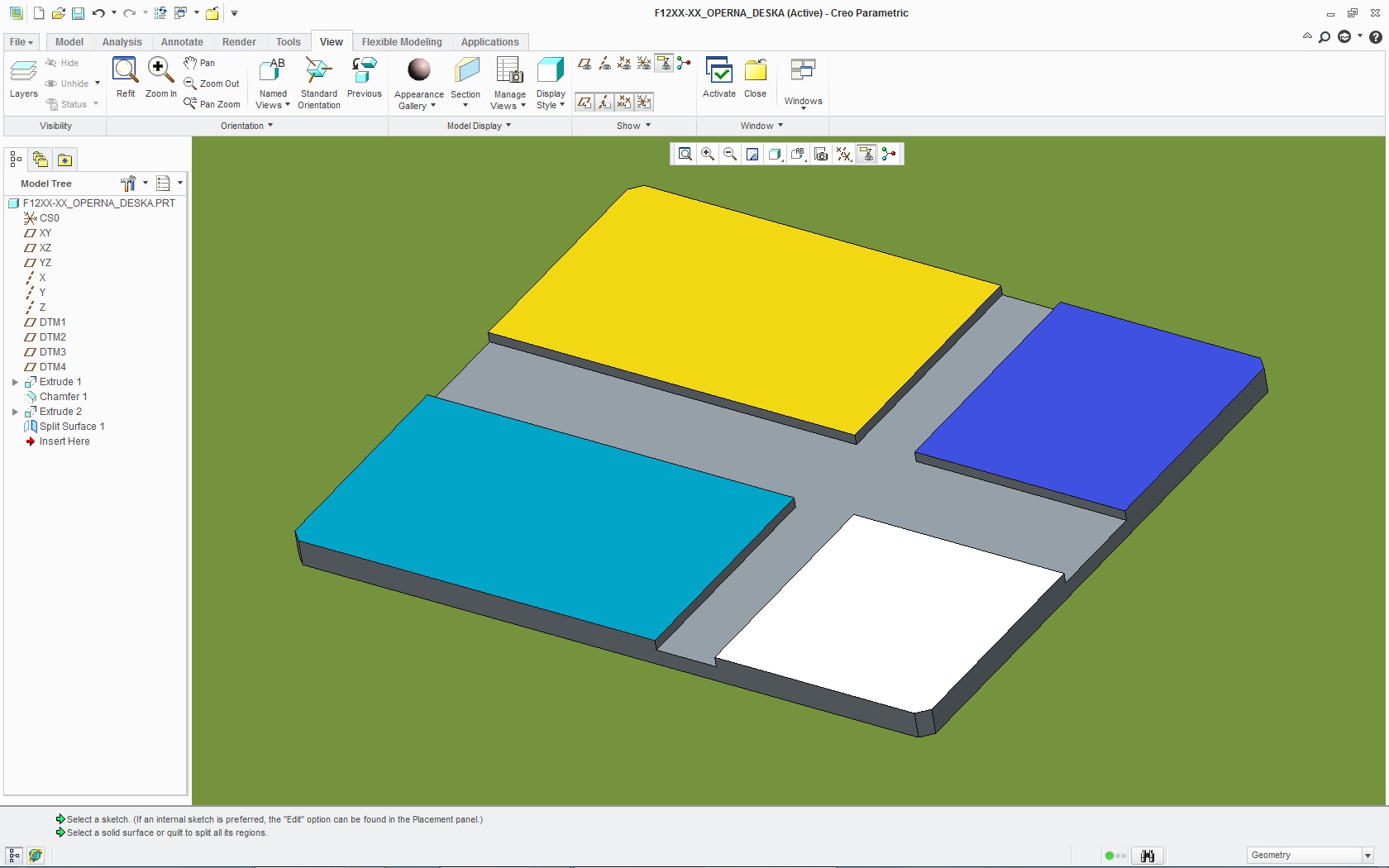
- Mark as New
- Bookmark
- Subscribe
- Mute
- Subscribe to RSS Feed
- Permalink
- Notify Moderator
Do you have the Style extension? I select the face and still no joy.
- Mark as New
- Bookmark
- Subscribe
- Mute
- Subscribe to RSS Feed
- Permalink
- Notify Moderator
Yes, I've got ISDX, but they say it's only for Style feature.
So you don't have this Split Surface icon at all on your toolbar?
- Mark as New
- Bookmark
- Subscribe
- Mute
- Subscribe to RSS Feed
- Permalink
- Notify Moderator
Yes, it is there but it never becomes active even following your example. There are a lot of Style icons that say I need to obtain a license for the option, contact you reseller. There are a lot of "little" functions that are not available without the ISDX extension... one being All Views (as I'm being told).
- Mark as New
- Bookmark
- Subscribe
- Mute
- Subscribe to RSS Feed
- Permalink
- Notify Moderator
Hmm, All Views is only accesible from inside Style feature.
Well, guess I should dig around and see what's ISDX bringing into the table.
I also have got FMX (Flexible Modeling Extension), but this one has it's own tab in Creo Parametric.
- Mark as New
- Bookmark
- Subscribe
- Mute
- Subscribe to RSS Feed
- Permalink
- Notify Moderator
Hahaha, yes, I've been driving CS nuts over that one ![]()
I use to have All Views but PTC is insisting it has never been part of Pro/E, only the short lived low end Designer product (pre Pro/E 18.0) had it.
- Mark as New
- Bookmark
- Subscribe
- Mute
- Subscribe to RSS Feed
- Permalink
- Notify Moderator
I certainly don't mean to hijack this thread but it seems relavant. I can trim surfaces without issue but this option doesn't seem to exist. Here is what I am getting in the Creo 2.0 M030 core product:
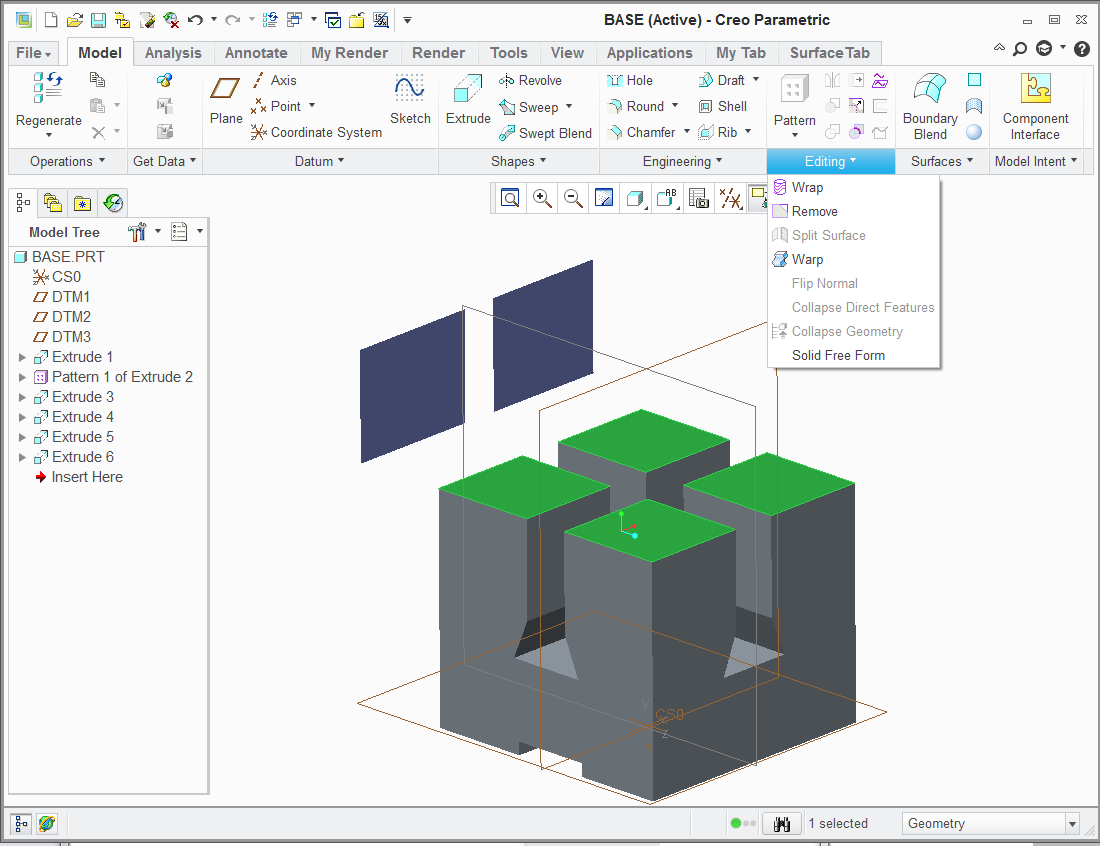 Solid part extruded
Solid part extruded
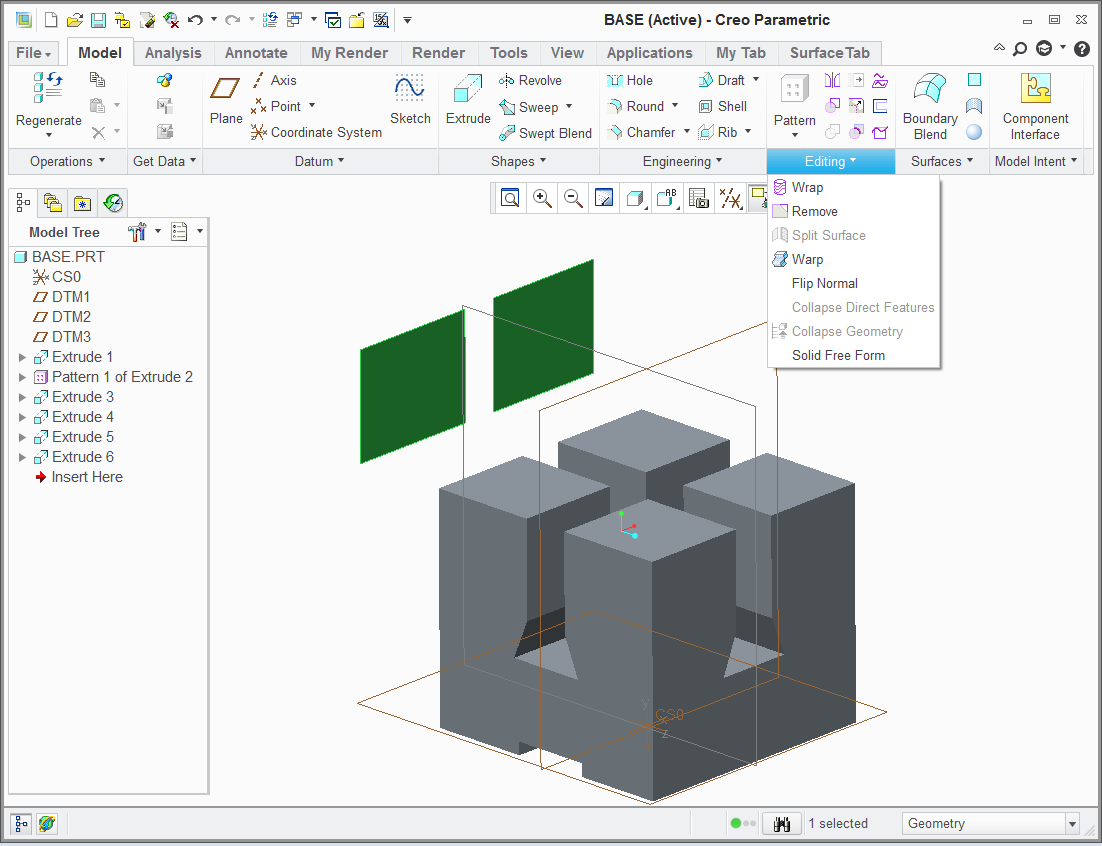 surface feature cut with extrude
surface feature cut with extrude
- Mark as New
- Bookmark
- Subscribe
- Mute
- Subscribe to RSS Feed
- Permalink
- Notify Moderator
Why is that your Split Surface feature is greyed out?
I doubt this is some sort of advanced surface feature. Actually if you've got FMX you can select portions of each surface just when you switch to FMX tab. No Split Surface feature required.
Oh, and some people at the support are rather naive, they just try to give you first solution they have in mind, thinking that is all right for you. Well, in time they always wake up, and finally come up with the good stuff.
Anyway, I like the All Four Views in Rhinoceros, it's pretty neat. Not using it very often in Creo Style.
- Mark as New
- Bookmark
- Subscribe
- Mute
- Subscribe to RSS Feed
- Permalink
- Notify Moderator
I will ask support the question about split surfaces. Now it is bugging me. ![]()
I went all the way to escalating the All Views and they insist is has never been there in the core Pro/E.
So now I must prove otherwise or eat my words. I am working on loading 2001.
- Mark as New
- Bookmark
- Subscribe
- Mute
- Subscribe to RSS Feed
- Permalink
- Notify Moderator
CS reply:
Model > Editing > Split Surface feature requires Flexible_modeling License.
https://www.ptc.com/appserver/cs/view/solution.jsp?n=CS38251
So I created this Idea: Hide All Icons related to Unavailable Extensions
Please vote if you can.
- Mark as New
- Bookmark
- Subscribe
- Mute
- Subscribe to RSS Feed
- Permalink
- Notify Moderator
Uhh, once again, this shows that the people who introduce new features to Creo never really work with it.
- Mark as New
- Bookmark
- Subscribe
- Mute
- Subscribe to RSS Feed
- Permalink
- Notify Moderator
If you want to show milled surfaces of a cast part there is another way:
- give your part the color you want to see in the grooves
- give all surfaces your standard color **
- then create grooves, holes, cuts etc.
You should set a mark in model tree where you set the colors because adding material later on must be done before that mark.
** In WF4 I could select all surfaces by RMB, could not find this option in Creo 2.
Greets
Reinhard
- Mark as New
- Bookmark
- Subscribe
- Mute
- Subscribe to RSS Feed
- Permalink
- Notify Moderator
They stuffed SOLID SURFACES selection inside the tool when they introduced the new Appearance Manager in WF5.
You have to select solid surfaces before entering Appearance Manager otherwise you have to do each surface separately. So much for the object-action action-object methodology - boundary selection techniques dont work either.
None of this has ever been fixed.
Another example of PTCs sloppy QC - big holes and nonexitant specification.
- Mark as New
- Bookmark
- Subscribe
- Mute
- Subscribe to RSS Feed
- Permalink
- Notify Moderator
creo.......welcome to my nightmare! ![]()




