- Community
- Creo+ and Creo Parametric
- 3D Part & Assembly Design
- Re: can you move created geometry in Creo?
- Subscribe to RSS Feed
- Mark Topic as New
- Mark Topic as Read
- Float this Topic for Current User
- Bookmark
- Subscribe
- Mute
- Printer Friendly Page
can you move created geometry in Creo?
- Mark as New
- Bookmark
- Subscribe
- Mute
- Subscribe to RSS Feed
- Permalink
- Notify Moderator
can you move created geometry in Creo?
Is there a way to move created features in Creo?
It appears you can copy and move items but I'm not seeing how you can just move features to other locations without the copy.
If so, can you move all features, even datum planes?
I wish this were a little more straight forward in Creo.
This thread is inactive and closed by the PTC Community Management Team. If you would like to provide a reply and re-open this thread, please notify the moderator and reference the thread. You may also use "Start a topic" button to ask a new question. Please be sure to include what version of the PTC product you are using so another community member knowledgeable about your version may be able to assist.
- Labels:
-
General
- Mark as New
- Bookmark
- Subscribe
- Mute
- Subscribe to RSS Feed
- Permalink
- Notify Moderator
Maybe you can try modifying the dimensions?
- Mark as New
- Bookmark
- Subscribe
- Mute
- Subscribe to RSS Feed
- Permalink
- Notify Moderator
This is not an unusual request. The easiest, and probably the prescribed way to do this is to create a new series of datum planes and reference them back to the 1st CSYS with distance dimensions. Move these new planes upward in the feature tree. Now go back and edit the definition of the sections and sketches by changing their sketch planes to the new "dynamic" planes. If you did all this -disassociativity- correctly, by the end, you should be able to delete the default planes. Now you can move the model in relation to the CSYS at will by editing the plane locations.
In general, some people frown on associating a model to the default datum planes for this very fact. Personally, I have no issue with it. Yet, choosing your construction faces/planes is something that often deserves more consideration that it gets.
- Mark as New
- Bookmark
- Subscribe
- Mute
- Subscribe to RSS Feed
- Permalink
- Notify Moderator
Hi Paul...
There's some ability to move features and tweak them using the flexible modeling extension for Creo. Direct modeling also has this capability. In the very near future I'd expect to see more of this from Creo.
Thanks!
-Brian
- Mark as New
- Bookmark
- Subscribe
- Mute
- Subscribe to RSS Feed
- Permalink
- Notify Moderator
If you'd like to move created in Creo feature you should double click on it by left mouse button. The handle will appear. Move this handle in the place you need holding the left mouse button and drop it. The feature will change its position.
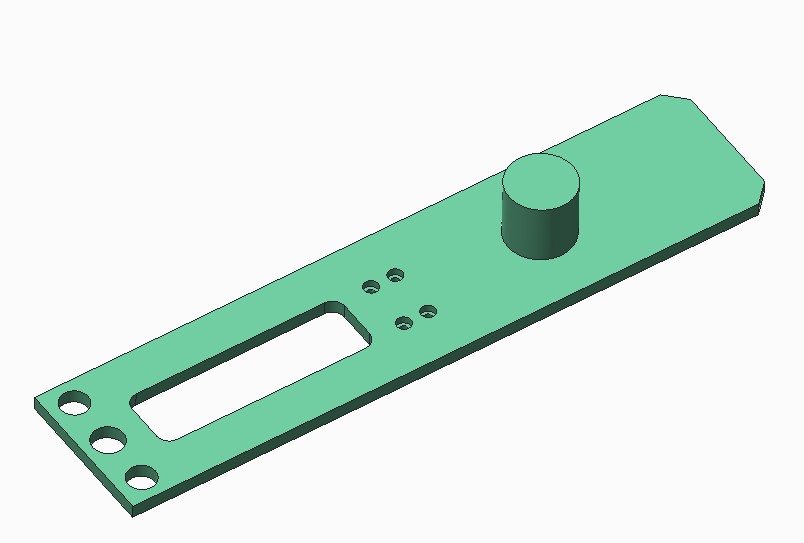
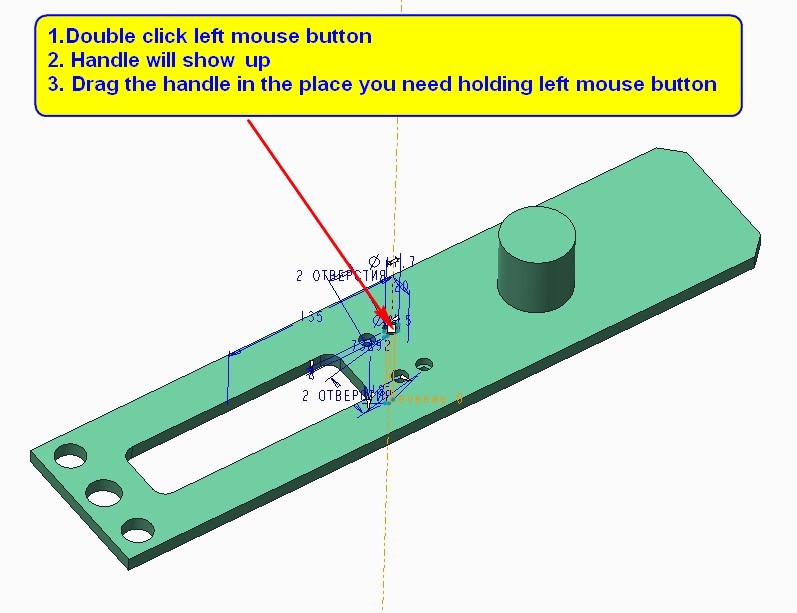
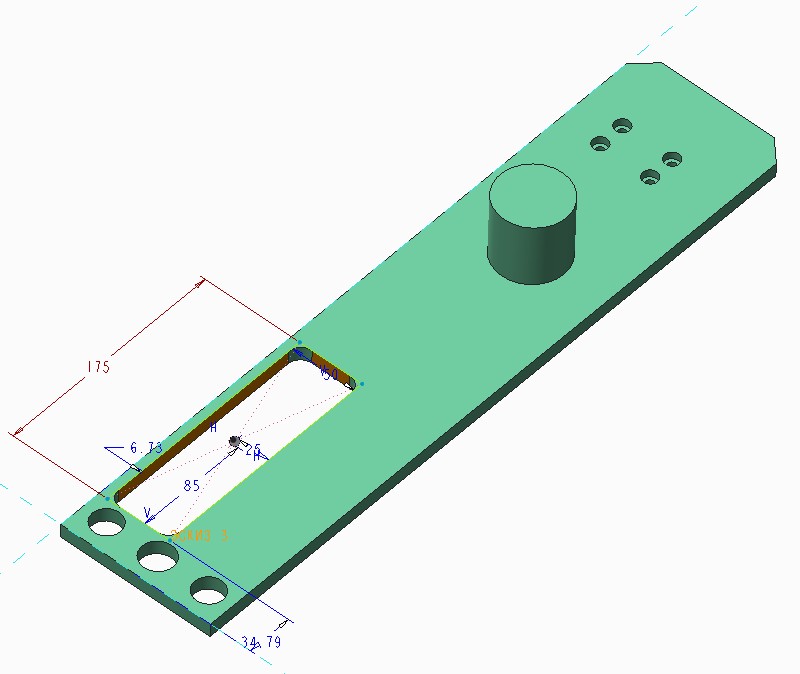
- Mark as New
- Bookmark
- Subscribe
- Mute
- Subscribe to RSS Feed
- Permalink
- Notify Moderator
Just go into FLEXIBLE MODELING and move your parts...
select the surface region in right below corner.. then select any surface you want to move then boss.. process complete
- Mark as New
- Bookmark
- Subscribe
- Mute
- Subscribe to RSS Feed
- Permalink
- Notify Moderator
and JUST DOUBLE CLICK Left mouse button And enjoy by moving your parts...................
- Mark as New
- Bookmark
- Subscribe
- Mute
- Subscribe to RSS Feed
- Permalink
- Notify Moderator
Sorry I haven't been back to make replies. I've been out a little while due to Gall Bladder surgery.
Unless I'm mistaken it appears the only easy way of moving a set of things created on the default datum planes is if we had the Flexible Modeling package, which we unfortunately don't have.
In the interim it appears that Antonius's idea is the best way of attacking this specific need.
Sometimes it is apparent how spoiled we were with the software we are in the process of replacing. In this software all closed features are considered solids. It is very helpful to see a solid moved and noted in the history tree as a transaction of a change that was made to a specific closed volume. This could easily be done in our part work flow without the need for buying an extension package.
I appreciate input from this forum as I get a much better understanding how people tackle things that are sometimes done much different than how it would be done in our other CAD system.
With this specific issue it appears that perhaps the Flexible Modeling package would be very useful to us.
- Mark as New
- Bookmark
- Subscribe
- Mute
- Subscribe to RSS Feed
- Permalink
- Notify Moderator
Flexible modeling and Direct modeling can both perform this kind of operation... but I'm not sure either is worth the investment you'd need to get them.
When we meet next I'll see if I can call up Direct Modeling and the Flexible Modeling features so you can see what they buy you.
Take care... glad to see you're back from surgery!!
- Brian
- Mark as New
- Bookmark
- Subscribe
- Mute
- Subscribe to RSS Feed
- Permalink
- Notify Moderator
Hi Paul,
In a pure parametric modelling environment, the answer is "you don't move it; you change the parameters so that it's in the right place to start with". This is really the point of parametric modelling.
I can fully appreciate that it may require a change of mindset if you've been used to a different way of working, and it also requires you to have modelled the feature originally with a dimension controlling the move that you later want to make. However, it's almost always possible to 'redefine' the feature to add such a dimension later - it can just mean a little more work, particularly where subsequent features ("children") are referencing the feature that you want to change.
I'll add that we use Pro/E (sorry, Creo) mostly for the detailing phase of a project - we do the concept and most of the form definition in 2D AutoCAD, in part because it isn't parametric and therefore doesn't have these 'restrictions'. Once you know what a part is supposed to look like, it's much easier to model it appropriately in P/E(s,C)!
HTH,
Jonathan
- Mark as New
- Bookmark
- Subscribe
- Mute
- Subscribe to RSS Feed
- Permalink
- Notify Moderator
Today I stumbled on what I think my answer is.
I was ready to submit an Idea for "moveable quilts" when I looked closer at the Copy command.
I was overjoyed to find the attached Option toggle.
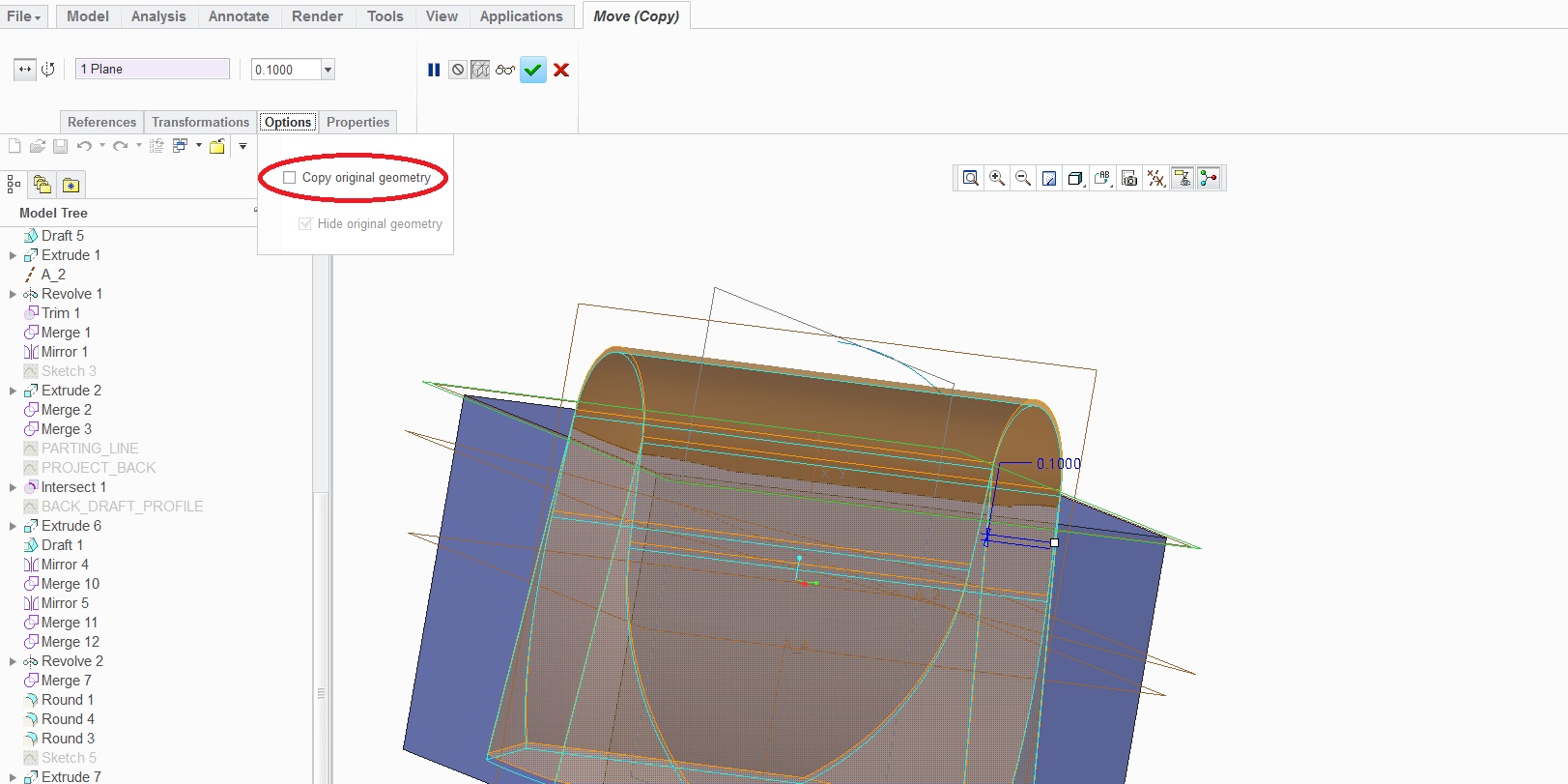
I'm crossing my fingers that this is exactly what it appears to be. This will be huge if this is actually possible.
Perhaps there might be others out there that this would help.
- Mark as New
- Bookmark
- Subscribe
- Mute
- Subscribe to RSS Feed
- Permalink
- Notify Moderator
Moving surface geometry (a quilt for example) is entirely different than moving a feature or solid geometry. Move/copy quilt has been around forever. You cannot however use this to move a feature, only create a copy of the feature and then move the copy.
- Mark as New
- Bookmark
- Subscribe
- Mute
- Subscribe to RSS Feed
- Permalink
- Notify Moderator
I couldn't find how you got to that dialog and finally realized you are using the Paste Special.
Yes, you can use this for a lot of things but the dialog is very source dependent.
Don't forget that you can move the object in multiple tranformations by adding a New Move in the transformation dialog.





