Community Tip - Did you get an answer that solved your problem? Please mark it as an Accepted Solution so others with the same problem can find the answer easily. X
- Community
- Creo+ and Creo Parametric
- 3D Part & Assembly Design
- drawing view properties
- Subscribe to RSS Feed
- Mark Topic as New
- Mark Topic as Read
- Float this Topic for Current User
- Bookmark
- Subscribe
- Mute
- Printer Friendly Page
drawing view properties
- Mark as New
- Bookmark
- Subscribe
- Mute
- Subscribe to RSS Feed
- Permalink
- Notify Moderator
drawing view properties
When adding a view to a drawing, it is displayed the same as the model (shaded, wireframe, hidden, etc). I need the views to always be displayed in the same way. "Hidden", in this case.
Is there a parameter to set to do this? I've found some that will set the display to 'wireframe' or 'shaded' but not 'hidden'.
The view properties has a selection 'follow environment'. Can this be changed? I'm having to alter the view properties constantly. I've tried mapkeys but so far haven't been able to automate this tedious, annoying process.
I know that my mapkey skills need improvement as well. Are there any tutorials y'all could point me to?
Thanks!
Solved! Go to Solution.
- Labels:
-
2D Drawing
Accepted Solutions
- Mark as New
- Bookmark
- Subscribe
- Mute
- Subscribe to RSS Feed
- Permalink
- Notify Moderator
In your drawing setup file (.dtl) set
model_display_for_new_views hidden
- Mark as New
- Bookmark
- Subscribe
- Mute
- Subscribe to RSS Feed
- Permalink
- Notify Moderator
In your drawing setup file (.dtl) set
model_display_for_new_views hidden
- Mark as New
- Bookmark
- Subscribe
- Mute
- Subscribe to RSS Feed
- Permalink
- Notify Moderator
Bill,
Thanks for your reply.
This doesn't seem to work.
I'm on Creo 2.0 M010.
I select the view, RMB, select 'Properties' and the "Drawing View" dialog opens.
There I select 'View Display' and the 'Display Style' dropdown still shows 'Follow Environment'.
The parameter
| model_display_for_new_views | hidden |
apparently something that is set from proe. Is this correct? Couldn't find it in the Configuration Editor, so I used Notepad ++ to edit the file.
Did I miss something? Probably some n00b error.
Thanks again!
- Mark as New
- Bookmark
- Subscribe
- Mute
- Subscribe to RSS Feed
- Permalink
- Notify Moderator
The drawing set up file (name.dtl) has lots of options including the one I mentioned above. This is not a config.pro, but a separate file.
In the config.pro set:
drawing_setup_file X:\ProE_Library\bin\dwg_setup.dtl (or whatever path you choose)
Then save a drawing setup file here with the options you want. You can see all the options by clicking:
File; Prepare; drawing properties; detail options and you will see the drawing setup file below. After this is set you can apply this dtl to existing drawings and will default for new drawings.
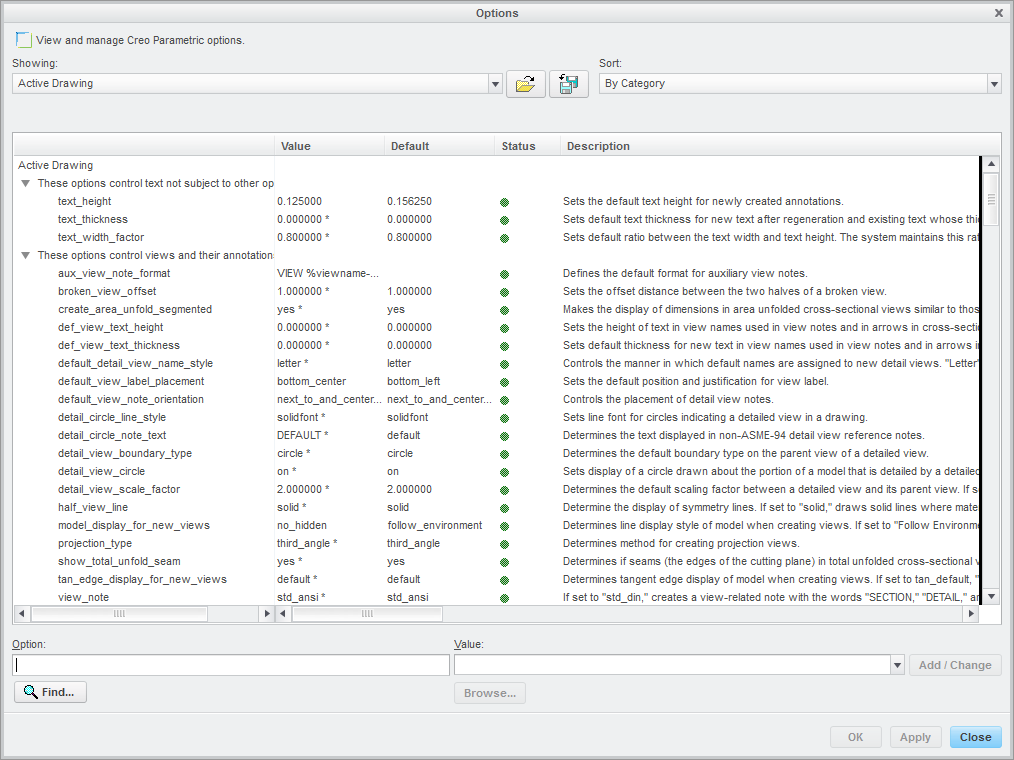
- Mark as New
- Bookmark
- Subscribe
- Mute
- Subscribe to RSS Feed
- Permalink
- Notify Moderator
Everything mentioned here is true but might not be very clear.
To fix this specific drawing (not drawings created in the future), go to
FILE - PREPARE - DRAWING OPTIONS - CHANGE (next to detail options in the popup)
In the 2nd section called "these options controls views and their annotations"
find the option Bill listed model_display_for_new_views and change 'follow environment" to "hidden", hit the add/change button and then APPLY/OK.
That process make this specific drawing so all new views added show as "hidden" line.
If you have access to your drawing setup file with the extension of .dtl, you can modify the .dtl file to make it so all your new drawings created start with the hidden line views also. Some companies force you to use their pre-set drawing setup file.
If you want info on figuring out what your drawing setup file name and storage location is, let me know and I will show you how to find it. It's not hard but it's more steps.
Steve
- Mark as New
- Bookmark
- Subscribe
- Mute
- Subscribe to RSS Feed
- Permalink
- Notify Moderator
I realize this is an old thread but I thought I would answer this for others looking.
Go to the 'Creo Parametric Options' window
Select 'Configuration Editor'
Click the radio button 'Find'
Type "display" and click the 'Find Now' radio button
From the search select 'display' and change the drop down to 'hidden'
Click the 'Add/Change' radio button
You will need to save this as your new config.pro file to have this be automatic every time you open creo.
- Mark as New
- Bookmark
- Subscribe
- Mute
- Subscribe to RSS Feed
- Permalink
- Notify Moderator
Changing the default model view initial opening setting is not a good solution for setting a drawing view display default.
The selected solution (check marked) is the best solution for this problem.
- Mark as New
- Bookmark
- Subscribe
- Mute
- Subscribe to RSS Feed
- Permalink
- Notify Moderator
Jim,
Option suggested by Bill is a drawing option (please check it is added in drawing option file not in config.pro) and that will be applicable for new views.
- Mark as New
- Bookmark
- Subscribe
- Mute
- Subscribe to RSS Feed
- Permalink
- Notify Moderator
Thanks again y'all!
As you may have figured out, I'm trying to teach myself this stuff and I'll admit, it's frustrating. I've got a long list of odd behaviours with this silly software, but it is what it is and I've got to learn it.
Our .dtl file is locked down . My admin may be willing to change the file, we'll see. In the meantime, I'm thinking a mapkey to set the parameter as I go is the easiest thing to do. What do y'all think?
- Mark as New
- Bookmark
- Subscribe
- Mute
- Subscribe to RSS Feed
- Permalink
- Notify Moderator
If your admin will not change this on your default dtl standard, you can save your own dtl file locally and replace the standard dtl with yours after creating the drawing.
- Mark as New
- Bookmark
- Subscribe
- Mute
- Subscribe to RSS Feed
- Permalink
- Notify Moderator
That good attitude will get you a long way. Creo ain't easy to learn but it worth learning.
You can do it as a mapkey. You will need to decide if you want to do it for each view or if you want to change if for multiple views at the same time.





