Community Tip - Stay updated on what is happening on the PTC Community by subscribing to PTC Community Announcements. X
- Community
- Creo+ and Creo Parametric
- 3D Part & Assembly Design
- Re: how to add a dimension in a custom symbol?
- Subscribe to RSS Feed
- Mark Topic as New
- Mark Topic as Read
- Float this Topic for Current User
- Bookmark
- Subscribe
- Mute
- Printer Friendly Page
how to add a dimension in a custom symbol?
- Mark as New
- Bookmark
- Subscribe
- Mute
- Subscribe to RSS Feed
- Permalink
- Notify Moderator
how to add a dimension in a custom symbol?
Hello
I need to create symbols for different punch tools. Those symbols are later added in some 2d for manufacturing purpose they should be view of the punch tool plus dimensions.
e.g. see attachment
I succeed in a 2d, to transform views as Draft entities, then to create a custom symbol using those Draft entities.
But in the custom symbol created I can't get dimensions?
what am I doing wrong?
thanks
Veronique
This thread is inactive and closed by the PTC Community Management Team. If you would like to provide a reply and re-open this thread, please notify the moderator and reference the thread. You may also use "Start a topic" button to ask a new question. Please be sure to include what version of the PTC product you are using so another community member knowledgeable about your version may be able to assist.
Solved! Go to Solution.
Accepted Solutions
- Mark as New
- Bookmark
- Subscribe
- Mute
- Subscribe to RSS Feed
- Permalink
- Notify Moderator
I just had this same problem and exporting/importing as a DXF did the trick. Export your drawing as a DXF then import it into an empty drawing (setting Import Dimensions to "As Symbols"). Then you can copy the dimensions to a symbol.
- Mark as New
- Bookmark
- Subscribe
- Mute
- Subscribe to RSS Feed
- Permalink
- Notify Moderator
hi,
Dimensions can't be converted to draft entities as far as i remember. You'd need to sketch the dimensions for the ground up, using lines, hatches, text notes etc. when defining the symbol.
- Mark as New
- Bookmark
- Subscribe
- Mute
- Subscribe to RSS Feed
- Permalink
- Notify Moderator
Hmm... are there any interface formats that don't understand dimensions as dimensions, but break them into text/lines? I can't think of any, but if there were, you could make a drawing with this view of the tool with the dimensions, export to that, import it, and then use that.
- Mark as New
- Bookmark
- Subscribe
- Mute
- Subscribe to RSS Feed
- Permalink
- Notify Moderator
I'm not positive, but an answer here might be: export to DXF, then import, selecting 'import dimensions: As Separate Entities'.
- Mark as New
- Bookmark
- Subscribe
- Mute
- Subscribe to RSS Feed
- Permalink
- Notify Moderator
Hello Veronique Monteiro
don´t think it is possible "call" dimmensions in drawing symbol. Something like &d:5 in drawing note.
Try to use "symbol grouping". It is hard to create, but easy to use ![]() .
.
Only disadvantige is: Symbol value IS NOT linked to dimmension itself ---> if you change dimmension, than you have to change symbol value manualy.
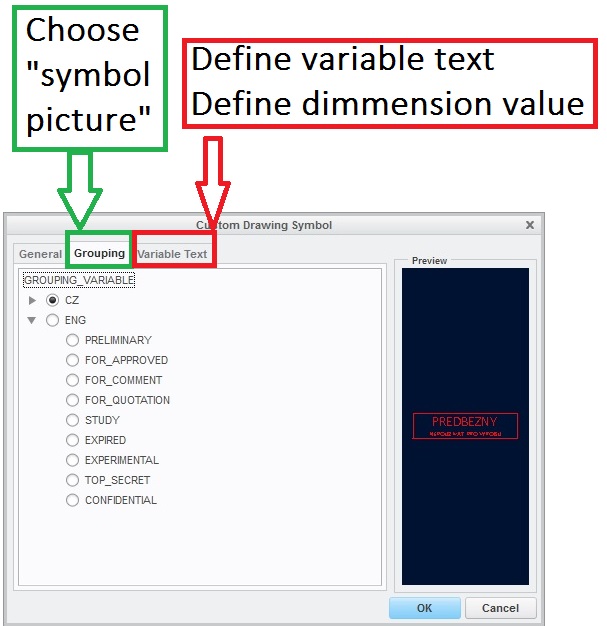
An example of my own grouped symbol is attached.
If you need more information about grouping symbols, try to investigate some symbols, that are included in Creo standard library.
Hope it can helps
Regards
Milan
- Mark as New
- Bookmark
- Subscribe
- Mute
- Subscribe to RSS Feed
- Permalink
- Notify Moderator
Yes, it is possible to have a variable text in a symbol calling out a dimension value. When placing a symbol, in the Variable Text section of the symbol dialog, enter the callout as you would in a note: '&d0:0', say. This will behave similarly to other callouts, and has various use cases.
But I think this thread is asking about how to show dimension geometry (the lines and arrows and such of the dimension itself) in the symbol, which is a separate issue and more likely addressed by something like the DXF technique.
- Mark as New
- Bookmark
- Subscribe
- Mute
- Subscribe to RSS Feed
- Permalink
- Notify Moderator
I just had this same problem and exporting/importing as a DXF did the trick. Export your drawing as a DXF then import it into an empty drawing (setting Import Dimensions to "As Symbols"). Then you can copy the dimensions to a symbol.





