Community Tip - If community subscription notifications are filling up your inbox you can set up a daily digest and get all your notifications in a single email. X
- Community
- Creo+ and Creo Parametric
- 3D Part & Assembly Design
- Re: how to create arrows on both sides of Geometri...
- Subscribe to RSS Feed
- Mark Topic as New
- Mark Topic as Read
- Float this Topic for Current User
- Bookmark
- Subscribe
- Mute
- Printer Friendly Page
how to create arrows on both sides of Geometric Tolerance box?
- Mark as New
- Bookmark
- Subscribe
- Mute
- Subscribe to RSS Feed
- Permalink
- Notify Moderator
how to create arrows on both sides of Geometric Tolerance box?
Is there a way to create geometric tolerance like on the picture below.
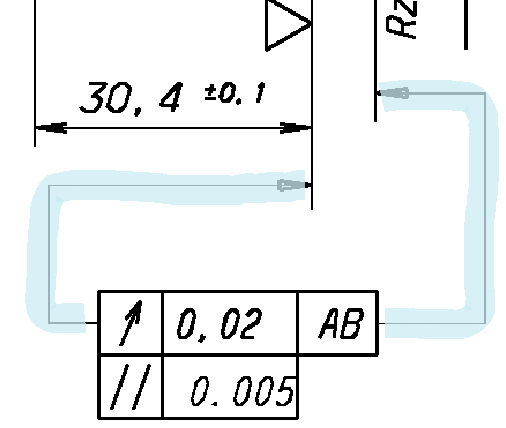
This thread is inactive and closed by the PTC Community Management Team. If you would like to provide a reply and re-open this thread, please notify the moderator and reference the thread. You may also use "Start a topic" button to ask a new question. Please be sure to include what version of the PTC product you are using so another community member knowledgeable about your version may be able to assist.
- Mark as New
- Bookmark
- Subscribe
- Mute
- Subscribe to RSS Feed
- Permalink
- Notify Moderator
You might be able to do this by using the grid and placing one GTOL over the top of another. Then you use Jog to square up the leaders.
- Mark as New
- Bookmark
- Subscribe
- Mute
- Subscribe to RSS Feed
- Permalink
- Notify Moderator
Hi Antonius Dirriwachter, The question asked is not clearly solved by your method. Even I am in need of understanding how to creating two leader lines for a gtol. It is an alternative method of showing referance datums.
Anyone please give a solution for query asked by Aahsin Vatansever.
- Mark as New
- Bookmark
- Subscribe
- Mute
- Subscribe to RSS Feed
- Permalink
- Notify Moderator
Hello Sanjeev and welcome to the forum.
It is a trick, but it can be done as I described.
- Mark as New
- Bookmark
- Subscribe
- Mute
- Subscribe to RSS Feed
- Permalink
- Notify Moderator
Hello Antonius Dirriwachter. Thank you for replying back. But I am not able to get 2 leader lines from gtol. Could be a trick as you mentioned....
Can you please tell me in detail how to do it....![]() ...?
...?
- Mark as New
- Bookmark
- Subscribe
- Mute
- Subscribe to RSS Feed
- Permalink
- Notify Moderator
Those are two separate GTOL featurs from the model. They are overlaying each other. I use the Shift>slide method for forcing the leader to the other side of the feature from default. I use Jog to shape the leaders.
If you cannot get this to work with leaders as originally shown, you may need to make them drafting GTOL features and sketch the "leaders" to attach them. It is all a work-around.
- Mark as New
- Bookmark
- Subscribe
- Mute
- Subscribe to RSS Feed
- Permalink
- Notify Moderator
Thanks a lot Antonius Dirriwachter. I understood how to do it...![]() ...
...





