Community Tip - New to the community? Learn how to post a question and get help from PTC and industry experts! X
- Community
- Creo+ and Creo Parametric
- Customization
- Changing Graphics card
- Subscribe to RSS Feed
- Mark Topic as New
- Mark Topic as Read
- Float this Topic for Current User
- Bookmark
- Subscribe
- Mute
- Printer Friendly Page
Changing Graphics card
- Mark as New
- Bookmark
- Subscribe
- Mute
- Subscribe to RSS Feed
- Permalink
- Notify Moderator
Changing Graphics card
I currently have custom gaming PC which has a Gigabyte Nvedia 770 with 4gb built in and 8gb of ram, although it is not designed for CAD I believe that it could run better than my integrated graphics on my 3770k.
I'm not sure but I believe that Creo is only using my CPU which is being over loaded, I even got a new cooler when it reached 105 degrees C when rendering.
Does someone know who to check in Creo parametric what graphics card is being used and if there is a way of switching to my other graphics card.
Greatly appreciated if anyone can help.
This thread is inactive and closed by the PTC Community Management Team. If you would like to provide a reply and re-open this thread, please notify the moderator and reference the thread. You may also use "Start a topic" button to ask a new question. Please be sure to include what version of the PTC product you are using so another community member knowledgeable about your version may be able to assist.
- Labels:
-
General
- Mark as New
- Bookmark
- Subscribe
- Mute
- Subscribe to RSS Feed
- Permalink
- Notify Moderator
Alex,
Welcome to the forum.
Check out this link. The second item deals wtih system requirements.
PTC is very particular about systems that they certify compliance.
Thanks, Dale
- Mark as New
- Bookmark
- Subscribe
- Mute
- Subscribe to RSS Feed
- Permalink
- Notify Moderator
Thanks for the response but I was wondering if there was a way of manualy changing what card it uses.
- Mark as New
- Bookmark
- Subscribe
- Mute
- Subscribe to RSS Feed
- Permalink
- Notify Moderator
You can use a program like GPU-Z It will show you the load that is being placed on your graphic(s) card and how much VRAM is being used so you can see which one the system is defaulting to when Creo is running. As far as telling which graphics card to defualt to there are two things I can think of if it is a graphics-switching system:
- Take a look into the advanced driver settings to see if there is a way to manually force it to run the better card when Creo is loaded...profiles that recognize xtop.exe or something.
- Disable the integrated video card altogether in the BIOS...you may have to update your BIOS to get this feature.
I've been successful with option 2 on some systems. Good luck!
- Mark as New
- Bookmark
- Subscribe
- Mute
- Subscribe to RSS Feed
- Permalink
- Notify Moderator
I have already checked using asrock extreme tuner, task manager corsair link and gigabyte OC guru. All of them have told me that the CPU is being used. I can't seem to find a way of turning off the built in GPU, as well did you mean the gigabyte graphics card or in the Creo drivers.
Thanks for the time and help you've put in although it has not solved my problem.
- Mark as New
- Bookmark
- Subscribe
- Mute
- Subscribe to RSS Feed
- Permalink
- Notify Moderator
What is the model number of your motherboard? There should be a setting in the motherboard BIOS to turn off the integrated graphics.
- Mark as New
- Bookmark
- Subscribe
- Mute
- Subscribe to RSS Feed
- Permalink
- Notify Moderator
Thanks Eric for all the info and help, my motherboard is an asrock Z77 extreme 11, I don't think that my Nvidia control panel is the same as yours, it might be because my card is for gaming. I've attached some screenshots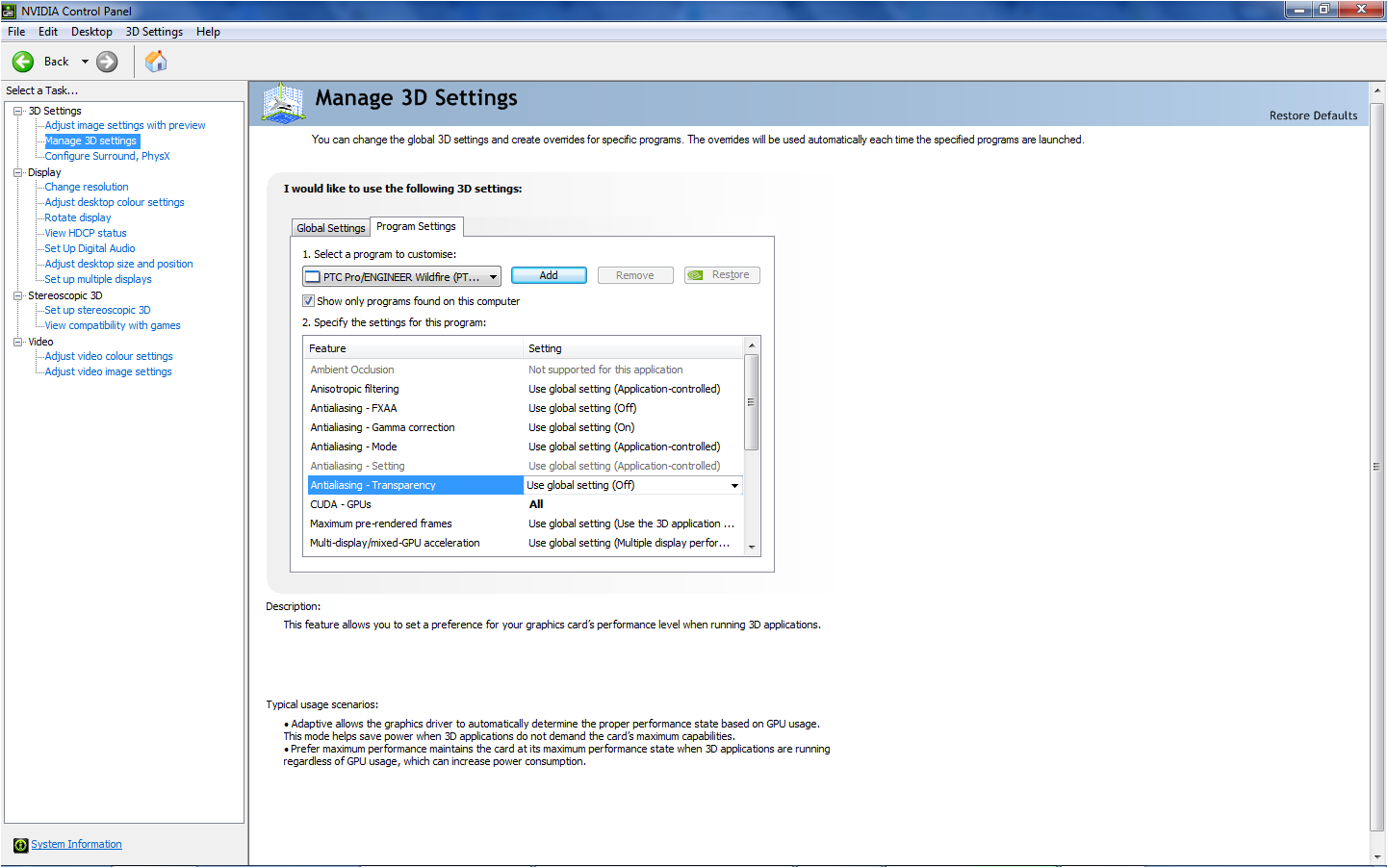
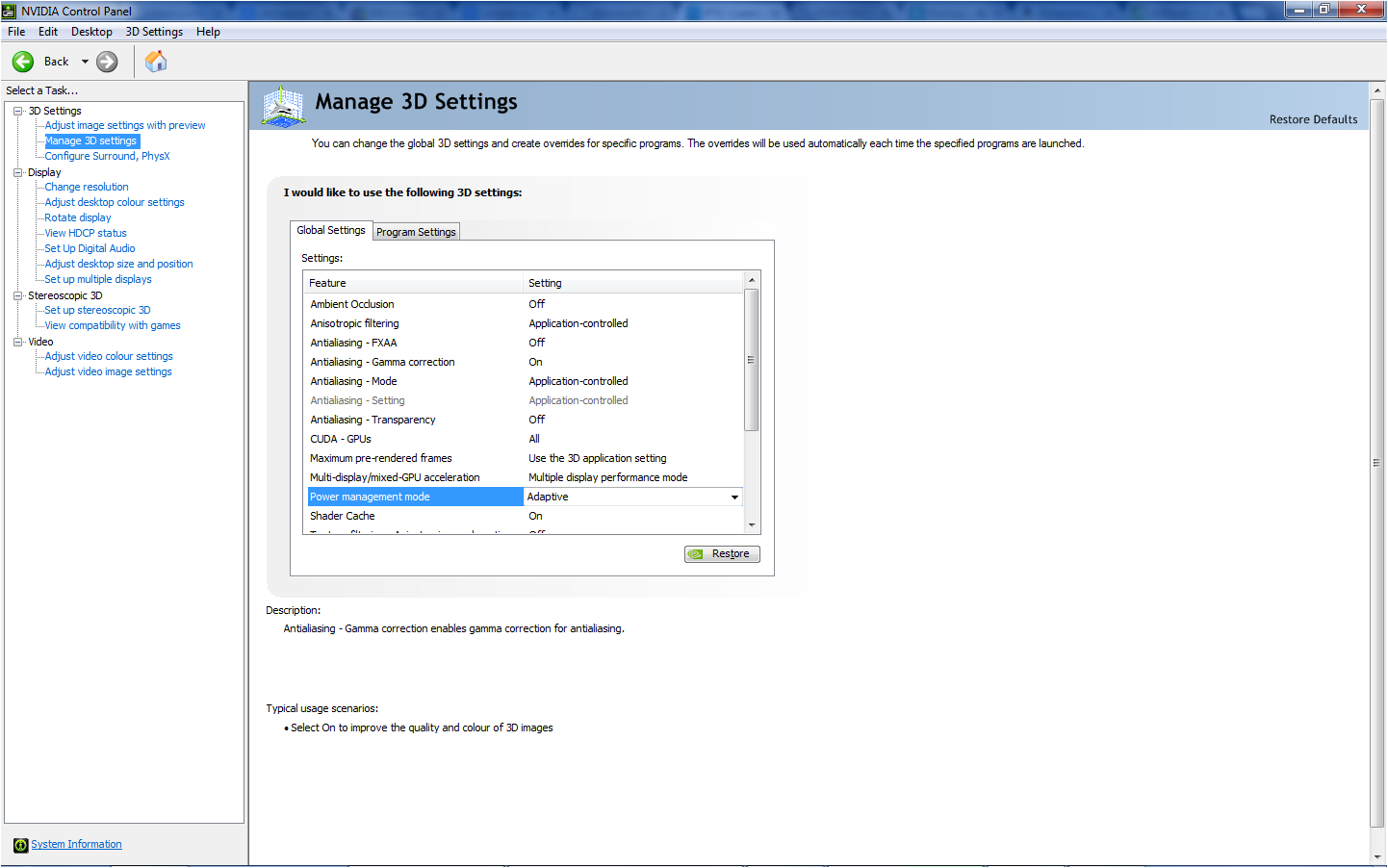
- Mark as New
- Bookmark
- Subscribe
- Mute
- Subscribe to RSS Feed
- Permalink
- Notify Moderator
Ok, try this. Enter the BIOS and the go to Advanced --> North bridge configuration --> IGPU multi monitor --> disable
- Mark as New
- Bookmark
- Subscribe
- Mute
- Subscribe to RSS Feed
- Permalink
- Notify Moderator
I have Tried that although it does not seem to have any affect, I believe that did not turn off the onboard GPU but instead stopped the card from being able to run multiple monitors.
Although thanks for the suggestion.
- Mark as New
- Bookmark
- Subscribe
- Mute
- Subscribe to RSS Feed
- Permalink
- Notify Moderator
Oh well, it was worth a try. It's unfortunate that the motherboard doesn't allow complete disabling of the integrated GPU. Have you tried to disable the GPU in windows device manager? It's a rather crude approach which likely won't work but I don't know what else you can do if your video card drivers and motherboard BIOS don't give you the option...other than swapping out the CPU for one that doesn't have integrated graphics.
- Mark as New
- Bookmark
- Subscribe
- Mute
- Subscribe to RSS Feed
- Permalink
- Notify Moderator
What are the rest of your options in the global setting list?
- Mark as New
- Bookmark
- Subscribe
- Mute
- Subscribe to RSS Feed
- Permalink
- Notify Moderator
Could you clarify where the general settings are? Cheers
- Mark as New
- Bookmark
- Subscribe
- Mute
- Subscribe to RSS Feed
- Permalink
- Notify Moderator
Same as before, pictures above. Go into the Nvidia control panel. But it doesn't matter, the option for which video card to use as default should show up above the list that you took a picture of. It's weird that the drivers aren't giving you the option to choose which GPU to use. Have your tried installing the latest nvidia driver? Not the one from Gigabyte, but directly from Nvidia? Also, what OS are you running?
- Mark as New
- Bookmark
- Subscribe
- Mute
- Subscribe to RSS Feed
- Permalink
- Notify Moderator
I have checked for updates on my graphics card and have found nothing, I am running windows 7 64bit. The different general settings may be because my card is a gaming card, if you have a CAD card it may have different settings.
- Mark as New
- Bookmark
- Subscribe
- Mute
- Subscribe to RSS Feed
- Permalink
- Notify Moderator
Also, if you go into the nvidia control panel (might be replaced by something Gigabyte specific)...right click on the desktop-->Nvidia control panel, then go to "Manage 3D Settings". Here, you should be able to set what your preferred GPU is. Otherwise, you can click on the programs tab and set up a profile for Creo that uses the nvidia GPU.
The settings should look similar to the images below:

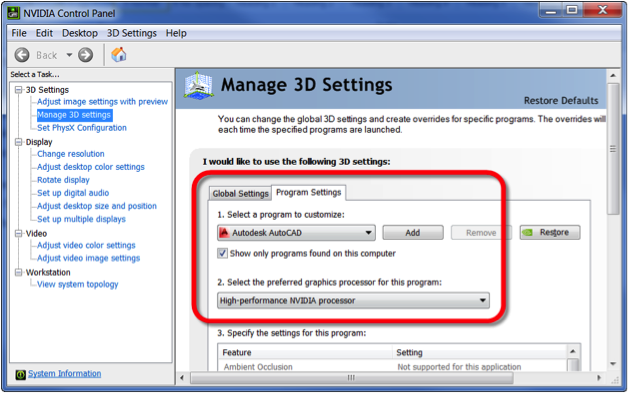
Edit: the above images aren't the exact setting you should use since I just found the pictures on the internet. I don't have access to my graphics switching computer at the moment...so use your best judgement for the settings.
- Mark as New
- Bookmark
- Subscribe
- Mute
- Subscribe to RSS Feed
- Permalink
- Notify Moderator
Alex,
I am not an expert, but ... According to my long term experience with ProE/Creo >>> CPU is always working hard when you rotate a model.
Martin Hanak
Martin Hanák
- Mark as New
- Bookmark
- Subscribe
- Mute
- Subscribe to RSS Feed
- Permalink
- Notify Moderator
When manipulating the models the CPU never passes 10% load. When rendering at least I would like to use my separate Nvidia GTX770 as I think it would render faster compared to my CPU
Thanks for the interest Martin.
- Mark as New
- Bookmark
- Subscribe
- Mute
- Subscribe to RSS Feed
- Permalink
- Notify Moderator
Do you mean render as in Photorender? This is a module to generate high quality pictures and probably does NOT use the graphics board, but only CPU (in contrast to most actions, multiple CPUs). However, if you are rotating models shaded with fancy stuff like mirror, textures and transparency, you should notice a difference. I know that in the "old times", when professional graphic cards were extremely expensive, there was a difference to regular consumer cards, which didn't work with Pro/ENGINEER. One difference was that professional cards had the full set of OpenGL commands, while consumer cards had only a limited set. Nowadays there is not much difference between professional cards and consumer cards, when looking at the architecture, but possibly there still is a different set of commands available.


