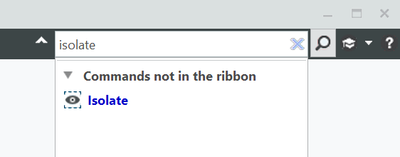Community Tip - Need to share some code when posting a question or reply? Make sure to use the "Insert code sample" menu option. Learn more! X
- Community
- Creo+ and Creo Parametric
- Analysis
- Re: Isolate selected components in assembly
- Subscribe to RSS Feed
- Mark Topic as New
- Mark Topic as Read
- Float this Topic for Current User
- Bookmark
- Subscribe
- Mute
- Printer Friendly Page
Isolate selected components in assembly
- Mark as New
- Bookmark
- Subscribe
- Mute
- Subscribe to RSS Feed
- Permalink
- Notify Moderator
Isolate selected components in assembly
Hi,
I am a beginner in creo. In previous cad software which i used (inventor and solidworks), I can easily isolate the components in assy environment, but in creo I cant find a proper way to do it. I search around the web, which I find a poor way which is: select the components you want to isolate --> representation--> master. But this method cant longer be used once you are in another simp representation mode. So please advice the fastest way or at least the efficient way to perform the 'isolate' function since me and my colleague use "isolate" function quite frequent when need to modify part feature in assembly environment.
- Labels:
-
General
- Mark as New
- Bookmark
- Subscribe
- Mute
- Subscribe to RSS Feed
- Permalink
- Notify Moderator
1. kindly stop thinking Solidworks and Inventor way..to work better in Creo.
2.yes you are right, the master option works only once, after using it ones you can further use the exclude option to remove the component/components which you do not want.
3. Solidworks and Inventor were made with ease of use in mind, the would always be better in ease of use.
- Mark as New
- Bookmark
- Subscribe
- Mute
- Subscribe to RSS Feed
- Permalink
- Notify Moderator
Sadly, this is not possible at the moment with Creo, using GUI only.
You can tell Creo to search for all parts, and exclude them all from rep using find tool within a mapkey. But how to store selected parts as a selection set upfront to set them to master representation afterwards? Propably only with an API.
Has anyone ever bothered coding anything like that?
- Mark as New
- Bookmark
- Subscribe
- Mute
- Subscribe to RSS Feed
- Permalink
- Notify Moderator
Since there is no way to perform components isolation, is there any ways to perform certain action similar like this? I am wandering how you all doing a top down design on assy environment (insert a new part (blank component) within assembly and then isolate certain components around blank component to get a better view around the new blank component --> model the blank component --> un isolate to get view of full assy.
Another question I would like to ask: Suppose I am in sketch mode on new part, the I open another part (part b) on new tab, somehow the new part dimension which is on sketch mode need to refer part b, so that I switch to part b window so that I can measure the length or diameter of holes. Creo didn't allow me to perform any action on part b, unless I need to exit or complete the sketch on new part. Is it got any trick to play around?
Thanks for help~
- Mark as New
- Bookmark
- Subscribe
- Mute
- Subscribe to RSS Feed
- Permalink
- Notify Moderator
In SW (I can't comment on Inventor), one accepted method of top down design (TDD) is "in context edits" where you build a component in the assy, referencing the related other parts as needed. This method is possible in Creo, but not desirable because it easily creates an unstable mess of external references. (I find that to be the case in SW as well, but it at least works better there.)
Creo has a very robust TDD tool called "skeleton modeling" which is part of the Advanced Assy Extension (AXX). If you want to do TDD, you should acquire AXX if you do not already have it and then search the help files and knowledge base for skeleton modeling, copy geometry features adn publish geometry features. it's a very different concept than SW TDD, but far more robust, powerful and flexible.
If you do not have AAX and cannot acquire it, search for the "master model technique" or "merge features" or "inheritance features". These are possible without AAX and provide much f the functionality of skeleton modeling.
Spend some time learning Creo methodologies, it will pay off. Creo is not SW, if you try to use it like SW you will be frustrated. If you learn its strengths, however, you will be rewarded with more robust models and better control over your design intent than SW can provide.
- Mark as New
- Bookmark
- Subscribe
- Mute
- Subscribe to RSS Feed
- Permalink
- Notify Moderator
In regards to isolating components, if you simply want to control the display of components, you can use layers or simplified reps.
You can place components on a layer and hide them and you can define any number of layers to hide various groups of components.The components are still open, just hidden from view. You can also define various "layer states" in the view manager to save your assy with different components visible.
There is a not well known "Isolate" command with layers. If you create a layer and place a single component and isolate that layer, Creo will show you only the contents of that layer. In assy mode, with components on the layer, it will hide all components that are not on that layer. Isolate woks differently in part mode and when features or feature entities are on the layer. The isolate command is in the layer tree (view tab > layers) and under the icon that looks like a stack of papers.
You can also define simplified reps and remove certain components. This is also done through the view manager and multiple states can be defines as well. With a simplified rep, however, the component can also be removed from memory, so it is valuable for managing large assys.
- Mark as New
- Bookmark
- Subscribe
- Mute
- Subscribe to RSS Feed
- Permalink
- Notify Moderator
- Mark as New
- Bookmark
- Subscribe
- Mute
- Subscribe to RSS Feed
- Permalink
- Notify Moderator
Have you tried to make use of SimpReps (Simplified Rep’s or Representations)? Using SimpReps, you can make as many representations as you wish, save them and retrieve them any time you want. This functionality has been around for VERY long time and works excellent. I use it ALL the time.
Bob Schwerdlin
Design Engineer
Dukane Corp.
2900 Dukane Dr.
Charles, IL 60174 USA
630-679-1941 direct
- Mark as New
- Bookmark
- Subscribe
- Mute
- Subscribe to RSS Feed
- Permalink
- Notify Moderator
Still a good question 4 years later...
- Mark as New
- Bookmark
- Subscribe
- Mute
- Subscribe to RSS Feed
- Permalink
- Notify Moderator
Makes absolutely no sense that ISOLATE is not a 1 button command. Someone must have IP that PTC can't violate?!?
- Mark as New
- Bookmark
- Subscribe
- Mute
- Subscribe to RSS Feed
- Permalink
- Notify Moderator
The solution!
Go to 6:25.
- Mark as New
- Bookmark
- Subscribe
- Mute
- Subscribe to RSS Feed
- Permalink
- Notify Moderator
Very good... Thank you!
It's more steps than other CAD software... but I'll give this a try.
Thanks again!!!
- Mark as New
- Bookmark
- Subscribe
- Mute
- Subscribe to RSS Feed
- Permalink
- Notify Moderator
Creo command search can translate solidworks commands to Creo. So just type in "Isolate" and the Creo command is shown. Layers and simplified reps are useful but not as simple as "show-only" which is a "one-click" just like many other software.

I think everyone overlooked this simple answer because these show/hide "eyeball" icons are universal to many software. Just in case... another basic function is to activate the part you want to work on.
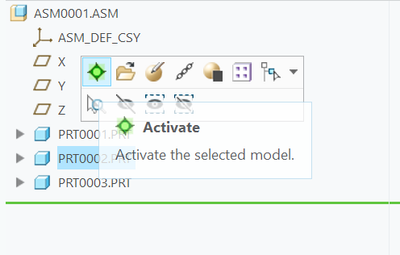
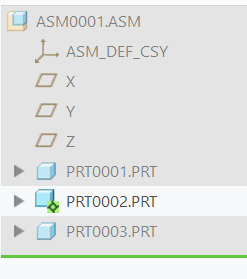
- Mark as New
- Bookmark
- Subscribe
- Mute
- Subscribe to RSS Feed
- Permalink
- Notify Moderator
Oh cool! The command is not working for me though. Clicking on the search result doesn't do anything, and after adding it to my shortcut menu, it is greyed out. What am I missing?
- Mark as New
- Bookmark
- Subscribe
- Mute
- Subscribe to RSS Feed
- Permalink
- Notify Moderator
What version of Creo do you use?
Also, possibly you need creo helpcenter installed. Clicking the search should open a text box to the left.
Make sure you are in an assembly and picking parts from the model tree. The show-only should pop up for both left and right clicks.
- Mark as New
- Bookmark
- Subscribe
- Mute
- Subscribe to RSS Feed
- Permalink
- Notify Moderator
4.0
- Mark as New
- Bookmark
- Subscribe
- Mute
- Subscribe to RSS Feed
- Permalink
- Notify Moderator
Aha, I think it might be newer than Creo 4.
- Mark as New
- Bookmark
- Subscribe
- Mute
- Subscribe to RSS Feed
- Permalink
- Notify Moderator
- Mark as New
- Bookmark
- Subscribe
- Mute
- Subscribe to RSS Feed
- Permalink
- Notify Moderator
Here is a good work around I came up with.
Creo 4 does not seem to have a "hide all parts" so instead use a "hideall" mapkey that will make it pretty quick to do isolate. I used the F8 key for the mapkey. So the process is hit F8, then select the parts to unhide, then select unhide.
It works by searching for all *.prt in the model tree (binoculars), adding to the current selection (+) then hide, then delete/clear the *.prt from the model tree search. (you can record this yourself or use the "code" below.)
Unfortunately Creo does not remember what was selected before hitting the mapkey (F8) so it has to be 2 steps instead of 1.
You could just add this to your config.pro file.
mapkey $F8 @MAPKEY_LABELhideall;\
mapkey(continued) ~ Update `main_dlg_cur` `PHTLeft.simple_search_ph.ss_key_input_panel` \
mapkey(continued) `*.PRT`;~ Command `ProCmdSimpleSearch` ;~ Command `ProCmdSSApplyResult` ;\
mapkey(continued) ~ Command `ProCmdViewHide` ;~ Command `ProCmdSSClear`;
- Mark as New
- Bookmark
- Subscribe
- Mute
- Subscribe to RSS Feed
- Permalink
- Notify Moderator
Thank you...
- Mark as New
- Bookmark
- Subscribe
- Mute
- Subscribe to RSS Feed
- Permalink
- Notify Moderator
Yeah... I don't see "Show Only". I really had my hopes up...
I'm on V4.0 M100
I think I know the answer to this one...
(something to look forward to)
- Mark as New
- Bookmark
- Subscribe
- Mute
- Subscribe to RSS Feed
- Permalink
- Notify Moderator
It is possible to use Representations to achieve the same result to exclude the other components.
To unhide the components, you need to reset the representation with another mapkey.
mapkey ii @MAPKEY_NAMEIsolate;@MAPKEY_LABELIsolate;\
mapkey(continued) ~ Timer `UI Desktop` `UI Desktop` `popupMenuRMBTimerCB`;\
mapkey(continued) ~ Close `rmb_popup` `PopupMenu`;\
mapkey(continued) ~ Trail `UI Desktop` `UI Desktop` `UIT_TRANSLUCENT` `NEED_TO_CLOSE`;\
mapkey(continued) ~ Command `ProCmdViewNormalMaster@PopupMenuGraphicWinStack`;
mapkey iu @MAPKEY_NAMEIsolate unhide;@MAPKEY_LABELIsolate unhide;\
mapkey(continued) ~ Command `ProCmdViewVisTool` ;\
mapkey(continued) ~ Select `visual_dlg0` `RadioSelApplMgr` 1 `simplified rep`;\
mapkey(continued) ~ Select `visual_dlg0` `DisplayCascadeBtn`;\
mapkey(continued) ~ Close `visual_dlg0` `DisplayCascadeBtn`;~ Activate `visual_dlg0` `SetBtn`;\
mapkey(continued) ~ FocusIn `UITools Msg Dialog Future` `ok`;\
mapkey(continued) ~ Activate `UITools Msg Dialog Future` `ok`;\
mapkey(continued) ~ Close `visual_dlg0` `visual_dlg0`;

![Creo Parametric - Layers in Assembly Mode [Creo 3.0] Creo Parametric - Layers in Assembly Mode [Creo 3.0]](https://i.ytimg.com/vi/JLIrH4-P6DY/hqdefault.jpg)