- Community
- Creo+ and Creo Parametric
- Analysis
- Simulation failed!
- Subscribe to RSS Feed
- Mark Topic as New
- Mark Topic as Read
- Float this Topic for Current User
- Bookmark
- Subscribe
- Mute
- Printer Friendly Page
Simulation failed!
- Mark as New
- Bookmark
- Subscribe
- Mute
- Subscribe to RSS Feed
- Permalink
- Notify Moderator
Simulation failed!
I've been trying to run a simulation on a frame and it keeps failing. It says in the log
AutoGEM has detected an element incompatibility across the
highlighted curve. Adding points to the curve may help.
In some cases, re-creating the curve and adjacent
surfaces may be required.
but I can't see anything highlighted.
In the log it also says:
The highlighted geometry may cause meshing problems.
Creo Simulate has placed this geometry in the group "agem_bad_geom".
All problematic geometry is automatically placed in this group.
I don't know where this file is. Any help would be greatly apreciated
Tony Flores
This thread is inactive and closed by the PTC Community Management Team. If you would like to provide a reply and re-open this thread, please notify the moderator and reference the thread. You may also use "Start a topic" button to ask a new question. Please be sure to include what version of the PTC product you are using so another community member knowledgeable about your version may be able to assist.
- Labels:
-
General
- Mark as New
- Bookmark
- Subscribe
- Mute
- Subscribe to RSS Feed
- Permalink
- Notify Moderator
Try to create the mesh out of an analysis (AutoGEM>Create...).
It is usually better to solve meshing problems.
- Mark as New
- Bookmark
- Subscribe
- Mute
- Subscribe to RSS Feed
- Permalink
- Notify Moderator
Well I have tried to use the model setup option then checking on the FEM mode for the mesh option to appear. I don't know where the AutoGEM>Create sequence you're talking about comes from.) When I try to use this mesh option I tend to get this error
The highlighted face appears more than once in the
surface mesh.
and it is ussually some peice of a tubing where two pipes join 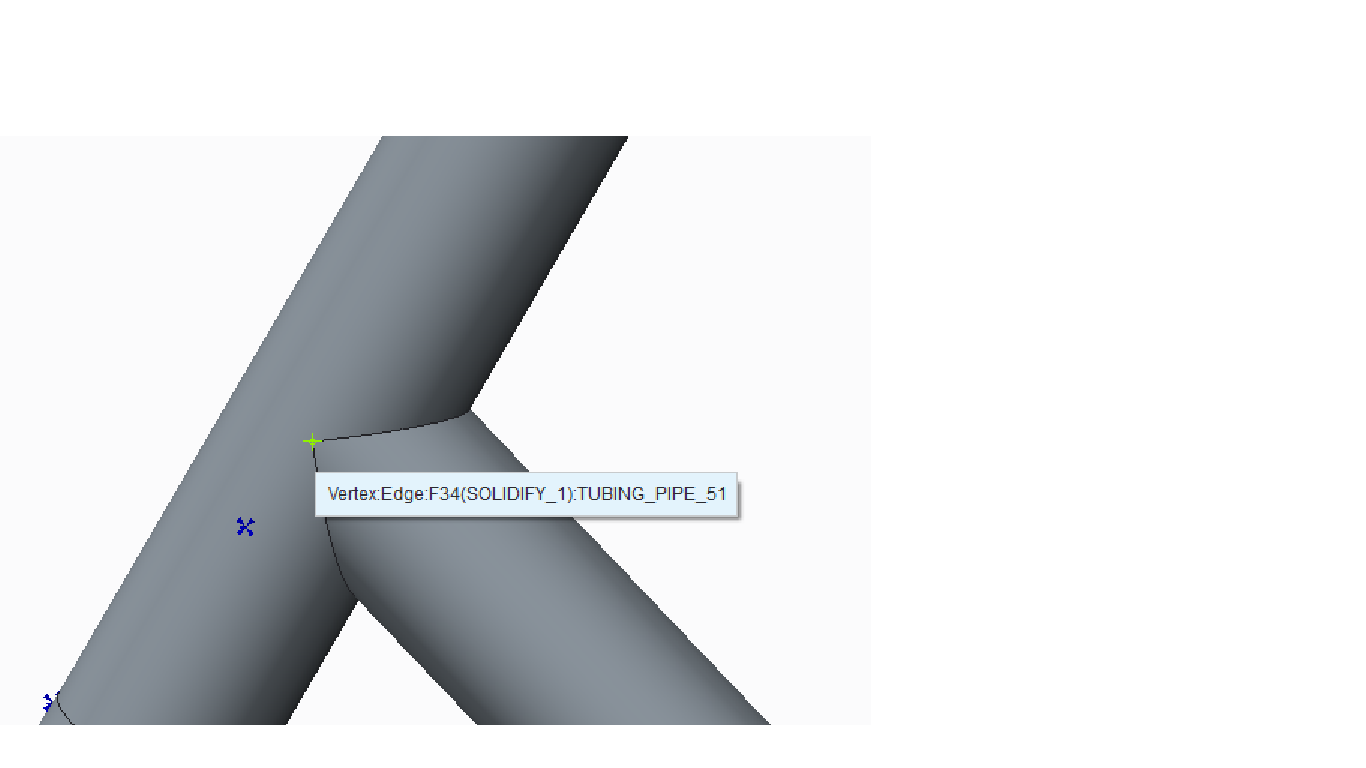 I
I
I have also been told there is a crack in the tubing?? before. I have no idea how to fix these issues...
- Mark as New
- Bookmark
- Subscribe
- Mute
- Subscribe to RSS Feed
- Permalink
- Notify Moderator
Well, I'm using WF5.
In CREO2, it is located in Refine Model>AutoGEM.
Or you can directly use the Refine Model>Diagnostics tool.
- Mark as New
- Bookmark
- Subscribe
- Mute
- Subscribe to RSS Feed
- Permalink
- Notify Moderator
I would increase the accuracy
Best way is to change your config.pro
Add: Enable_absolute_accuracy Yes
Then set accuracy to a reasonable value of eg 0.01 mm
The geometry will mesh easily!
- Mark as New
- Bookmark
- Subscribe
- Mute
- Subscribe to RSS Feed
- Permalink
- Notify Moderator
Well that kinda helps but I'm back to getting the crack error...
Has anybody had any luck getting results with simulations on a frame?? This is starting to get frustrating haha





