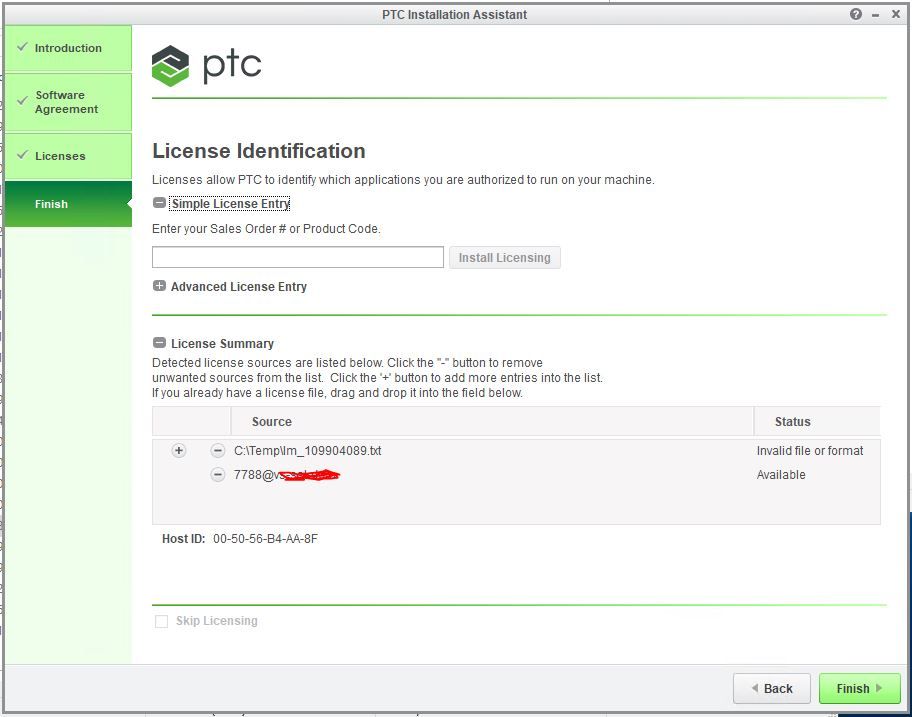Community Tip - Stay updated on what is happening on the PTC Community by subscribing to PTC Community Announcements. X
- Community
- Creo+ and Creo Parametric
- Analysis
- Re: Unable to install renewed Flow Analytics licen...
- Subscribe to RSS Feed
- Mark Topic as New
- Mark Topic as Read
- Float this Topic for Current User
- Bookmark
- Subscribe
- Mute
- Printer Friendly Page
Unable to install renewed Flow Analytics license
- Mark as New
- Bookmark
- Subscribe
- Mute
- Subscribe to RSS Feed
- Permalink
- Notify Moderator
Unable to install renewed Flow Analytics license
I am using Creo Parametric - Release 5.0 (connected) Release 5.0 and Datecode5.0.5.0
We are trying to install an updated node-locked license for Flow Analytics on a PC with a floating Parametric license.
When we add the new license in Reconfigure on the PC it displays 'Invalid File or Format'
Any suggestions?
Thanks
- Labels:
-
General
- Mark as New
- Bookmark
- Subscribe
- Mute
- Subscribe to RSS Feed
- Permalink
- Notify Moderator
Since you say your license(s) are floating, you must be running them on some sort of server, even if that "server" is just another user's computer. Here's a set of instructions I made up to help me, or anyone else, update our licenses every year. Note I've redacted any references specific to our setup.
The Creo license file must be updated on a yearly basis. Doing so is somewhat simple, but can have
troublesome ramifications if not done properly. Here's how it's done:
(1) Obtain the new license file from PTC. If no changes have been made to the configuration
of the server (new name, Host ID, etc.), this can be done with a simple web inquiry.
a. In your browser, go to ptc.com.
b. Click on "ESUPPORT" to get to the licensing area.
c. Enter your eSupport Login information to get access.
d. Click on "Manage Licenses" under the "Popular Tasks" menu.
e. under the "Licenses" box, enter the Host ID for the server. The license file conveniently
lists this, so you can check the last license file
f. Once you've entered the Host ID, PTC will e-mail you the license file.
Check that the file lists all the modules that are currently active.
(2) Log onto the server and copy the license file to your desktop on the server.
You're going to be modifying it based upon the contents of the currently active license file.
(3) On the server, traverse the directory tree to the current license file. It will be in a directory
that is of the format:
C:\Program Files\PTC\FLEXnet Admin License Server\licensing\license.dat
(4) Open the current license file, and verify that the PTC Host ID and other info in the comments
(lines that begin with "#") agree with the new license file. If all is okay, copy the two lines
that start with "SERVER" and "DAEMON". These lines should look something like:
SERVER YOUR-SERVER PTC_HOSTID=00-00-00-00-00-00 7788
DAEMON ptc_d "C:\Program Files\PTC\FLEXnet Admin License Server\x86e_win64\obj\ptc_d.exe" "C:\Program Files\PTC\FLEXnet Admin License Server\licensing\ptc.opt"
These two lines tell the licensing software what computer is being used to host the license, and
the paths to the software it needs to run.
(5) Open the new license file on the desktop, and replace the two "SERVER" and "DAEMON" lines
with the ones copied from the current license file.
(6) Run the "Services" program to bring up the list of all running software services.
(7) Scroll down to the "lmadmin_ptc" service.
(8) Using the right mouse button, STOP that service.
(9) Rename the current license file in the Program Files\PTC\FLEX... directory to "license-old.dat".
This is done as a precaution in case something was not done correctly, so things can be reverted
back to the previous state.
(10) Rename the new license file on the desktop to "license.dat".
(11) Move/copy the new "license.dat" file to the Program Files\PTC\FLEX... directory.
(12) In the Services program, right click on the "lmadmin_ptc" entry and hit "Start".
(13) The lmadmin_ptc program should now have a status of "Running".
(14) Verify that things are okay by running "ptcstatus" on one of the computers in the network, or by trying
to run Creo.
(15) If all is well, you are done. Close all the programs and files involved, and log out of the server.
Hopefully this is enough detail to help you get things running. The key "trick" is replacing the SERVER and DAEMON lines in the new license file with the correct information from the old one.
- Mark as New
- Bookmark
- Subscribe
- Mute
- Subscribe to RSS Feed
- Permalink
- Notify Moderator
Thanks,
The Parametric license is floating from a network server but the Flow license is node locked to a single PC.
I wasn't involved in the original Flow license install but it's not on the network license server (the mac address in the file is that of the PC) but I get the same error if I try and add it to the network license server
- Mark as New
- Bookmark
- Subscribe
- Mute
- Subscribe to RSS Feed
- Permalink
- Notify Moderator
Sorry, I didn't notice the "node-locked" bit. Hopefully it's a similar situation on the computer that is licensed for the Flow application.
Probably the easiest thing to do would be to contact the reseller you bought your licenses from, and have them walk you through the license update process.
- Mark as New
- Bookmark
- Subscribe
- Mute
- Subscribe to RSS Feed
- Permalink
- Notify Moderator
@AR_7917108 wrote:
I am using Creo Parametric - Release 5.0 (connected) Release 5.0 and Datecode5.0.5.0
We are trying to install an updated node-locked license for Flow Analytics on a PC with a floating Parametric license.
When we add the new license in Reconfigure on the PC it displays 'Invalid File or Format'
Any suggestions?
Thanks
Hi,
please publish picture of reconfigure window. Also publish picture of the license file.
Martin Hanák
- Mark as New
- Bookmark
- Subscribe
- Mute
- Subscribe to RSS Feed
- Permalink
- Notify Moderator
- Mark as New
- Bookmark
- Subscribe
- Mute
- Subscribe to RSS Feed
- Permalink
- Notify Moderator
@AR_7917108 wrote:
Hi,
1st picture
Host ID: 00-50-56-B4-AA-8F probably belongs to Virtual Machine.
I do not understand why you are installing Creo Parametric on Virtual Machine. Can you explain it ?
2nd picture
I hope it show contents of C:\Temp\lm_109904089.txt file. Is it true ?
This license file is pure nonsense.
Module 371 Creo Flow Analysis is not node-locked, it is floating.
Module 371 Creo Flow Analysis is Extension, this means it must be installed on the same Host ID as basic Creo license (floating -OR- node-locked).
Solution of the problem ... you have to move Creo Flow Analysis to the "Creo Parametric" license server.
Martin Hanák
- Mark as New
- Bookmark
- Subscribe
- Mute
- Subscribe to RSS Feed
- Permalink
- Notify Moderator
The virtual machine is the floating license server for Creo - however the same error is displayed if I try and install the license using reconfigure on the actual PC.
Yes that is the path to where the license file is.
So are you saying I need to get the MAC address in the file changed to be that of the license server? I do not want the Flow license to be floating I only want a single PC to be able to use it, how do I achieve this if the license is on the license server?
- Mark as New
- Bookmark
- Subscribe
- Mute
- Subscribe to RSS Feed
- Permalink
- Notify Moderator
@AR_7917108 wrote:
The virtual machine is the floating license server for Creo - however the same error is displayed if I try and install the license using reconfigure on the actual PC.
Yes that is the path to where the license file is.
So are you saying I need to get the MAC address in the file changed to be that of the license server? I do not want the Flow license to be floating I only want a single PC to be able to use it, how do I achieve this if the license is on the license server?
Hi,
Q: So are you saying I need to get the MAC address in the file changed to be that of the license server?
A: YES
Q: I do not want the Flow license to be floating I only want a single PC to be able to use it, how do I achieve this if the license is on the license server?
A: See following information.
On computer using Flow license, <CREO_LOADPOINT>\Creo 5.0.x.0\Parametric\bin\parametric.psf file must contain following line
ENV=CREOPMA_FEATURE_NAME=PROE_YourLicenseName (371)
On computer NOT using Flow license, <CREO_LOADPOINT>\Creo 5.0.x.0\Parametric\bin\parametric.psf file must contain following line
ENV=CREOPMA_FEATURE_NAME=PROE_YourLicenseName ()
Martin Hanák