Community Tip - Did you know you can set a signature that will be added to all your posts? Set it here! X
- Community
- Creo+ and Creo Parametric
- Creo Parametric Tips
- Did You Know? PTC Creo 3.0 Enhancements: Standard ...
- Subscribe to RSS Feed
- Mark as New
- Mark as Read
- Bookmark
- Subscribe
- Printer Friendly Page
- Notify Moderator
Did You Know? PTC Creo 3.0 Enhancements: Standard Hardware and Fasteners
With the release of PTC Creo 3.0, PTC Creo Parametric users now have access to an expanded library of standard parts and fasteners as well as an intuitive user interface to speed up the process of adding hardware to your assembly design. Jim Barrett Smith, Product Manager at PTC, gives an overview of the new capabilities:
To define the position of a fastener, select the datum point, axis, or a hole. You can select two aligning surfaces to define a fastener connection with a thread. Or, you can select two opposing surfaces to define a fastener and nut connection.
Next, select a fastener from the comprehensive library of fasteners. Choose the size of the thread or measure the thread size using an existing hole.
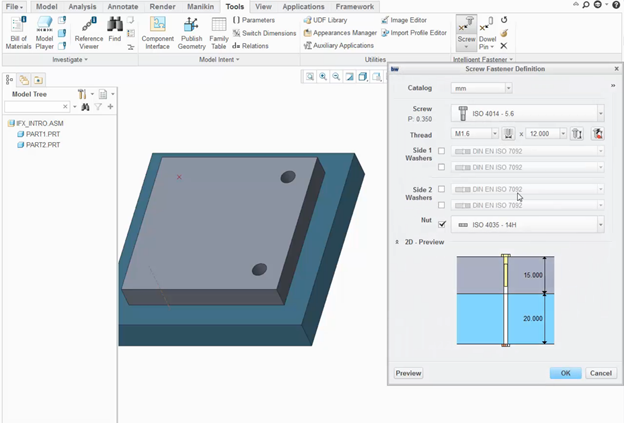
Selecting a fastener from the standard parts library
You have the option to set the length of the fastener yourself, or to have it set automatically. You can also control the hole tolerance and choose whether to have a counterbore on the top, the bottom, or both.
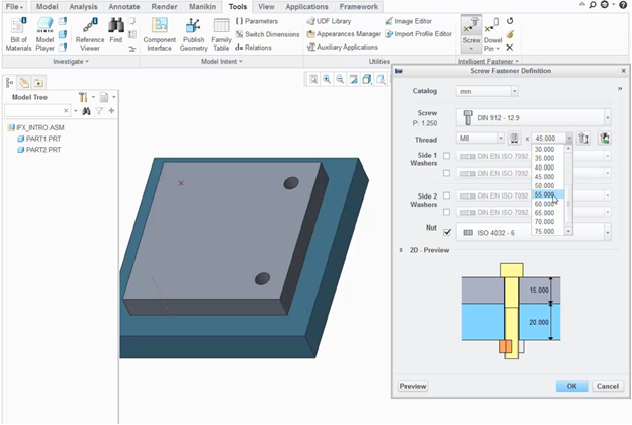
Setting the length of the fastener
There is a 2D preview in the dialog which updates with as you define the fastener details. Furthermore, you can click Preview to see a 3D view of the fastener in the graphics area.
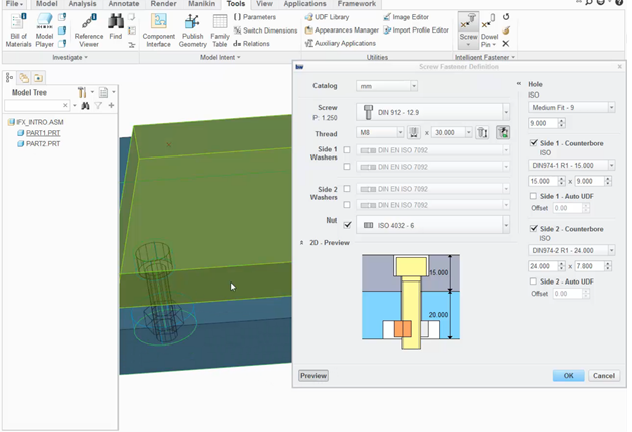
You can get a 3D view of the fastener by selecting Preview
When you are satisfied, click OK to assemble the fastener.
After a fastener is assembled, you have the ability to reassemble or redefine it. Furthermore, if you reassemble an existing fastener onto a pattern, you will have the option to pattern the fastener. This saves significant time and effort. If needed, you can choose to delete all patterned fasteners by simply selecting one and clicking Delete.
Check out our video tutorial on the PTC University Learning Exchange (“PTC Creo Intelligent Fastener (Lite)”) to learn more.
Stay tuned to our “Did You Know” blog series as we cover all of the exciting, new enhancements in PTC Creo 3.0.
For more in-depth product feature explanations, visit our Tech Tips area.
Have some ideas about what PTC Creo product features you’d like to learn more about? Send me a message or leave a comment below and we’ll write up the best ideas from the community. Thanks for reading, looking forward to all of your feedback!
In case you missed it, check out our recent Did You Know posts covering PTC Creo 3.0 enhancements:
Flexible Pattern Tool in the PTC Creo Flexible Modeling Extension
- Mark as Read
- Mark as New
- Bookmark
- Permalink
- Notify Moderator
How can we filter which fasteners can be used? We only use a small portion of those fasteners in our ERP, so we don't want to use any "exotic" fastener.
- Mark as Read
- Mark as New
- Bookmark
- Permalink
- Notify Moderator
Any customization of the IFX library requires the full paid extension. This includes not only creating customized choices but using them as well.
- Mark as Read
- Mark as New
- Bookmark
- Permalink
- Notify Moderator
Does that include adding your part number to the fasteners?
- Mark as Read
- Mark as New
- Bookmark
- Permalink
- Notify Moderator
Dale
You can only modify the following parameters.
"PTC_MODIFIED"
"PTC_ORGANIZATION_ID"
"PTC_WM_VERSION"
"PTC_WM_LOCATION"
"PTC_WM_TEAM"
"PTC_WM_REVISION";
"PTC_WM_PART_NAME";
"PTC_WM_PART_NUMBER";
"PTC_WM_NUMBER";
"PTC_WM_NAME";
"PTC_WM_ORGANIZATION_ID";
"PTC_WM_ITERATION";
"PTC_WM_LIFECYCLE";
"PTC_WM_LIFECYCLE_STATE";
"PTC_WM_IS_DRAWING";
"PTC_WM_PART_REVISION_FOR_DRAWING";
"PTC_WM_PART_STATE_FOR_DRAWING";
"PTC_WM_CREATED_BY";
"PTC_WM_CREATED_ON";
"PTC_WM_MODIFIED_BY";
"PTC_WM_MODIFIED_ON";
"PTC_WM_LAST_CHANGE_NOTE";
"PTC_WM_LIFECYCLE";
"PTC_WM_LIFECYCLE_STATE";
PDMREV
PDMDB
PDMRL
PROI_REVISION
PROI_VERSION
PROI_BRANCH
PROI_RELEASE
PROI_MODIFIED
!MODELCHECK
!----------
MODEL_CHECK
MC_ERRORS
MC_CONFIG
MC_MODE
If you want to add any parameter outside of this list then you will need to upgrade to the full version.
As a side note I have created a tutorial on how to migrate legacy fasteners to IFX Tutorial: PTC Creo Intelligent Fastener - Migrating Legacy Fasteners to IFX

