Community Tip - You can change your system assigned username to something more personal in your community settings. X
- Community
- Creo+ and Creo Parametric
- Customization
- Re: Installing Creo on another drive
- Subscribe to RSS Feed
- Mark Topic as New
- Mark Topic as Read
- Float this Topic for Current User
- Bookmark
- Subscribe
- Mute
- Printer Friendly Page
Installing Creo on another drive
- Mark as New
- Bookmark
- Subscribe
- Mute
- Subscribe to RSS Feed
- Permalink
- Notify Moderator
Installing Creo on another drive
I am trying to install Creo 3.0 in E:\Program Files\PTC, but it keeps defaulting to my C:\ drive. The only time I can see it prompting for a install location is here: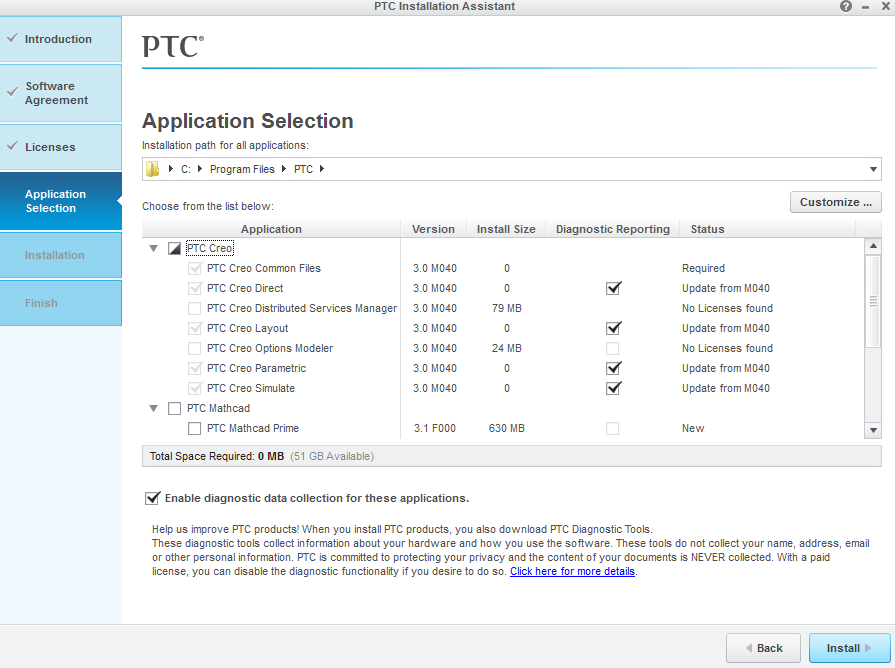
No matter what I put in the "Installation path for all applications" box, it ALWAYS installs in C:\Program Files\PTC (after trying three times now). Any way to either reinstall to the proper location, or perhaps move the existing install without manually redirecting all the shortcut paths and registry entries?
Maybe related or not, but if I try to just delete the whole PTC folder, there are a few lingering files that cannot be deleted because they are in use by the MSI service.
Unfortunately every time I try to contact support on this, it says I do not have access to those privileges and redirects me to this forum, which seems to not really fit my problem. But any help would be appreciated!
This thread is inactive and closed by the PTC Community Management Team. If you would like to provide a reply and re-open this thread, please notify the moderator and reference the thread. You may also use "Start a topic" button to ask a new question. Please be sure to include what version of the PTC product you are using so another community member knowledgeable about your version may be able to assist.
Solved! Go to Solution.
- Labels:
-
General
Accepted Solutions
- Mark as New
- Bookmark
- Subscribe
- Mute
- Subscribe to RSS Feed
- Permalink
- Notify Moderator
I do not know if it is true or not but I read somewhere...
If you put the location in, be sure to hit the enter key to lock in the location.
just maneuvering to the location is not good enough.
We gave up long before I heard about this and just let it do it's thing...
ron
- Mark as New
- Bookmark
- Subscribe
- Mute
- Subscribe to RSS Feed
- Permalink
- Notify Moderator
I do not know if it is true or not but I read somewhere...
If you put the location in, be sure to hit the enter key to lock in the location.
just maneuvering to the location is not good enough.
We gave up long before I heard about this and just let it do it's thing...
ron
- Mark as New
- Bookmark
- Subscribe
- Mute
- Subscribe to RSS Feed
- Permalink
- Notify Moderator
That is correct, you must 'lock' in the location with an Enter.
- Mark as New
- Bookmark
- Subscribe
- Mute
- Subscribe to RSS Feed
- Permalink
- Notify Moderator
Hi,
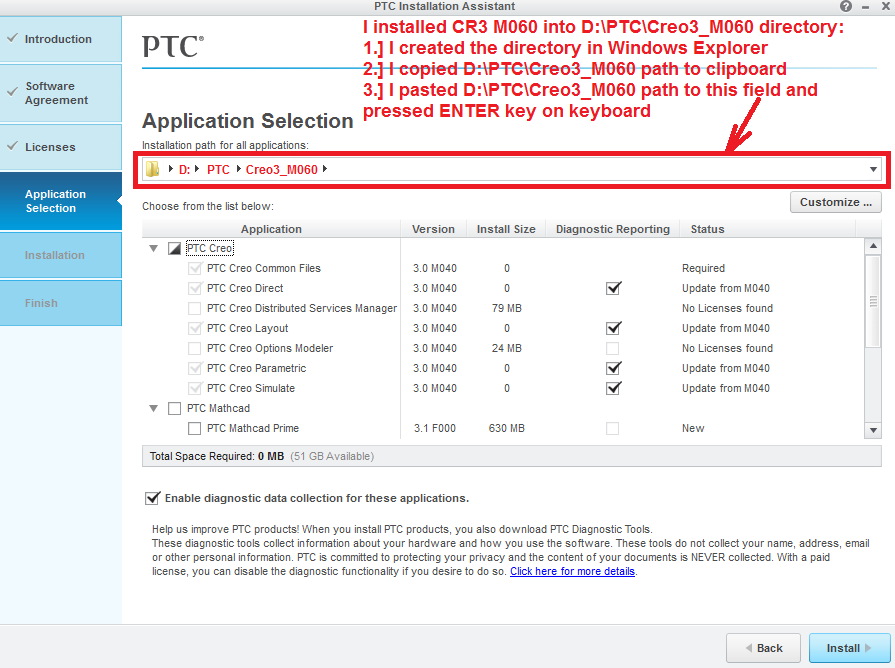
MH
Martin Hanák





