Community Tip - New to the community? Learn how to post a question and get help from PTC and industry experts! X
- Community
- Creo+ and Creo Parametric
- Customization
- Re: Share Creo Customization files?
- Subscribe to RSS Feed
- Mark Topic as New
- Mark Topic as Read
- Float this Topic for Current User
- Bookmark
- Subscribe
- Mute
- Printer Friendly Page
Share Creo Customization files?
- Mark as New
- Bookmark
- Subscribe
- Mute
- Subscribe to RSS Feed
- Permalink
- Notify Moderator
Share Creo Customization files?
We recently switched to Creo2 from WF and are experiencing the pain of customization in multiple interfaces.
There have been a lot of complaints written on this forum about the Ribbon interface, but I cannot see anyone who has shared their own .ui customization file(s) to improve the interface. Does anyone have Ribbon customization tab(s) that they like and are willing to share?
If so can you upload one of the.ui files:
creo_parametric_customization.ui
creo_parametric_admin_customization.ui
So far I have only done one for our mapkeys, but would like to create a tab for common commands (dwg, asm, prt, etc). If I come up with one I will post, but perhaps people can post their own for people try try and hopefully ease the pain of transition to Creo2 (and from these files perhaps give PTC some more constructive ideas).
"When you reward an activity, you get more of it!"
- Mark as New
- Bookmark
- Subscribe
- Mute
- Subscribe to RSS Feed
- Permalink
- Notify Moderator
I have dabbled a bit.
The one I would really like to get to modify is the "file" tab. it is defeating our ideology of doing it "one way only" with regards to starting files - but I've only just begun to start this endeavor.
Anyway, I have enclosed a 7z zip file that contains:
the local config.pro - it's just mapkey instructions,
our master config.win,
the admin-ui file that can be renamed without the "admin" in the filename,
and a .dop file which will help when doing the print mapkey "caf".
put all these in your local folder.
- Mark as New
- Bookmark
- Subscribe
- Mute
- Subscribe to RSS Feed
- Permalink
- Notify Moderator
Thanks for uploading Ron! Unfortunately I am unable to open the 7z type compression, however since you attached the .ui file in your latest response I will try that one.
"When you reward an activity, you get more of it!"
- Mark as New
- Bookmark
- Subscribe
- Mute
- Subscribe to RSS Feed
- Permalink
- Notify Moderator
Lawrence,
download and install 7-zip software. It is free.
Martin Hanak
Martin Hanák
- Mark as New
- Bookmark
- Subscribe
- Mute
- Subscribe to RSS Feed
- Permalink
- Notify Moderator
I would, but IT has computers locked down and I don't have permission to install software. 😞
"When you reward an activity, you get more of it!"
- Mark as New
- Bookmark
- Subscribe
- Mute
- Subscribe to RSS Feed
- Permalink
- Notify Moderator
Lawrence,
go to http://www.7-zip.org/download.html and download
| .zip | 32-bit | 7-Zip Command Line Version |
unzip it
put .7z file in the same directory
open Command prompt and change directory to see .7z file
cd /D path_to_your_dir
in Command prompt windows run the following command
7za.exe x your_file.7z
Good luck
Martin Hanak
Martin Hanák
- Mark as New
- Bookmark
- Subscribe
- Mute
- Subscribe to RSS Feed
- Permalink
- Notify Moderator
Thanks for the method. Unfortunately the download website is also blocked. If this makes you think of the IT dept in Dilbert cartoons, you are not alone.
"When you reward an activity, you get more of it!"
- Mark as New
- Bookmark
- Subscribe
- Mute
- Subscribe to RSS Feed
- Permalink
- Notify Moderator
try these
I broke them out.
put the ui in the start directory
put the other three in the folder where you have your local config.pro goes to.
(oh, you should rename your original local config.pro before you copy this one on top.)
- Mark as New
- Bookmark
- Subscribe
- Mute
- Subscribe to RSS Feed
- Permalink
- Notify Moderator
Thanks Ron, I will give these a try.
"When you reward an activity, you get more of it!"
- Mark as New
- Bookmark
- Subscribe
- Mute
- Subscribe to RSS Feed
- Permalink
- Notify Moderator
Thanks Ron, I played around with them and found that I really like the mapkeys that you displayed for opening the files based off whether they are parts, dwgs or asm (oep, oed, oea). Simple and very handy.
BEsides some of the mapkeys it was hard to see what other type of changes you did to nmodify the ribbon. DId you modify each tab in addition to adding the mapkeys?
Thanks for sharing!
"When you reward an activity, you get more of it!"
- Mark as New
- Bookmark
- Subscribe
- Mute
- Subscribe to RSS Feed
- Permalink
- Notify Moderator
Thanks for saying, glad you liked the mapkeys.
The other place I "dabbled" was starting a part. It was in the same home tab.
It will not work for you because you do not have the system set up as I do but it also runs mapkeys (stay hovered and it will tell you)
In essence, what these do is when you preselect a type of part, whether it be sheet metal, an assembly, or even your start parts, it will always select the proper template. It bypasses and preselects so the only thing it will ask you is the part name, and if a drawing, what format do you want.
The Home tab was completely redone - or in otherwords - I turned off the standard settings and added my own in order to get the mapkeyed icons to show as I wanted them.
Those are the only areas I played with for now. I will probably be doing more in the future as we are just about to make the jump company wide to Creo.
ron
- Mark as New
- Bookmark
- Subscribe
- Mute
- Subscribe to RSS Feed
- Permalink
- Notify Moderator
I like to add my favorite command to the "Quick Access Toolbar", these command will not affect when you switch the Ribbon from one to another.
You can find any command when you select "all commands" from "Choose commands from:"
- Mark as New
- Bookmark
- Subscribe
- Mute
- Subscribe to RSS Feed
- Permalink
- Notify Moderator
BTW, Our users have been enjoying the fact that we created a tab for our custom mapkeys, and everything on the dwg is selectable under this tab. That combined with if you display more commands and then hide them, mapkeys that refer to those other commands will not necessarily change the tab. This means Creo can be set up to be used very similarly to ProE.
"When you reward an activity, you get more of it!"
- Mark as New
- Bookmark
- Subscribe
- Mute
- Subscribe to RSS Feed
- Permalink
- Notify Moderator
I tried making this point but it got lost in the noise. I'm glad you discovered how much better things can work in Creo 2.0 with a customized ribbon.
- Mark as New
- Bookmark
- Subscribe
- Mute
- Subscribe to RSS Feed
- Permalink
- Notify Moderator
I am interested in the use of the ribbon especially for casual/non-intensive users
I teach CREO to classes of upto 100 students at a time, and
almost to a person they prefer the descriptions rather than the icons, and would also prefer less options visible most of the time.
Below is the interface we use, currently there is basically only 1 tab in each major area [modelling/drawing/assembly/sheetmetal etc] see the assembly & Part below. This has the benefit that all the main
functions are visible all the time, [more obscure commands are available by the
extension menus]. Mapkeys, which are used quite a lot, . do not leave the user in a different tab as seems to the case sometimes on the standard interface.
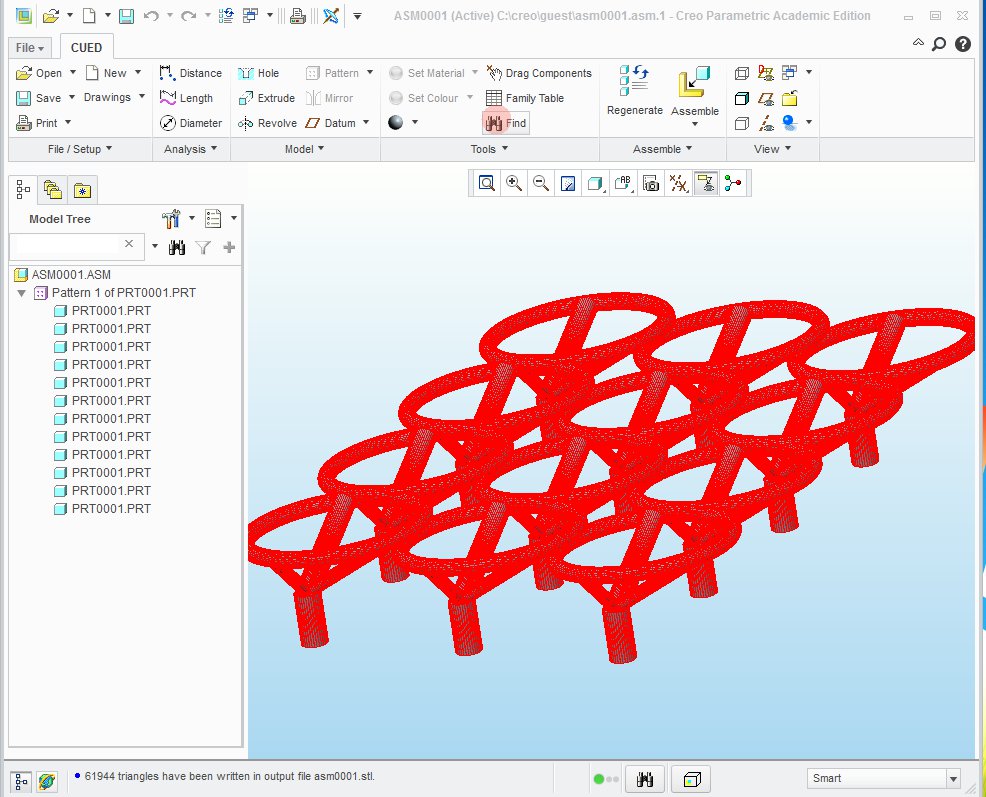
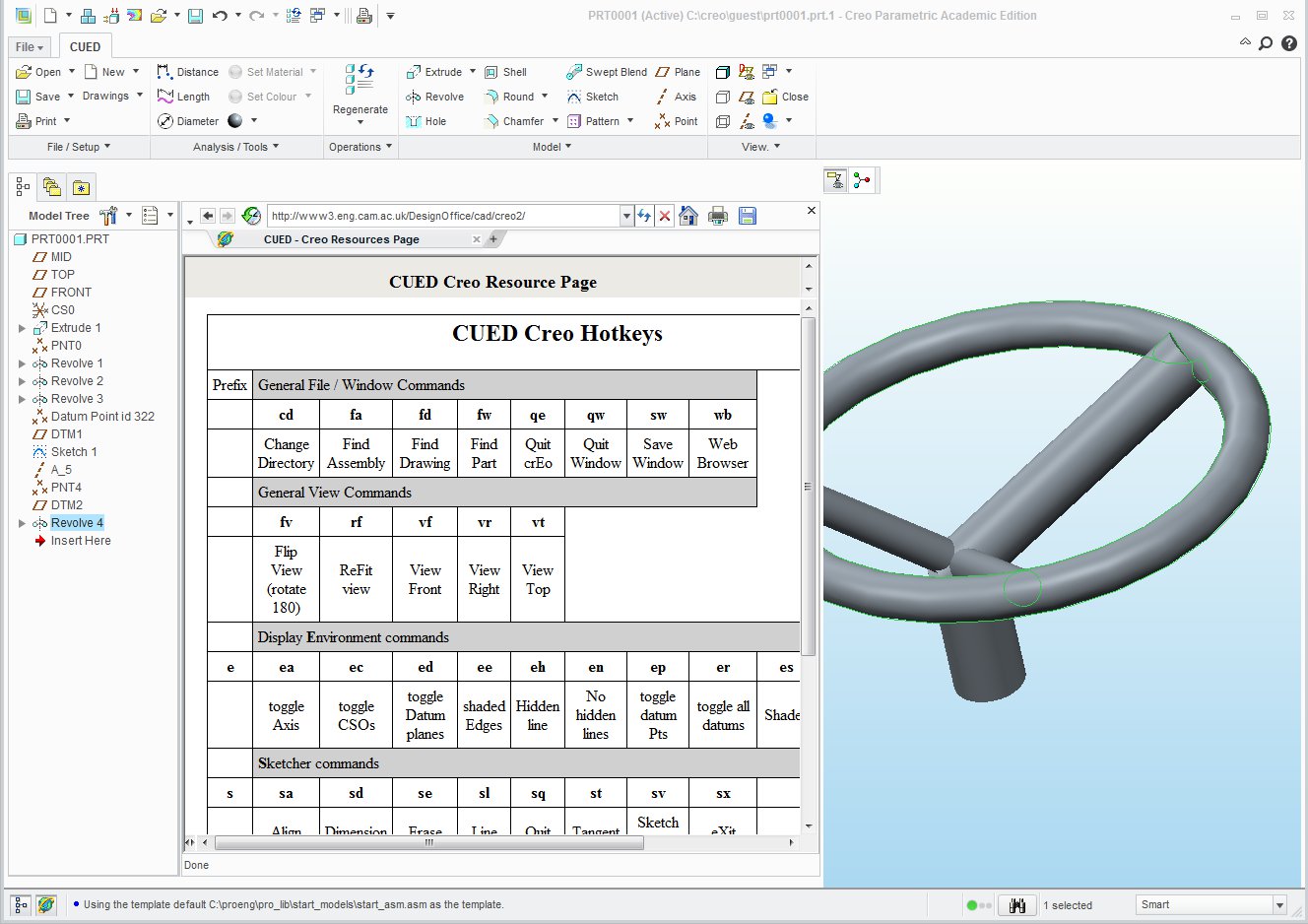
Does anyone else use a reasonably highly modified ribbons? If yes do you have any specific tricks that have worked well? If not, have you tried changing them and gone back to the original PTC default?
Regards
- Mark as New
- Bookmark
- Subscribe
- Mute
- Subscribe to RSS Feed
- Permalink
- Notify Moderator
Peter,
Thanks for sharing the screenshots. Wow, that is a pretty dramatic change! Where do users go if they want any features that are normally found in the other tabs?
"When you reward an activity, you get more of it!"
- Mark as New
- Bookmark
- Subscribe
- Mute
- Subscribe to RSS Feed
- Permalink
- Notify Moderator
The less often features are accessed from the extension pull down menus. As you may be able to see the sections of the ribbon are given the same titles (or sometimes combined titles) as the tabs. In the pull down menus I have tried to combine areas of individual tabs into new cascades and sub-divisions
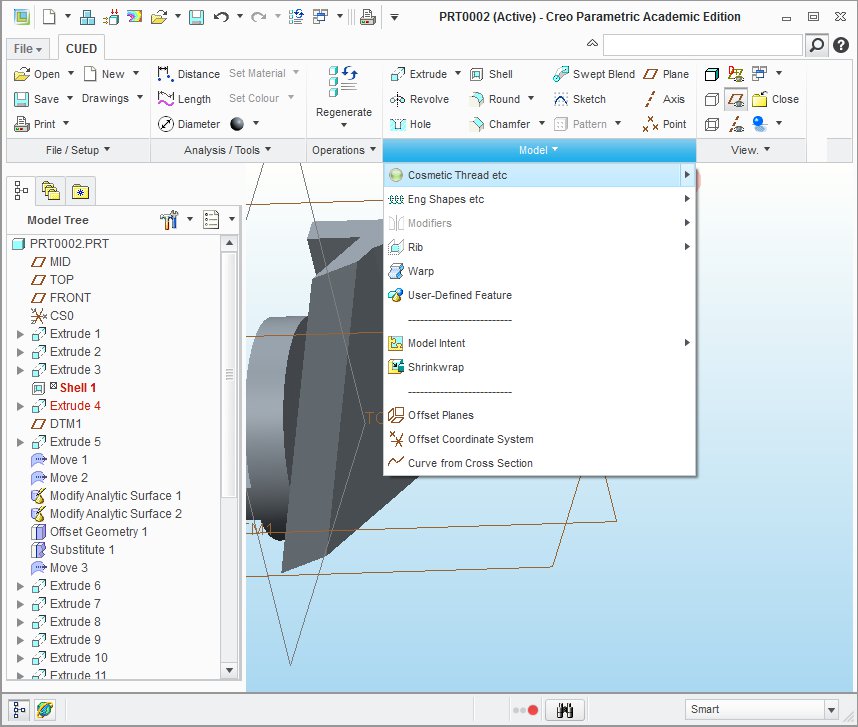
Work is still in progress on a new scalable system going from a beginners (sketch-up like interface) -> Normal User -> Advanced. Hopefully the programming paradigm will not be broken in Creo 3.0..
Regards
- Mark as New
- Bookmark
- Subscribe
- Mute
- Subscribe to RSS Feed
- Permalink
- Notify Moderator
That is very clever. To do that, did you have to do the menus one by one, or could you somehow take it from the default tabs that already exist before you hid them?
"When you reward an activity, you get more of it!"
- Mark as New
- Bookmark
- Subscribe
- Mute
- Subscribe to RSS Feed
- Permalink
- Notify Moderator
Peter - this is really interesting to see. I have a couple of comments - first a question:
How were you able to "turn off" the default tabs? I was given the advice - and follow it - to not modify the out-of-the-box tabs, but as I want to use my custom tabs, I would love to be able to shut off the defaults ones.
Also - I like to put the quick access toolbar below the ribbon to have it closer to the working space.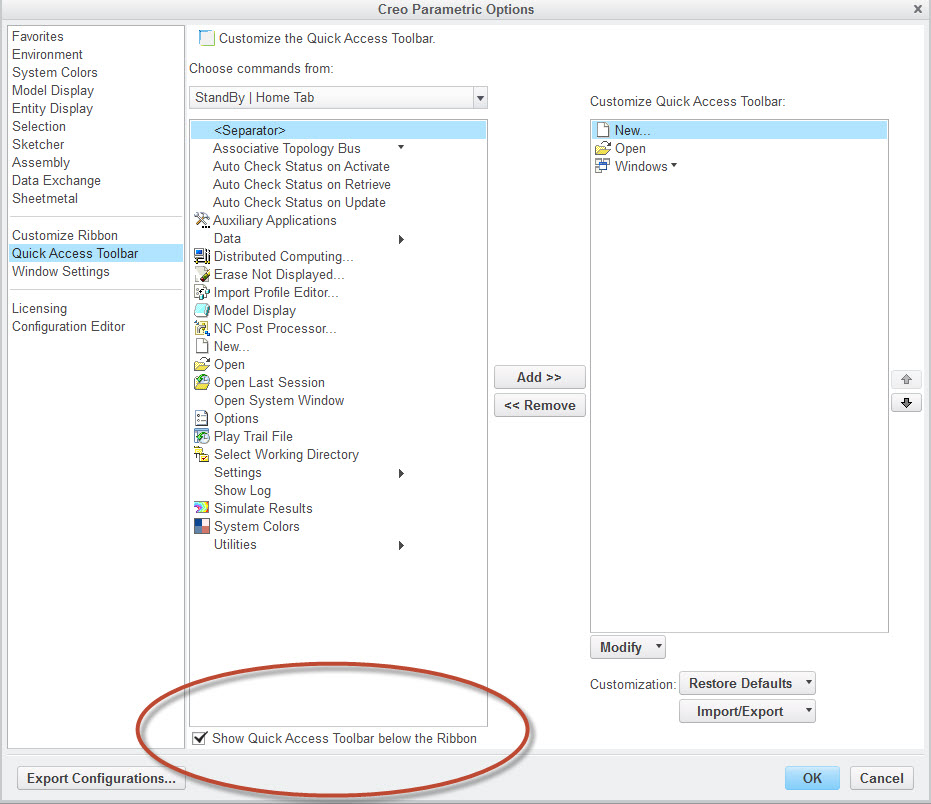
Thanks again for the ideas!
-Nate
- Mark as New
- Bookmark
- Subscribe
- Mute
- Subscribe to RSS Feed
- Permalink
- Notify Moderator
FYI these are my customized group ribbons we use.
Startup ribbon:

Assembly ribbon:

Part ribbon:

Sketcher ribbon:






