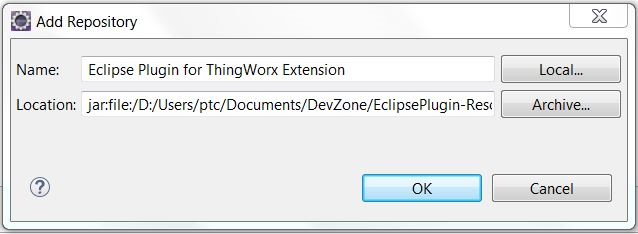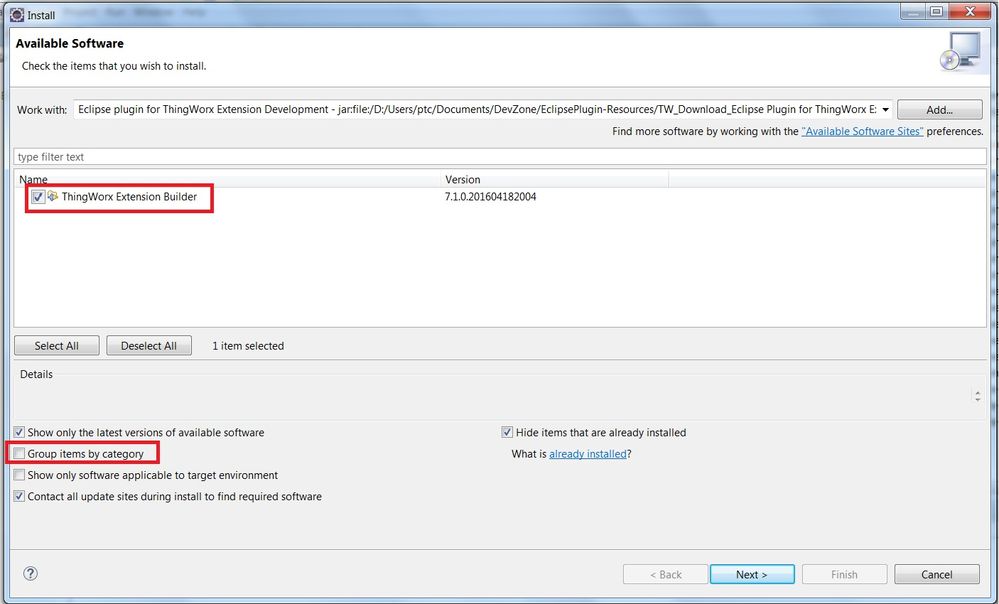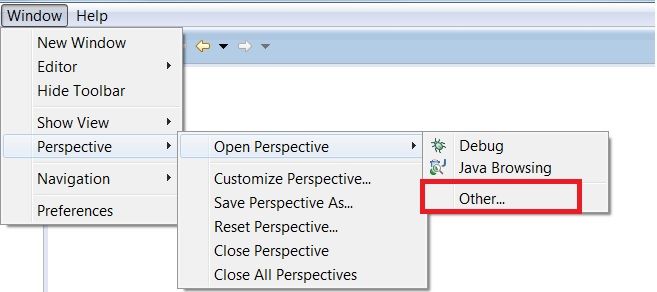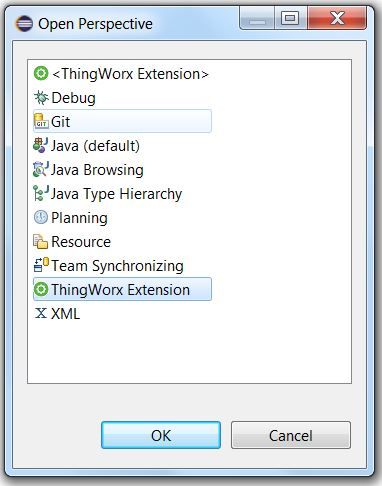- Community
- IoT & Connectivity
- IoT & Connectivity Tips
- Create An Extension Part 1
- Subscribe to RSS Feed
- Mark as New
- Mark as Read
- Bookmark
- Subscribe
- Printer Friendly Page
- Notify Moderator
Create An Extension Part 1
Build extensions quickly and extend your application functionality with the Eclipse Plugin.
GUIDE CONCEPT
Extensions enable you to quickly and easily add new functionality to an IoT solution. Extensions can be service (function/method) libraries, connector templates, functional widgets, and more.
The Eclipse Plugin for ThingWorx Extension Development (Eclipse Plugin) is designed to streamline and enhance the creation of extensions for the ThingWorx Platform. The plugin makes it easier to develop and build extensions by automatically generating source files, annotations, and methods as well as updating the metadata file to ensure the extension can be imported.
These features allow you to focus on developing functionality in your extension, rather than worrying about getting the syntax and format of annotations and the metadata file correct.
YOU'LL LEARN HOW TO
- Install the Eclipse Plugin and Extension SDK
- Create and configure an Extension project
- Create Services, Events and Subscriptions
- Add Composer entities
- Build and import an Extension
NOTE: This guide's content aligns with ThingWorx 9.3. The estimated time to complete all parts of this guide is 60 minutes.
Step 1: Completed Example
Download the attached file needed for this tutorial: ExtensionSampleFiles.zip.
The ExtensionSampleFiles.zip file provided to you contains a completed example of the scenario you will be walk through in the following steps. Utilize this file if you would like to see a finished example as a reference or if you become stuck during this guide and need some extra help.
Step 2: Download Plugin and SDK
The ThingWorx Extension SDK provides supported classes and APIs to build Java-based extensions. The APIs included in this SDK allow manipulation of ThingWorx platform objects to create Java based extensions that can extend the capability of the existing ThingWorx platform.
The Eclipse Plugin assists in working with the Extension SDK to create projects, entities, and samples.
Download the Eclipse Plugin.
Download the Extension SDK..
Make a note of the directory where the plugin and the extension SDK are stored. The path of the directory will be required in upcoming steps. Do not extract the zip files.
Step 3: Install and Configure
Before you install the plugin, ensure that software requirements are met for proper installation of the plugin.
- Open Eclipse and choose a suitable directory as a workspace.
- Go to the menu bar of the Eclipse window and select Help->Install New Software…
- After the Install window opens, click Add to add the Eclipse Plugin repository.
- Click Archive… and browse to the directory where the Eclipse Plugin zip file is stored and click Open.
- Enter a name (for example, Eclipse Plugin).
- Click OK.
NOTE: Do not extract this zip file. - Ensure that the Group items by category checkbox is not selected.
- Select ThingWorx Extension Builder in the items list of the Install window.
- Click Next and the items to be installed are listed
- Click Next and review the license agreement.
- Accept the license agreement and click Finish to complete the installation process.
NOTE: If a warning for unsigned content is displayed, click OK to complete the installation process. - Restart Eclipse.
- When Eclipse starts again, ensure that you are in the ThingWorx Extension perspective. If not, select Window->Perspective->Open Perspective->Other->ThingWorx Extension, then click OK.
NOTE: Opening any item from File->New->Other…->ThingWorx will also change the perspective to ThingWorx Extension.
You are ready to start a ThingWorx Extension Project!
Click here to view Part 2 of this guide.