Community Tip - Visit the PTCooler (the community lounge) to get to know your fellow community members and check out some of Dale's Friday Humor posts! X
- Subscribe to RSS Feed
- Mark Topic as New
- Mark Topic as Read
- Float this Topic for Current User
- Bookmark
- Subscribe
- Mute
- Printer Friendly Page
Newbie Question
- Mark as New
- Bookmark
- Subscribe
- Mute
- Subscribe to RSS Feed
- Permalink
- Notify Moderator
Newbie Question
How do I make a simple comparison of two values:
Fb = 1500 psi Allowable
fb = 1200 psi Actual
fb<Fb , OK <----How do I do this?
- Labels:
-
Other
- Mark as New
- Bookmark
- Subscribe
- Mute
- Subscribe to RSS Feed
- Permalink
- Notify Moderator
Mark Silverman wrote:
How do I make a simple comparison of two values:
Fb = 1500 psi Allowable
fb = 1200 psi Actual
fb<Fb , OK <----How do I do this?
Use an 'if' function or statement.

Stuart
- Mark as New
- Bookmark
- Subscribe
- Mute
- Subscribe to RSS Feed
- Permalink
- Notify Moderator
Thanks Stuart. I like the test function. But is there anyway to hide the function? In hand calcs I'd show a result:
fb =900 psi then write "< 1200 psi OK" next to it.
My client doesn't need to see the function, just the result. Makes it look too mathy!
But yes, would love to spruce up my work to include some exciting reprecussions.
- Mark as New
- Bookmark
- Subscribe
- Mute
- Subscribe to RSS Feed
- Permalink
- Notify Moderator
Mark Silverman wrote:
Thanks Stuart. I like the test function. But is there anyway to hide the function? In hand calcs I'd show a result:
fb =900 psi then write "< 1200 psi OK" next to it.
My client doesn't need to see the function, just the result. Makes it look too mathy!
But yes, would love to spruce up my work to include some exciting reprecussions.
Sadly, I don't think there's an easy way even in Prime 2.0 (but, as I don't have Prime 2, I'm willing to be corrected). The standard Mathcad workarounds (or features, depending upon your point of view) are to overlay regions or use, say, a white font on a white background (this requires the use of Math Styles which I don't believe are available yet in Prime 2). I've attached an overlay example ... use 'Bring to Front' or 'Send to Back' to control the z-order.
Stuart
- Mark as New
- Bookmark
- Subscribe
- Mute
- Subscribe to RSS Feed
- Permalink
- Notify Moderator
You can insert an area in Prime 2 that when collapsed, will hide the function. Look under the "Document" tab...
I hope this helps.
Norm
- Mark as New
- Bookmark
- Subscribe
- Mute
- Subscribe to RSS Feed
- Permalink
- Notify Moderator
Norm Schutzkus wrote:
You can insert an area in Prime 2 that when collapsed, will hide the function. Look under the "Document" tab...
I hope this helps.
Norm
Perhaps I read Mark's request wrong, Norm, but I think rather than (just) hide the function definition, he wanted to hide the left hand side of the evaluation as well. Collapsing an Area will hide everything within it.
Stuart
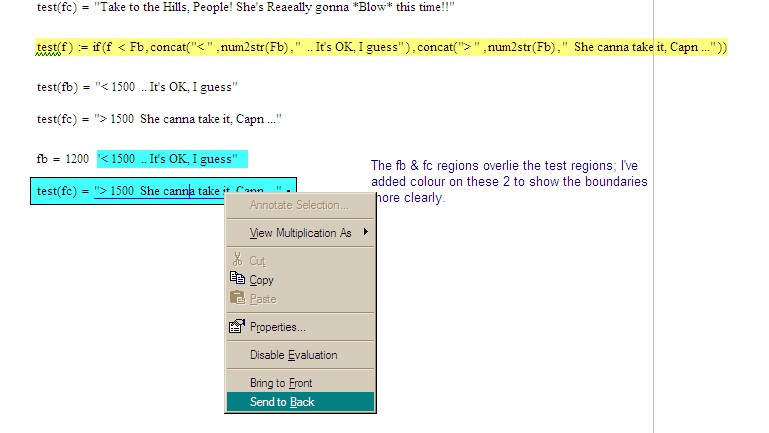
- Mark as New
- Bookmark
- Subscribe
- Mute
- Subscribe to RSS Feed
- Permalink
- Notify Moderator
Stuart Bruff wrote:
... I think rather than (just) hide the function definition, he wanted to hide the left hand side of the evaluation as well. Collapsing an Area will hide everything within it.
Well, he could try something like;
which looks like the following when the collapsed area is open:
Alan
- Mark as New
- Bookmark
- Subscribe
- Mute
- Subscribe to RSS Feed
- Permalink
- Notify Moderator
Thanks guys. I ended up with this, but I appreciate the other options as well.
- Mark as New
- Bookmark
- Subscribe
- Mute
- Subscribe to RSS Feed
- Permalink
- Notify Moderator
just to nit pick:
Isn't fb=Fb "OK"?
Are fb and Fb always the same sign, or should you compare |fb|<=Fb ?
- Mark as New
- Bookmark
- Subscribe
- Mute
- Subscribe to RSS Feed
- Permalink
- Notify Moderator
Dear Mark,
Old post but two other ways exist to hide the check(f) function as you requested early in message chain..
a) use global assignment and put the check(f) function at the bottom of the sheet with any others and hide it there by collapsing the region you put these global functions in.
b) put the check(f) and any others you are going to regularly use in a seperate file. Put a reference to this file in your work sheet. You see the reference not the functions. Give the file with the functions a fancy appropriate name and the reference looks OK.
Both methods make the function available for use in the sheet but hide the implimentation of the function.
Regards.





