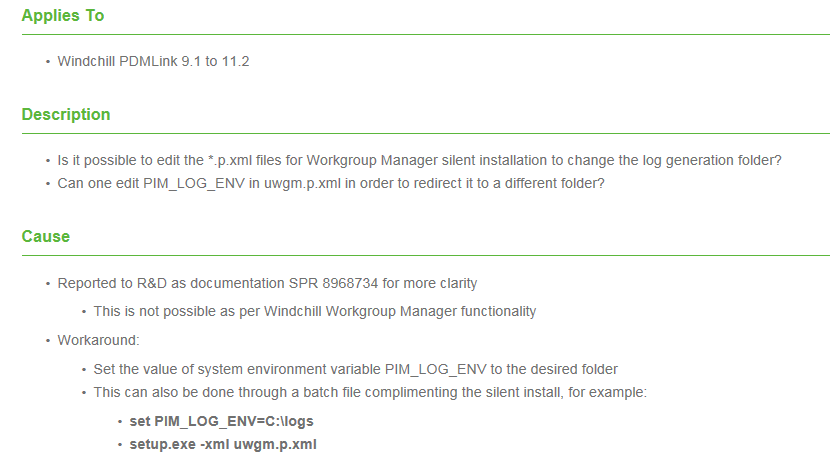Community Tip - Your Friends List is a way to easily have access to the community members that you interact with the most! X
- Subscribe to RSS Feed
- Mark Topic as New
- Mark Topic as Read
- Float this Topic for Current User
- Bookmark
- Subscribe
- Mute
- Printer Friendly Page
Silent Install Mathcad Prime 6 using Microsoft SCCM
- Mark as New
- Bookmark
- Subscribe
- Mute
- Subscribe to RSS Feed
- Permalink
- Notify Moderator
Silent Install Mathcad Prime 6 using Microsoft SCCM
Hello,
Just curious if anyone has had any success deploying Mathcad Prime v6.0 using SCCM. If i install it manually from a command prompt it installs just fine. If i deploy it using SCCM, setup.exe continuously runs (Never completes) but nothing gets installed. I have checked all of the usual stuff, event logs, av logs but nothing is being reported.
Thank you,
Steve
Solved! Go to Solution.
- Labels:
-
Other
Accepted Solutions
- Mark as New
- Bookmark
- Subscribe
- Mute
- Subscribe to RSS Feed
- Permalink
- Notify Moderator
Solved using this reference: https://www.ptc.com/en/support/article/CS311318
I hope this could solve original poster's issue also.
in a bat/cmd file:
set PIM_LOG_ENV=C:\logfolder
setup -xml mathcad.p.xml
Mathcad Prime installs successfully now, via SCCM using system account.
- Mark as New
- Bookmark
- Subscribe
- Mute
- Subscribe to RSS Feed
- Permalink
- Notify Moderator
Mathcad Prime 6 is failing to install using SCCM via System account. The Mathcad installer runs for a few seconds then aborts and reports an exit code of "-610". It writes a log file to the install folder in ccmcache that shows an error code of 1622 which is install log failure. Probably the main source of the problem is the XML file has the user profile folders hard-coded to a particular user (the one who set up the XML file), I don't know why it does that.
How can we work around this problem and install Mathcad Prime successfully from the Windows System account?
- Mark as New
- Bookmark
- Subscribe
- Mute
- Subscribe to RSS Feed
- Permalink
- Notify Moderator
I too had the same issue (Prime 7 Failing to install via SCCM SDP - error code 1 - lots of help there 🙂
The key is to tell the installer where to create the "pim_prime_msi.log" which is the install that is created by the installer itself.
--------------------------------------------------------------------------------------------------------------------------
I solved this by simply editing the "mathcad.p.xml" file - which is the silent install answer file.
So, what the "PTC MathCAD Prime 7 installation_guide" tells you to do is to install Prime manually by running the Setup.exe. What this does is install and creates the "mathcad.p.xml". Then the guide tells you to pull that file to use as (the answer file). This file looks like this when you open it:
NOTE: This is only a small portion of the XML file
NOTE: PTC Mathcad is officially supported on Microsoft 7, 8.1 and 10 OS platforms using the Microsoft .NET 4.7.2 framework.</PROPERTY>
<PROPERTY name="[PROGRAMFILES]">C:\Program Files</PROPERTY>
<PROPERTY name="[PROGRAMFILESx86]">C:\Program Files (x86)</PROPERTY>
<PROPERTY name="[APPLICATIONDATA]">C:\Users\admin_JoeBlow\AppData\Roaming</PROPERTY>
<PROPERTY name="[APPLICATIONDATA_ALLUSERS]">C:\ProgramData</PROPERTY>
<PROPERTY name="[DOCUMENTS_ALLUSERS]">C:\Users\Public\Documents</PROPERTY>
<PROPERTY name="[DOCUMENTS_USER]">C:\Users\admin_JoeBlow\Documents</PROPERTY>
<PROPERTY name="[PIM_LOG_ENV]">C:\Users\admin_JoeBlow\Documents</PROPERTY>
<PROPERTY name="[VERSION]">7.0.0.0</PROPERTY>
<PROPERTY name="NoDownloadSupport">use_image</PROPERTY>
<PROPERTY name="[SOURCE]">C:\Users\admin_JoeBlow\Desktop\Prime\MED-60893-CD-270_7-0-0-0</PROPERTY>
<PROPERTY name="localhost.msi.version">5.0</PROPERTY>
<PROPERTY name="UI_started">Y</PROPERTY>
<PROPERTY name="status_message">Pending</PROPERTY>
==========
Notice the RED text above - this is what you need to edit so that the "SYSTEM ACCOUNT" (which is - by default - what SCCM uses to install software) can write to. That user path above cannot be written to, by anyone other than the users admin account (admin_JoeBlow). Not even by the system account can write to that folder.
OK so in our company we have a location that our software deployment logs are written to. This location is generic and you can create it anywhere you like. Example: C:\PrimeLogs, C:\Logs, C:\Windows\Logs. just make sure the folder you are writing to exists prior to running the installation. You can use C:\Windows\temp if you want.
Here is the edited "mathcad.p.xml" (partial) that I used to get SCCM to successfully install MathCAD Prime 7:
NOTE: PTC Mathcad is officially supported on Microsoft 7, 8.1 and 10 OS platforms using the Microsoft .NET 4.7.2 framework.</PROPERTY>
<PROPERTY name="[PROGRAMFILES]">C:\Program Files</PROPERTY>
<PROPERTY name="[PROGRAMFILESx86]">C:\Program Files (x86)</PROPERTY>
<PROPERTY name="[APPLICATIONDATA]">C:\Users\admin_JoeBlow\AppData\Roaming</PROPERTY>
<PROPERTY name="[APPLICATIONDATA_ALLUSERS]">C:\ProgramData</PROPERTY>
<PROPERTY name="[DOCUMENTS_ALLUSERS]">C:\Users\Public\Documents</PROPERTY>
<PROPERTY name="[DOCUMENTS_USER]">C:\Users\admin_JoeBlow\Documents</PROPERTY>
<PROPERTY name="[PIM_LOG_ENV]">C:\Windows\Temp\Software Deployment Logs</PROPERTY>
<PROPERTY name="[VERSION]">7.0.0.0</PROPERTY>
<PROPERTY name="NoDownloadSupport">use_image</PROPERTY>
<PROPERTY name="[SOURCE]">C:\Users\admin_JoeBlow\Desktop\Prime\MED-60893-CD-270_7-0-0-0</PROPERTY>
<PROPERTY name="localhost.msi.version">5.0</PROPERTY>
<PROPERTY name="UI_started">Y</PROPERTY>
<PROPERTY name="status_message">Pending</PROPERTY>
These PROPERTY lines are essentially setting variables that are injected in during the install, telling the install what to do.
Hope this helps everyone that is having the same issues I had!
- Mark as New
- Bookmark
- Subscribe
- Mute
- Subscribe to RSS Feed
- Permalink
- Notify Moderator
Hi,
I am hoping you can help me with this question, I am trying to do silent install of Prime 7 using SCCM, I got the .xml file. The information regarding the change of the log file is a big help, but I am also wondering about the rest of the properties that has particular user profile hard coded. For example:
<PROPERTY name="[APPLICATIONDATA]">C:\Users\admin_JoeBlow\AppData\Roaming</PROPERTY>
<PROPERTY name="[DOCUMENTS_USER]">C:\Users\admin_JoeBlow\Documents</PROPERTY>
<PROPERTY name="[SOURCE]">C:\Users\admin_JoeBlow\Desktop\Prime\MED-60893-CD-270_7-0-0-0</PROPERTY>
What about these properties, do I need to change the path of these properties, if I do, what path do I need to change it to? What happens to if I don't change it and it installs in the users' computers?
Thank you so much for your help!
- Mark as New
- Bookmark
- Subscribe
- Mute
- Subscribe to RSS Feed
- Permalink
- Notify Moderator
I think this log file issue is fixed in versions 7 and 8 of Mathcad Prime, though I still apply the work-around just in case.
As far as the file mathcad.p.xml goes, I use the default file that the silent install configuration creates, except to edit the line with the license server, no other changes.
- Mark as New
- Bookmark
- Subscribe
- Mute
- Subscribe to RSS Feed
- Permalink
- Notify Moderator
Thanks so much for the quick response! I'll give it a try and see how it goes. Thanks again!
- Mark as New
- Bookmark
- Subscribe
- Mute
- Subscribe to RSS Feed
- Permalink
- Notify Moderator
Solved using this reference: https://www.ptc.com/en/support/article/CS311318
I hope this could solve original poster's issue also.
in a bat/cmd file:
set PIM_LOG_ENV=C:\logfolder
setup -xml mathcad.p.xml
Mathcad Prime installs successfully now, via SCCM using system account.
- Mark as New
- Bookmark
- Subscribe
- Mute
- Subscribe to RSS Feed
- Permalink
- Notify Moderator
Thank you DNelson! I shall give it a go and see what happens!
- Mark as New
- Bookmark
- Subscribe
- Mute
- Subscribe to RSS Feed
- Permalink
- Notify Moderator