Community Tip - Visit the PTCooler (the community lounge) to get to know your fellow community members and check out some of Dale's Friday Humor posts! X
- Subscribe to RSS Feed
- Mark Topic as New
- Mark Topic as Read
- Float this Topic for Current User
- Bookmark
- Subscribe
- Mute
- Printer Friendly Page
Trying to insert radio button
- Mark as New
- Bookmark
- Subscribe
- Mute
- Subscribe to RSS Feed
- Permalink
- Notify Moderator
Trying to insert radio button
I have an end user that is trying to insert a radio button. He is using Matcad 15.0. The user goes through the steps of adding the radio button and nothing happens. I have looked at the following articles:
Re: Insert > Control in MC15 Not Working
I have tried all the suggestions in the article and still nothing. Any help would be greatly appreciated.
Thanks
Solved! Go to Solution.
- Labels:
-
Other
- Tags:
- radio buttons
Accepted Solutions
- Mark as New
- Bookmark
- Subscribe
- Mute
- Subscribe to RSS Feed
- Permalink
- Notify Moderator
Just a few ideas:
1) Have you verified, that "Microsoft Visual C++ 2005 Redistributable Package SP1 (x86)" is still installed? Guess is has to be that very version!
2) Have you tried to run "mcregister.exe" in the Mathcad15 folder as Administrator?
3) You may also try to run "mcmreg.exe" in the Mathcad folder, point it to the mcm subfolder of the Mathcad installation folder, select all *.mcm files and click open
4) Try using "regsvr32 *.ocx" from within the Mathcad folder
Werner
- Mark as New
- Bookmark
- Subscribe
- Mute
- Subscribe to RSS Feed
- Permalink
- Notify Moderator
Does a listbox work?
- Mark as New
- Bookmark
- Subscribe
- Mute
- Subscribe to RSS Feed
- Permalink
- Notify Moderator
No. The User tried all the available options and all he gets is a blank screen.
- Mark as New
- Bookmark
- Subscribe
- Mute
- Subscribe to RSS Feed
- Permalink
- Notify Moderator
Try Web Radio Button, please.
Does the Mathcad 15 sheet in attach work&
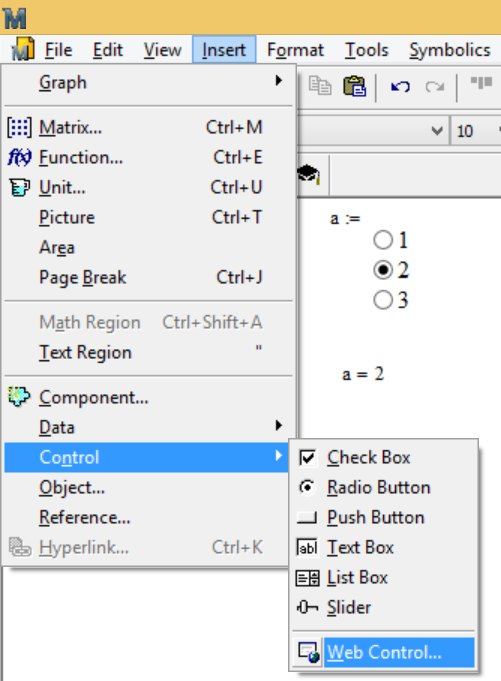
- Mark as New
- Bookmark
- Subscribe
- Mute
- Subscribe to RSS Feed
- Permalink
- Notify Moderator
What Windows OS are you using on this PC?
Try to repair it Mathcad 15: "Control Panel" --> "Add/Remove" --> right click on Mathcad15 icon and select "Repair".
- Mark as New
- Bookmark
- Subscribe
- Mute
- Subscribe to RSS Feed
- Permalink
- Notify Moderator
The OS is Windows 7 Pro 64 Bit.
NET Framework 4.5
- Mark as New
- Bookmark
- Subscribe
- Mute
- Subscribe to RSS Feed
- Permalink
- Notify Moderator
Radio and Push button are broken for a long time. After insert, they are not displayed.
When right click on the zone where are supposed to be => error: An internal error has occurred.
I also reported this bug several times to PTC and it was confirmed also by a PTC guy which used TeamViewer.
Simply, PTC refuse to fix this.
- Mark as New
- Bookmark
- Subscribe
- Mute
- Subscribe to RSS Feed
- Permalink
- Notify Moderator
Just a few ideas:
1) Have you verified, that "Microsoft Visual C++ 2005 Redistributable Package SP1 (x86)" is still installed? Guess is has to be that very version!
2) Have you tried to run "mcregister.exe" in the Mathcad15 folder as Administrator?
3) You may also try to run "mcmreg.exe" in the Mathcad folder, point it to the mcm subfolder of the Mathcad installation folder, select all *.mcm files and click open
4) Try using "regsvr32 *.ocx" from within the Mathcad folder
Werner
- Mark as New
- Bookmark
- Subscribe
- Mute
- Subscribe to RSS Feed
- Permalink
- Notify Moderator
Werner,
Option 4) Try using "regsvr32 *.ocx" from within the Mathcad folder
This did the trick!
Thank You





