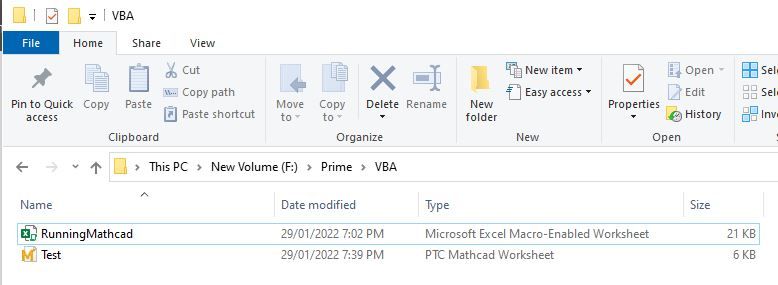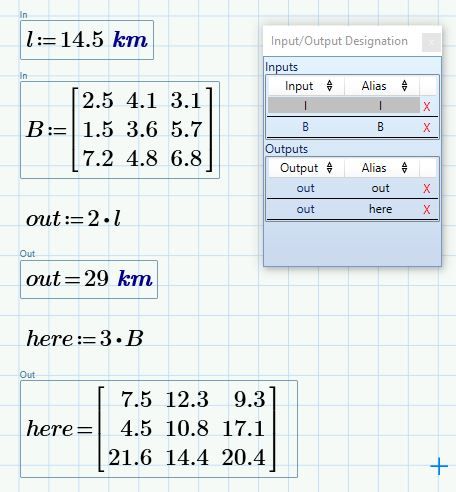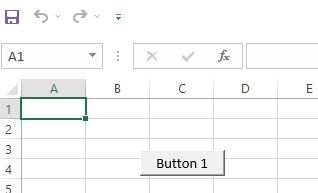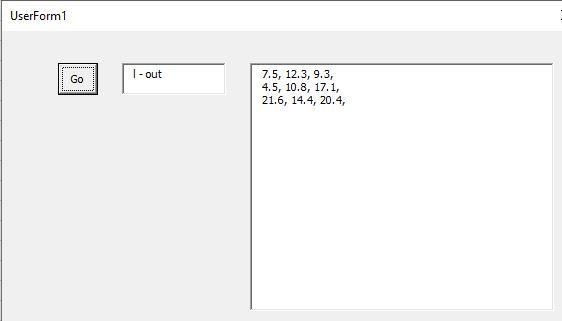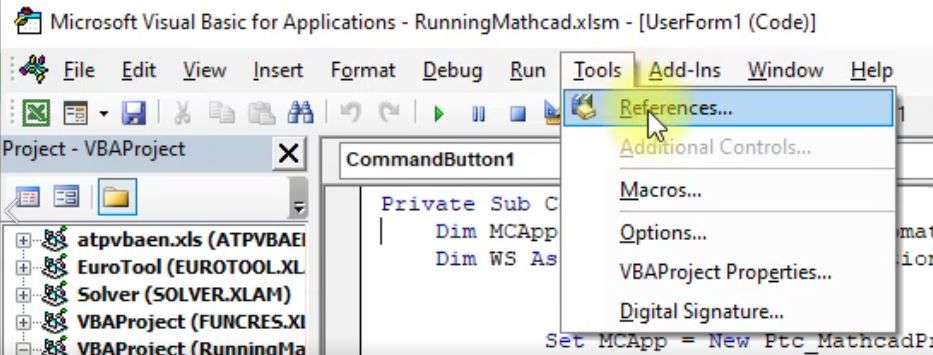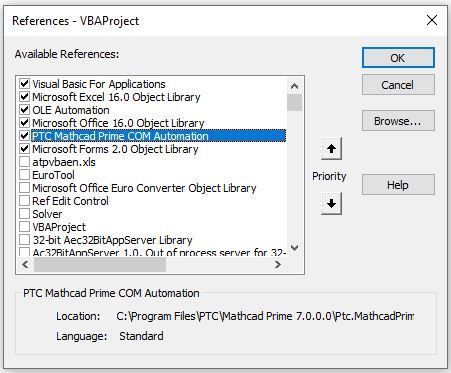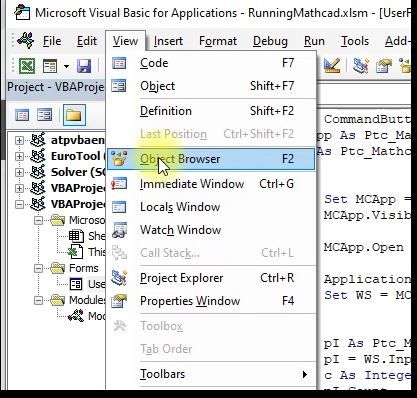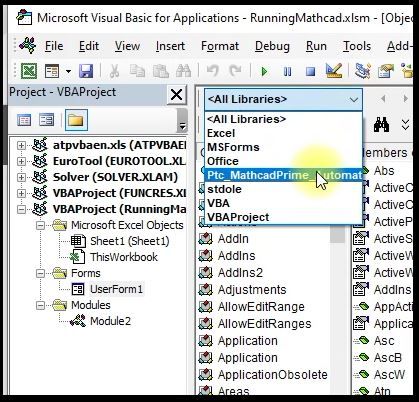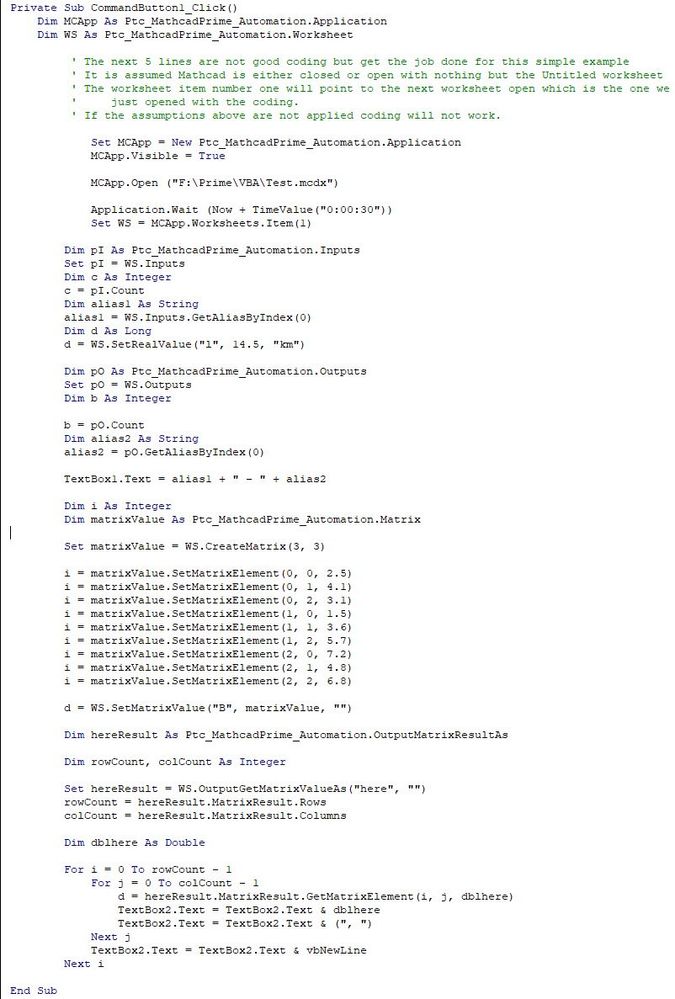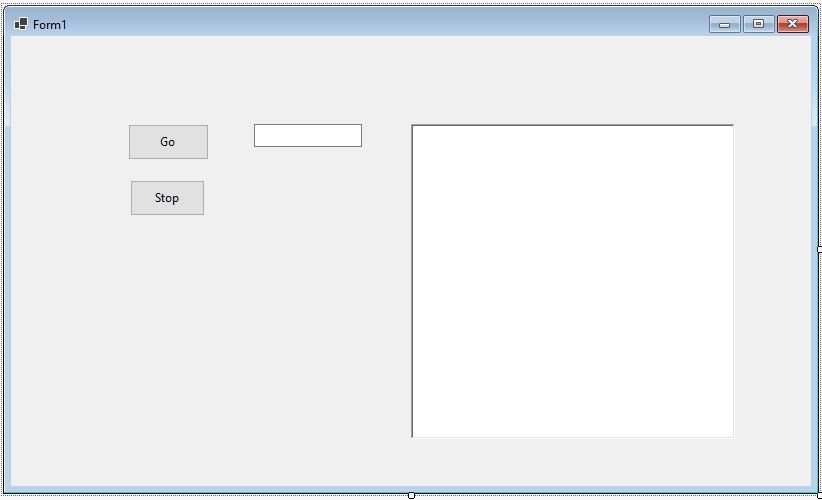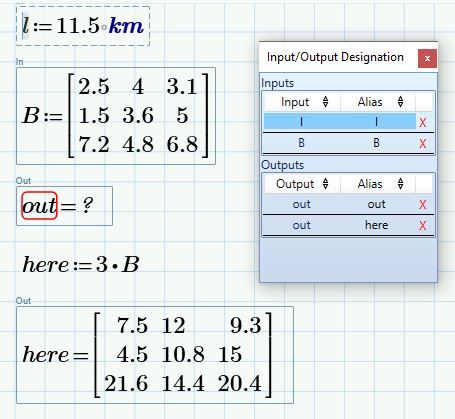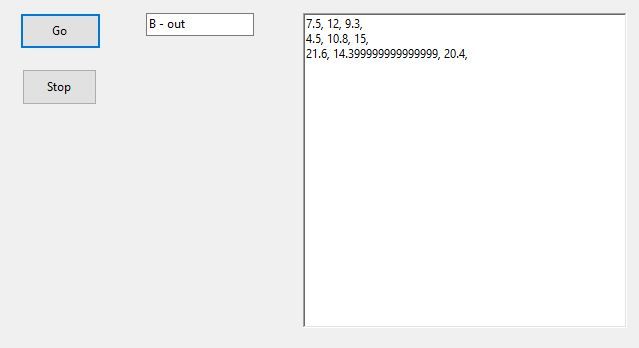Community Tip - Learn all about PTC Community Badges. Engage with PTC and see how many you can earn! X
- Subscribe to RSS Feed
- Mark Topic as New
- Mark Topic as Read
- Float this Topic for Current User
- Bookmark
- Subscribe
- Mute
- Printer Friendly Page
extracting matrix values from mathcad to Excel
- Mark as New
- Bookmark
- Subscribe
- Mute
- Subscribe to RSS Feed
- Permalink
- Notify Moderator
extracting matrix values from mathcad to Excel
Hello,
i am not able to extract my calculated matrix from mathcad prime 7 to excel. I was able to hand over parameters from excel to mathcad and now i want to retrieve the solution.
Dim matrix As IMathcadPrimeOutputMatrixResult
Set matrix = WS.OutputGetMatrixValue("test")
From there I would extract all the elements one by one.
I also changed the outputalias from "out" to "test" but I only receive the ErrorCode 7 "Matrix result is invalide".
Can somebody give me a general example how I can retrieve my results into Excel by the api.
Solved! Go to Solution.
- Labels:
-
Programming
Accepted Solutions
- Mark as New
- Bookmark
- Subscribe
- Mute
- Subscribe to RSS Feed
- Permalink
- Notify Moderator
Hi,
No example exists in Help for Visual Basic For Applications VBA using the Prime API to input and output matrices.
Here it is. This is a long post.
Enclosed are two files an Excel 2019 spreadsheet and a Prime 7 worksheet.
Prime 7 worksheet has two inputs and two outputs declared.
Excel worksheet has nothing but a command button that runs Macro1 when clicked
Macro1 only shows a VBA form.
The VBA Form has a Go button. Press the Go button and the excel subroutine associated with the click of the button does a few things
a) It Runs Prime and opens the worksheet. The location is simply coded in VBA so Path and Filename will need to be adjusted for where you save the two files.
b) It Inputs into Prime a value with units and a matrix. The values are coded in VBA.
The example does not show how values can be extracted from Excel to VBA as this is covered by VBA Help.
The example does not cover how values in VBA are sent to Excel as this is covered in VBA Help.
c) It Outputs from Prime the names of the first Inputs and Outputs the output matrix.
d) It shows the Output matrix from Prime into a VBA text box.
The VBA IDE needs to be set up so the PTC Automation is available to the VBA coding.
Once this is done you get code completion highlights in the VBA IDE
Use Tools | References to check mark against the PTC Automation option.
This brings up a dialog box where you can search for and check the PTC Automation Information.
Once this is done you can use the object browser of the VBA IDE to inspect the objects, properties, and methods of the PTC Automation
The PTC Automation is available in the drop down list of the object inspector.
From here you can inspect all the properties, methods of PTC Automation
VBA Coding is wholly enclosed in the subroutine "Private Sub CommandButton1_Click()"
I will leave it for others to explore.
The two files are included in enclosed zip file.
Cheers
Terry
- Mark as New
- Bookmark
- Subscribe
- Mute
- Subscribe to RSS Feed
- Permalink
- Notify Moderator
You may want to have a look here https://community.ptc.com/t5/PTC-Mathcad/API-Prime-7-Excel-Matrix-passing-issues/m-p/772394 and here https://community.ptc.com/t5/PTC-Mathcad/API-Excel-and-Prime-VBA-timing-issues/td-p/773081 .
Success!
Luc
- Mark as New
- Bookmark
- Subscribe
- Mute
- Subscribe to RSS Feed
- Permalink
- Notify Moderator
Thank you for your help.
I am able to communicate one solution back, but I want to send a matrix back.
- Mark as New
- Bookmark
- Subscribe
- Mute
- Subscribe to RSS Feed
- Permalink
- Notify Moderator
Hi,
Attach you Prime worksheet and your coding so far.
- Mark as New
- Bookmark
- Subscribe
- Mute
- Subscribe to RSS Feed
- Permalink
- Notify Moderator
Hi
Using visual basic this file shows how to input a matrix into Prime worksheet and how to output a matrix from Prime worksheet. Alias is used.
The code that achieves this is
Snip>>>>>>>>>>>>>>>>>>>>>>>>>>>>>>>>>>>>>>>>>
Imports Ptc.MathcadPrime.Automation
Public Class Form1
Private MCApp As Ptc.MathcadPrime.Automation.ApplicationCreator
Private WS As Ptc.MathcadPrime.Automation.IMathcadPrimeWorksheet3
Private Sub Button1_Click(sender As Object, e As EventArgs) Handles Button1.Click
Try
MCApp = New Ptc.MathcadPrime.Automation.ApplicationCreator
MCApp.Visible = True
Catch
MessageBox.Show("Issues starting Mathcad Prime")
End Try
Dim Directory As String
Directory = System.AppDomain.CurrentDomain.BaseDirectory()
OpenFileDialog1.InitialDirectory = Directory
OpenFileDialog1.ShowDialog()
Try
WS = MCApp.Open(OpenFileDialog1.FileName)
Catch
MessageBox.Show("Couldn't open file, make sure you selected a valid file")
End Try
Dim pI As IMathcadPrimeInputs
pI = WS.Inputs
Dim c As Integer
c = pI.Count
Dim alias1 As String
alias1 = pI.GetAliasByIndex(0)
Dim pO As IMathcadPrimeOutputs
pO = WS.Outputs
Dim b As Integer
b = pO.Count
Dim alias2 As String
alias2 = pO.GetAliasByIndex(0)
WS.SetRealValue(alias1, 11.5, "km")
TextBox1.Text = alias1 + " - " + alias2
Dim i As Integer
Dim matrixValue As IMathcadPrimeMatrix
matrixValue = WS.CreateMatrix(3, 3)
i = matrixValue.SetMatrixElement(0, 0, 2.5)
i = matrixValue.SetMatrixElement(0, 1, 4.0)
i = matrixValue.SetMatrixElement(0, 2, 3.1)
i = matrixValue.SetMatrixElement(1, 0, 1.5)
i = matrixValue.SetMatrixElement(1, 1, 3.6)
i = matrixValue.SetMatrixElement(1, 2, 5.0)
i = matrixValue.SetMatrixElement(2, 0, 7.2)
i = matrixValue.SetMatrixElement(2, 1, 4.8)
i = matrixValue.SetMatrixElement(2, 2, 6.8)
WS.SetMatrixValue("B", matrixValue, "")
Dim hereResult As IMathcadPrimeOutputMatrixResultAs
Dim rowCount, colCount As Integer
hereResult = WS.OutputGetMatrixValueAs("here", "")
rowCount = hereResult.MatrixResult.Rows
colCount = hereResult.MatrixResult.Columns
Dim dblhere As Double
For i = 0 To rowCount - 1
For j = 0 To colCount - 1
hereResult.MatrixResult.GetMatrixElement(i, j, dblhere)
RichTextBox1.AppendText(dblhere.ToString)
RichTextBox1.AppendText(", ")
Next j
RichTextBox1.AppendText(Microsoft.VisualBasic.ControlChars.NewLine)
Next i
End Sub
Private Sub Button2_Click(sender As Object, e As EventArgs) Handles Button2.Click
Try
MCApp.Quit(Ptc.MathcadPrime.Automation.SaveOption.spDiscardChanges)
Catch
MessageBox.Show("Couldn't close Mathcad Prime, make sure Mathcad Prime is running and all changed worksheets are closed")
End Try
End Sub
End Class
Snip>>>>>>>>>>>>>>>>>>>>>
- Mark as New
- Bookmark
- Subscribe
- Mute
- Subscribe to RSS Feed
- Permalink
- Notify Moderator
Why not use READEXCEL? It seems like you might be reinventing the wheel. You can set the inputs of READEXCEL as variables, and your variables are concatenated strings. As long as you can pass strings to variables and variables to READEXCEL, then you can extract whatever you want from it.
For example:
- Mark as New
- Bookmark
- Subscribe
- Mute
- Subscribe to RSS Feed
- Permalink
- Notify Moderator
Hi,
No example exists in Help for Visual Basic For Applications VBA using the Prime API to input and output matrices.
Here it is. This is a long post.
Enclosed are two files an Excel 2019 spreadsheet and a Prime 7 worksheet.
Prime 7 worksheet has two inputs and two outputs declared.
Excel worksheet has nothing but a command button that runs Macro1 when clicked
Macro1 only shows a VBA form.
The VBA Form has a Go button. Press the Go button and the excel subroutine associated with the click of the button does a few things
a) It Runs Prime and opens the worksheet. The location is simply coded in VBA so Path and Filename will need to be adjusted for where you save the two files.
b) It Inputs into Prime a value with units and a matrix. The values are coded in VBA.
The example does not show how values can be extracted from Excel to VBA as this is covered by VBA Help.
The example does not cover how values in VBA are sent to Excel as this is covered in VBA Help.
c) It Outputs from Prime the names of the first Inputs and Outputs the output matrix.
d) It shows the Output matrix from Prime into a VBA text box.
The VBA IDE needs to be set up so the PTC Automation is available to the VBA coding.
Once this is done you get code completion highlights in the VBA IDE
Use Tools | References to check mark against the PTC Automation option.
This brings up a dialog box where you can search for and check the PTC Automation Information.
Once this is done you can use the object browser of the VBA IDE to inspect the objects, properties, and methods of the PTC Automation
The PTC Automation is available in the drop down list of the object inspector.
From here you can inspect all the properties, methods of PTC Automation
VBA Coding is wholly enclosed in the subroutine "Private Sub CommandButton1_Click()"
I will leave it for others to explore.
The two files are included in enclosed zip file.
Cheers
Terry
- Mark as New
- Bookmark
- Subscribe
- Mute
- Subscribe to RSS Feed
- Permalink
- Notify Moderator
Thank you very much for your support,
I finally got it to work with the following script that fills the array q in VBA with the results from MathCad:
Dim oe As Ptc_MathcadPrime_Automation.OutputMatrixResult
Dim rowCount, colCount As Integer
Dim dblhere As Double
Dim q As Variant
Dim d As Long
Set oe = WS.OutputGetMatrixValue("test")
rowCount = oe.MatrixResult.Rows
colCount = oe.MatrixResult.Columns
ReDim q(rowCount - 1, colCount - 1)
For i = 0 To rowCount - 1
For j = 0 To colCount - 1
d = oe.MatrixResult.GetMatrixElement(i, j, dblhere)
q(i, j) = dblhere
Next j
Next i